Feedly¶
Getting Started with Feedly¶
The Feedly modules allow you to monitor articles, notes and highlights, create an article, subscribe to a feed, or search for articles, feeds, and subscriptions in your Feedly account.
Prerequisites
- A Feedly account
In order to use Feedly with Ibexa Connect, it is necessary to have a Feedly account. If you do not have one, you can create a Feedly account at feedly.com.
Note
The module dialog fields that are displayed in bold (in the Ibexa Connect scenario, not in this documentation article) are mandatory!
Connecting Feedly to Ibexa Connect¶
To connect your Feedly account to Ibexa Connect follow the general instructions for Connecting to services.
After you click the Continue button, Ibexa Connect will redirect you to the Feedly website where you will be prompted to sign in to your Feedly account.
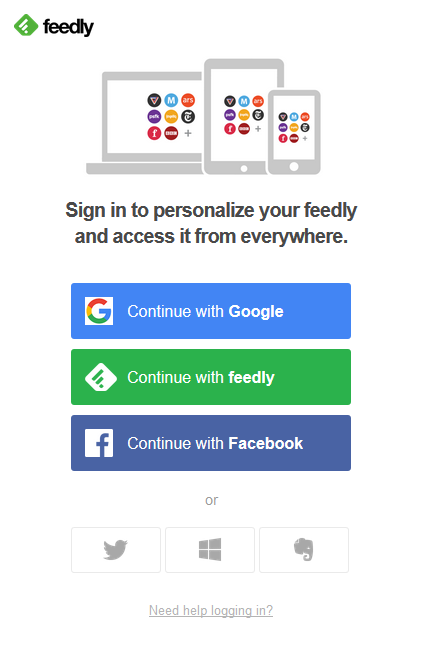
After you successfully sign in, the window is closed and you can continue to work on your scenario.
Triggers¶
New Article in Board¶
Retrieves article details when a new story is added to a selected board.
| Webhook name | Enter the name for your webhook. |
| Board | Select the board you want to monitor for new articles. |
Watch New Articles¶
The module is triggered when a new article is published in a watched feed, category of feeds, or board.
| Select what you want to watch | Select whether you want to watch for the feed category, board or feed. |
| Category/Feed/Board | Select the category, feed or board you want to watch. You can search for the feed via the Choose feed dialog. 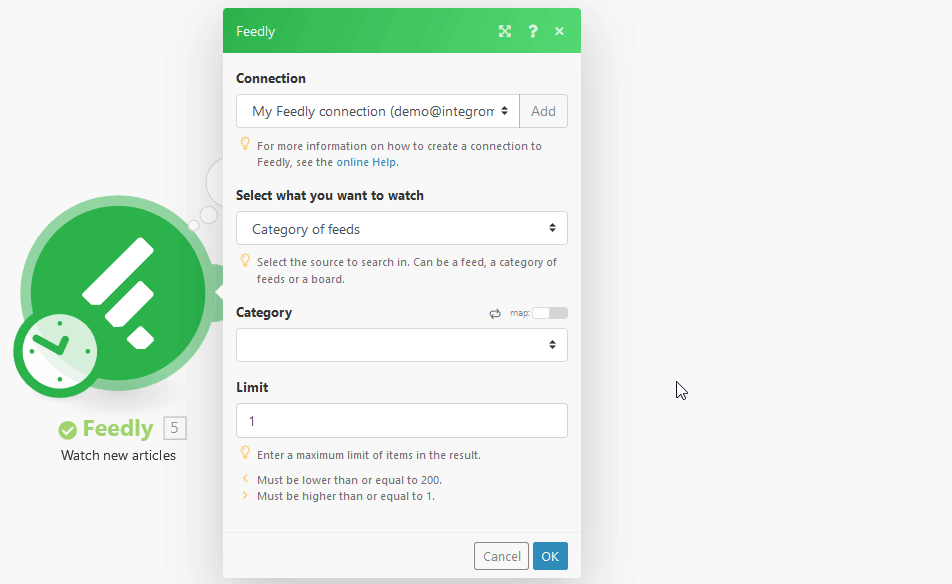 |
| Limit | Enter the maximum number of returned items. |
New Note¶
Triggers when a new note is added to a article.
| Webhook name | Enter the name for your webhook. |
Actions¶
Add an Article to a Board¶
Adds an article from the provided URL to the selected board.
| Article URL | Enter the URL of an article you want to add to the board. |
| Board | Select the board where you want to add the article. |
Add a Source to a Feed¶
Finds the source feed from the provided URL and adds it to the selected feed.
Source URL |
Enter the URL of an article you get the source feed url from. E.g. from the URL https://www.theguardian.com/environment/2019/may/14/germanys-afd-attacks-greta-thunberg-as-it-embraces-climate-denial will be returned following source feed URL: |
Board |
Select the board where you want to add the article. |
Create an Article in a Board¶
Creates a new article in the Feedly board.
| Article URL | Enter the URL of an article. |
| Board | Select the board where you want to create the article. |
| Article Content | Enter the text content for the new article |
| Article Title | Enter the title for the new article. |
| Article Author | Enter the author of the article. |
| Note | Add a note, if needed. |
Get a Feed¶
Retrieves metadata for a specified feed.
| Feed ID | Enter or map the Feed ID.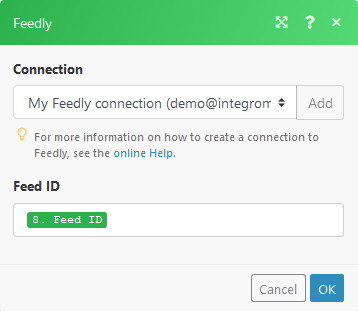 |
Subscribe a Feed¶
| Identify a source by its ID, or URL | Select whether you want to enter (map) the feed ID or URL of the feed you want to subscribe to. |
| Title | Enter the feed title. If omitted, the source title in Feedly will be used. |
| Categories of feeds | Select the category you want to insert the feed to. |
Searches¶
List Categories¶
Returns a list of categories with IDs.
List Subscriptions¶
Retrieves all sources which a user is currently subscribed to.
Find Feeds¶
Searches for a specified term in a feed url, a site title, a site url or a #topic.
| Query | Enter the search term. |
| Limit | The maximum number of results Ibexa Connect will return during one cycle. |
Search for Articles¶
Searches articles using criteria.
| Choose where you want to search | Select whether you want to search in categories, feeds, or boards. |
| Category of feeds/Feed/Board | Select the category, feed or board you want to search in. You can search for the feed via the Choose feed dialog. 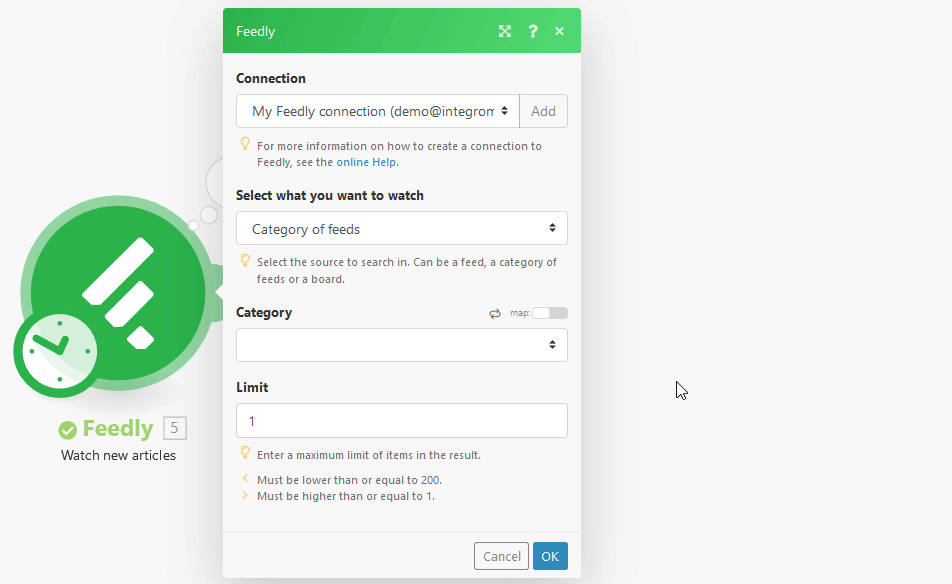 |
| Advanced search | Select whether you want to use the advanced search criteria for your search or not. |
| Limit search for | All of the following words - The AND operator is used for more search terms. Any of the following words - The OR operator is used for more search terms. The exact following phrase - Find an exact match for a phrase. Searching “Taylor Swift” will give you results with exact matches of the name, but not articles that happen to mention both words separately. |
| Search for | Enter the search term. Must be words with letters, numbers, dashes(-) or underscores(_) separated by spaces. |
| In fields | Specify the fields where you want to search for the term. By default, all fields are used for matching. |
| Contains media | Select whether the article must contain audio, video, doc or any of the media types embedded. The default behavior is to not filter by embedded media type. |
| Newer than | Enter the Unix timestamp to filter results that are newer than the specified date and time. |
| Limit | The maximum number of results Ibexa Connect will return during one cycle. |
Other¶
Make an API Call¶
Allows you to perform a custom API call.
URL |
Enter a path relative to ![[Note]](../css/note.png)
|
For the list of available endpoints, refer to the Feedly Developer Documentation. |
Method
Select the HTTP method you want to use:
GET to retrieve information for an entry.
POST to create a new entry.
PUT to update/replace an existing entry.
PATCH to make a partial entry update.
DELETE to delete an entry.
Headers
Enter the desired request headers. You don't have to add authorization headers; we already did that for you.
Query String
Enter the request query string.
Body
Enter the body content for your API call.
Example of Use - List Subscriptions¶
The following API call returns all subscriptions in your Feedly account:
URL: /v3/subscriptions
Method: GET
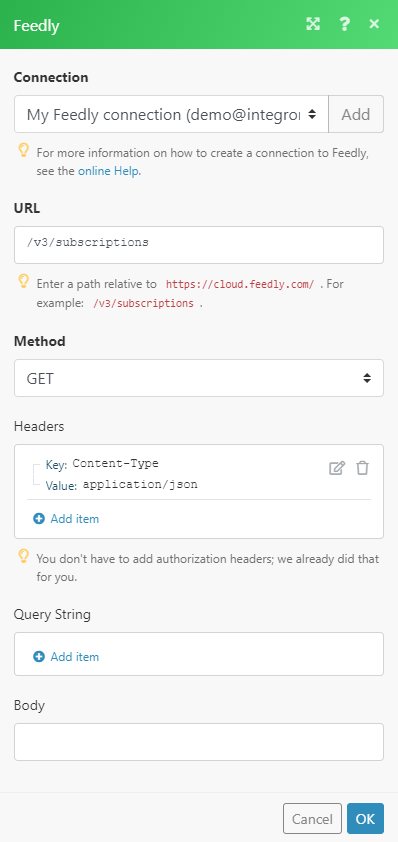 |
The result can be found in the module's Output under Bundle > Body. In our example, 17 subscriptions were returned:
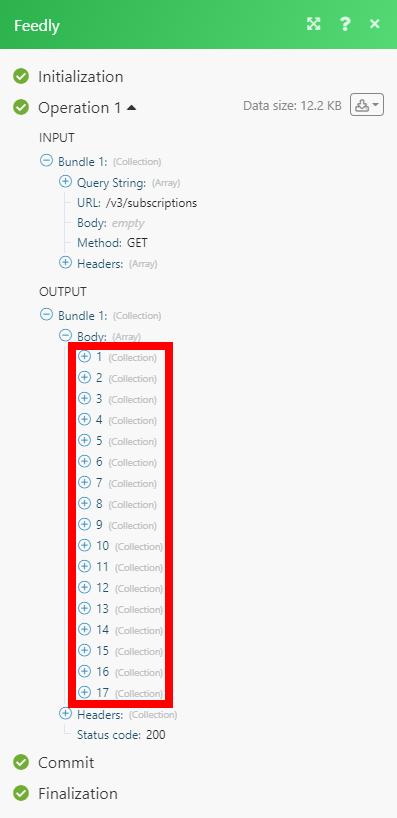 |