Microsoft SharePoint Online¶
The Microsoft SharePoint Online modules enable you to monitor, retrieve, create, or update items, lists, and pages in your Microsoft SharePoint Online.
Getting Started with Microsoft SharePoint Online¶
Prerequisites
- A Microsoft SharePoint Online or Office 365 E3 account
In order to use Microsoft SharePoint Online with Ibexa Connect, it is necessary to have a Microsoft SharePoint Online account. If you do not have one, you can create a Microsoft SharePoint Online account at www.microsoft.com/en-us/microsoft-365/sharepoint/compare-sharepoint-plans.
Note
The module dialog fields that are displayed in bold (in the Ibexa Connect scenario, not in this documentation article) are mandatory!
Connecting Microsoft SharePoint Online to Ibexa Connect¶
-
Go to Ibexa Connect and open the Microsoft SharePoint Online module's Create a connection dialog.
-
Enter the name of the connection to the Connection name field and click Continue.
After you click the Continue button, Ibexa Connect will redirect you to the Microsoft SharePoint Online website where you will be prompted to grant Ibexa Connect access to your account.
-
Confirm access by checking the Consent on behalf of your organization checkbox and clicking the Accept button.
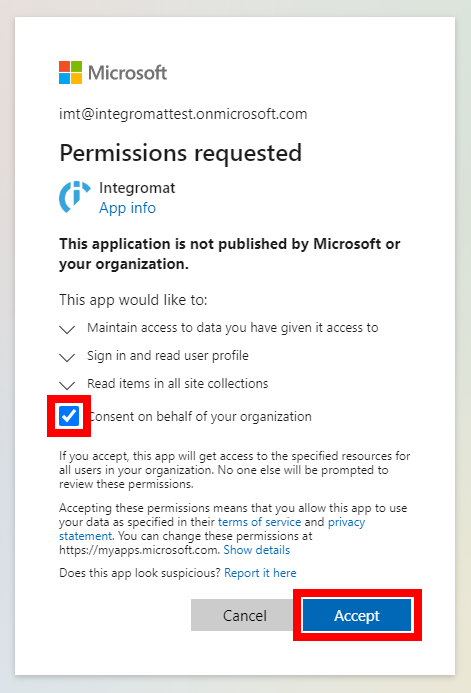
The connection has been established. You can proceed with setting up the module.
Note
When you choose to select the Site ID from the drop-down menu, only followed sites are offered in the drop-down menu. To specify the site that is not followed, insert the Site ID manually.
See the Permissions information for various user accounts of Sharepoint Online.
Item¶
Watch Items¶
Retrieves item details when an item is created or updated.
| Watch Lists | Select whether you want to watch lists for created or modified items. |
| Enter Site and List ID | Select whether you want to specify the Site ID and the List ID manually or select from drop-down menus. |
| Site ID | Enter (map) the site ID or select the site that contains the list you want to watch for items. |
| List ID | Enter (map) the list ID or select the list you want to watch for created or modified items. |
| Limit | Set the maximum number of items Ibexa Connect will return during one execution cycle. |
List Items¶
Retrieves all items on a specified list.
| List items | Select whether you want to specify the Site ID and the List ID manually or select from drop-down menus. |
| Site ID | Enter (map) the site ID or select the site that contains the list you want to retrieve items from. |
| List ID | Enter (map) the list ID or select the list you want to retrieve items from. |
| Limit | Set the maximum number of items Ibexa Connect will return during one execution cycle. |
Get an Item¶
Returns item details.
| Get an Item | Select whether you want to specify the Site ID, the List ID, and the Item ID manually or select from drop-down menus. |
| Site ID | Enter (map) the site ID or select the site that contains the list with the item you want to retrieve details for. |
| List ID | Enter (map) the list ID or select the list that contains the item you want to retrieve details about. |
| Item ID | Enter (map) the item ID or select the item you want to retrieve details about. |
Create an Item¶
Creates a new item in a specified list.
| Create an item | Select whether you want to specify the Site ID and the List ID manually or select from drop-down menus. |
| Site ID | Enter (map) the site ID or select the site that contains the list you want to create an item on. |
| List ID | Enter (map) the list ID or select the list you want to create a new item on. |
| Title | Enter the title of the new item. |
Update an Item¶
Updates an item's fields.
| Create an item | Select whether you want to specify the Site ID and the List ID manually or select from drop-down menus. |
| Site ID | Enter (map) the site ID or select the site that contains the list you want to update an item on. |
| List ID | Enter (map) the list ID or select the list you want to update a new item on. |
| Fields | Enter the key and value for the item's field. |
Delete an Item¶
Deletes an existing item.
| Delete an item | Select whether you want to specify the Site ID, the List ID, and the Item ID manually or select from drop-down menus. |
| Site ID | Enter (map) the site ID or select the site that contains the list you want to delete an item from. |
| List ID | Enter (map) the list ID or select the list you want to delete an item from. |
| Item ID | Enter (map) the item ID or select the item you want to delete. |
List¶
Watch Lists¶
Retrieves list details when a list is created or updated.
| Watch Lists | Select whether you want to watch the site for created or modified lists. |
| Enter Site ID | Select whether you want to specify the Site ID and the List ID manually or select from drop-down menus. |
| Site ID | Enter (map) the site ID or select the site you want to watch for new lists. |
| Limit | Set the maximum number of lists Ibexa Connect will return during one execution cycle. |
List Lists¶
Retrieves all lists for the site.
| List Lists | Select whether you want to specify the Site ID manually or select from drop-down menus. |
| Site ID | Enter (map) the site ID or select the site you want to retrieve list details for. |
| Limit | Set the maximum number of lists Ibexa Connect will return during one execution cycle. |
Get a List¶
Returns list details.
| Get a List | Select whether you want to specify the Site ID and the List ID manually or select from drop-down menus. |
| Site ID | Enter (map) the site ID or select the site that contains the list you want to retrieve details for. |
| List ID | Enter (map) the list ID or select the list you want to retrieve details for. |
Create a List¶
Creates a new list on a specified site.
| Enter a Site ID | Select whether you want to specify the Site ID manually or select from drop-down menus. |
| Site ID | Enter (map) the site ID or select the site you want to create a list at. |
| Display Name | Enter the name of the new list. |
| Description | Enter the description of the new list. |
| Add Columns | Specify columns of the list. |
Page (Beta)¶
Note
APIs under the beta version in Microsoft Graph are subject to change. The use of these APIs in production applications is not supported.
Watch Pages¶
Retrieves page details when a page is modified.
| Enter Site ID | Select whether you want to specify the Site ID manually or select from the drop-down menu. |
| Site ID | Enter (map) the site ID or select the site you want to watch for modified pages. |
| Limit | Set the maximum number of pages Ibexa Connect will return during one execution cycle. |
List Pages¶
Retrieves all pages for a specified site.
| List Pages | Select whether you want to specify the Site ID manually or select from the drop-down menu. |
| Site ID | Enter (map) the site ID or select the site you want to retrieve pages for. |
| Limit | Set the maximum number of pages Ibexa Connect will return during one execution cycle. |
Get a Page¶
Retrieves page details.
| Get a Page | Select whether you want to specify the Site ID and the Page ID manually or select from drop-down menus. |
| Site ID | Enter (map) the site ID or select the site that contains the page you want to retrieve details about. |
| Page ID | Enter (map) the page ID or select the page you want to retrieve details for. |
Publish a Page¶
Publishes the latest version of a page.
| Publish a Page | Select whether you want to specify the Site ID and the Page ID manually or select from drop-down menus. |
| Site ID | Enter (map) the site ID or select the site that contains the page you want to publish. |
| Page ID | Enter (map) the page ID or select the page you want to publish. |
Site¶
Search Site¶
Searches for a site by specified criteria.
| Keyword of Display Name | Enter the search term you want to search the sites for. |
| Limit | Set the maximum number of sites Ibexa Connect will return during one execution cycle. |
Get a Site¶
Retrieves site details.
| Get a Site | Select whether you want to specify the Site ID manually or select from the drop-down menu. |
| Site ID | Select the site you want to retrieve details about. |
Other¶
Make an API Call¶
Allows you to perform a custom API call.
URL |
Enter a path relative to | For the list of available endpoints, refer to the SharePoint API in Microsoft Graph Documentation. |
Method
Select the HTTP method you want to use:
GET
to retrieve information for an entry.
POST
to create a new entry.
PUT
to update/replace an existing entry.
PATCH
to make a partial entry update.
DELETE
to delete an entry.
Headers
Enter the desired request headers. You don't have to add authorization headers; we already did that for you.
Query String
Enter the request query string.
Body
Enter the body content for your API call.
Example of Use - List Lists (beta)¶
The following API call returns all the lists on a specified site using Microsoft SharePoint Online beta API:
URL:
/beta/sites/{site-ID}/lists/
Method:
GET
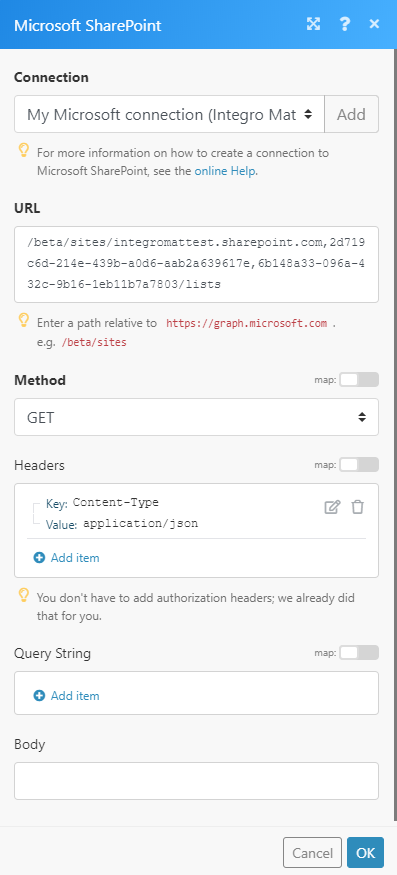 |
The result can be found in the module's Output under Bundle > Body > value.
In our example, 4 lists were returned:
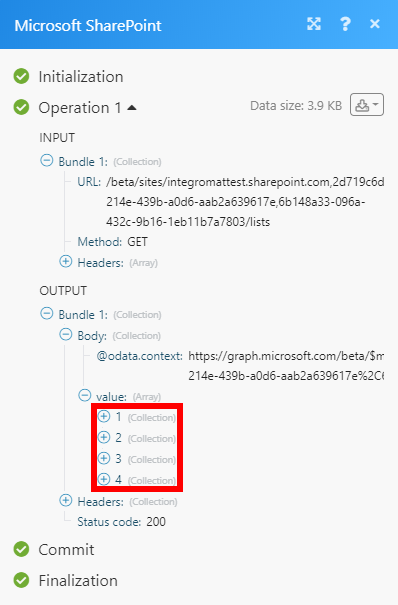
Permission Information for Microsoft Sharepoint¶
-
Create a List -Sites.Manage.All
-
Create an Item - Sites.ReadWrite.All
-
Delete an Item -Sites.ReadWrite.All
-
Download a File - Files.Read.All, Sites.Read.All
-
Get a List - Sites.Read.All
-
Get an Item - Sites.Read.All
-
Get a Page - Sites.Read.All
-
Get a Site -Sites.Read.All
-
List Items - Sites.Read.All
-
List Lists - Sites.Read.All
-
List Pages - Sites.Read.All
-
Publish a Page - Sites.ReadWrite.All
-
Search Sites - Sites.Read.All
-
Update an Item - Sites.ReadWrite.All
-
Watch Files/Folders - Files.Read.All, Sites.Read.All
-
Watch Items - Sites.Read.All
-
Watch Lists - Sites.Read.All
-
Watch Pages - Sites.Read.All beta)
The following API call returns all the lists on a specified site using Microsoft SharePoint Online beta API:
URL:
/beta/sites/{site-ID}/lists/
Method:
GET
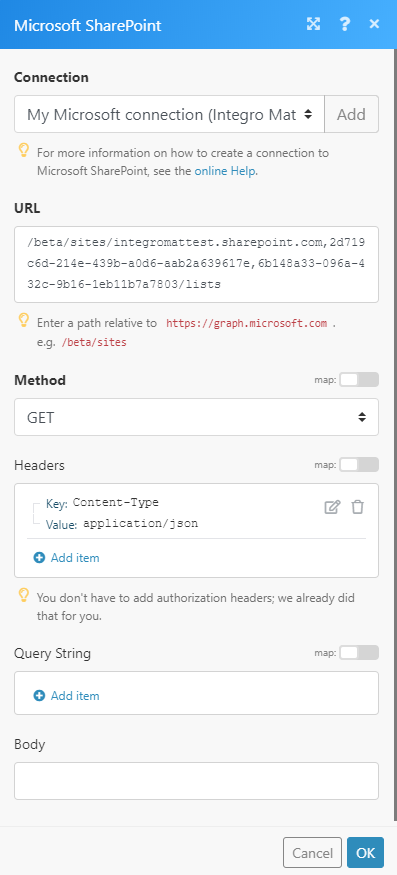 |
The result can be found in the module's Output under Bundle > Body > value.
In our example, 4 lists were returned:
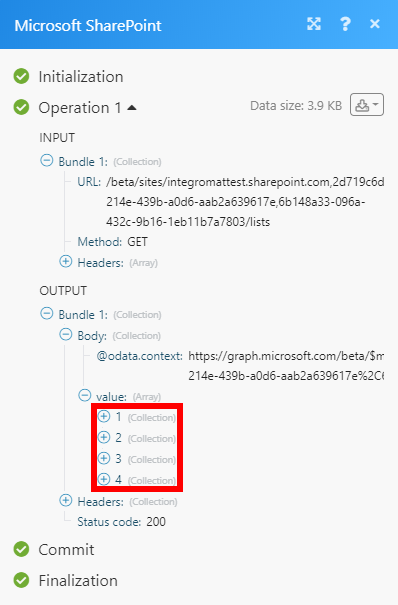
Permission Information for Microsoft Sharepoint¶
-
Create a List -Sites.Manage.All
-
Create an Item - Sites.ReadWrite.All
-
Delete an Item -Sites.ReadWrite.All
-
Download a File - Files.Read.All, Sites.Read.All
-
Get a List - Sites.Read.All
-
Get an Item - Sites.Read.All
-
Get a Page - Sites.Read.All
-
Get a Site -Sites.Read.All
-
List Items - Sites.Read.All
-
List Lists - Sites.Read.All
-
List Pages - Sites.Read.All
-
Publish a Page - Sites.ReadWrite.All
-
Search Sites - Sites.Read.All
-
Update an Item - Sites.ReadWrite.All
-
Watch Files/Folders - Files.Read.All, Sites.Read.All
-
Watch Items - Sites.Read.All
-
Watch Lists - Sites.Read.All
-
Watch Pages - Sites.Read.All