Google Cloud Print¶
Google Cloud Print, Google’s cloud-based printing solution that has been in beta since 2010, will no longer be supported as of December 31, 2020. For more details, refer to https://support.google.com/chrome/a/answer/9633006.
The Google Cloud Print modules enable you to retrieve or delete print jobs and print in your Google Cloud Print account.
Getting Started with Google Cloud Print¶
Prerequisites
- A Google account
In order to use Google Cloud Print with Ibexa Connect, it is necessary to have a Google Cloud Print account. If you do not have one, you can create a Google account at the Google Cloud Print website.
Note
The module dialog fields that are displayed in bold (in the Ibexa Connect scenario, not in this documentation article) are mandatory!
Connecting Google Cloud Print to Ibexa Connect¶
After you click the Continue button, Ibexa Connect will redirect you to the Google website where the dialog This app isn't verified appears.
-
Click on the Advanced link.
-
Continue by clicking on the Go to Ibexa Connect (unsafe) link.
-
Confirm the permissions dialog by clicking the Allow button.
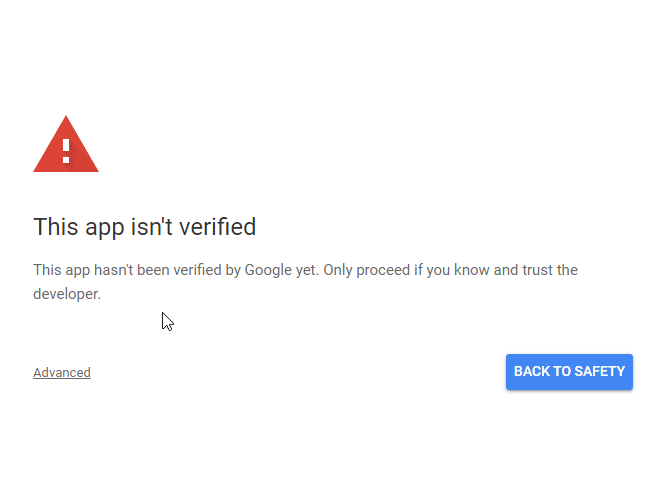
Actions¶
Delete a job¶
Deletes a print job.
| Job ID | Enter the ID of the print job you want to delete. |
Print¶
Sends a print job to the Google Cloud Print service.
| Printer | Select the printer you want to use with Google Cloud Print. |
| Title | Enter the title of the print job to be used within GCP. |
| Source File | Map the file you want to print from the previous module (e.g. HTTP > Get a File or Google Drive > Get a file), or enter the file name and file data manually. |
| Tag | Add one or more tags to the print job. You can attach a set of unique tags to a print job, and these will be available to the printer to which the print job is submitted. |
Get Print Jobs¶
Retrieves print jobs from your Google Cloud Print account.
Printer |
Select the printer you want to retrieve the print jobs from. |
Status |
Select the status to restrict the search results.
|
Sort Order |
Select the sort order of the returned print jobs. The supported values are:
|
Number of returned jobs |
Set the maximum number of results Ibexa Connect will return during one execution cycle. |