Apify¶
Getting Started with Apify¶
The Apify modules allow you to monitor and run actors and tasks, or fetch dataset items in your Apify account.
Prerequisites
- An Apify account
In order to use Apify with Ibexa Connect, it is necessary to have an Apify account. If you do not have one, you can create an Apify account at my.apify.com.
Note
The module dialog fields that are displayed in bold (in the Ibexa Connect scenario, not in this documentation article) are mandatory!
Connect Apify to Ibexa Connect¶
To connect your Apify account to Ibexa Connect you need to obtain the User ID and the API Token for triggers/webhooks or just API Token for actions and searches.
-
Log in to your Apify account.
-
Click Settings > Integrations.
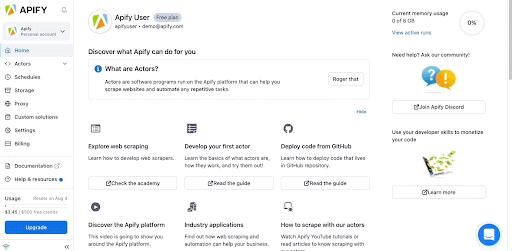
-
Click + Add token.
-
In the Add authentication token popup, enter a name for your token, and click Save.
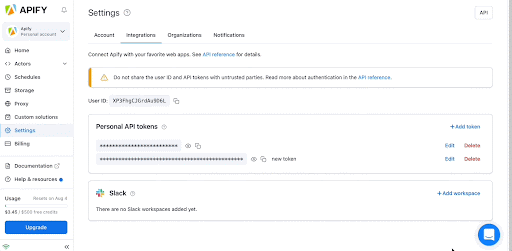
-
Copy the token by clicking the copy button.
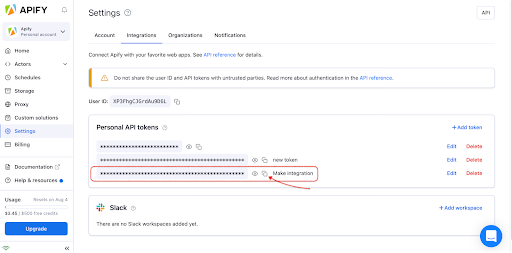
-
Go to Ibexa Connect and open the Create a connection dialog of the desired Apify module.
-
Insert the User ID and the API token into the respective fields and click Save.
You have successfully connected the Apify app and can now build scenarios
Triggers¶
Watch Actor Runs¶
Triggers when a selected actor run is finished.
| Webhook name | Enter the desired name for the webhook. E.g. Finished Web Scraper Run. |
| Actor | Select the Actor you want to monitor for finished runs. |
Watch Task Runs¶
Triggers when a selected task run is finished.
| Webhook name | Enter the desired name for the webhook. E.g. Finished Web Scraper Run. |
| Actor | Select the Actor you want to monitor for finished runs. |
Actions¶
Run a Task¶
Runs a selected actor task.
| Task | Select or map the task you want to run. |
| Run synchronously | Ibexa Connect will wait until the task run is finished. Beware that the maximum timeout for the run is 120 seconds. |
| Input JSON overrides | Here you can enter a JSON object to override the task input configuration. Only the provided fields will be overridden, the rest will be left unchanged. You can see the JSON task input configuration when you switch from Editor to Raw display of the input configuration. 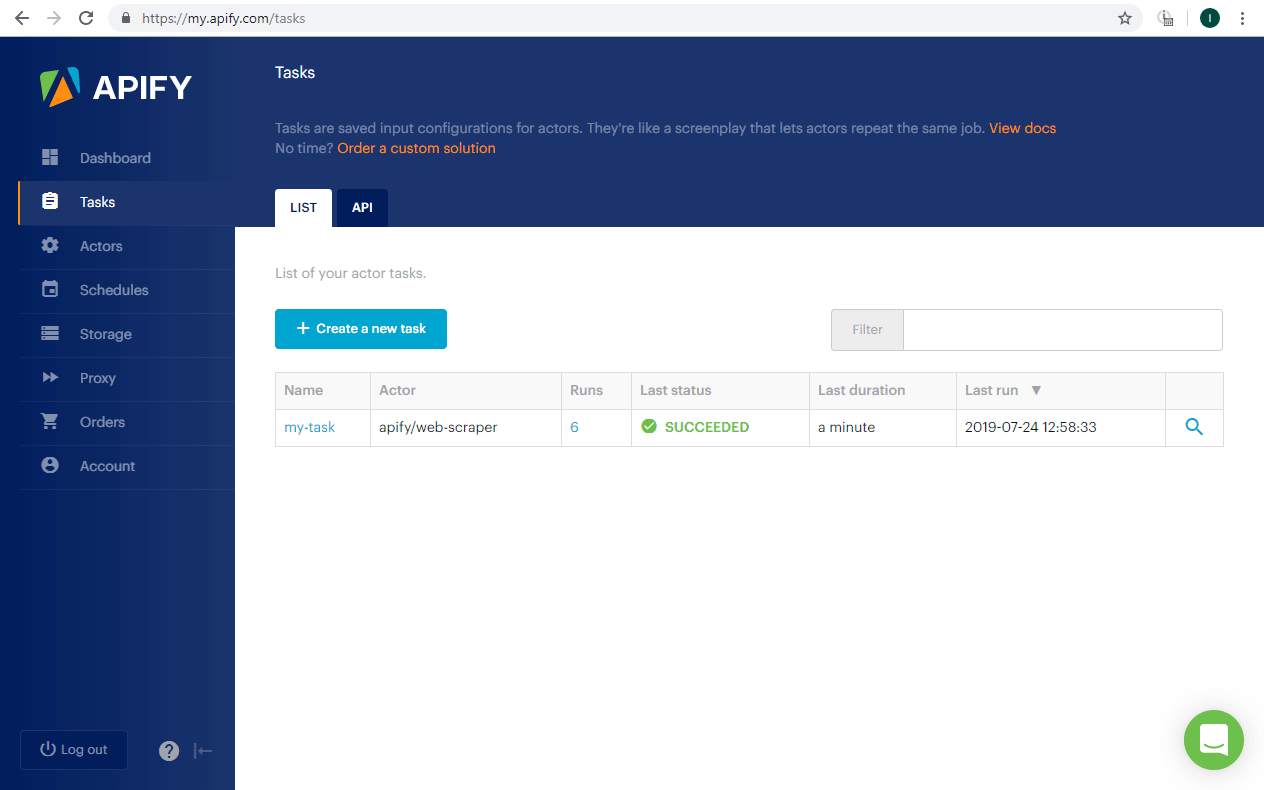 |
Run an Actor¶
Runs a selected actor.
| Actor | Select or map the ID of the actor you want to run. |
| Run synchronously | Ibexa Connect will wait until the task run is finished. Beware that the maximum timeout for the run is 120 seconds. |
| Input JSON | Here you can enter a JSON object to override the actor default configuration. Only the provided fields will be overridden, the rest will be left unchanged. You can see the JSON actor input configuration when you switch from Editor to Raw display of the input configuration. 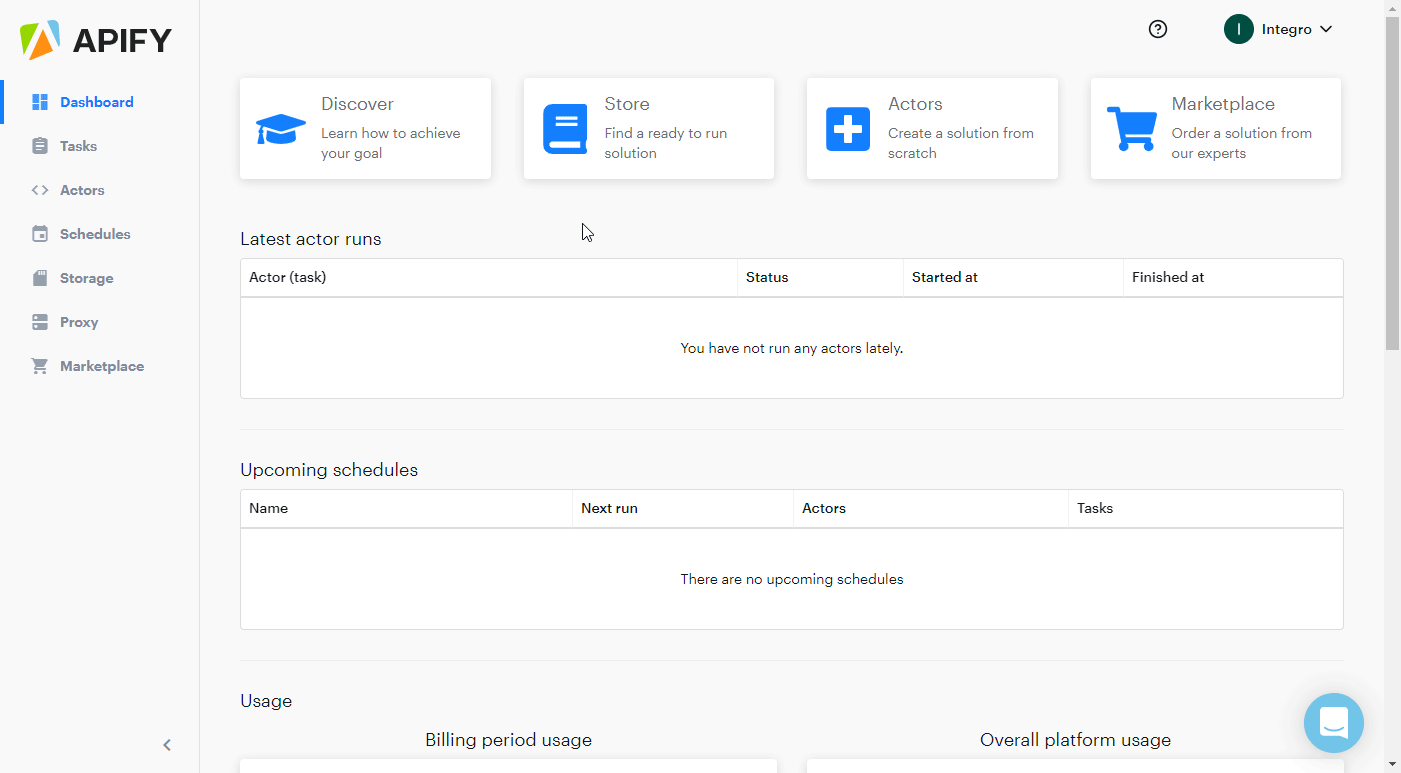 |
| Build | Specify the actor build to run. It can be either a build tag or build number. By default, the run uses the build specified in the default run configuration for the actor (typically 'latest'). |
| Timeout | Enter the timeout for the run in seconds. By default, the run uses a timeout specified in the default run configuration for the actor. |
| Memory | Select or enter memory limit for the run, in megabytes. By default, the run uses a memory limit specified in the default run configuration for the actor. |
Searches¶
Get Dataset Items¶
Retrieves items from a dataset.
Dataset ID |
Enter the ID of the dataset you want to retrieve items from. |
Data transformation |
Select a type of data transformation.
|
Format |
Select the format of the dataset items. |
Limit |
Set the maximum number of items Ibexa Connect will return during one execution cycle. |
Offset |
Enter the number of items to skip. |
For more detailed information about the rest of the module functions, please refer to the APIFY Docs.