Celestory¶
The Celestory module allows you to monitor messages in your Celestory account.
Getting Started with Celestory¶
Prerequisites
- A Celestory account
In order to use Celestory with Ibexa Connect, it is necessary to have a Celestory account. You can create a Celestory account at creator.celestory.io.
Note
The module dialog fields that are displayed in bold (in the Ibexa Connect scenario, not in this documentation article) are mandatory!
Connecting Celestory to Ibexa Connect¶
To connect your Celestory account to Ibexa Connect you need to obtain the Client ID and Client Secret from your Celestory account and insert it in the Create a connection dialog in the Ibexa Connect module.
-
Login to your Celestory account.
-
Create a project or in the existing project and ensure to add an Ibexa Connect block.
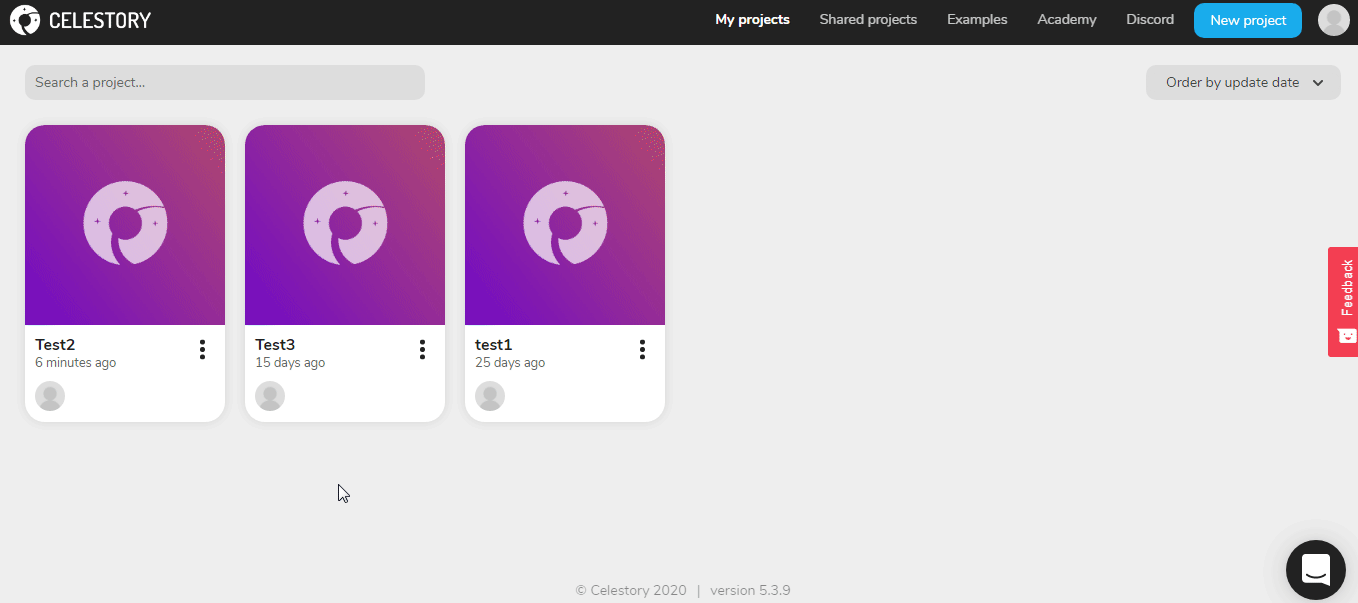
-
Navigate to Project Settings > *Integration*s and enable the integration if not already done.
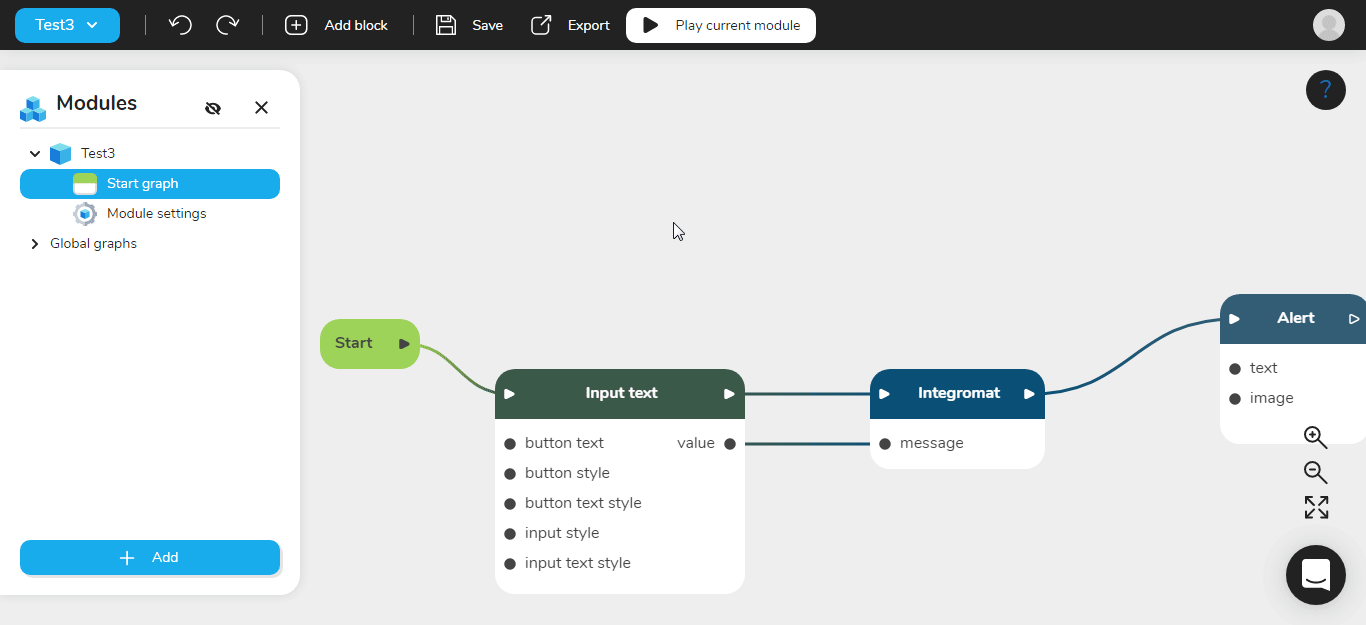
-
Copy the Client ID and Client Secret details to your clipboard.
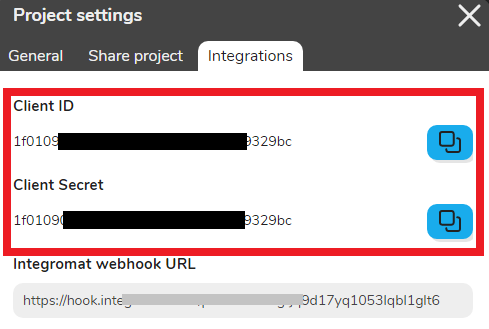
-
Go to Ibexa Connect and open the Celestory module's Create a connection dialog.
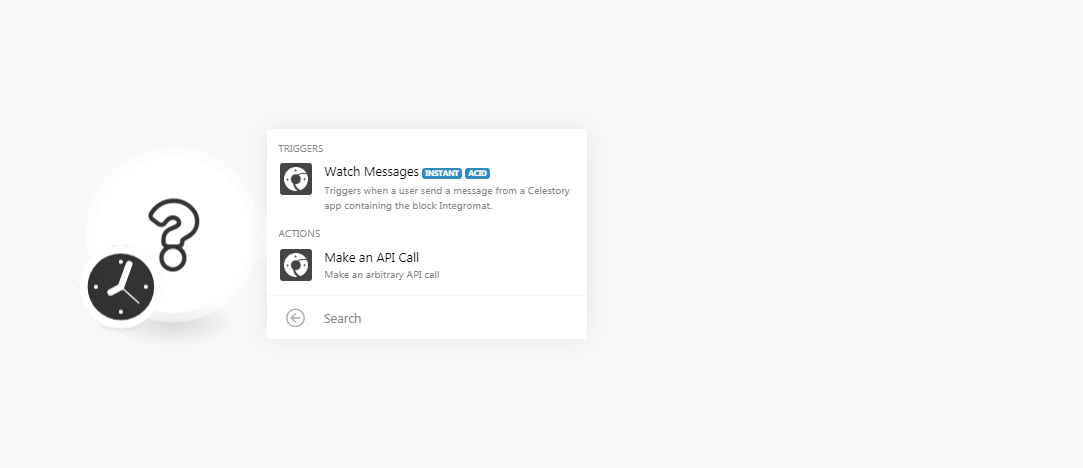
-
In the Connection name field, enter a name for the connection.
-
In the Client ID and Client Secret fields, enter the client ID and client secret copied in step 4. Click Continue.
The connection has been established.
Triggers¶
Watch Messages¶
Triggers when a user sends a message from the Celestory app containing the block Ibexa Connect.
-
Choose the Watch Messages module, create an instant trigger, and copy the address to your clipboard.
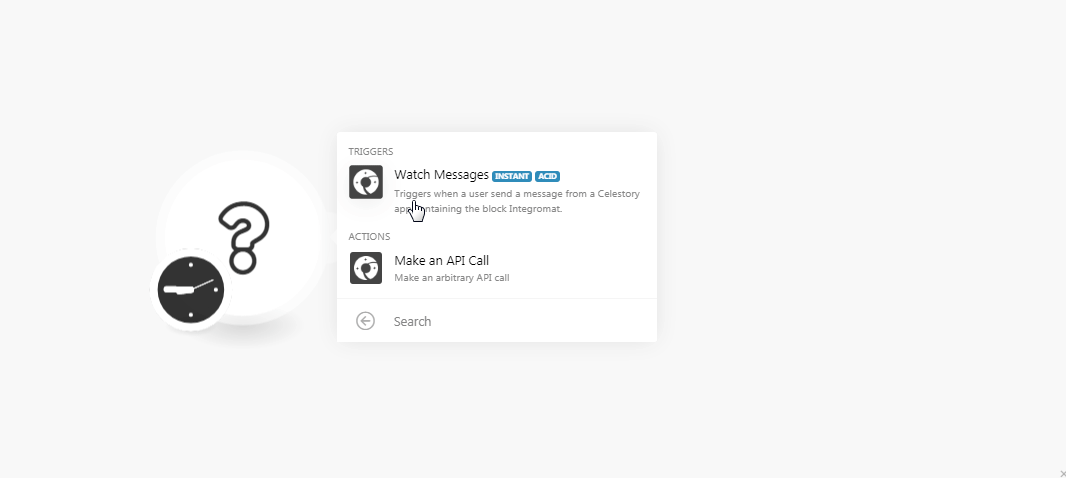
Webhook Name Enter a name for the webhook. -
Login to your Celestory account.
-
Open the project for which you want to add the trigger. Navigate to Project Settings > Integrations.
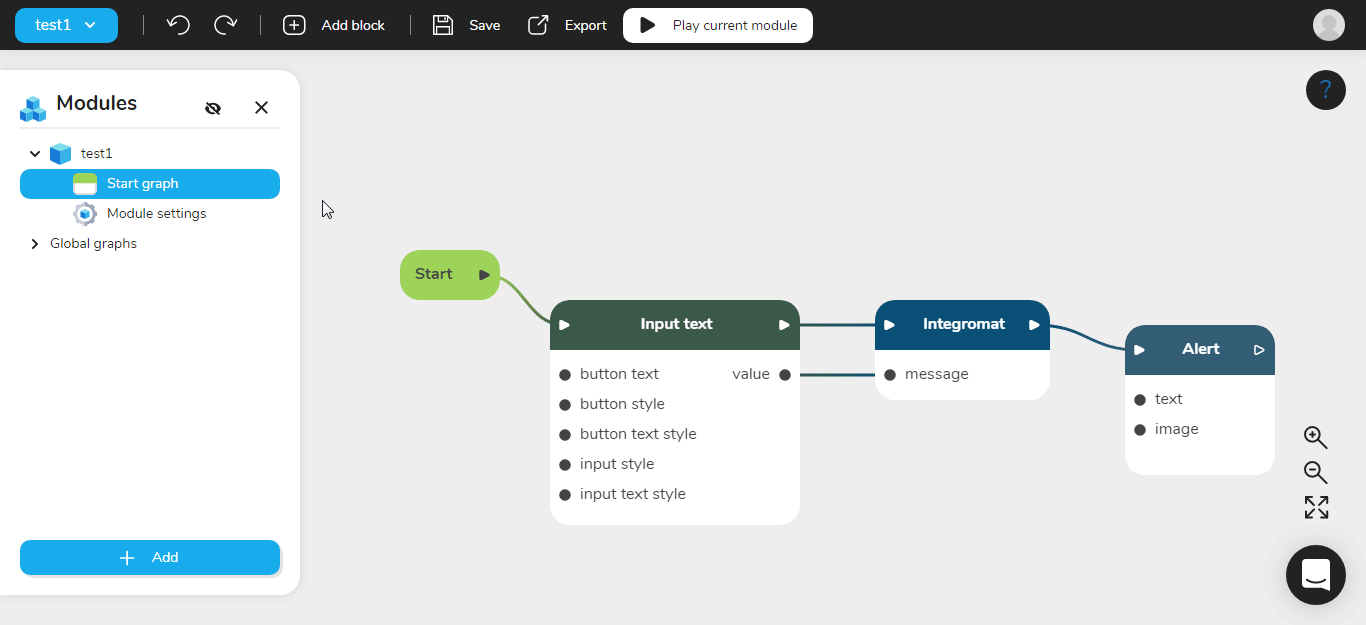
-
In the Ibexa Connect Webhook URL field, enter the webhook URL address copied in step 1.
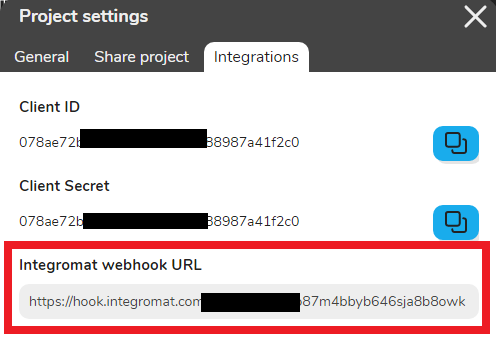
The webhook is successfully added.