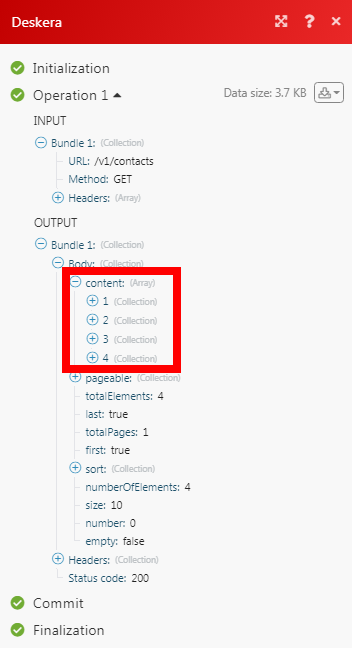Deskera¶
The Deskera modules enable you to create contacts, accounts, contractors, deals, products, quotations, purchases, invoices, employees, and sales in your Deskera account.
Getting Started with Deskera¶
Prerequisites
- A Deskera account
In order to use Deskera with Ibexa Connect, it is necessary to have a Deskera account. If you do not have one, you can create a Deskera account at www.deskera.com.
Note
The module dialog fields that are displayed in bold (in the Ibexa Connect scenario, not in this documentation article) are mandatory!
Connecting Deskera to Ibexa Connect¶
1. Go to Ibexa Connect and open the Deskera module's Create a connection dialog.
2. Enter a name for your connection and click Continue.
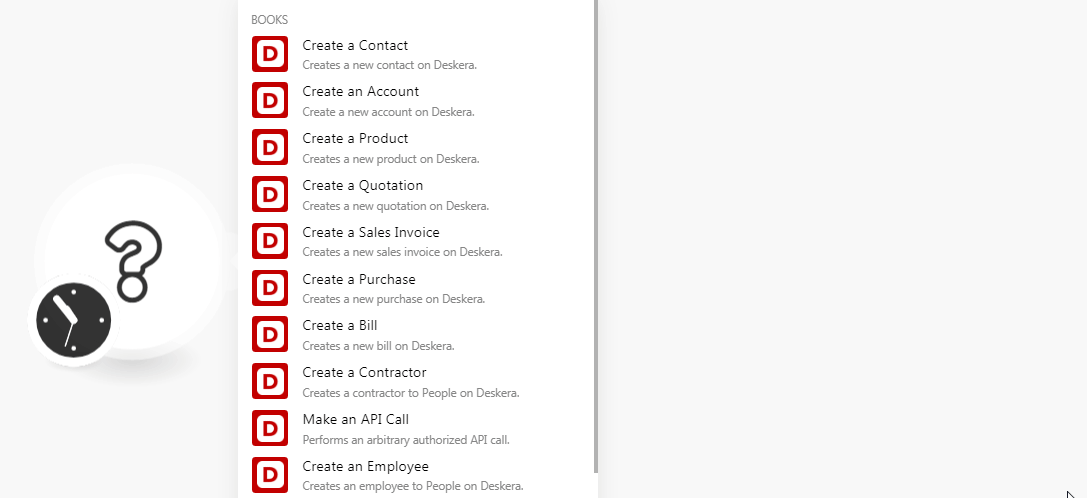
3. Enter your Deskera account credentials, select the account with which you want to establish a connection, and confirm the access by clicking Authorize.
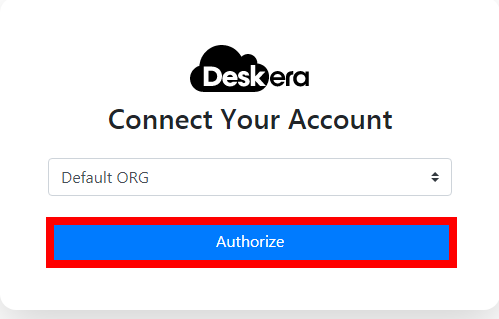
The connection has been established.
Make an API Call¶
Performs an arbitrary authorized API call.
URL |
Enter a path relative to | For the list of available endpoints, refer to the Deskera API Documentation. |
Method
Select the HTTP method you want to use:
GET to retrieve information for an entry.
POST to create a new entry.
PUT to update/replace an existing entry.
PATCH to make a partial entry update.
DELETE to delete an entry.
Headers
Enter the desired request headers. You don't have to add authorization headers; we already did that for you.
Query String
Enter the request query string.
Body
Enter the body content for your API call.
Example of Use - List Contacts¶
The following API call returns all the contacts from your Deskera account:
URL: /v1/contacts
Method: GET
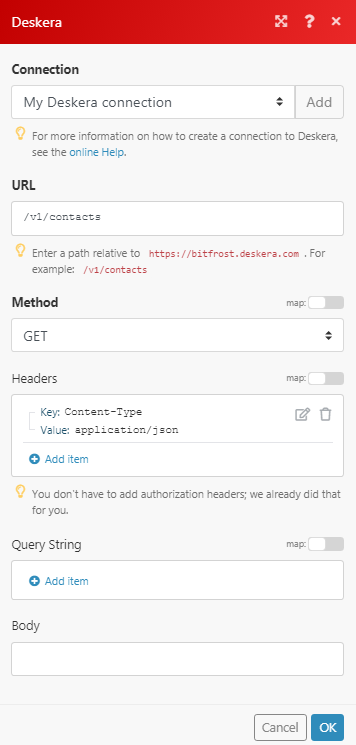
Matches of the search can be found in the module's Output under Bundle > Body > content. In our example, 4 contacts were returned: