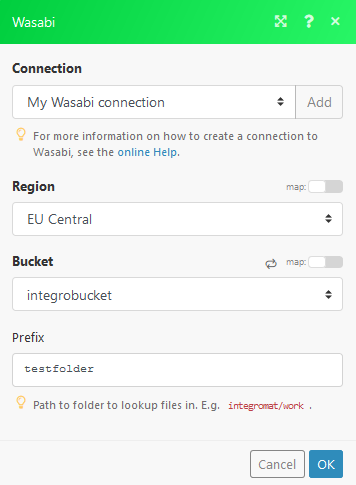Wasabi¶
Getting Started with Wasabi¶
The Ibexa Connect Wasabi modules let you perform operations on your S3 buckets.
Prerequisites:¶
Connecting Wasabi to Ibexa Connect¶
To connect Wasabi to Ibexa Connect you must connect your Wasabi account to Ibexa Connect. To do so, you'll need to create an Access Key and a Secret Key first.
Creating a Wasabi Access Key and Secret Key.¶
-
Log in to your Wasabi account.
-
Open My Profile.
-
Go to the API ACCESS tab.
-
Click on the CREATE NEW ACCESS KEY button.
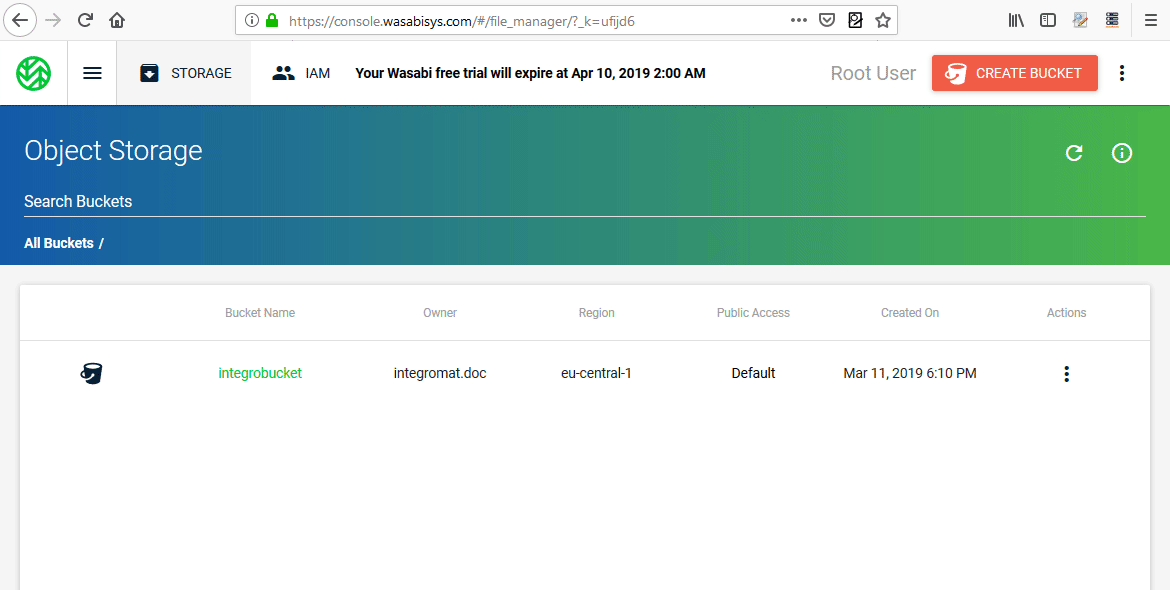
-
Copy the Access Key and the Secret Key.
WarningWarning
-
Go to Ibexa Connect and insert the Keys into the corresponding fields in the Create a connection dialog.
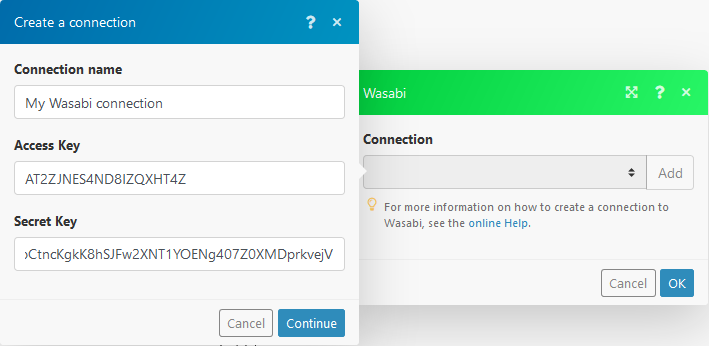
Actions¶
Note
Module dialog fields that are displayed in bold (in the Ibexa Connect scenario, not in this documentation article) are mandatory!
Create a Bucket¶
Creates a new bucket.
| Name | Enter the name of the new bucket. |
| Region | Select the location of your data storage. |
Get File¶
Retrieves a file from the bucket.
| Region | Select the location of your data storage. |
| Bucket | Select the bucket where the file is stored. |
| Path | Enter the path to the file including the file name. |
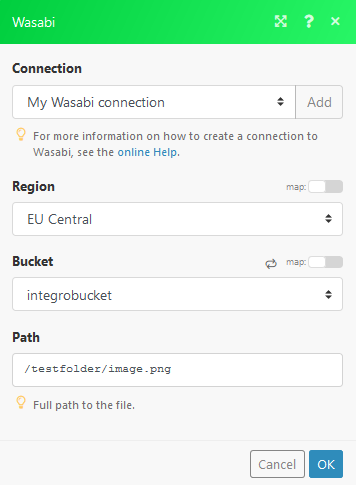
Upload File¶
Uploads the specified file to the bucket folder.
| Region | Select the location of your data storage. |
| Bucket | Select the bucket you want to upload a file to. |
| Folder | Enter the path to the file including the file name. |
| Source file | Enter (map) the file name and file data of the file you want to upload. |
| Headers | Add a request header if needed. |
Custom API Call¶
Useful information about Wasabi custom API call can be found in the Wasabi API Guide.
Note
As the Wasabi service is comparable to AWS S3, the AWS S3 API documentation can be also helpful when creating a custom API call.
| Region | Select the location of your data storage. |
| URL | Enter a path relative to https://s3.<selected-region>.wasabisys.com/. |
| Headers | Select one of the HTTP methods you want to use in your API call. |
| Source file | Enter (map) the file name and file data of the file you want to upload. |
| Headers | Add a HTTP request header if needed. |
| Query String | Add desired query strings, such as parameters, or form fields. |
| Body | Enter the API call body content. |
Searches¶
List Files¶
| Region | Select the location of your data storage. |
| Bucket | Select the bucket you want to list files from. |
| Prefix | Enter the path to the folder you want to list files from. E.g. Ibexa Connect/work. |