Google Meet¶
The Google Meet modules allow you to create meetings in your Google Meet account.
Prerequisites
- A Google account - create an account at accounts.google.com.
Note
The module dialog fields that are displayed in bold (in the Ibexa Connect scenario, not in this documentation article) are mandatory!
Connecting Google Meet to Ibexa Connect¶
1. Go to Ibexa Connect and open the Google Meet module's Create a connection dialog.
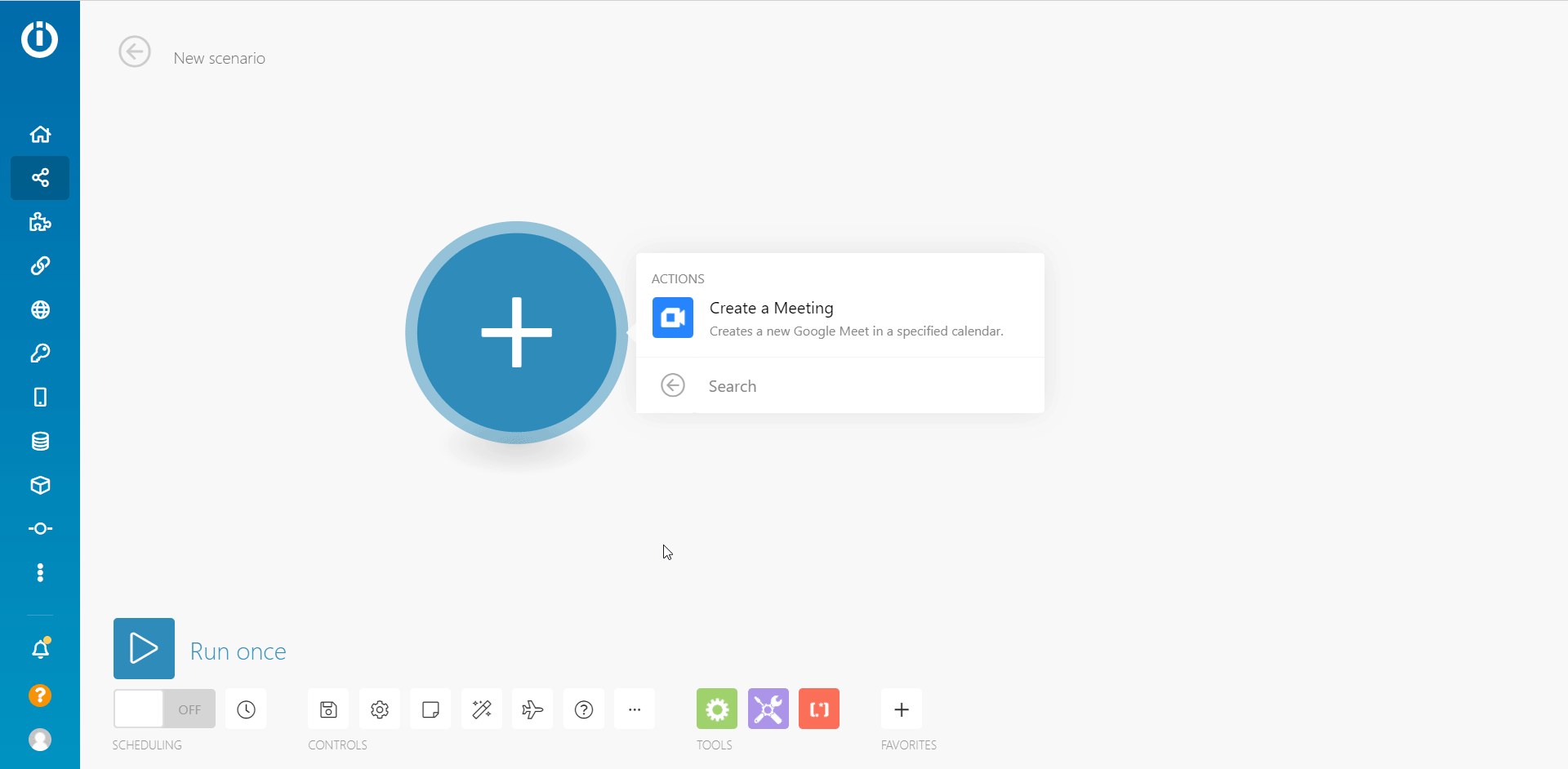
2. Select the account with which you want to establish the connection.
3. Confirm the access by clicking the Allow button.
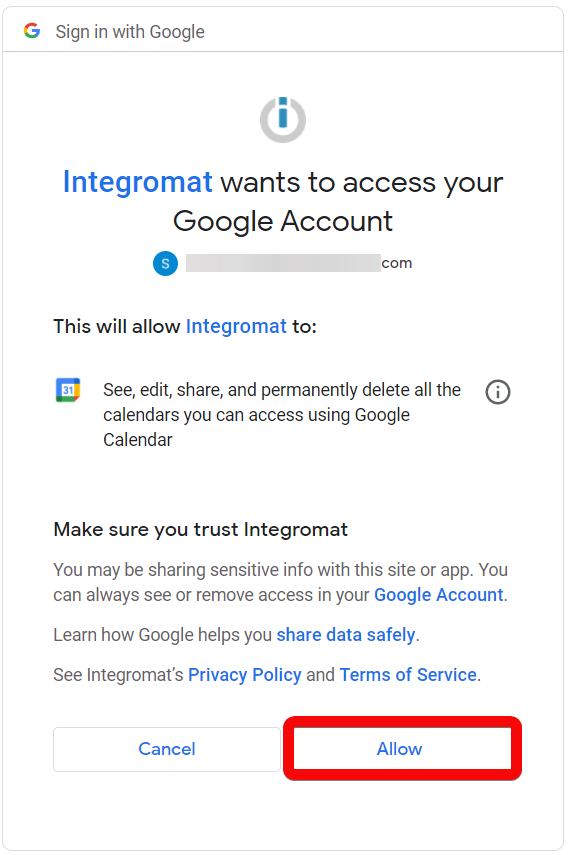
The connection has been established.
Actions¶
Create a Meeting¶
Creates a new Google Meet in a specified calendar.
Calendar ID |
Select or map the Calendar ID in which you want to create the meeting. |
Color |
Select or map the applicable color for the event. |
Event Name |
Enter (map) the event name. |
All Day Event |
Select the checkbox if the event is scheduled for the entire day. |
Start Date |
Enter (map) the start date of the event. See the list of supported date and time formats. |
End Date |
Enter (map) the end date of the event. See the list of supported date and time formats. |
Send Notifications about the event creation |
Select or map the options to send the notifications about the event:
|
Description |
Enter (map) the event details. |
Location |
Enter (map) the location details of the event. For example, a conference room or an online meeting link. |
Use the Default reminder settings for this event |
Select whether you want to use the default reminder setting for the event. |
Reminders |
Add the reminders for the event: Method - Select or map the reminder method. For example, Email. Minutes - Enter the minutes before the meeting to send the reminder. For example, 10 to send the reminder before 10 minutes to the meeting. |
Attendees |
Add the attendees: Name - Enter (map) the attendee's name. Email - Enter (map) the attendee's email address. |
Show me as |
Select or map the option to display your status when you are in the event:
|
Visibility |
Select or map the event visibility:
|
Guests can modify the event |
Select whether you want to allow the guests to modify the event. For example, updating the date of the event. |
Recurrence |
Add the recurrence of the event. Enter a list of RRULE, EXRULE, RDATE, and EXDATE lines for a recurring event, as specified in RFC5545. For example, |
For more information on the Google Meet events, see the related API Documentation.