Snipcart¶
With the Snipcart modules in Ibexa Connect, you can add, update and delete the contact, tag, order, and subscription in your Snipcart account.
To get started with the Snipcart, create an account at snipcart.com.
Note
The module dialog fields that are displayed in bold (in the Ibexa Connect scenario, not in this documentation article) are mandatory!
Connect Snipcart to Ibexa Connect¶
To connect the Snipcart app with the Ibexa Connect:
-
Log in to your Snipcart account.
-
Click Profile > API Keys. Copy the API Key to a safe place.
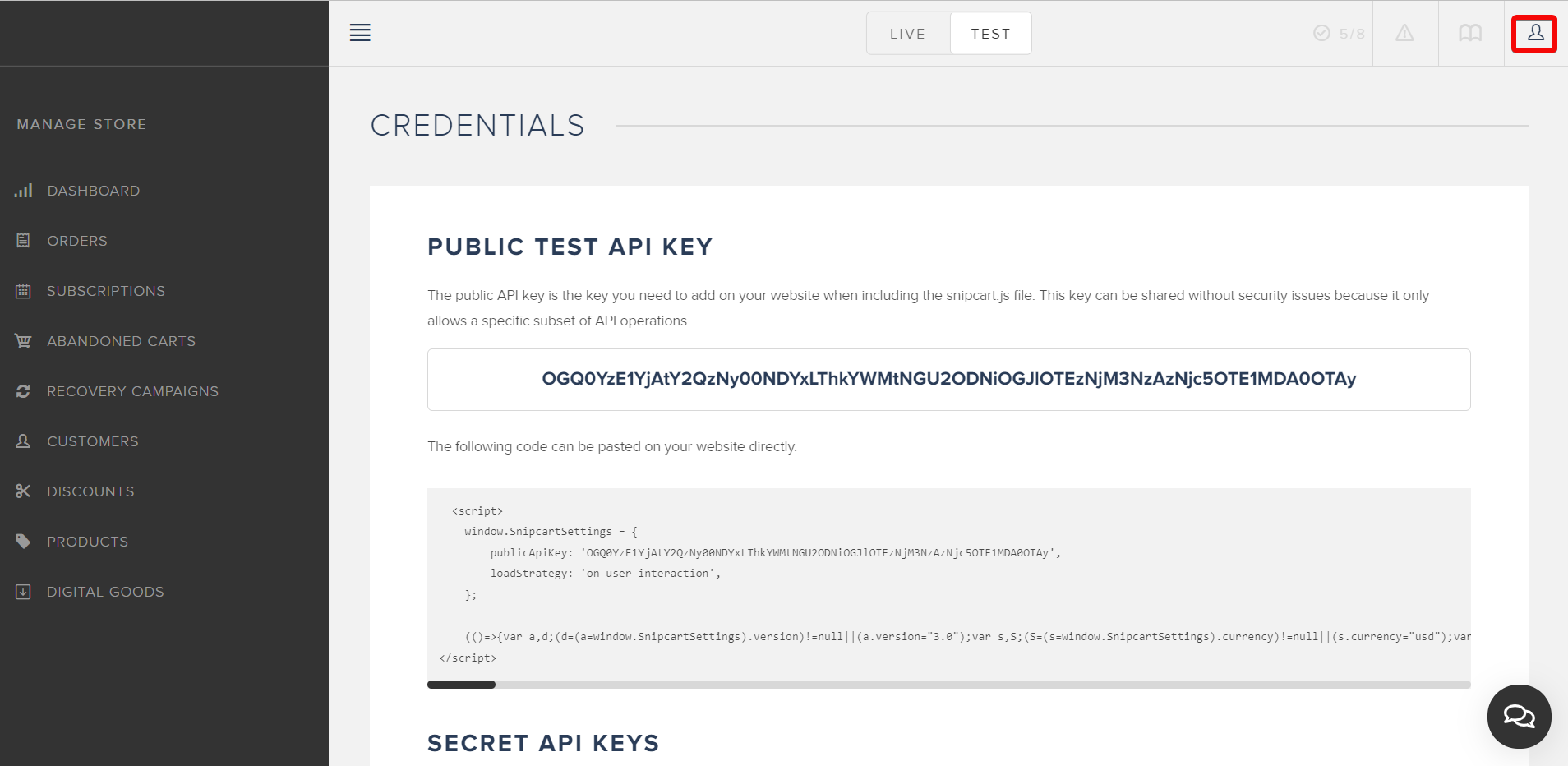
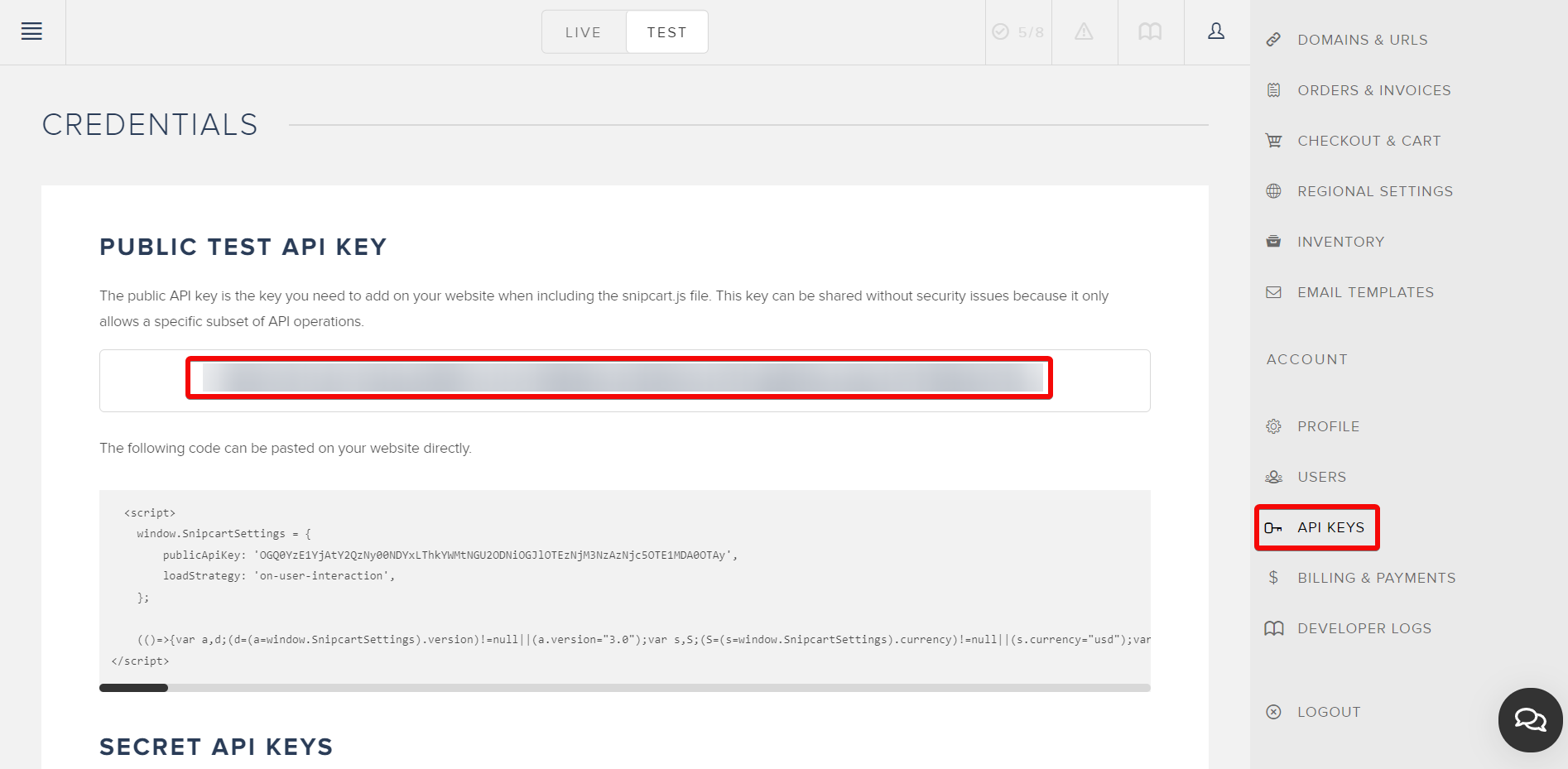
-
Log in to your Ibexa Connect and add a module from the Snipcart into a Ibexa Connect scenario.
-
Click Add next to the Connection field.
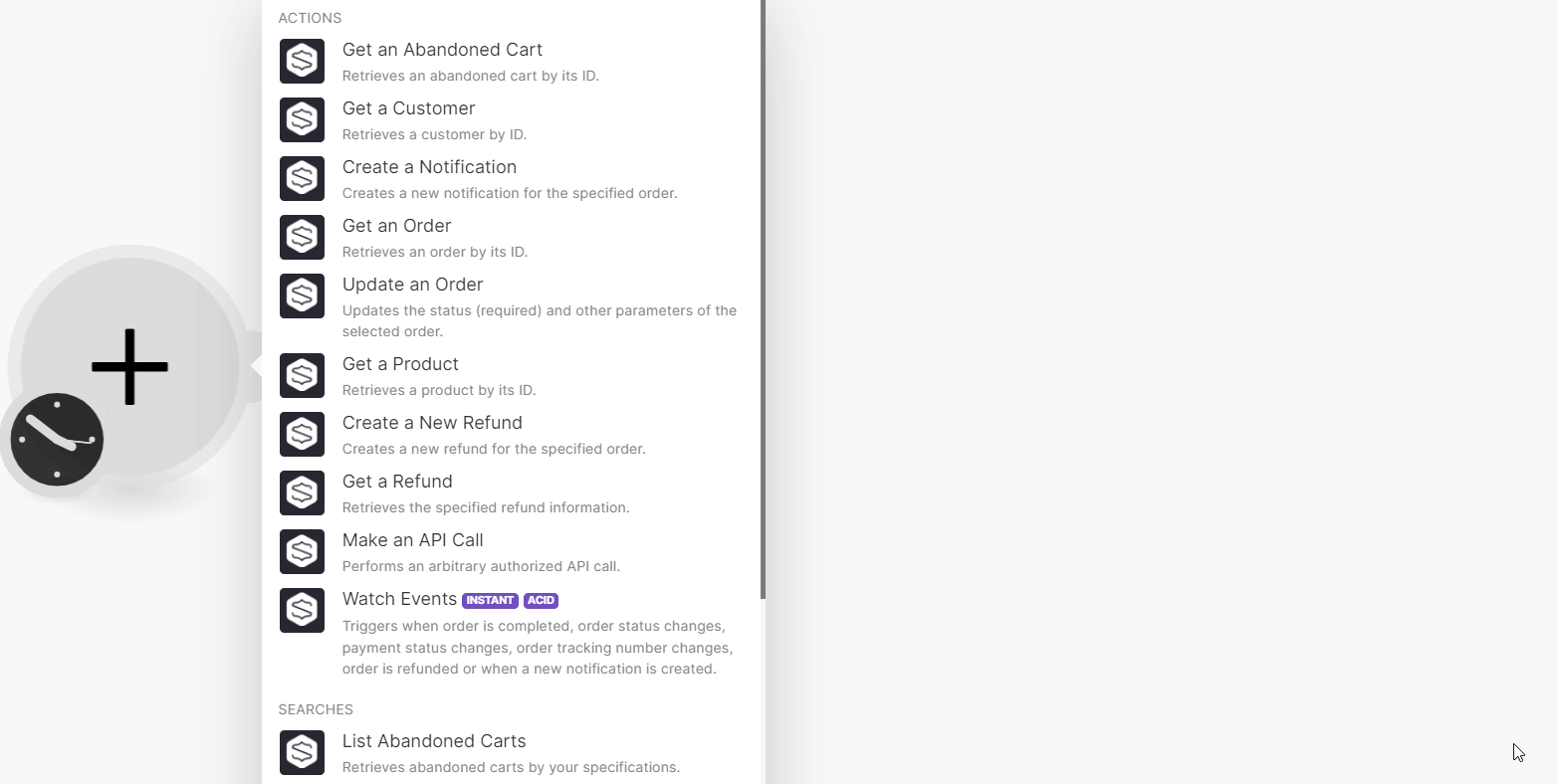
-
In the Connection name field, enter a name for the connection.
-
In the API Key field, enter the details copied in step 2 and click Save.
You have successfully connected the Snipcart app with Ibexa Connect and can now build scenarios.
Actions¶
You can retrieve customer details, abandon carts, orders, products, refunds, update order details, create notifications, and call APIs using the following modules.
Get an Abandoned Cart¶
Retrieves an abandoned cart by its ID.
| Abandoned Cart Token | Select or map an email address or enter the cart's token whose abandoned cart details you want to retrieve. |
Get a Customer¶
Retrieves a customer by ID.
| Customer ID | Select or map a Customer ID whose details you want to retrieve. |
Create a Notification¶
Creates a new notification for the specified order.
Order Token |
Select or map the order token for which you want to create a notification. |
Type |
Select the notification type:
|
Delivery Method |
Select the delivery method for the notification:
|
Message |
Enter (map) the notification message. This field is optional but required for |
Get an Order¶
Retrieves an order by its ID.
| Order Token | Select or map the order token whose details you want to retreive. |
Update an Order¶
Updates the status (required) and other parameters of the selected order.
Order Token |
Select or map the invoice number of the order or enter the order's Token whose details you want to update. |
||||||
Status |
Select the order status. For example, processed. |
||||||
Payment Status |
Select or map the order payment status. For example, paid. |
||||||
Tracking number |
Enter (map) the order tracking number. |
||||||
Tracking URL |
Enter (map) order tracking URL address where the customers will be able to track their order. |
||||||
Custom Metadata |
Enter (map) the custom metadata parameters:
|
Get a Product¶
Retrieves a product by its ID.
| Product ID | Select or map a Product ID whose details you want to retrieve. |
Create a New Refund¶
Creates a new refund for the specified order.
| Order Token | Select or map an order token for which you want to create a new refund. |
| Amount | Enter (map) refund amount rounded up to two decimal points. |
| Comment | Enter (map) the comment for the new refund. |
| Send Comment | Select whether to include the comment in the email to the customer. |
Get a Refund¶
Retrieves the specified refund information.
| Select or enter manually | Select or enter manually the fields to retrieve refund details. |
| Order Token | Select or map the order token whose refund details you want to retrieve. |
| Refund ID | Select or map the Refund ID whose details you want to retrieve. |
Make an API Call¶
Performs an arbitrary authorized API call.
URL |
Enter a path relative to | For the list of available endpoints, refer to the Snipcart API Documentation. |
Method
GET
to retrieve information for an entry.
POST
to create a new entry.
PUT
to update/replace an existing entry.
PATCH
to make a partial entry update.
DELETE
to delete an entry.
Headers
Enter the desired request headers. You don't have to add authorization headers; we already did that for you.
Query String
Enter the request query string.
Body
Enter the body content for your API call.
Example of Use - List Customer¶
The following API call returns the list of customers from your Snipcart account:
URL:
/customers
Method:
GET
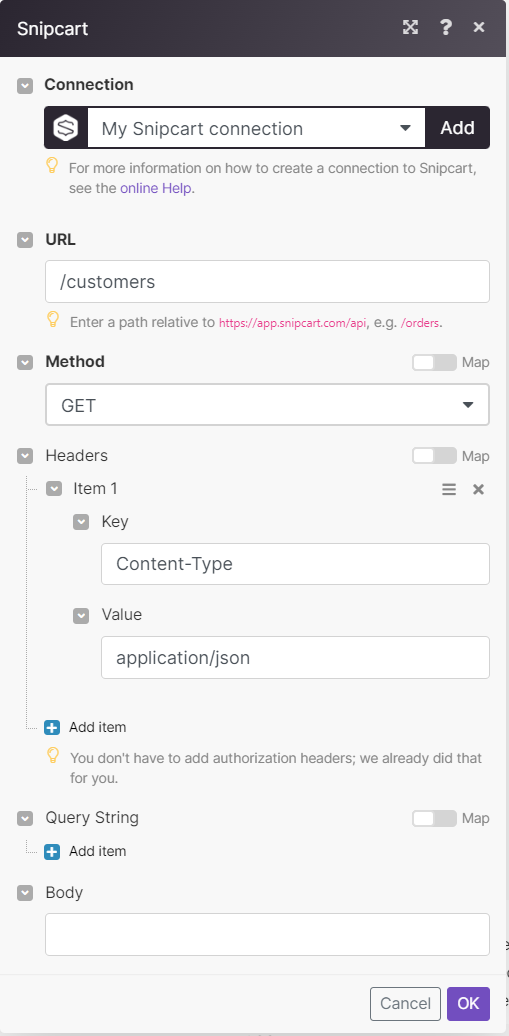
Matches of the search can be found in the module's Output under Bundles > Body > items.
In our example,14 customers were returned:
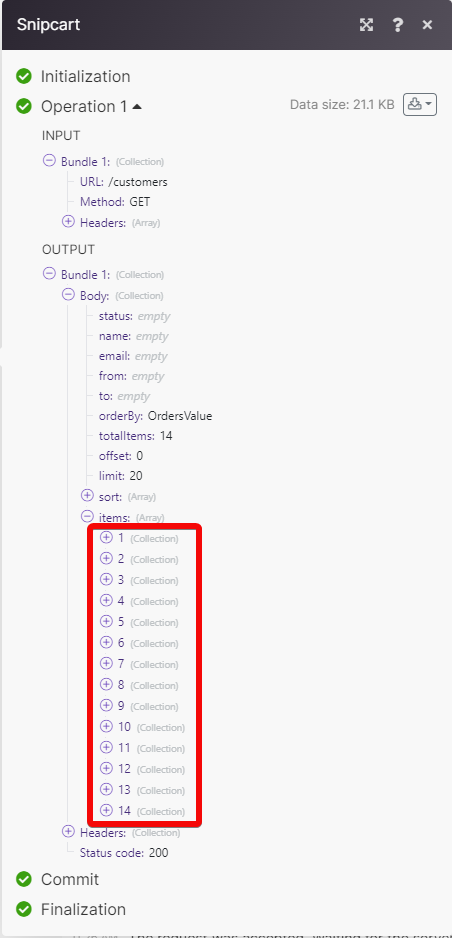
Watch Events¶
Triggers when order is completed, order status changes, payment status changes, order tracking number changes, the order is refunded, or when a new notification is created.
| Webhook Name | Enter (map) a name for the webhook. |
Setting Up Snipcart Webhooks¶
-
Open the Watch Events module, enter a name for the webhook, click Save and copy the URL address to your clipboard.
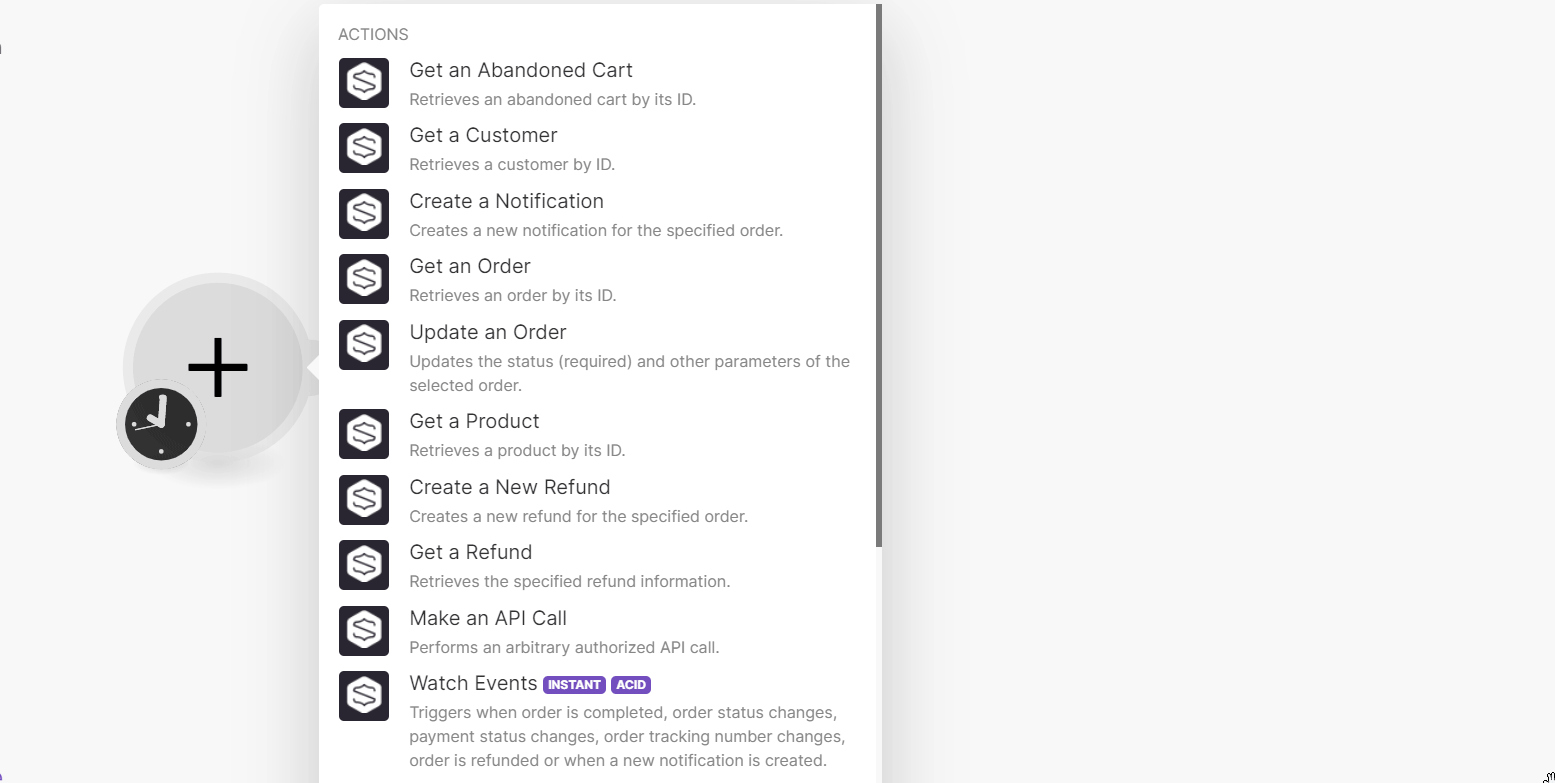
-
Log in to your Snipcart account, and click the Account icon > Webhooks.
-
In the Webhook URL field, enter the webhook URL address copied in step 1 and click Save,
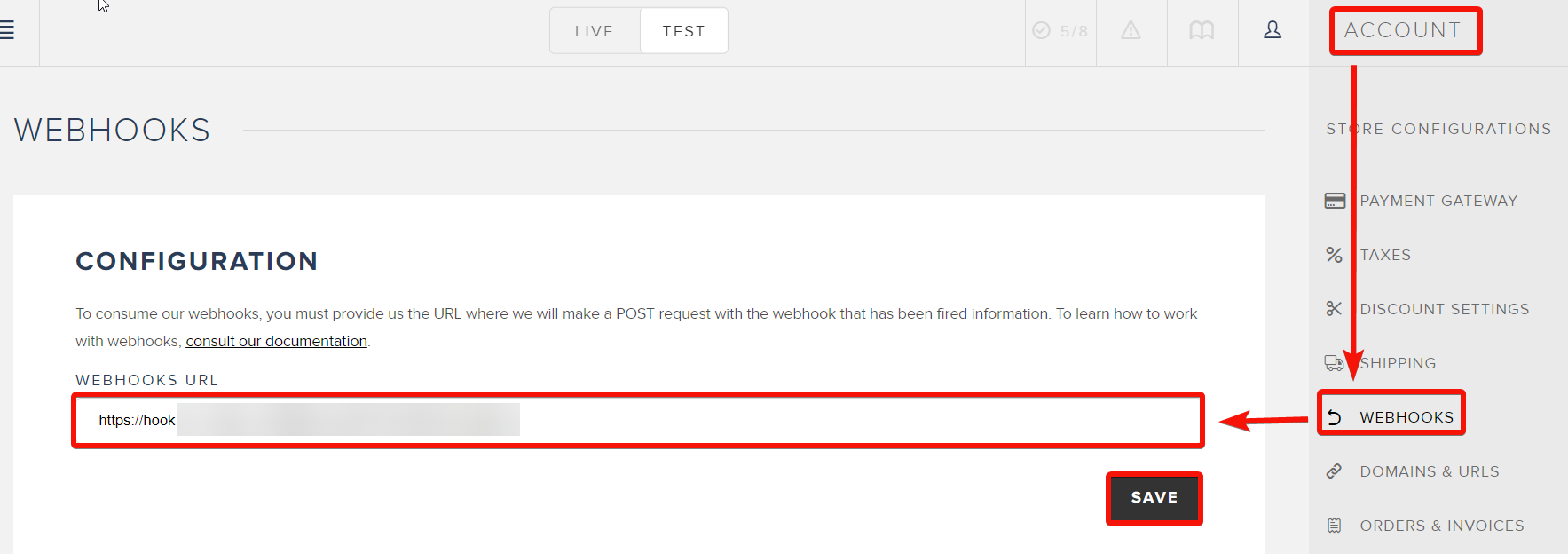
Searches¶
You can list the abandoned carts, customers, domains, notifications, orders, products, and refunds using the following modules.
List Abandoned Carts¶
Retrieves abandoned carts by your specifications.
Time Range |
Select a time range to list the abandoned carts within the specified time range:
|
Minimal Value |
Enter (map) a minimum amount the abandoned carts with a total amount under this value won't be returned. |
Enter (map) the email address to list the abandoned carts that match the specified email address. |
|
Product ID |
Select or map a Product ID whose abandoned carts you want to list. |
Limit |
Set the maximum number of abandoned carts Ibexa Connect should return during one execution cycle. The default value is 10. |
List Customers¶
Retrieves all customers.
Status |
Select the status of the customers you want to list:
|
Enter (map) the email address of the customer you want to list. |
|
Name |
Enter (map) the name of the customer you want to list. |
From Date |
Enter (map) a date to list the customers that were created on or after the specified date. See the list of supported date and time formats. |
To Date |
Enter (map) a date to list the customers that were created on or before the specified date. See the list of supported date and time formats. |
Limit |
Set the maximum number of customers Ibexa Connect should return during one execution cycle. The default value is 10. |
List Customer's Orders¶
Retrieves all orders of specified customers.
| Customer ID | Select or map a Customer ID whose orders you want to list. |
| Limit | Set the maximum number of customer's orders Ibexa Connect should return during one execution cycle. The default value is 10. |
List Domains¶
Retrieves all domains.
| Limit | Set the maximum number of domains Ibexa Connect should return during one execution cycle. The default value is 10. |
List Notifications¶
Retrieves all notifications of the specified order.
| Order Token | Select or map the order token whose notifications you want to list. Alternatively, you can also select the Invoice Number to list the notifications. |
| Limit | Set the maximum number of notifications Ibexa Connect should return during one execution cycle. The default value is 10. |
List Orders¶
Retrieves orders by your specifications.
Status |
Select or map the order status to list the order that matches the specified status:
|
Invoice Number |
Enter (map) an invoice number of the order you want to list. |
Product ID |
Select or map a Product ID to list the associated orders. |
Placed By |
Enter (map) the name of the person whose orders you want to list. |
From Date |
Enter (map) a date to list the orders that were created on or after the specified date. See the list of supported date and time formats. |
To Date |
Enter (map) a date to list the orders that were created on or before the specified date. See the list of supported date and time formats. |
Is Recurring Order |
Select whether you want to list the recurring orders. |
Limit |
Set the maximum number of orders Ibexa Connect should return during one execution cycle. The default value is 10. |
List Products¶
Retrieves products by your specifications.
User Defined ID |
Select or map a User Defined ID whose products you want to list. |
From Date |
Enter (map) the date to list the products that were created on or after the specified date. See the list of supported date and time formats. |
To Date |
Enter (map) the date to list the products that were created on or before the specified date. See the list of supported date and time formats. |
Order By |
Select or map the option to sort the products:
|
Limit |
Set the maximum number of products Ibexa Connect should return during one execution cycle. The default value is 10. |
List Refunds¶
Retrieves all refunds o the specified order.
| Order Token | Select or map the order token whose refunds you want to list. Alternatively, you can also select the Invoice Number. |
| Limit | Set the maximum number of refunds Ibexa Connect should return during one execution cycle. The default value is 10. |