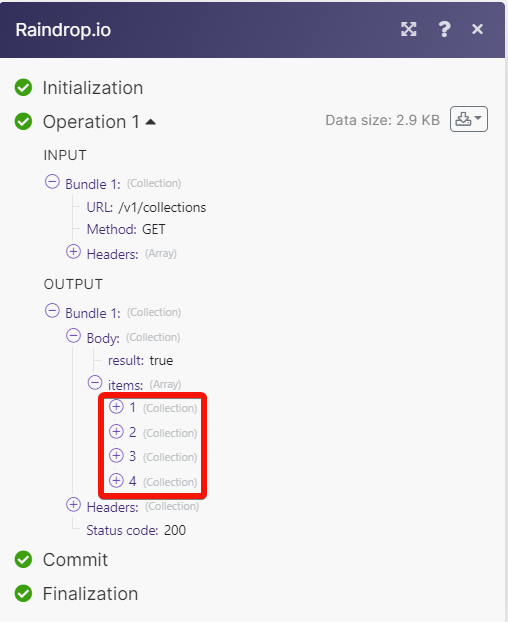Raindrop.io¶
With the Raindrop.io modules in Ibexa Connect, you can:
-
Watch, list, create, retrieve, update and delete the bookmarks.
-
Watch, list, create, retrieve, update and delete the collection.
To get started with the Raindrop.io, create an account at raindrop.io
Connect Raindrop.io with Ibexa Connect¶
To connect the Raindrop.io app with the Ibexa Connect:
-
Log in to your Raindrop.io account.
-
Log in to your Ibexa Connect and add a module from the Raindrop.io into a Ibexa Connect scenario.
-
Click Add next to the Connection field.
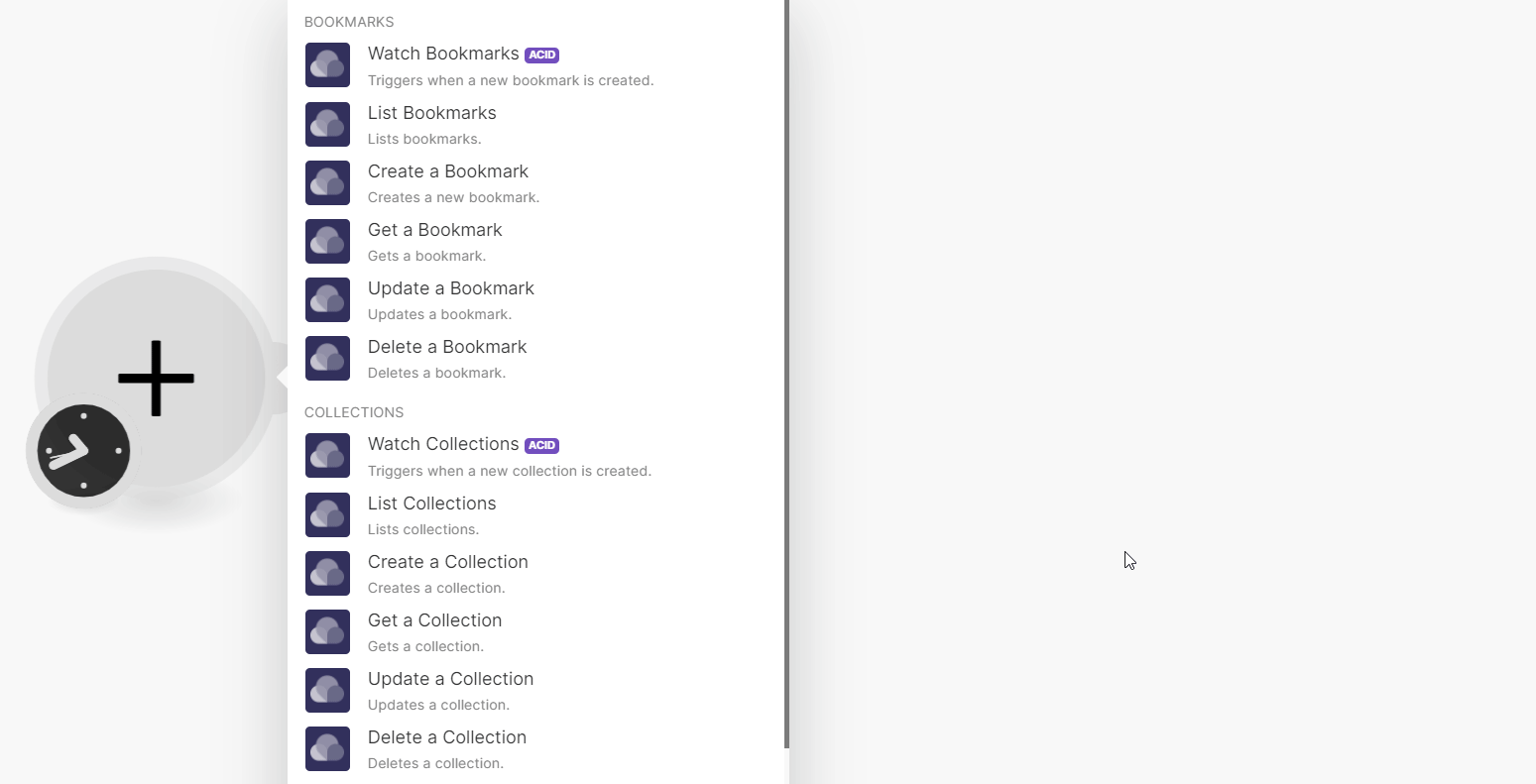
-
In the Connection name field, enter a name for the connection and click Save.
-
Click Agree to establish the connection.
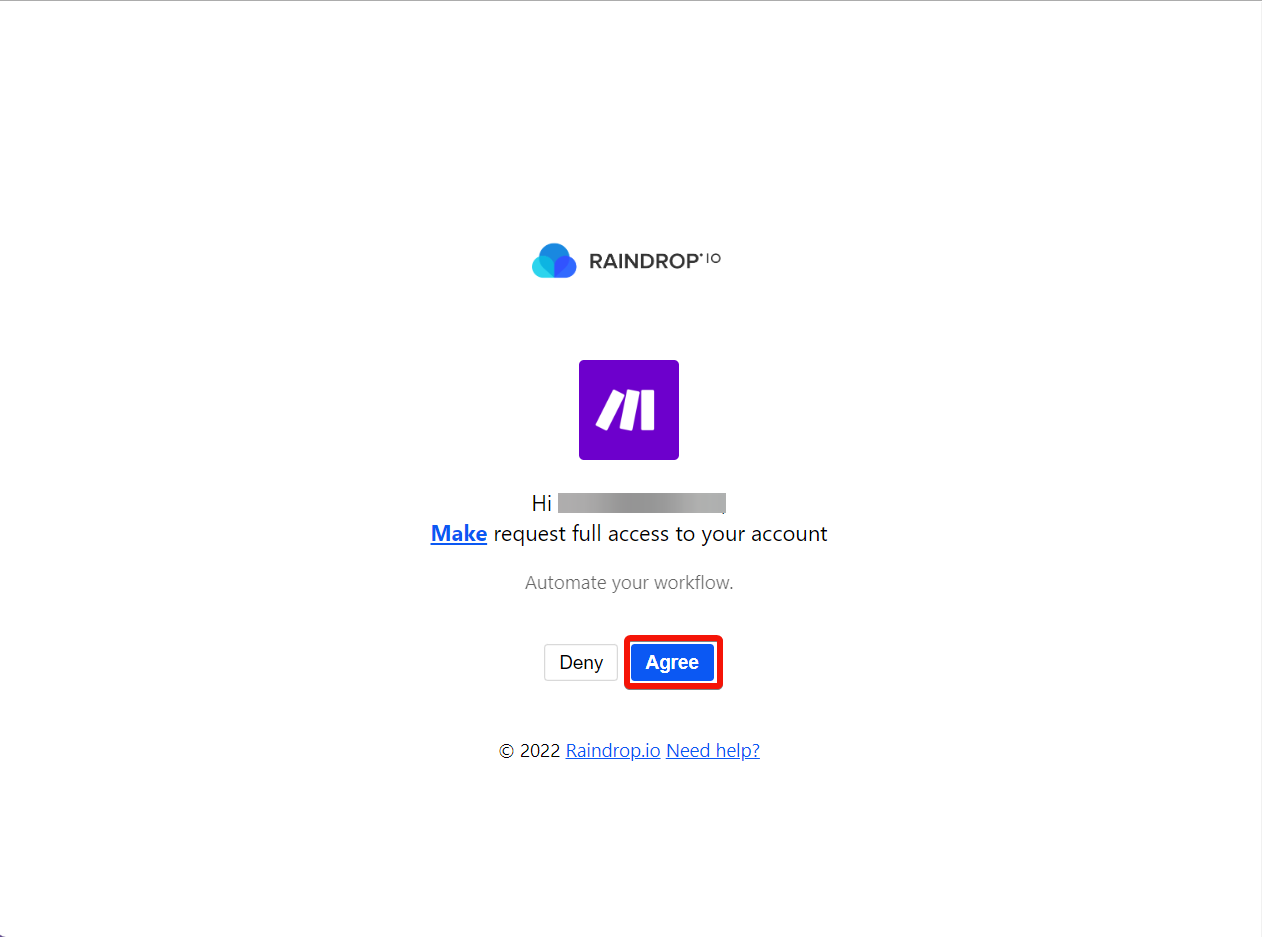
You have successfully connected the Raindrop.io app with Ibexa Connect and can now build scenarios.
Bookmarks¶
You can watch, list, create, retrieve, update and delete the bookmarks using the following modules.
Watch Bookmarks¶
Triggers when a new bookmark is created.
Collection |
Select or choose a collection whose bookmarks you want to watch. |
||||||||||||
Filter |
Enter (maps) the details to filter:
|
||||||||||||
Limit |
Set the maximum number of bookmarks Ibexa Connect will return during one execution cycle. The default value is 2. |
List Bookmarks¶
Lists bookmarks.
Collection |
Enter (map) the collections' details:
|
||||||||||||
Sort by |
Select a method to sort:
|
||||||||||||
Filter |
Enter (maps) the details to filter:
|
||||||||||||
Limit |
Set the maximum number of bookmarks Ibexa Connect will return during one execution cycle. The default value is 30. |
Create a Bookmark¶
Creates a new bookmark.
Bookmark Type |
Select the bookmark type:
|
||||||
URL |
Enter (map) the URL address for which you want to create a bookmark. |
||||||
Prevent Duplicate Links |
Select whether to prevent duplicate links for the bookmark. |
||||||
File |
Enter the details of the file:
|
||||||
Title |
Enter (map) the bookmark name. |
||||||
Description |
Enter (map) the bookmark details. |
||||||
Collection |
Enter the details of the collection:
|
||||||
Tags |
Select or map the tags of the bookmark. |
||||||
Favorite |
Select whether to include the bookmark in the favorites. |
||||||
Cover URLs |
Enter (map) the URLs of pictures to be used as covers. The first item will be used as the bookmark's thumbnail. |
||||||
Order |
Enter (map) the sort order (ascending). For example, if you want to move the bookmark to the first place set this field to 0. |
||||||
Creation Date |
Enter the date of creation of the bookmark. See the list of supported date and time formats. |
Get a Bookmark¶
Gets a bookmark.
Bookmark |
Enter (map) the details of the bookmark:
|
Update a Bookmark¶
Updates a bookmark.
Bookmark |
Enter (map) the details of the bookmark:
|
||||||
URL |
Enter (map) the updated URL of the bookmark. |
||||||
Title |
Enter (map) a new name for the bookmark. |
||||||
Description |
Enter (map) the bookmark details. |
||||||
Collection |
Enter the details of the collection:
|
||||||
Tags |
Select or map the tags for the bookmark. |
||||||
Favorite |
Select whether to include the bookmark in the favorites. |
||||||
Cover URLs |
Enter (map) the image URL address for the bookmark. These are the URLs of pictures to be used as covers. The first item will be used as the bookmark's thumbnail. |
||||||
Order |
Enter the sort order (ascending) for the bookmark. For example, if you want to move the bookmark to the first place set this field to 0 |
Delete a Bookmark¶
Deletes a bookmark.
Bookmark |
Enter (map) the details of the bookmark:
|
Collections¶
You can watch, list, create, update, retrieve, and delete the collections using the following modules.
Watch Collections¶
Triggers when a new collection is created.
Collections to Watch |
Select the collections to watch:
|
||
Parent Collection |
Select or choose the collections to watch:
|
||
Limit |
Set the maximum number of collections Ibexa Connect will return during one execution cycle. The default value is 2. |
List Collections¶
Lists collections.
Collections to List |
Select or map the collections to list:
|
||||||
Parent Collection |
Select or choose the parent collection details:
|
||||||
Limit |
Set the maximum number of collections Ibexa Connect will return during one execution cycle. The default value is 30. |
Create a Collection¶
Creates a collection.
Title |
Enter (map) the collection name. |
||||||
Parent Collection |
Enter (map) the details of the parent collection:
|
||||||
View |
Select to view:
|
||||||
Public |
Select whether you want the bookmarks and collections accessible to everyone. |
||||||
Cover URL |
Enter (map) the collection icon's image URL address. |
||||||
Order |
Enter the sort order (descending) to define the position of the collection among all the collections nested within the same parent collection. |
Get a Collection¶
Retrieves a collection.
Collection |
Enter (map) the collection details:
|
Update a Collection¶
Updates a collection.
Collection |
Enter (map) the details of the collection:
|
||||||
Title |
Enter (map) a new name for the collection. |
||||||
Parent Collection |
Enter (map) the details of the parent collection:
|
||||||
View |
Select or map the collection view:
|
||||||
Public |
Select whether the contained bookmarks and collections will be accessible to anyone. |
||||||
Cover URL |
Enter (map) the collection icon's image URL address. |
||||||
Order |
Enter the order to sort the collections to define the position of the collection among all the collections nested within the same parent collection. |
||||||
Expanded |
Select whether you want to expand the collection's nested collections. |
Delete a Collection¶
Deletes a collection.
Collection |
Enter (map) the details of the collection to delete:
|
Other¶
You can parse an HTML bookmark file and call APIs using the following modules.
Parse HTML Bookmark File¶
Extracts importable bookmarks from an HTML bookmark file.
File |
Enter (map) the details of the file:
|
Make an API Call¶
Performs an arbitrary authorized API call.
URL |
Enter a path relative to | For the list of available endpoints, refer to the Raindrop.io API Documentation. |
Method
GET
to retrieve information for an entry.
POST
to create a new entry.
PUT
to update/replace an existing entry.
PATCH
to make a partial entry update.
DELETE
to delete an entry.
Headers
Enter the desired request headers. You don't have to add authorization headers; we already did that for you.
Query String
Enter the request query string.
Body
Enter the body content for your API call.
Example of Use - Retrieve Root Collections¶
The following API call retrieves root collections from your Raindrop.ai account:
URL:
/v1/collections
Method:
GET
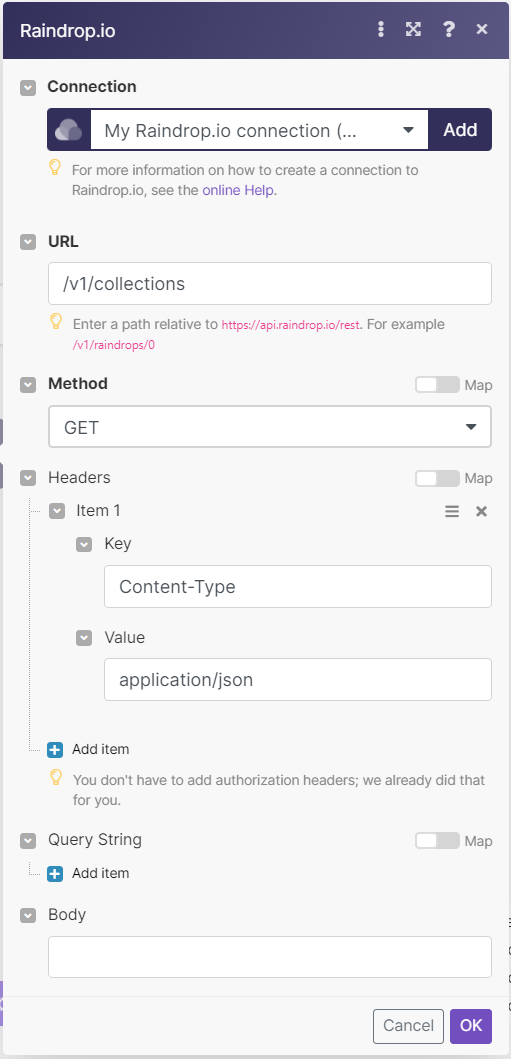
Matches of the search can be found in the module's Output under Bundles > Body > items.
In our example, 4 collections were returned: