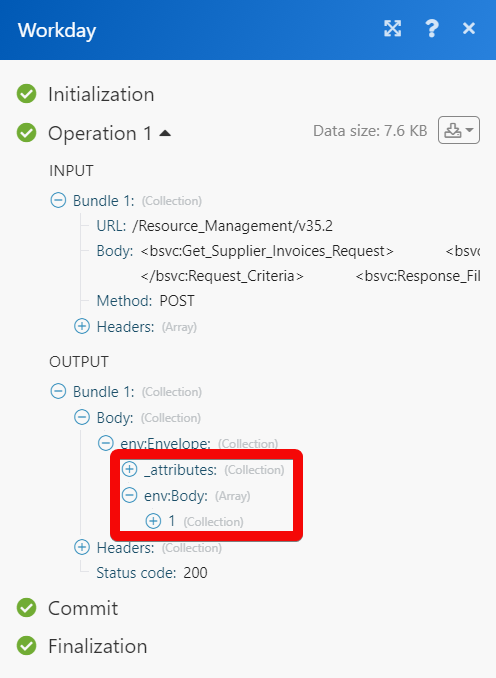Workday¶
The Workday modules allow you to monitor, create, update, list, retrieve, and delete the invoices in your Workday account.
Getting Started with Workday¶
Prerequisites
- A Workday account – you can create one at workday.com.
Note
The module dialog fields that are displayed in bold (in the Ibexa Connect Ibexa Connect, not in this documentation article) are mandatory!
Connecting Workday to Ibexa Connect¶
-
Log in to your Workday account.
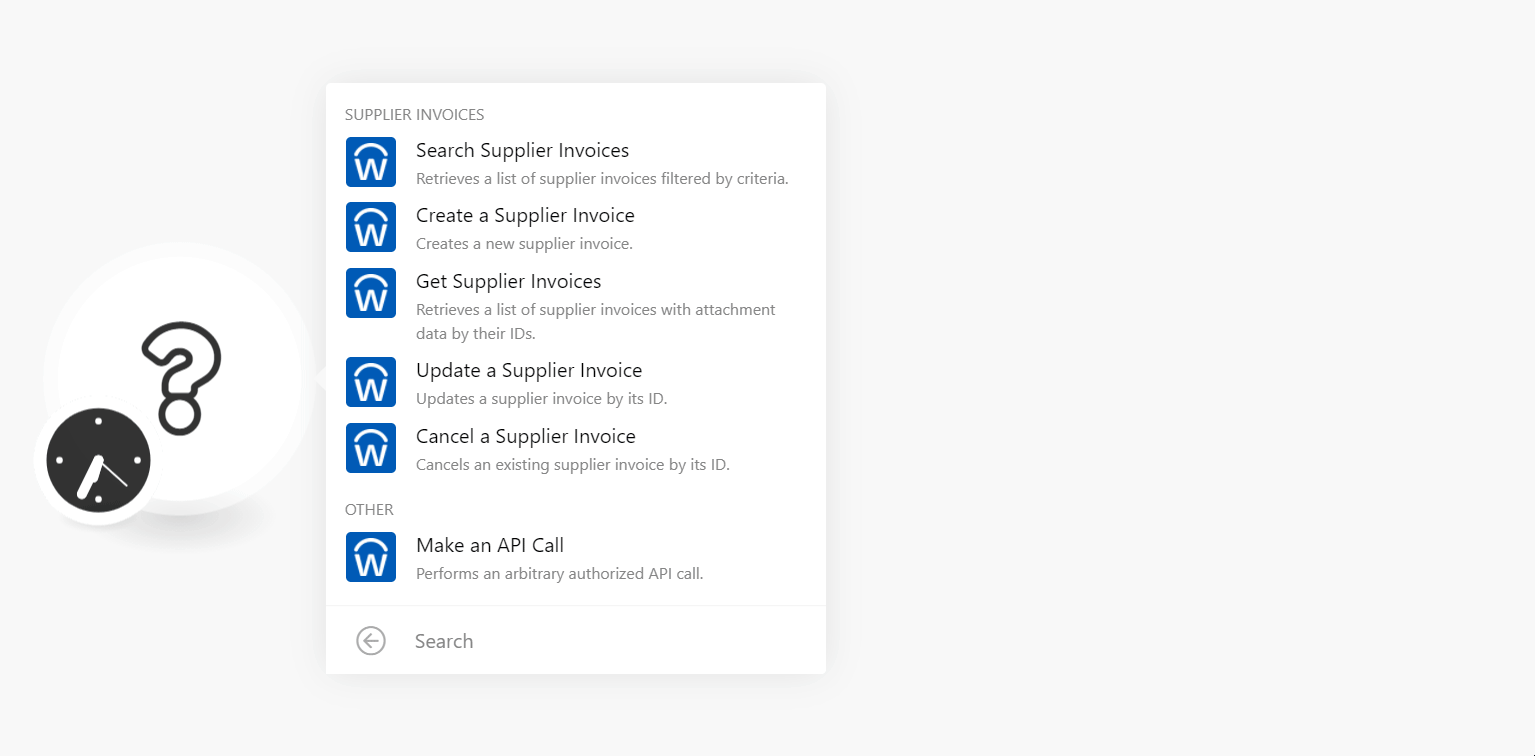
-
In the Host Name, enter your Workday account's hostname. If your account's URL address is www.xyz.workday.com, then your hostname is xyz.
-
In the Tenant ID field, enter your account's Organization ID. You can find it at Your Profile Icon > My Account > Organization ID.
-
In the Username and Password fields, enter your Workday account credentials. Click Continue.
The connection is established.
Supplier Invoices¶
Search Supplier Invoices¶
Retrieves a list of supplier invoices filtered by criteria.
| Supplier | Add the Supplier IDs whose invoices you want to search. |
| Company | Add the Company Reference IDs whose invoices you want to search. |
| Supplier Status | Add the Supplier Status of the invoices you want to search. |
| Invoice Date On or After | Enter (map) the date to search the invoices that have the date on or after the specified date. |
| Invoice Date On or Before | Enter (map) the date to search the invoices that have the date on or before the specified date. |
| Purchase Order | Add the Purchase Order Reference ID to search the invoices the math the specified purchase orders. |
| Supplier Hierarchy | Add the Supplier Reference ID to search the invoices that match the specified reference ID. |
| Invoice on Hold | Select whether you want to include the invoices in the search that are on hold. |
| Intercompany Invoice | Select whether you want to include the invoices in the search that are related to intercompany. |
| Payment Status | Add the payment status to list the invoices that match the specified status. |
| Created By Worker | Add the workers to search the invoices that were created by the specified workers. You can search the workers by their Employee ID or Contingent Worker ID. |
| Approving Worker | Add the approving worker for the invoice to search the invoices based that match the specified worker. |
| External PO Number | Enter (map) the external purchase order number of the invoice to search the invoices that match the specified PO number. |
| Invoice Status | Add the invoice status to search the invoices that match the specified status. |
| Limit | Set the maximum number of invoices Ibexa Connect should return during one execution cycle. |
Create a Supplier Invoice¶
Creates a new supplier invoice.
Company Reference ID |
Enter (map) the Company Reference ID to which the invoice belongs. |
||||||||||||||
Supplier ID |
Enter (map) Supplier ID associated with the invoice. |
||||||||||||||
Contingent Worker ID |
Enter (map) Contingent Worker ID associated with the invoice. |
||||||||||||||
Payment Terms ID |
Select or map the Payment Terms ID applicable to the invoice. Payment Terms are the rules for establishing when invoice payment is due and whether discounts are eligible to be taken or given for early payment. If no payment terms are specified, Workday will populate this with the customer's default payment terms if one is defined. Workday will automatically determine the due date and discount date based on the invoice date and payment terms. |
||||||||||||||
Currency ID |
Select or map the applicable Currency ID for the invoice. |
||||||||||||||
Invoice Number |
Enter (map) the invoice number. If adding a new invoice, then ensure to make the invoice number the same as Reference ID. |
||||||||||||||
Gapless Document Number |
Enter (map) the gapless document number on the supplier's invoice. |
||||||||||||||
Invoice Date |
Enter (map) the date on the invoice. |
||||||||||||||
Submit |
Select whether you want to submit the invoice for approval. |
||||||||||||||
Locked in Workday |
Select whether the invoice is locked in the Workday system. |
||||||||||||||
Invoice Received Date |
Enter (map) the date on which the invoice is received. |
||||||||||||||
Accounting Date Override |
Enter (map) the date to override the accounting date. |
||||||||||||||
Control Amount Total |
Enter (map) the expected invoice total including tax. An invoice cannot be submitted for approval if it has a non-zero control total that does not equal the sum of the extended amount for all invoice lines plus tax. |
||||||||||||||
Freight Amount |
Enter (map) the freight amount applicable to items in the invoice. |
||||||||||||||
Other Charges |
Enter (map) the details of other charges. |
||||||||||||||
Worktag Allocation Template ID |
Enter (map) the Worktag Allocation Template ID of the invoice. |
||||||||||||||
Tax-Only |
Select whether you want to mark the invoice as tax-only. |
||||||||||||||
Due Date Override |
Enter (map) the date after which you want to override the date used to look up the currency conversion rate. The default date is normally the same as the invoice date. |
||||||||||||||
Payment Type ID |
Select or map the Payment Type ID of the invoice/ |
||||||||||||||
Tax Option ID |
Select or map the default Tax Option ID for the invoice. |
||||||||||||||
Default Tax Code |
Add the default tax code applicable to the invoices. |
||||||||||||||
Withholding Tax Code ID |
Select or map the Withholding Tax Code ID. |
||||||||||||||
Address ID |
Select or map the Address ID of the invoice to which the item should be shipped. |
||||||||||||||
On Hold |
Select whether this invoice is on hold. |
||||||||||||||
Supplier Document Received |
Select whether the supplier documents for this invoice are received. |
||||||||||||||
Suppliers Invoice Number |
Enter (map) the supplier's invoice number. |
||||||||||||||
External PO Number |
Enter (map) the external purchase order number of the invoice. |
||||||||||||||
Referenced Invoices |
Add the referenced invoices applicable to this invoice. |
||||||||||||||
Invoice Type ID |
Enter (map) the Invoice Type ID. |
||||||||||||||
Supplier Contract ID |
Search and add the Supplier Contract ID of the invoice. |
||||||||||||||
Memo |
Enter (map) the transaction header text which will be printed on the delivered transaction. |
||||||||||||||
Employee ID |
Enter (map) the Employee ID who has requested the invoice. |
||||||||||||||
Contingent Worker ID |
Enter (map) the Contingent Worker ID who has requested the invoice. |
||||||||||||||
Invoice Line Replacement Data |
Add the invoice line replacement data for the invoice: |
||||||||||||||
External Supplier Invoice Source ID |
Enter (map) the External Supplier Invoice Source ID of the invoice. By default, it considers the Web Service. |
||||||||||||||
Cancel Accounting Date |
Enter (map) the date on which the supplier invoice is canceled. Cancel Accounting Date is populated only when a Supplier Invoice is Canceled. |
||||||||||||||
Invoice Accounting Date |
Enter (map) the date for a Supplier Invoice Adjustment. |
||||||||||||||
Payment Practices |
Select whether the invoice eligible for the payment practices field to flag a Supplier Invoice for Payment Practices Reporting. |
||||||||||||||
Budget Date |
Enter (map) the date to override the Date on all supplier invoice lines and splits. |
||||||||||||||
Tax Amount |
Enter (map) the tax amount applicable to the invoice amount. |
||||||||||||||
Withholding Tax Amount |
Enter (map) the withholding tax amount of the invoice. |
||||||||||||||
Document Link |
Enter (map) the URL Address to the scanned image of the paper invoice. |
||||||||||||||
Supplier Invoice Request ID |
Enter (map) the Supplier Invoice Request ID who has requested the invoice. |
||||||||||||||
Employee ID |
Enter (map) the Employee ID who has requested the invoice. |
||||||||||||||
Contingent Worker ID |
Enter (map) the Contingent Worker ID who has requested the invoice. |
||||||||||||||
Additional Reference Type ID |
Enter (map) the Additional Reference Type ID that is encoded with key payment information on the invoice document. |
||||||||||||||
Additional Reference Number |
Enter (map) the additional reference number that is encoded with key payment information on the invoice document |
||||||||||||||
Handling Code ID |
This is the reference code of the payment handling instructions for the supplier invoice or supplier invoice adjustment. |
||||||||||||||
Prepaid |
Select whether this invoice is prepaid. |
||||||||||||||
Prepayment Release Type ID |
Select or map the Prepayment Release Type ID of the invoice. |
||||||||||||||
Release Date |
Enter (map) the date by when the items in the invoice should be released. |
||||||||||||||
Frequency Behavior ID |
Enter (map) the Behaviour ID for the invoice. |
||||||||||||||
Number of Installments |
Enter (map) the number of installment applicable for this invoice to complete the total payment. |
||||||||||||||
Use Invoice Date |
Select whether you want to use the invoice date for creating this invoice. |
||||||||||||||
From Date |
Enter (map) the date from which you want to use the invoice date. |
||||||||||||||
Gross Invoice Amount |
Enter (map) total gross invoice amount. |
||||||||||||||
Total Amount Retained |
Enter (map) the invoice amount kept pending. |
||||||||||||||
Total Amount Released |
Enter (map) the amount released for the invoice. |
||||||||||||||
Retention Memo |
Enter (map) the transaction header text which will be printed on the delivered transaction. |
||||||||||||||
Currency Rate Type ID |
Enter (map) whether you want to override the default Rate Type used to look up the currency conversion rate |
||||||||||||||
Currency Rate Date Override |
Enter (map) whether you want to override the date used to look up the currency conversion rate. The default date is normally the same as the invoice date. |
||||||||||||||
Currency Rate Manual Override |
Enter (map) whether you want to allows to directly override the currency conversion rate that will be used. |
||||||||||||||
Document Currency Conversion Rate |
Enter (map) the currency conversion rate for the accounting document ledger. This information is for outbound purposes only and is not processed on inbound Workday Web Services requests. |
||||||||||||||
Rate Override |
Enter (map) an indicator to whether the currency exchange rate has been overwritten or not. For example, |
||||||||||||||
Currency Rate Lookup Override |
Enter (map) the currency exchange rate derived based on the currency rate type override or currency rate date override. This information is for outbound purposes only and is not processed on inbound Workday Web Services requests. |
||||||||||||||
Manual Override Percent |
Enter (map) the percentage of the currency rate manual override against the default currency rate. This information is for outbound purposes only and is not processed on inbound Workday Web Services requests. |
||||||||||||||
Default Rate Type |
Enter (map) the default rate type applicable to the invoice when used for foreign currencies. This information is for outbound purposes only and is not processed on inbound Workday Web Services requests. |
||||||||||||||
Rate Basis Date |
Enter (map) a basis date to derive the currency exchange rate applicable to the invoice. This information is for outbound purposes only and is not processed on inbound Workday Web Services requests. |
||||||||||||||
Default Currency Rate |
Enter (map) the currency rate applicable to the invoice. |
||||||||||||||
Attachment Data |
Add the attachment to the invoice:
|
||||||||||||||
Tax Code Data |
Add the ta code data:
|
||||||||||||||
Withholding Tax Code Data |
Add the withholding tax code information:
|
||||||||||||||
Retention Release Line Data |
Add the retention amount release line information of the invoice:
|
||||||||||||||
Auto Complete |
Select whether you want to complete the supplier invoice intercompany sub-process. |
||||||||||||||
Skip |
Select whether you want to skip the supplier invoice intercompany sub-process. |
||||||||||||||
Business Process Comment Data |
Add the comments for the invoice:
|
||||||||||||||
Business Process Attachment Data |
Add the business process attachment data of the invoice:
|
||||||||||||||
Supplier Invoice Prepaid Amortization Schedule |
Add the supplier invoice prepaid amortization schedule for the invoice:
|
||||||||||||||
Tax Certificate Number |
Add the tax certificate number of the invoice.
|
||||||||||||||
Work Queue Information Data |
Add the work information for the invoice: Assignee Add the assignees of the work queue. Work Queue Tags Add the tags for the work queue. For example, Work Queue Notes Enter any additional information for the work queue which you want to add internally. |
Get Supplier Invoices¶
Retrieves a list of supplier invoices with attachment data by their IDs.
| Supplier Invoice ID | Add the Supplier Invoice IDs whose details you want to search. |
Update a Supplier Invoice¶
Updates a supplier invoice by its ID.
| Supplier Invoice ID | Select or map the invoice ID whose details you want to update. |
See the Create a Supplier Invoice for field descriptions.
Cancel a Supplier Invoice¶
Cancels an existing supplier invoice by its ID.
Other¶
Make an API call¶
Performs an arbitrary authorized API call.
URL |
Enter a path relative to | For the list of available endpoints, refer to the Workday API Documentation. |
Method
Select the HTTP method you want to use:
GET to retrieve information for an entry.
POST to create a new entry.
PUT to update/replace an existing entry.
PATCH to make a partial entry update.
DELETE to delete an entry.
Headers
Enter the desired request headers. You don't have to add authorization headers; we already did that for you.
Query String
Enter the request query string.
Body
Enter the body content for your API call.
Example of Use - Get Supplier Invoice¶
The following API call returns the specified supplier invoice from your Workday account:
URL: /Resource_Management/v35.2
Method: POST
Body:
1 | |
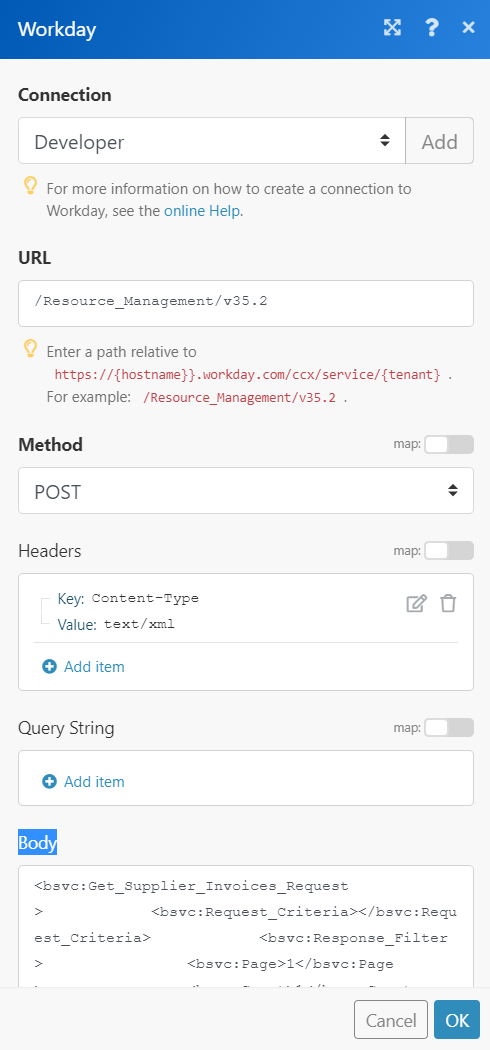
Matches of the search can be found in the module's Output under Bundle > Body. In our example, 1 supplier invoice is returned: