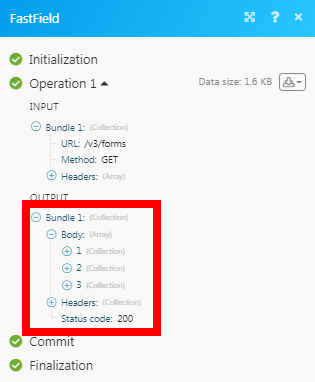FastField¶
The FastField modules allow you to watch, create, update, list, the dispatches, global lists, and lookup lists in your FastField account.
Getting Started with FastField¶
Prerequisites
- A FastField account
In order to use FastField with Ibexa Connect, it is necessary to have a FastField account. If you do not have one, you can create a FastFieldt account at fastfieldforms.com/start-trial.html.
Note
The module dialog fields that are displayed in bold (in the Ibexa Connect scenario, not in this documentation article) are mandatory!
Connecting FastField to Ibexa Connect¶
To connect your FastField account to Ibexa Connect you need to obtain the API Key from your FastField account and insert it in the Create a connection dialog in the Ibexa Connect module.
1. Login to your FastField developer account.
Note
To get access to the developer account, raise a request with the FastField support team from your regular FastField account. You will receive a link to your registered email address with details to login to FastField developer account.
2. Click Your Profile Icon > Profile. In Your Subscriptions section, against Primary Key, click Show and copy the API key to your clipboard.
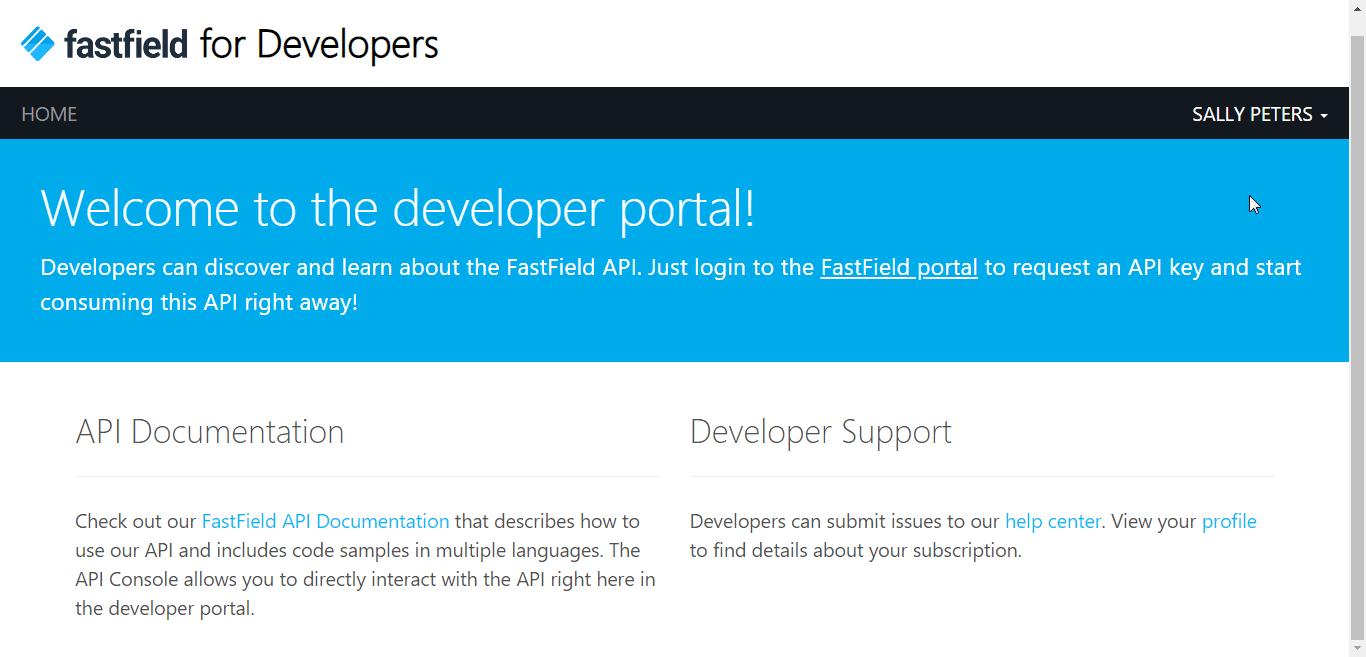
3. Go to Ibexa Connect and open the FastField module's Create a connection dialog.
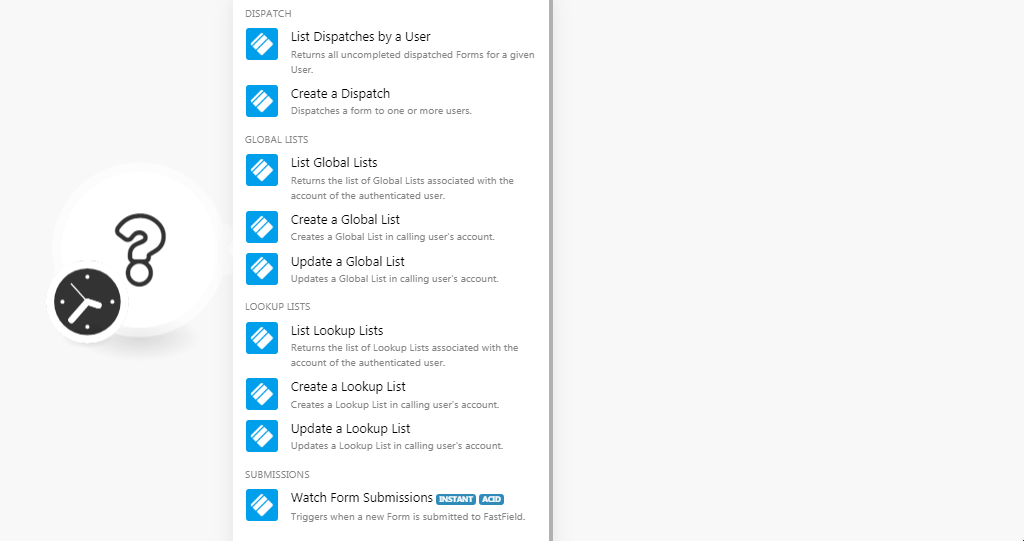
4. In the Connection name field, enter a name for the connection.
5. In the Username and Password fields, enter your FastField account login credentials respectively.
6. In the API Key field, enter the API key copied in step 2 and click Continue.
The connection has been established.
Dispatch¶
List Dispatches by a User¶
Returns all uncompleted dispatched forms for a given user.
| User ID | Select the User ID whose dispatches you want to list. |
| Limit | Set the maximum number of dispatches Ibexa Connect should return during one scenario execution cycle. |
Create a Dispatch¶
Dispatches a form to one or more users.
| Form ID | Select the Form ID whose dispatches you want to create. When you select the form type, the field auto-populates the |
| Name | Enter a name for the dispatch. |
| Due Date | Enter the date by when the dispatch must be delivered. For example, 2020-12-03T08:38:27.771-08:00 |
| Recipients | Add the recipients of the dispatch to whom it will be delivered. You can multiple users either by their User ID or user's email address. |
| Auto Create Users | Select the checkbox to create users automatically. |
| Message | Enter the message text of the dispatch. |
| Dispatch Email Subject | Enter the email subject line for the dispatch. |
| Dispatch Email Message | Enter the message that appears in the email about the dispatch. |
| Reference ID | Enter the Reference ID number of the dispatch. |
Global Lists¶
List Global Lists¶
Returns the list of the global list associated with the account of the authenticated user.
| Limit | Set the maximum number of global lists Ibexa Connect should return during one scenario execution cycle. |
Create a Global List¶
Creates a Global list in calling the user's account.
| List Name | Enter a name for the global list. |
| File Name | Enter the file name including the file extension. for example, test.txt |
| File Data | Enter or map the file data. |
Update a Global List¶
Updates a Global list in calling the user's account.
| List ID | Select the List ID whose details you want to update. |
| File Name | Enter the file name including the file extension. for example, test.txt |
| File Data | Enter or map the file data. |
Lookup Lists¶
List Lookup Lists¶
Returns the list of lookup lists associated with the account of the authenticated user.
| Limit | Set the maximum number of lookup lists Ibexa Connect should return during one scenario execution cycle. |
Create a Lookup List¶
Creates a lookup list in calling the user's account.
| List Name | Enter a name for the lookup list. |
| File Name | Enter the file name including the file extension. for example, test.txt |
| File Data | Enter or map the file data. |
Update a Lookup List¶
Updates a lookup list in calling the user's account.
| List ID | Select the List ID whose details you want to update. |
| File Name | Enter the file name including the file extension. for example, test.txt |
| File Data | Enter or map the file data. |
Submissions¶
Watch Form Submissions¶
Triggers when a new form is submitted to FastField.
| Webhook Name | Enter a name for the webhook. |
1. Open the Watch Form Submissions module, establish a connection, and copy the URL address to the clipboard.
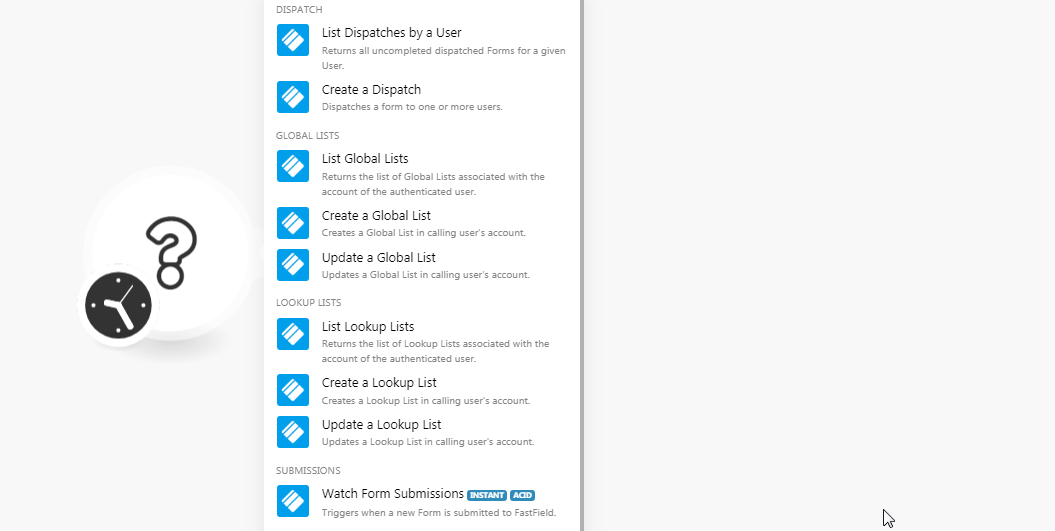
2. Login to your FastField account, click Account > Account > Integrations. In the Form Submit Webhook URL field, enter the URL address copied in step 1 and click Save.
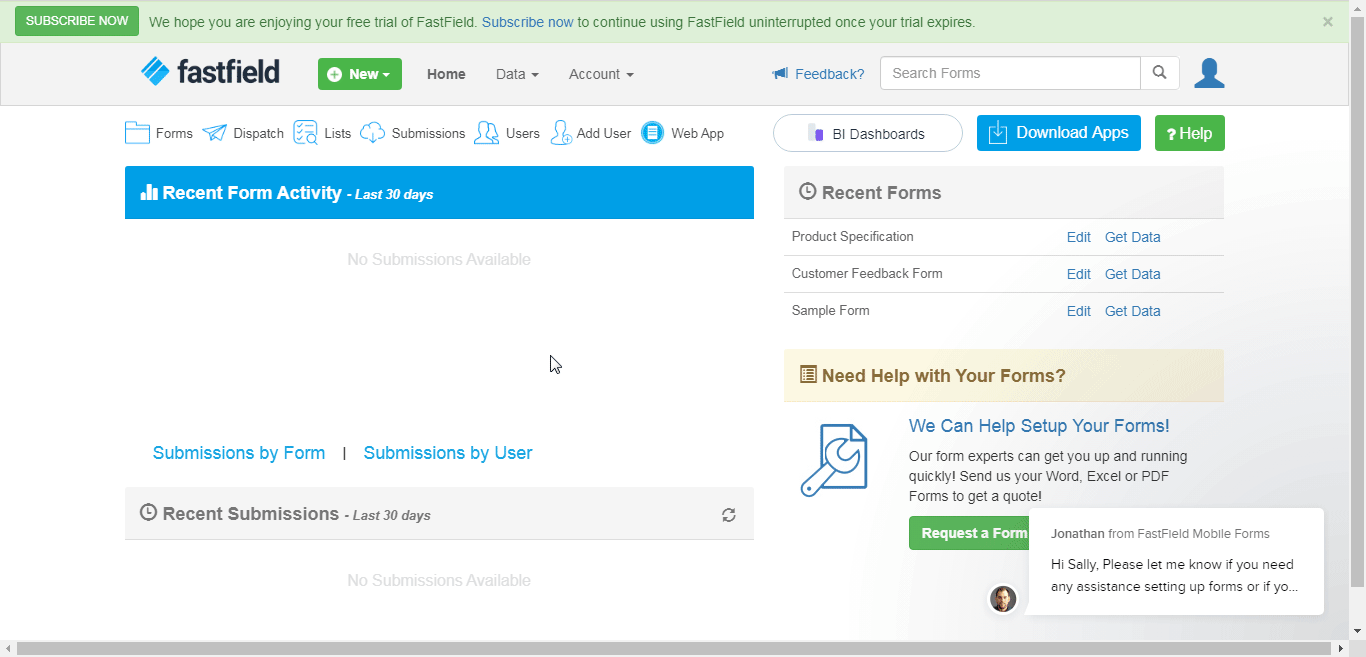
You have successfully added the webhook.
Other¶
Make an API Call¶
Performs an arbitrary authorized API call.
URL |
Enter a path relative to | For the list of available endpoints, refer to the FastField API Documentation. |
Method
Select the HTTP method you want to use:
GET to retrieve information for an entry.
POST to create a new entry.
PUT to update/replace an existing entry.
PATCH to make a partial entry update.
DELETE to delete an entry.
Headers
Enter the desired request headers. You don't have to add authorization headers; we already did that for you.
Query String
Enter the request query string.
Body
Enter the body content for your API call.
Example of Use - Get Forms¶
The following API call returns all the forms from your FastField account:
URL: /v3/forms
Method: GET
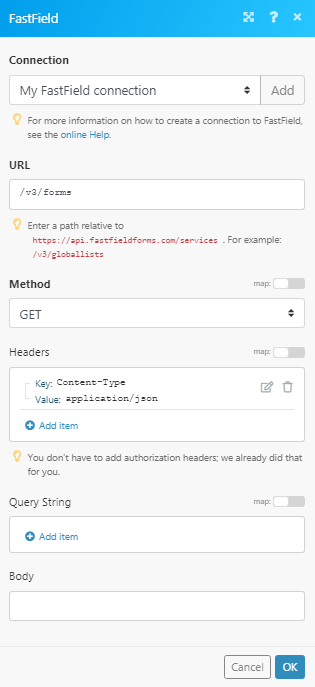
Matches of the search can be found in the module's Output under Bundle > Body. In our example, 3 forms were returned: