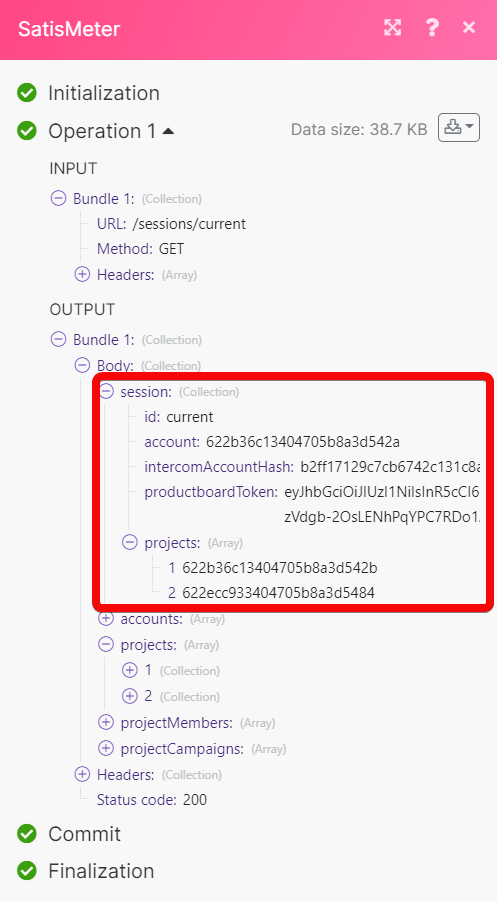Satismeter¶
With the Satismeter modules in Ibexa Connect you can perform the following:
-
create, update, list, retrieve, and delete the users
-
watch, create, list, and retrieve the responses
-
track the events
-
update and retrieve a list of subscriber emails
To get started with Satismeter, create an account at satismeter.com.
Note
The module dialog fields that are displayed in bold (in the Ibexa Connect , not in this documentation article) are mandatory!
Connect Statismeter with Ibexa Connect¶
To connect the Satismeter account with Ibexa Connect perform the below steps:
-
Log in to your Ibexa Connect account, add a module from the Satismeter app into an Ibexa Connect scenario.
-
Click Add next to the Connection field.
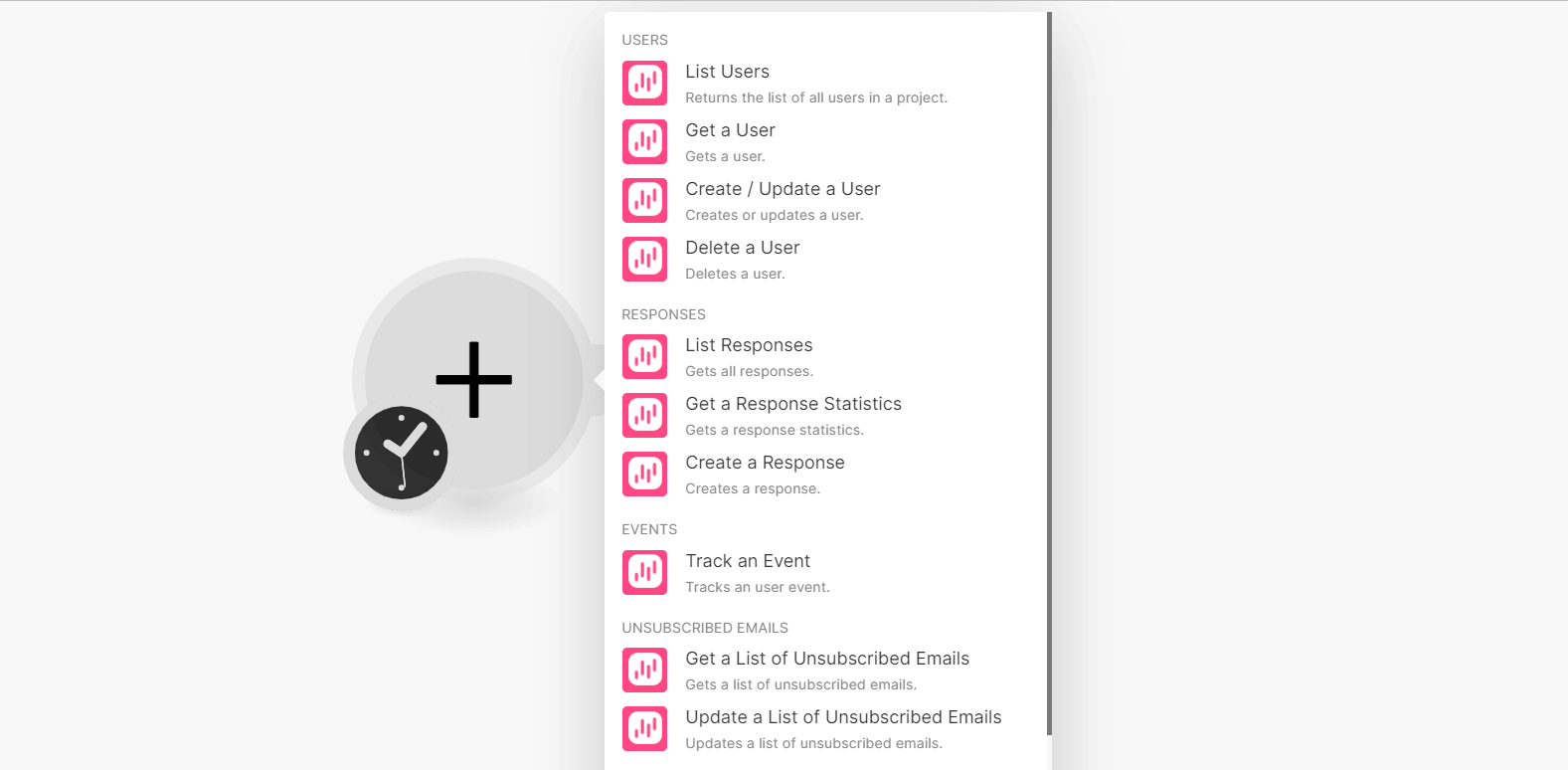
-
In the Connection name field, enter a name for the connection.
-
In the Email and Password fields enter your account credentials.
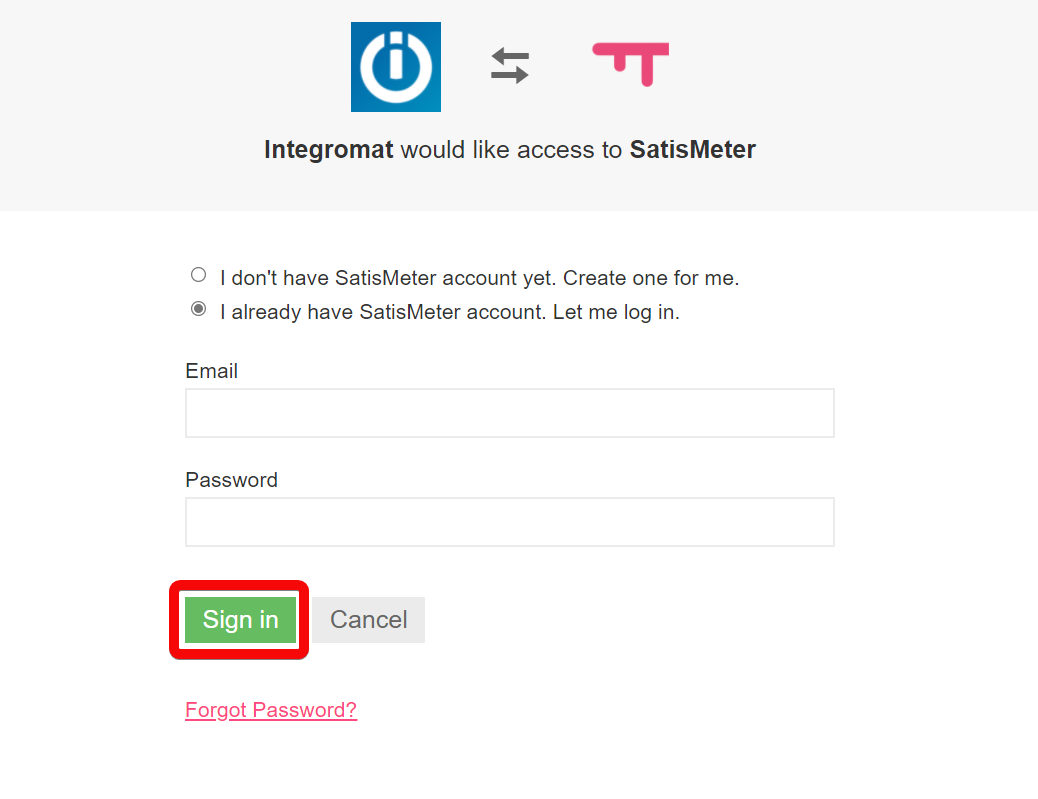
You have successfully connected your Satismeter account with Ibexa Connect and can now create the scenarios.
Users¶
You can create, update, list, retrieve, and delete users using the following modules.
List Users¶
Returns the list of all users in a project.
| Project ID | Select or map the Project ID whose users you want to list. |
| Limit | Set the maximum number of users Ibexa Connect will return during one execution cycle. The default value is 10. |
Get a User¶
Gets a user.
| Project ID | Select or map the Project ID whose user details you want to retrieve. |
| User ID | Select or map the User ID whose details you want to retrieve. |
Create / Update a User¶
Creates or updates a user.
Project ID |
Select or map the Project ID in which you want to create or update a user. |
|||
User ID |
Select or map the User ID to update the user. | Creates a new user if the user ID does not exist. |
Traits
Enter the details of the traits you want to send to the Satismeter.
Note
User traits are user properties or attributes like name or email.
Name |
Enter a name for the user trait. |
Type |
Select the user trait type:
|
Value |
Enter the value of the trait. |
Survey Date
Enter (map) the date and time you are planning to conduct the survey. See the list of supported date and time formats.
Delete a User¶
Deletes a User.
| Project ID | Select or map the Project ID whose user you want to delete. |
| User ID | Select or map the User ID you want to delete. |
Responses¶
You can watch, create, list, and retrieve the responses using the following modules.
Watch New Response¶
Triggers when a new response is created.
| Limit | Set the maximum number of responses Ibexa Connect will return during one execution cycle. The default value is 10. |
List Responses¶
Gets all responses.
Project ID |
Select or map the Project ID whose responses you want to list. |
Start Date |
Enter (map) the date to list the responses created on or after the specified date. See the list of supported date and time formats. |
End Date |
Enter (map) the date to list the responses created on or before a specified date. See the list of supported date and time formats. |
Group |
Select the group whose responses you want to list:
|
Commented |
Select whether you to list the responses only with comments. |
Limit |
Set the maximum number of users Ibexa Connect will return during one execution cycle. The default value is 10. |
Get a Response Statistics¶
Gets a response statistics.
Project ID |
Select or map the Project ID whose response statistics details you want to retrieve. |
||||||
Campaign |
Select or map the campaign whose response statistics details you want to retrieve. |
||||||
Start Date |
Enter (map) the date to retrieve the details of the campaign started on or after the specified date. See the list of supported date and time formats. |
||||||
End Date |
Enter (map) the date to retrieve the details of the campaign that ended on or before the specified date. See the list of supported date and time formats. |
||||||
Filter |
Enter (map) the details of the traits to filter responses:
|
Create a Response¶
Creates a Response.
Project ID |
Select or map the Project ID for which you want to create the response. |
||||||
User Type |
Select whether you want to create a response with the User ID or as an anonymous user. |
||||||
User ID |
Enter (map) the user ID whose response you want to create. |
||||||
Anonymous ID |
Enter (map) the Anonymous ID to use for creating the response. |
||||||
Campaign |
Select or map the campaign and enter the responses. |
||||||
Method |
Select the method or application using which you are creating the response:
|
||||||
Traits |
Enter (map) the user traits information. You can add multiple traits:
|
Events¶
You can track events in the events module.
Track an Event¶
Tracks a user event.
| Project ID | Select or map the Project ID whose user events you want to track. |
| User ID | Select or map the User ID whose event you want to track. |
| Event | Enter (map) the event name. |
Unsubscribed Emails¶
You can update and retrieve the unsubscribed emails.
Get a List of Unsubscribed Emails¶
Gets a List of Unsubscribed Emails.
| Project ID | Select or map the Project ID whose unsubscribed emails list details you want to retreive. |
Update a List of Unsubscribed Emails¶
Updates a List of Unsubscribed Emails.
| Project ID | Select or map the Project ID whose list of unsubscribe emails you want to update. |
| Emails | Click Add item and enter (map) the email address to update. You can add multiple email addresses. |
Others¶
You make API calls using the following module.
Make an API Call¶
Performs an arbitrary authorized API call.
URL |
Enter a path relative to For the list of available endpoints, refer to the Satismeter API Documentation. |
Method |
Select the HTTP method you want to use: GET to retrieve information for an entry. POST to create a new entry. PUT to update/replace an existing entry. PATCH to make a partial entry update. DELETE to delete an entry. |
Headers |
Enter the desired request headers. You don't have to add authorization headers; we already did that for you. |
Query String |
Enter the request query string. |
Body |
Enter the body content for your API call. |
Example of Use - List current session¶
The following API call returns all the current session from your Satismeter account:
URL:
/session/current
Method:
GET
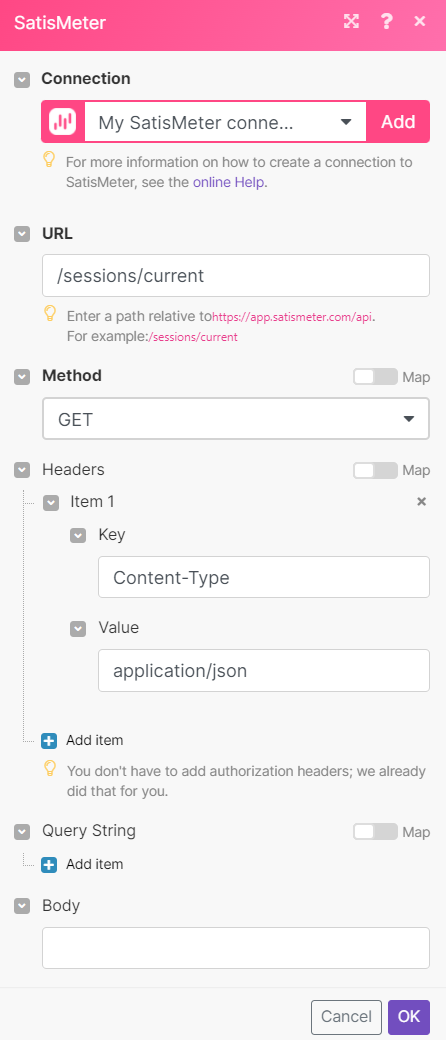
Matches of the search can be found in the module's Output under Bundle > Body > data.
In our example, the current session details of the logged in user were returned: