Teamwork¶
The Teamwork modules allow you to watch, create, update, get, and/or delete companies, events, milestones, persons, projects, subtasks, tasks, and time entries in your Teamwork account.
Prerequisites
- A Teamwork account
In order to use Teamwork with Ibexa Connect, it is necessary to have a Teamwork account. If you do not have one, you can create a Teamwork account at www.teamwork.com/projects-signup.
Connecting Teamwork to Ibexa Connect¶
To connect your Teamwork account to Ibexa Connect, you need to obtain your API Key.
1. Log into your Teamwork Account.
2. Click your profile button and select Edit my Details.
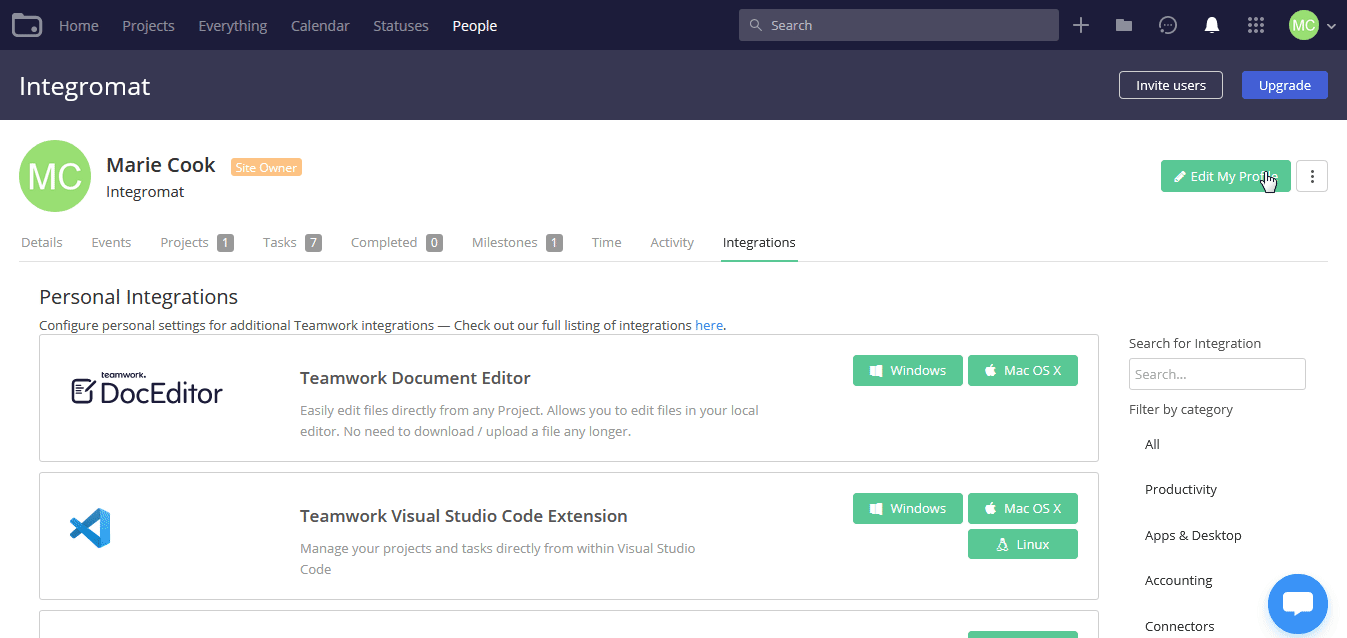
3. Click API & Mobile and then click Show your Token.
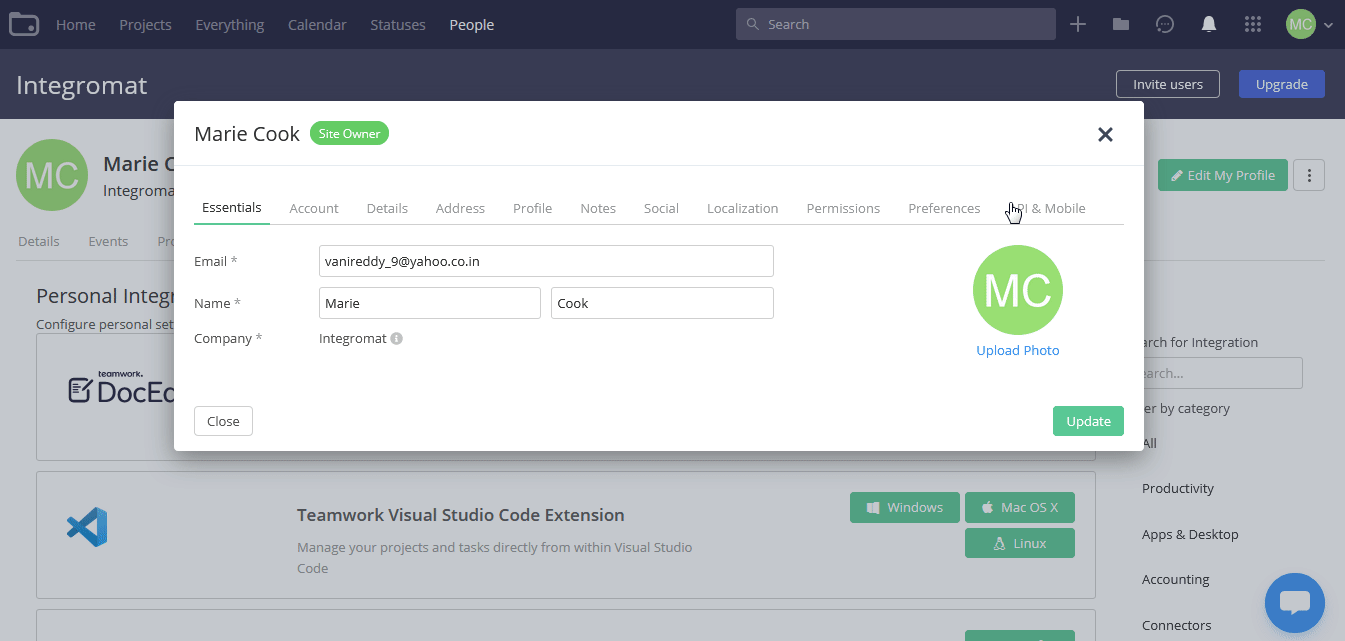
4. Copy the token to the clipboard.
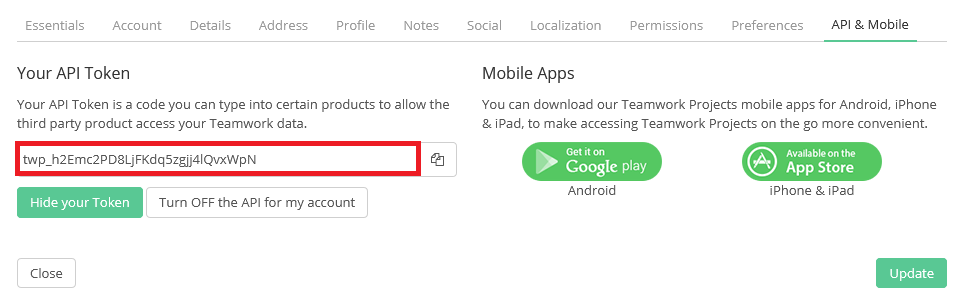
5. Go to Ibexa Connect and open the Teamwork module's Create a connection dialog.
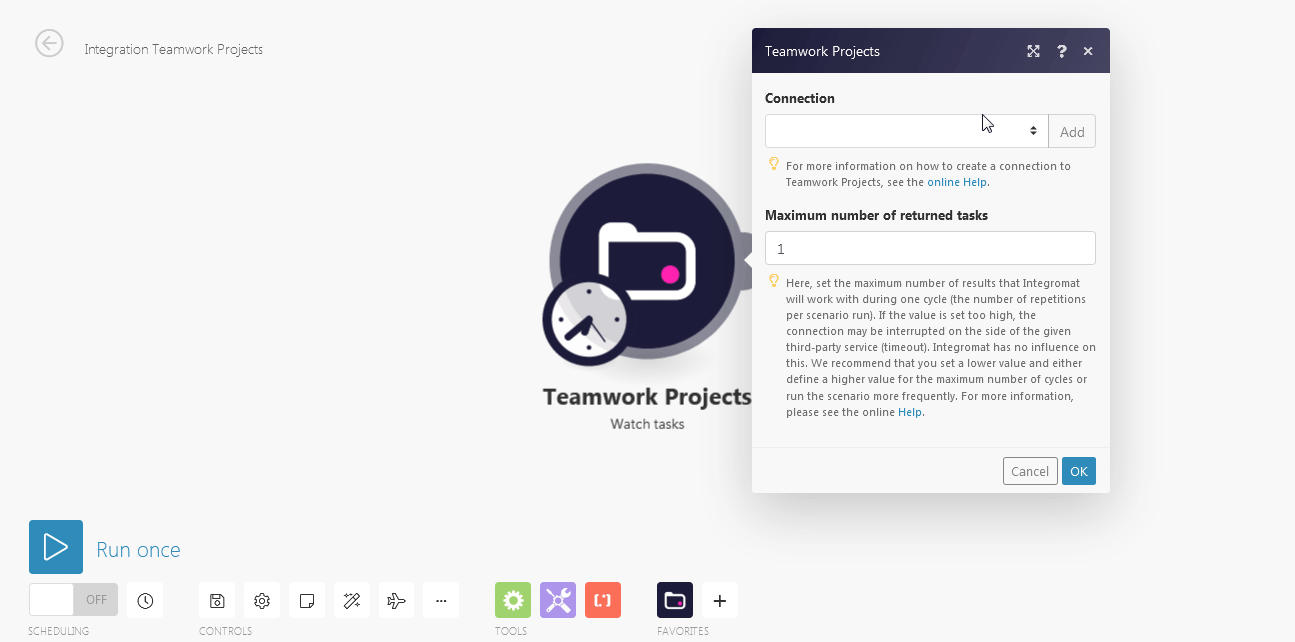
6. Enter the API Key you have copied in step 4 to the respective field.
7. Enter the Domain. For example, if your URL is https://make.teamwork.com, then the domain is make.
8. Select Query for a custom domain if you are using a custom domain (not the .teamwork.com domain).
9. Select the region of your Teamwork account. If the URL of your account is e.g. https://projects.teamwork.eu, then select the EU option.
10. Click the Continue button.
The connection has been established.
Triggers¶
New Event¶
Triggers when a new event occurs (for example, when a new task is added or completed).
| Webhook name | Enter the webhook name. |
Setting Up Webhook for the New Event Trigger¶
To set up a new event trigger:
1. Go to Ibexa Connect, create a New Event Connection module and copy the URL to the clipboard.
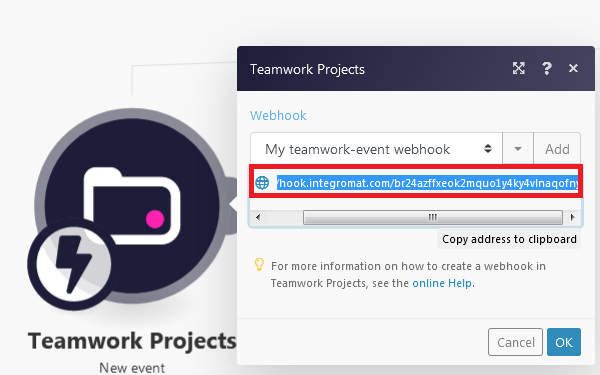
2. Log into your Teamwork account.
3. Click your Profile icon > Settings> Webhooks.
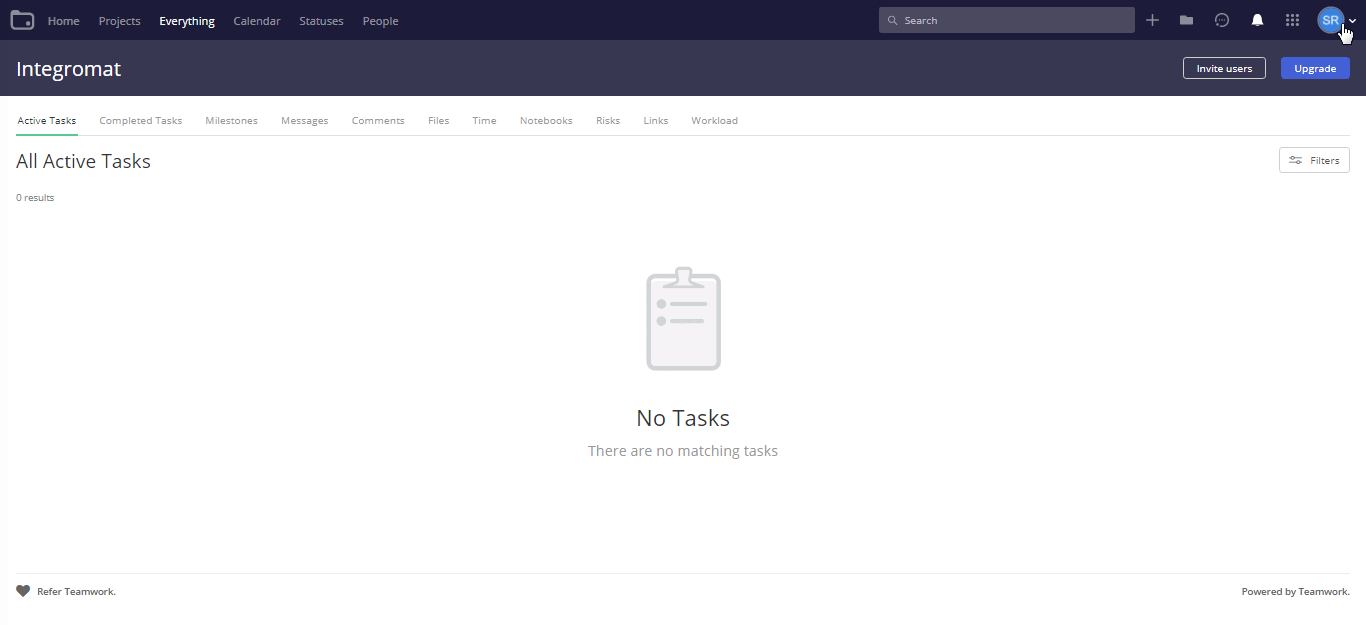
4. Enable the Webhooks, and click Add Webhook.
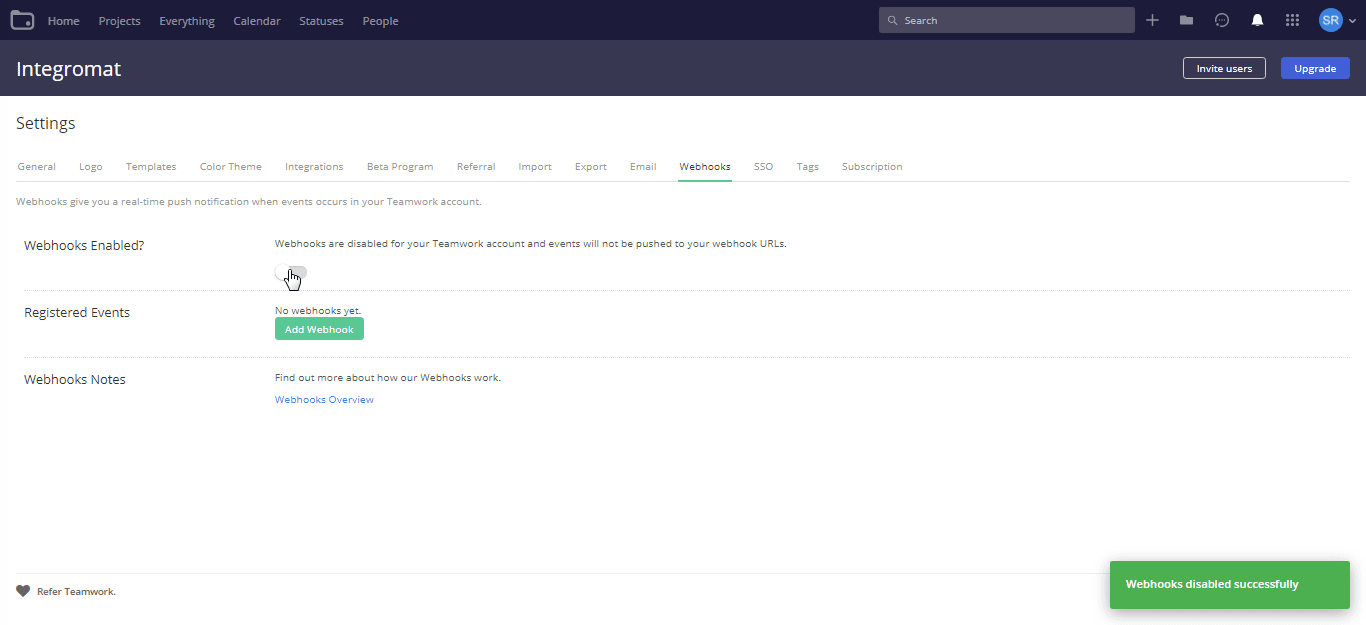
5. In the Webhook Event field, select the event that will trigger the New Event module
6. Enter the URL copied in Step 1 to the Endpoint URL field.
7. Select the Version 1 in the Version field.
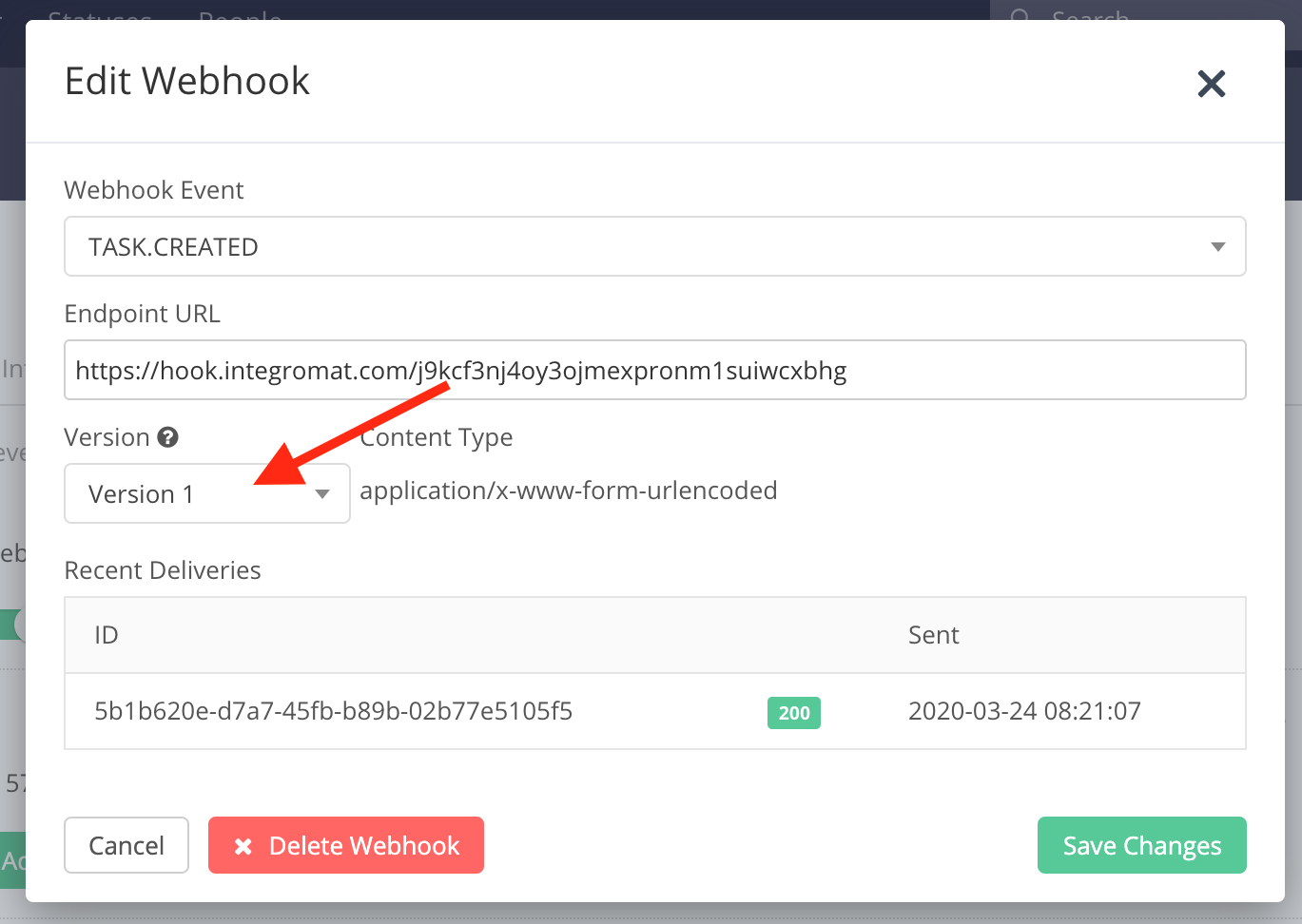
8. Click Add Webhoook.
The webhook is enabled successfully and triggers in the Ibexa Connect when a new event occurs.
Watch Companies¶
Triggers when a new company is added.
| Maximum number of returned companies | The maximum number of companies Ibexa Connect should return during one scenario execution cycle. |
Watch Files¶
Triggers when a new file is uploaded.
| Project | Select the project whose files you want to watch. |
| Maximum number of returned tasks | The maximum number of tasks Ibexa Connect should return during one scenario execution cycle. |
Watch milestones¶
Triggers when a new milestone is added.
| Project | Select the project whose milestones you want to watch. |
| Maximum number of returned milestones | The maximum number of milestones Ibexa Connect should return during one scenario execution cycle. |
Watch People¶
Triggers when a new person (user or contact) is added.
| Maximum number of returned persons | The maximum number of persons Ibexa Connect should return during one scenario execution cycle. |
Watch Projects¶
Triggers when a new project is created.
| Maximum number of returned projects | The maximum number of projects Ibexa Connect should return during one scenario execution cycle. |
Watch Task Lists¶
Triggers when a new task list is added.
| Project | Select the project whose task lists you want to watch. |
| Maximum number of returned tasks | The maximum number of task lists Ibexa Connect should return during one scenario execution cycle. |
Watch Tasks¶
Triggers when a new task list is added.
| Select Tasks | Select the tasks you want to watch. |
| Maximum number of returned tasks | The maximum number of tasks Ibexa Connect should return during one scenario execution cycle. |
Watch Time Entries¶
Triggers when a new time entry is added.
| Projects | Select the project whose time entries you want to watch. |
| Maximum number of returned tasks | The maximum number of time entries Ibexa Connect should return during one scenario execution cycle. |
Actions¶
Add a Person to a Project¶
Adds a selected person to a project.
| Project | Select the Project to which you want to add the persons. |
| Person | Select the person to add to the project. |
Complete a Task¶
Marks the specified task as complete.
| Task ID | Select the Task ID to mark the task as complete. |
Create a Calendar Event¶
Creates a new calendar event.
Type |
Select the event type. |
Attending Users |
Select the attendees. |
Visibility |
Select the event visibility:
|
Title |
Enter the event name. |
Description |
Enter the details of the event. |
Start Date |
Enter the event start date. |
End Date |
Enter the event end date. |
All Day |
Select if the event is scheduled for all day. |
Location |
Enter the location of the event. |
Create a Company¶
Creates a new company.
| Country | Select the country where the company is located. |
| Name | Enter the name of the company. |
| Address Line 1 | Enter the address of the company. |
| Address Line 2 | Enter the address of the company. |
| Zip Code | Enter the Zip code of the location of the company. |
| City | Enter the city name. |
| State | Enter the state name. |
| Phone | Enter the phone number of the company. |
| Enter the email address of the company. | |
| Fax | Enter the fax number of the company. |
| Website | Enter the website URL of the company. |
Create a Link¶
Adds a new link to the selected project.
| Project | Select the project to which you want to create the link. |
| URL | Enter the URL of the link. |
| Name | Enter a name for the link. |
| Description | Enter the details of the link. |
| Tags | Enter the tags for the link. |
Create a Milestone¶
Creates a new milestone.
| Project | Select the project whose milestone you want to create. |
| Assigned Persons | Select the persons to whom the milestone is assigned to. |
| Tags | Enter the tags to filter when searching for the milestone. |
| Title | Enter the name of the milestone. |
| Description | Enter the details of the milestone. |
| Deadline | Enter the due date of the milestone. |
Create a Person¶
Creates a new person.
| Company | Enter the name of the company whose person you want to create. |
| Type | Select the type to assign the person. For example, accounts, contacts and so on. |
| First Name | Enter the first name of the person. |
| Last Name | Enter the last name of the person. |
| Username | Enter the username of the person. |
| Enter the email address of the person. | |
| Password | Enter the password to be used to log in. |
| Phone | Enter the phone number of the person. |
| Address Line 1 | Enter the address of the person. |
| Address Line 2 | Enter the address of the person. |
| City | Enter the city name where the person belongs to. |
| Zip Code | Enter the Zip code of the area where the person belongs to. |
| Note | Enter the details of the person you would like to mention. |
Create a Project¶
Creates a new project.
| Tags | Enter the tags to filter the projects when searching. |
| Company | Select the company in which you want to create the project. |
| Category | Select the category for the project you want to create. |
| Name | Enter a name for the project. |
| Description | Enter the details of the project. |
| Start Date | Enter the date on which the project starts. |
| End Date | Enter the date on which the project ends. |
Create a Subtask¶
Adds a new subtask to a selected task.
Task ID |
Select the Task ID in which you want to create the subtask. |
Content |
Enter the details of the subtask. |
Tags |
Enter the tags to filter the subtask when searching. |
Description |
Enter the description for the subtask. |
Progress |
Enter the progress of the task in percentage. Enter a value higher than or equal to zero and less than or equal to 100. |
Priority |
Select the priority of the subtask:
|
Estimated number of minutes for a task to be completed |
Enter the time in minutes in which the task must be completed. |
Start Date |
Enter the date on which the subtask starts. |
Due Date |
Enter the date by which the subtask must be completed. |
File Name, incl.suffix |
Enter the file name with the format type. For example, |
Data |
Enter the data or map the file from dropbox or other similar applications. |
Create a Task¶
Adds a new task to a specified task list.
Project |
Select the project whose task you want to create. |
Task List |
Select the task list in which you want to create. |
Assigned Users |
Select the user to whom you want to assign this task. |
Tags |
Enter the tags to filter the task when searching. |
Content |
Enter the information about the task. |
Description |
Enter the details of the task. |
Progress |
Enter the progress of the task in percentage. Enter a value higher than or equal to zero and less than or equal to 100. |
Priority |
Select the priority of the task:
|
Estimated number of minutes for a task to be completed |
Enter the time in minutes in which the task must be completed. |
Start Date |
Enter the state date of the task. |
Due Date |
Enter the due date by which the task must be completed. |
File Name, incl.suffix |
Enter the file name with the format type. For example, |
Data |
Enter the data or map the file from dropbox or other similar applications. |
Create a Task List¶
Creates a new task list in a specified project.
| Project List | Select the project whose task list you want to create. |
| Template | Select the template of the task list. For example, todo-list template. |
| Name | Enter a name for the task list. |
| Description | Enter the details of the task list. |
| This list is private. | Select if this task list is private and not visible to all the users or teams. |
Create a Time Entry¶
Adds a new time entry to a given project or task.
| Project | Select the project whose time entry you want to create. |
| Assigned Persons | Select the person whose time entry you want to create. |
| Tags | Enter the tags to filter the time entries when filtering. |
| Hours | Enter the number of hours to add the time entry. |
| Minutes | Enter the number of minutes to add the time entry. |
| Date | Enter the date for which you are creating the time entry. |
| Description | Enter the details of the time entry. |
| Is Billable | Select if the time entry for the project eligible for billing. |
Delete a Calendar Event¶
Deletes a calendar event.
| Event ID | Select the Event ID you want to delete. |
Delete a Company¶
Deletes a company with a given ID.
| Company ID | Select the Company ID you want to delete. |
Delete a File¶
Deletes a file with a given ID.
| File ID | Select the File ID you want to delete. |
Delete a Link¶
Deletes the link specified by the link ID.
| Link ID | Select the Link ID you want to delete. |
Delete a Milestone¶
Deletes a milestone with a given ID.
| Milestone ID | Select the Milestone ID you want to delete. |
Delete a Person¶
Deletes a person with a given ID.
| Person ID | Select the Person ID you want to delete. |
Delete a Project¶
Deletes a project with a given ID.
| Project ID | Select the Project ID you want to delete. |
Delete a Task¶
Deletes a task with a given ID.
| Task ID | Select the Task ID you want to delete. |
Delete a Task List¶
Deletes a task with a given ID.
| Task List ID | Select the Task List ID you want to delete. |
Download a File¶
Downloads a file with a given ID.
| File ID | Select the File ID to download. |
Get a Company¶
Retrieves information about a company with a given ID.
| Company ID | Select the Company ID whose details you want to retrieve. |
Get a Milestone¶
Retrieves information about a milestone with a given ID.
| Milestone ID | Select the Milestone ID whose details you want to retrieve. |
Get a Person¶
Retrieves information about a person with a given ID.
| Person ID | Select the Person ID whose details you want to retrieve. |
Get a Project¶
Retrieve information about a project with a given ID.
| Project ID | Select the Project ID whose details you want to retrieve. |
Get a Task¶
Retrieves information about a task with a given ID.
| Task ID | Select the Task ID whose details you want to retrieve. |
Get a Task List¶
Retrieves information about a task list with a given ID.
| Task List ID | Select the Task List ID whose details you want to retrieve. |
Get a Time Entry¶
Returns a time entry by ID.
| Time Entry ID | Select Time Entry ID whose details you want to retrieve. |
Remove a Person from a Project¶
Removes a selected person from a project.
| Project | Select the project whose persons you want to remove. |
| Person | Select the person to remove from the project. |
Set Project Owner¶
Sets a selected person from a project.
| Project | Select the project whose owner you want to set. |
| Person | Select the person to set as the owner for the project. |
Update a Person¶
Updates a person with a given ID.
| Person ID | Select the Person ID you want to update. |
| Company | Select the company to which the person belongs to. |
| First Name | Enter the first name of the person. |
| Last Name | Enter the last name of the person |
| Username | Enter the username of the person. |
| Enter the email address of the person. | |
| Password | Enter the password to be used to log in. |
| Phone | Enter the phone number of the person. |
| Address Line 1 | Enter the address of the person. |
| Address Line 2 | Enter the address of the person. |
| City | Enter the city name where the person belongs to. |
| Zip Code | Enter the Zip code of the area where the person belongs to. |
| Note | Enter the details of the person you would like to mention. |
Update a Project¶
Updates a project with a given ID.
| Project ID | Select the Project ID you want to update. |
| Tags | Enter the tags to filter the projects when searching. |
| Company | Select the company in which you want to create the project. |
| Category | Select the category for the project you want to create. |
| Name | Enter a name for the project. |
| Description | Enter the details of the project. |
| Start Date | Enter the date on which the project starts. |
| End Date | Enter the date on which the project ends. |
Update a Task¶
Modifies information about a task with a specified ID.
Assigned Users |
Select the user to whom you want to assign this task. |
Tags |
Enter the tags to filter the task when searching. |
Task ID |
Select the Task ID you want to update. |
Content |
Enter the information about the task. |
Description |
Enter the details of the task. |
Progress |
Enter the progress of the task in percentage. Enter a value higher than or equal to zero and less than or equal to 100. |
Priority |
Select the priority of the task:
|
Estimated number of minutes for a task to be completed |
Enter the time in minutes in which the task must be completed. |
Start Date |
Enter the state date of the task. |
Due Date |
Enter the due date by which the task must be completed. |
File Name, incl.suffix |
Enter the file name with the format type. For example, |
Data |
Enter the data or map the file from dropbox or other similar applications. |
Upload a File¶
Uploads a file into a specific project.
| Project | Select the project to which you want to upload a file. |
| Tags | Enter the tags to filter the files when searching. |
| File Name, incl.suffix | Enter the file name with the format type. For example, sample.pdf |
| Data | Enter the data or map the file from dropbox or other similar applications. |
| Description | Enter the details of the file. |