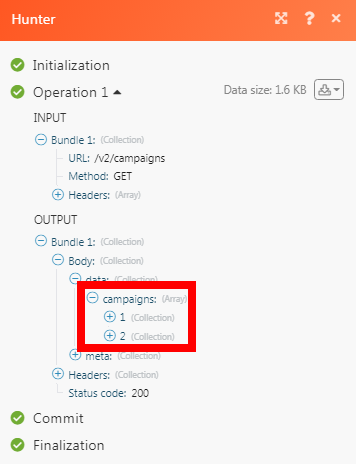Hunter¶
The Hunter modules allow you to watch, create, update, list, and delete the campaigns, leads, and copy, find and verify an email address in your Hunter account.
Getting Started with Hunter¶
Prerequisites
- A Hunter account
In order to use Hunter with Ibexa Connect, it is necessary to have a Hunter account. If you do not have one, you can create a Hunter account at hunter.io/users/sign_up.
Note
The module dialog fields that are displayed in bold (in the Ibexa Connect scenario, not in this documentation article) are mandatory!
Connecting Hunter to Ibexa Connect¶
To connect your Hunter account to Ibexa Connect you need to obtain the API Key from your Hunter account and insert it in the Create a connection dialog in the Ibexa Connect module.
1. Log in to your Hunter account and open your Dashboard.
2. Click Your Profile Icon > API.
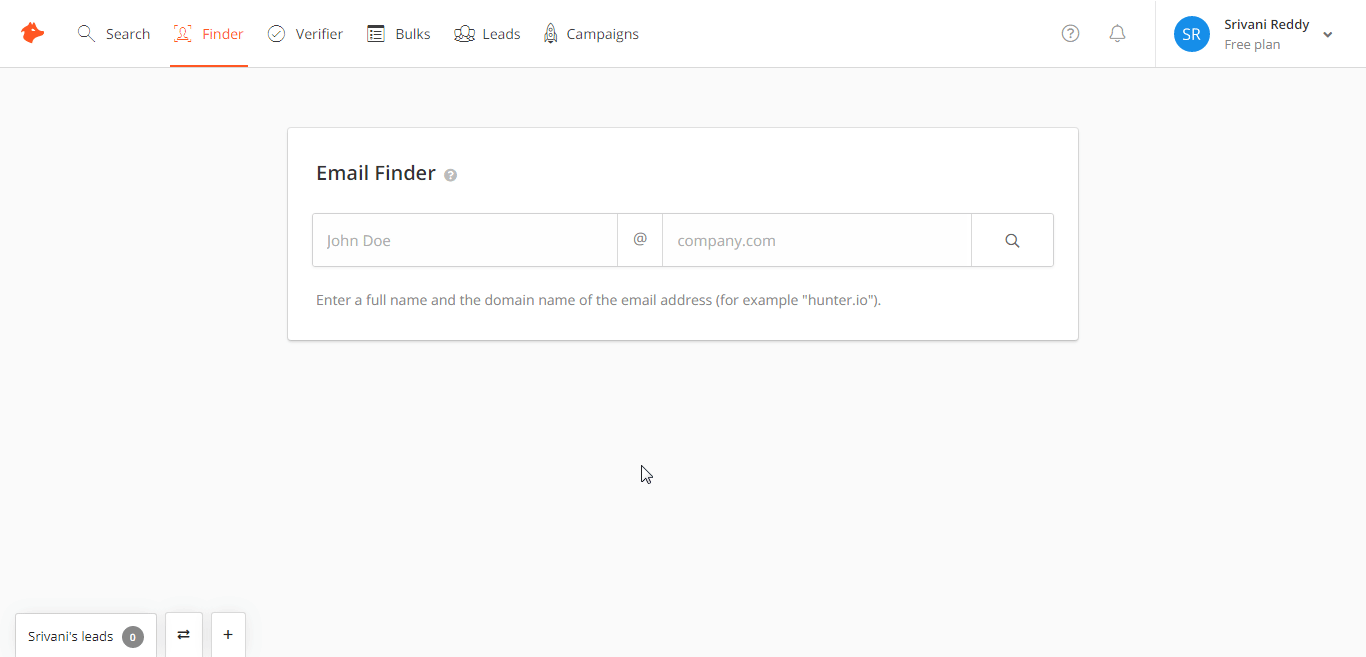
3. Copy the API Key to your clipboard.
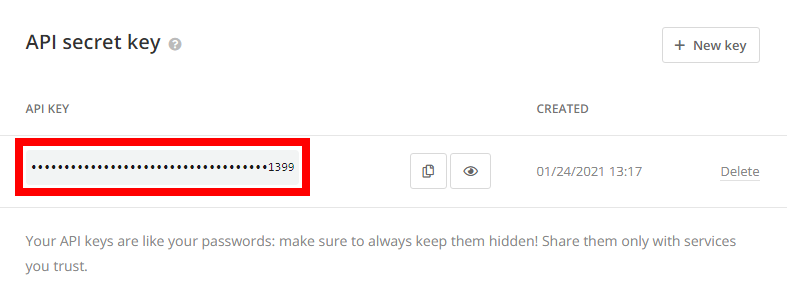
4. Go to Ibexa Connect and open the Hunter module's Create a connection dialog.
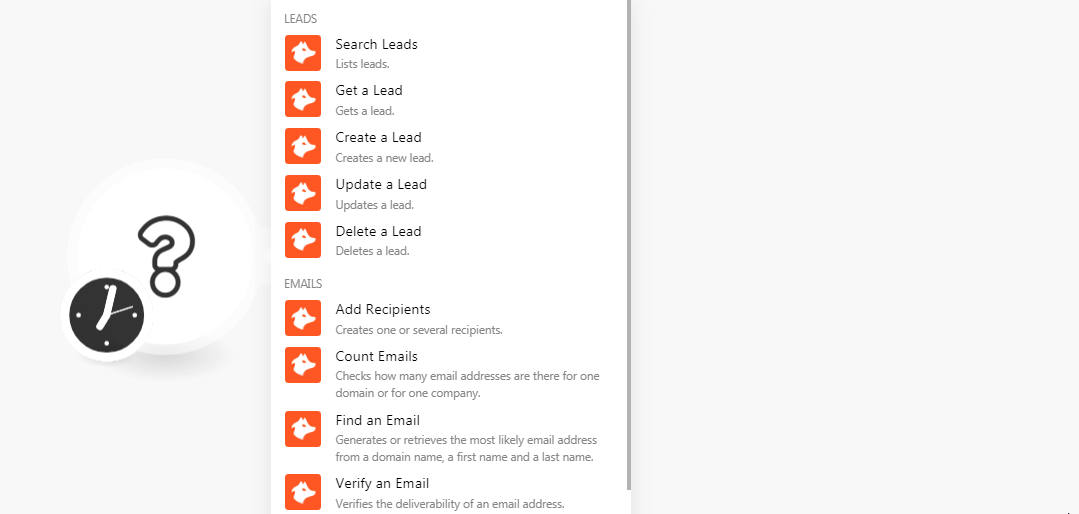
5. In the Connection name field, enter a name for the connection.
6. In the API Key field, enter the API key copied in step 3 and click Continue.
The connection has been established.
Leads¶
Search Leads¶
Lists leads.
Lead List ID |
Select the Lead List ID whose leads you want to list. |
Enter the lead's email address you want to search. |
|
First Name |
Enter the lead's first name to search for the leads with the specified name. |
Last Name |
Enter the lead's last name to search for the leads with the specified name. |
Position |
Enter the job title to search for the leads with the specified position. |
Company |
Enter the company name to search for the leads with the specified name. |
Industry |
Enter the industry name to search for the leads with the specified industry. |
Website |
Enter the lead's or lead's company website URL address |
Country Code |
Enter the lead's country code to search for the leads with the specified country code. |
Company Size |
Enter the lead's company size to search the leads that belong to the specified company size. |
Source |
Enter the lead's source you want to search. |
Enter the lead's or lead's company Twitter's account URL address to search the leads with the specified account. |
|
LinkedIn URL |
Enter the lead's or lead's company LinkedIn's account URL address to search the leads with the specified account. |
Phone Number |
Enter the lead's phone number to search the leads with the specified number. |
Sync Status |
Select the lead's sync status:
|
Sending Status |
Select the lead's sending status:
|
Last Activity At |
Enter the date and time of the lead's last activity. |
Query |
Enter a keyword or phrase to search the leads based on the specified query. |
Limit |
Set the maximum number of leads Ibexa Connect should return during one scenario execution cycle. |
Get a Lead¶
Gets a lead.
| Lead ID | Select the Lead ID whose details you want to retrieve. |
Create a Lead¶
Creates a lead.
| Enter the lead's email address. | |
| First Name | Enter the lead's first name. |
| Last Name | Enter the lead's last name. |
| Position | Enter the lead's job title or position |
| Company | Enter the lead's company name. |
| Company Industry | Enter the lead's company industry is into. For example, e-commerce. |
| Company Size | Enter the lead's company employee size. For example, 50-100. |
| Confidence Score | Enter the confidence score percentage that the lead might convert into a customer. For example, 80%. |
| Website | Enter the lead's company website URL address. |
| Country Code | Enter the lead company's country code. |
| LinkedIn URL | Enter the lead company's country code. |
| Phone Number | Enter the lead's company's contact phone number. |
| Enter the lead's company's Twitter URL account. | |
| Notes | Enter any additional information about the lead or lead's company which you would like to mention. |
| Source | Enter the source details from where you received the lead's information. For example, Webinar. |
| Leads List ID | Select the Leads List ID to which you want to add the contact. |
| Custom Attributes | Add the custom fields and their values. For example, Company Address. |
Update a Lead¶
Updates a lead.
| Lead ID | Select the Lead ID whose details you want to update. |
| Enter the lead's email address. | |
| First Name | Enter the lead's first name. |
| Last Name | Enter the lead's last name. |
| Position | Enter the lead's job title or position |
| Company | Enter the lead's company name. |
| Company Industry | Enter the lead's company industry is into. For example, e-commerce. |
| Company Size | Enter the lead's company employee size. For example, 50-100. |
| Confidence Score | Enter the confidence score percentage that the lead might convert into a customer. For example, 80%. |
| Website | Enter the lead's company website URL address. |
| Country Code | Enter the lead company's country code. |
| LinkedIn URL | Enter the lead company's country code. |
| Phone Number | Enter the lead's company's contact phone number. |
| Enter the lead's company's Twitter URL account. | |
| Notes | Enter any additional information about the lead or lead's company which you would like to mention. |
| Source | Enter the source details from where you received the lead's information. For example, Webinar. |
| Leads List ID | Select the Leads List ID to which you want to add the contact. |
| Custom Attributes | Add the custom fields and their values. For example, Company Address. |
Delete a Lead¶
Deletes a lead.
| Lead ID | Select the Lead ID you want to delete. |
Emails¶
Add Receipts¶
Creates one or several recipients.
| Campaign ID | Select the Campaign ID to which you want to add the recipients. |
| Emails | Add the email address of the recipients to whom you want to send the campaign. |
Count Emails¶
Checks how many email addresses are there for one domain or one company.
Search By |
Select the option to search the emails. |
Domain |
Enter the domain address to search the emails only with the specified |
Company |
Enter the company name to search the email address of the specified company. |
Type |
Select the email type:
|
Find an Email¶
Generates or retrieves the most likely email address from a domain name, first name, and last name.
Search By |
Select the option to search the email:
|
Domain |
Enter the domain details of the email address whose details you want to retrieve. |
Company ID |
Enter the Company ID of the email address whose details you want to retrieve. |
First Name |
Enter the contact's first name whose email address you are searching for. |
Last Name |
Enter the contact's last name whose email address you are searching for. |
Full Name |
Enter the contact's full name whose email address you are searching for. |
Max Duration |
Enter the maximum duration (in seconds) of the request. You must provide a range between 3 and 20. |
Verify an Email¶
Verifies the deliverability of an email address.
| Enter the email address which you want to verify. |
Campaigns¶
Watch Campaigns¶
Triggers when a new campaign is available to your account.
| Limit | Set the maximum number of campaigns Ibexa Connect should return during one scenario execution cycle. |
Other¶
Make an API Call¶
Performs an arbitrary authorized API call.
URL |
Enter a path relative to | For the list of available endpoints, refer to the Hunter API Documentation. |
Method
Select the HTTP method you want to use:
GET to retrieve information for an entry.
POST to create a new entry.
PUT to update/replace an existing entry.
PATCH to make a partial entry update.
DELETE to delete an entry.
Headers
Enter the desired request headers. You don't have to add authorization headers; we already did that for you.
Query String
Enter the request query string.
Body
Enter the body content for your API call.
Example of Use - List Campaigns¶
The following API call returns all the campaigns from your Hunter account:
URL: /v2/campaigns
Method: GET
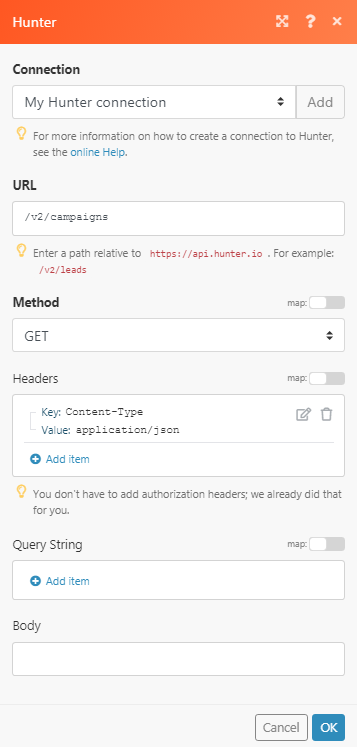
Matches of the search can be found in the module's Output under Bundle > Body > data > campaigns. In our example, 2 campaigns were returned: