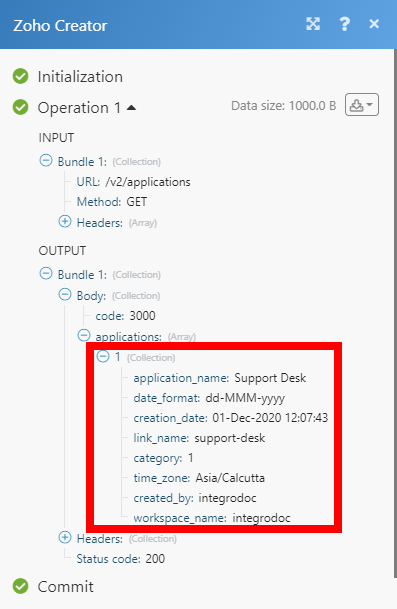Zoho Creator¶
The Zoho Creator modules enable you to monitor and list applications or records in your Zoho Creator account.
- See the changelog for the Zoho Creator App Change Log Between Zoho Creator [v2] and Zoho Creator [v1]
Getting Started with Zoho Creator¶
Prerequisites
- A Zoho Creator account
In order to use Zoho Creator with Ibexa Connect, it is necessary to have a Zoho Creator account. If you do not have one, you can create a Zoho Creator account at www.zoho.com/creator/.
Note
The module dialog fields that are displayed in bold (in the Ibexa Connect scenario, not in this documentation article) are mandatory!
Connecting Zoho Creator to Ibexa Connect¶
To connect your Zoho Creator account to Ibexa Connect, you'll need to provide your Owner Name in the Create a connection dialog.
-
Go to Ibexa Connect and open the Zoho Creator module's Create a connection dialog.
-
Select the region of the Zoho domain you are using for your Zoho Creator account.
-
Enter the Owner Name. You can obtain the Owner Name from the URL: \<https://creatorapp.zoho.eu/\<ownername>/\<applicationname>/...>
Click the Continue button to establish the connection.
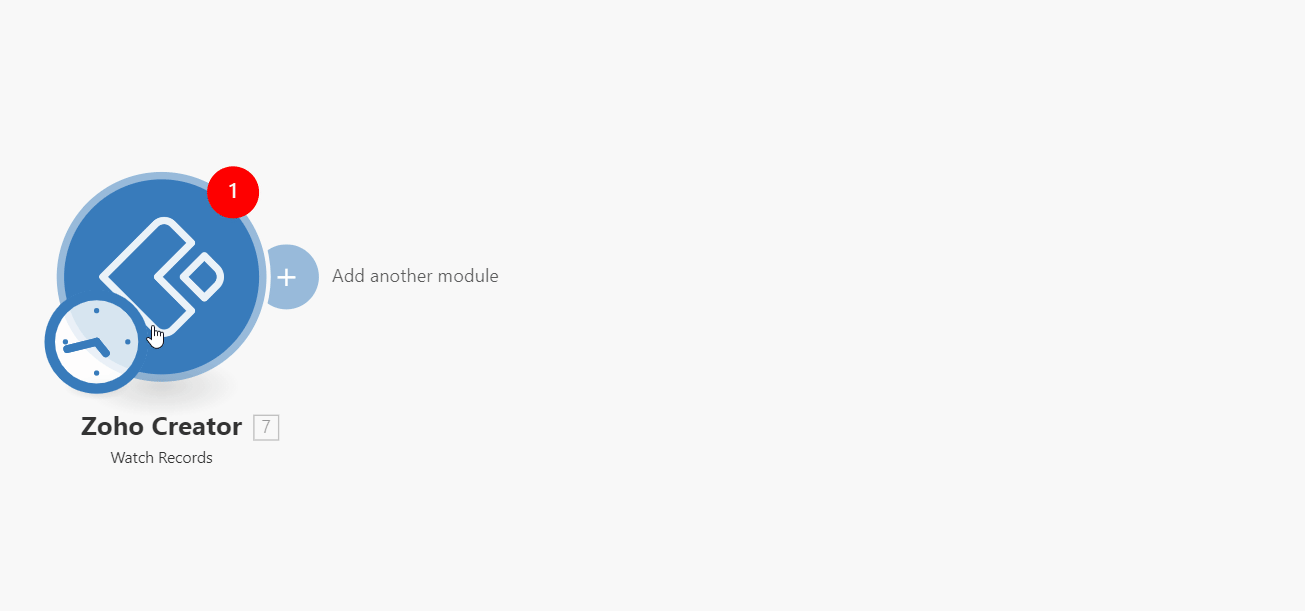
-
After you click the Continue button, Ibexa Connect will redirect you to the Zoho website, where you will be prompted to grant Ibexa Connect access to your account.
Confirm the dialog by clicking the Accept button.
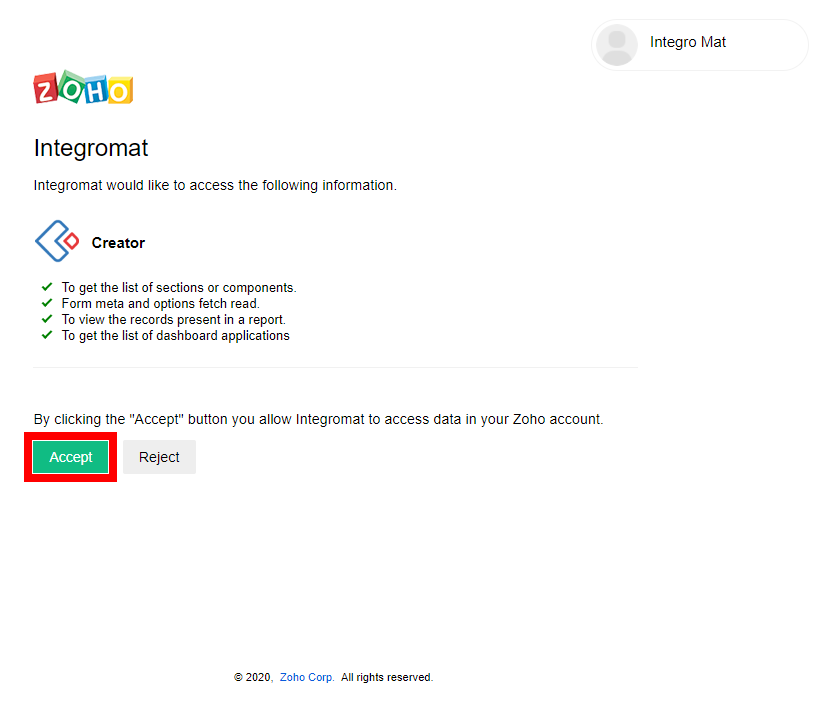
The connection to your Zoho account has been established, and you can proceed with setting up the module.
Record¶
Watch Records¶
Retrieves record details of the specified report of a Zoho Creator application when a new record is added or an existing record is modified.
Required Permissions: ZohoCreator.meta.application.READ, ZohoCreator.report.READ, ZohoCreator.meta.form.READ
The Added Time or Modified Time fields should be added in the Zoho Creator record properties to ensure the module is working properly:
-
Log in to your Zoho Creator account.
-
Click the Edit button for the application you are working with.
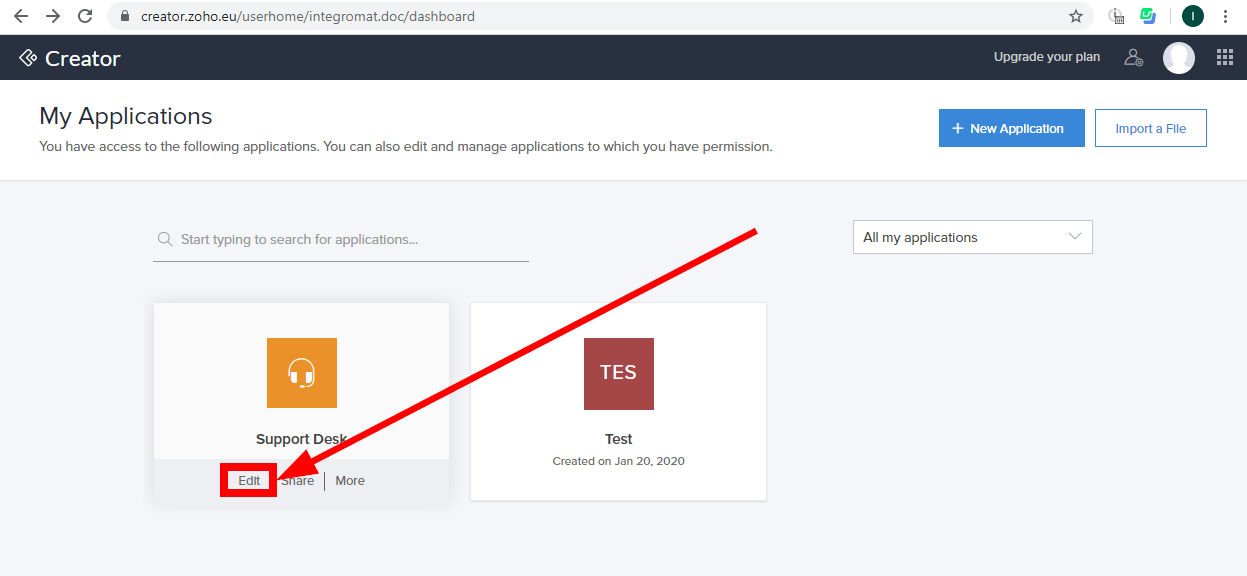
-
Navigate to Solution, select the records you want to watch, and then click the Open Record Properties button.
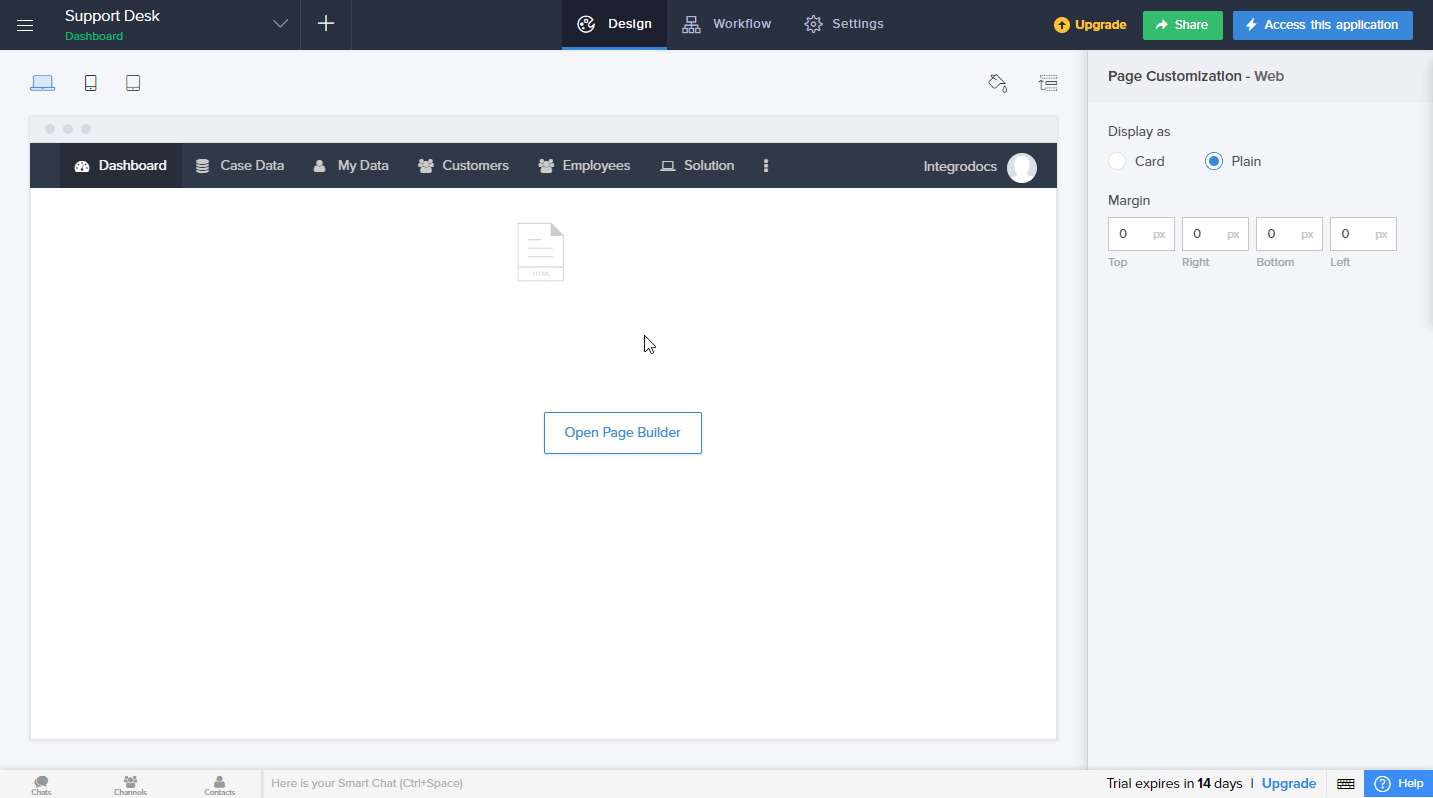
-
Go to Grouping in the menu on the left.
-
Select the field you want to add (Added Time or Modified Time), and click the Add button. Then close the dialog by clicking Done in the top-right corner.
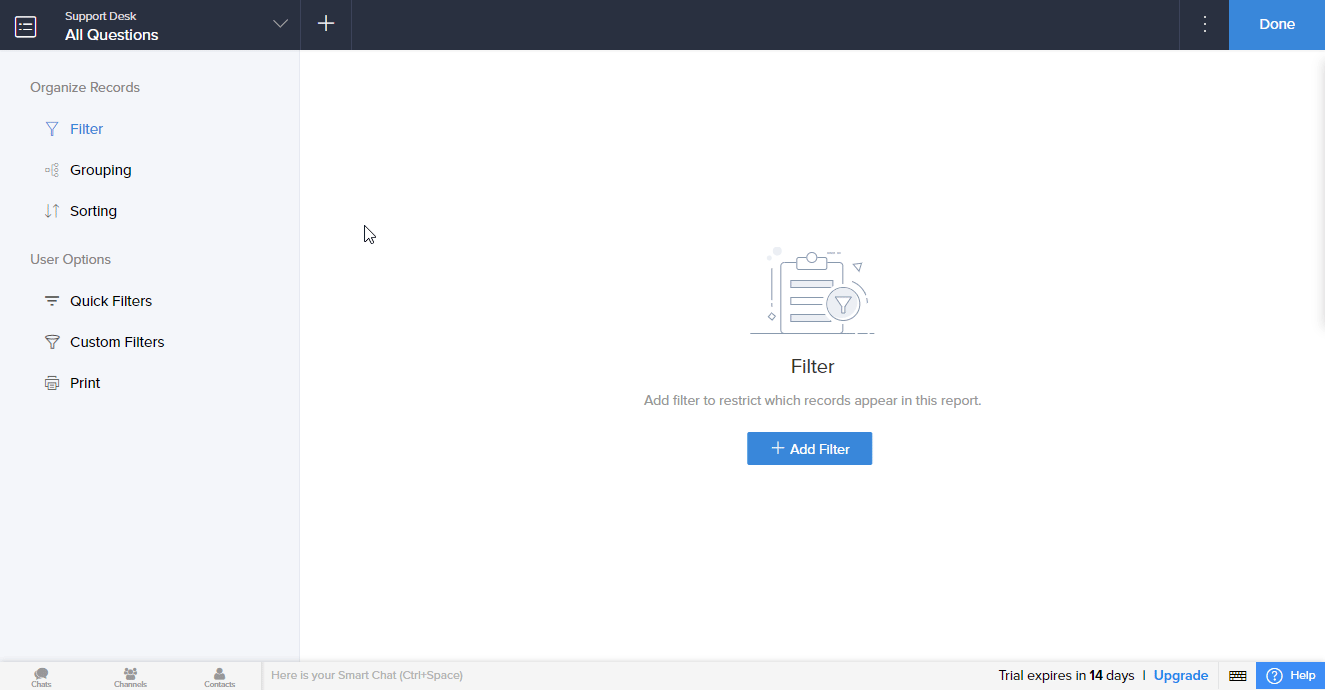
The field is now added, and you can proceed with setting up the module.
| Watch Records | Select whether to trigger the module by the added time or modified time. |
| Application Name | Select the application that contains the form you want to watch for new records. |
| Report Name | Select the name of the report to display the records for. |
| Form Name | Select the form name (user dialog) you want to watch for new or modified records. |
| Criteria | Define the criteria you want to filter returned records by. |
| Limit | Set the maximum number of records Ibexa Connect will return during one execution cycle. |
Search Records¶
Returns all records matching defined criteria.
Required Permissions: ZohoCreator.meta.application.READ, ZohoCreator.report.READ, ZohoCreator.meta.form.READ
| Application Name | Select the application that contains the form you want to retrieve records for. |
| Report Name | Select the name of the report to display the records for. |
| Form Name | Select the form name (user dialog) you want to retrieve records for. |
| Criteria | Define the criteria you want to filter returned records by. |
| Limit | Set the maximum number of records Ibexa Connect will return during one execution cycle. |
Get a Record¶
Retrieves record details.
Required Permissions: ZohoCreator.meta.application.READ, ZohoCreator.report.READ, ZohoCreator.meta.form.READ
| Application Name | Select the application that contains the form you want to retrieve record details for. |
| Report Name | Select the name of the report to display the record for. |
| Form Name | Select the form name (user dialog) you want to retrieve record for. |
| Record ID | Enter (map) the ID of the record you want to retrieve details for. |
Download a Record File¶
Downloads a file from a file upload, image, audio, video, or signature field of a specific record, which is present in a Zoho Creator application.
| Application Name | Select the application that contains the form you want to download a file from. |
| Report Name | Select the name of the report to download a file from. |
| Form Name | Select the form name (user dialog) you want to download a file from. |
| Attachment Fields Name | Enter the ID of the record from which you want to download the file. |
| Record ID | Enter (map) the ID of the record you want to download a file from. |
Add a Record¶
Adds a new record to the selected application form.
Required Permissions: ZohoCreator.form.CREATE, ZohoCreator.meta.application.READ, ZohoCreator.meta.form.READ, ZohoCreator.report.CREATE
| Application Name | Select or map the application that contains the form you want to add a record to. |
| Report Name | Select or map the report that contains the form where you want to add a record to. |
| Form Name | Select the form you want to add a record to. |
| Form Fields | Enter record values you want to insert into the fields of the form. |
Update a Records¶
Updates values of specified form fields.
Required Permissions: ZohoCreator.form.UPDATE, ZohoCreator.meta.application.READ, ZohoCreator.meta.form.READ, ZohoCreator.report.CREATE
| Application Name | Select or map the application that contains the form where you want to update a record. |
| Report Name | Select or map the report that contains the form where you want to update a record. |
| Form Name | Select the form where you want to update a record. |
| Form Fields | Enter the record values you want to update. Empty fields will not be updated. |
Deletes a Record¶
Deletes a record from the specified report.
Required Permissions: ZohoCreator.meta.application.READ, ZohoCreator.meta.form.READ, ZohoCreator.report.DELETE
| Application Name | Select or map the application that contains the form you want to delete a record from. |
| Report Name | Select or map the report that contains the form where you want to delete a record from. |
| Record ID | Enter (map) the ID of the record you want to delete. |
Application
Applications¶
Watch Applications¶
Returns application details when an application is created.
| Limit | Set the maximum number of applications Ibexa Connect will return during one execution cycle. |
List Applications¶
Retrieves all applications from your account.
| Limit | Set the maximum number of applications Ibexa Connect will return during one execution cycle. |
List Forms in Application¶
Retrieves all forms in the selected application.
Required Permissions: ZohoCreator.meta.application.READ
| Application Name | Select or map the application you want to retrieve forms from. |
| Limit | Set the maximum number of forms Ibexa Connect will return during one execution cycle. |
List Reports in Applications¶
Retrieves all reports in the specified application.
Required Permissions: ZohoCreator.meta.application.READ
| Application Name | Select or map the application you want to retrieve reports from. |
| Limit | Set the maximum number of reports Ibexa Connect will return during one execution cycle. |
Other¶
Make an API Call¶
Allows you to perform a custom API call.
URL |
Enter a path relative to E.g., | For the list of available endpoints, refer to the Zoho Creator API Documentation, and expand the desired section in the left side menu: 
|
Method
Select the HTTP method you want to use:
GET
to retrieve information for an entry.
POST
to create a new entry.
PUT
to update/replace an existing entry.
PATCH
to make a partial entry update.
DELETE
to delete an entry.
Headers
Enter the desired request headers. You don't have to add authorization headers; we've already done that for you.
Query String
Enter the request query string.
Body
Enter the body content for your API call.
Example of Use - List Applications¶
The following API call returns all applications in your Zoho Creator account:
URL:
/v2/applications
Method:
GET
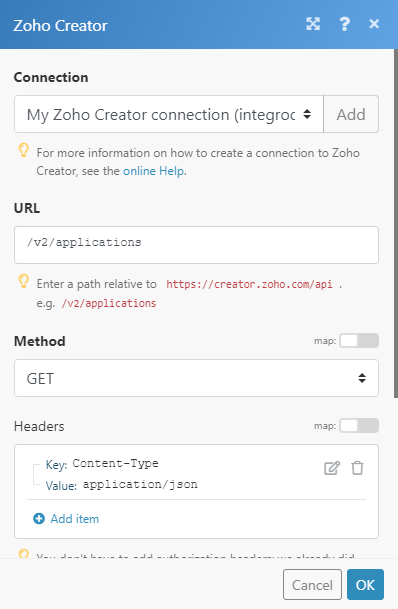
Matches of the search can be found in the module's Output under Bundle > Body > applications.
In our example, 1 application was returned: