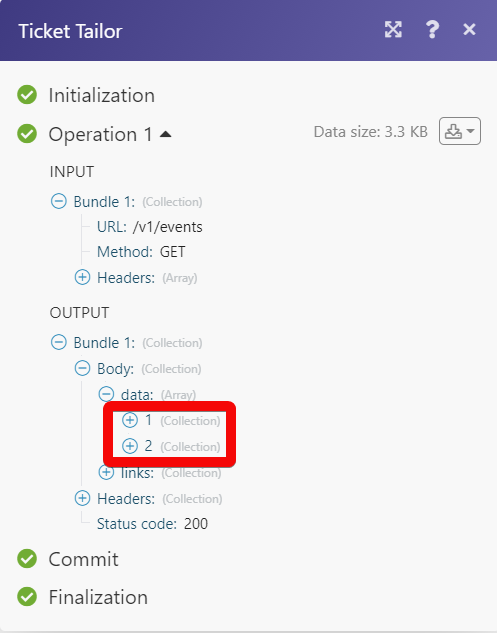Ticket Tailor¶
The Ticket Tailor modules allow you to monitor, list, and retrieve the events and orders in your Ticket Tailor account.
Getting Started with Ticket Tailor¶
Prerequisites
- A Ticket Tailor account
In order to use Ticket Tailor with Ibexa Connect, it is necessary to have a Ticket Tailor account. If you do not have one, you can create a Ticket Tailor account at app.tickettailor.com/sign-up.
Note
The module dialog fields that are displayed in bold (in the Ibexa Connect scenario, not in this documentation article) are mandatory!
Connecting Ticket Tailor to Ibexa Connect¶
To connect your Ticket Tailor account to Ibexa Connect you need to obtain the API Key from your Ticket Tailor account and insert it in the Create a connection dialog in the Ibexa Connect module.
1. Log in to your Ticket Tailor account and open your Dashboard.
2. Against the Box office to which you want to establish a connection, click Manage Billing > API > Generate a New Key.
3. Enter a name for the API Key and click Generate Key.
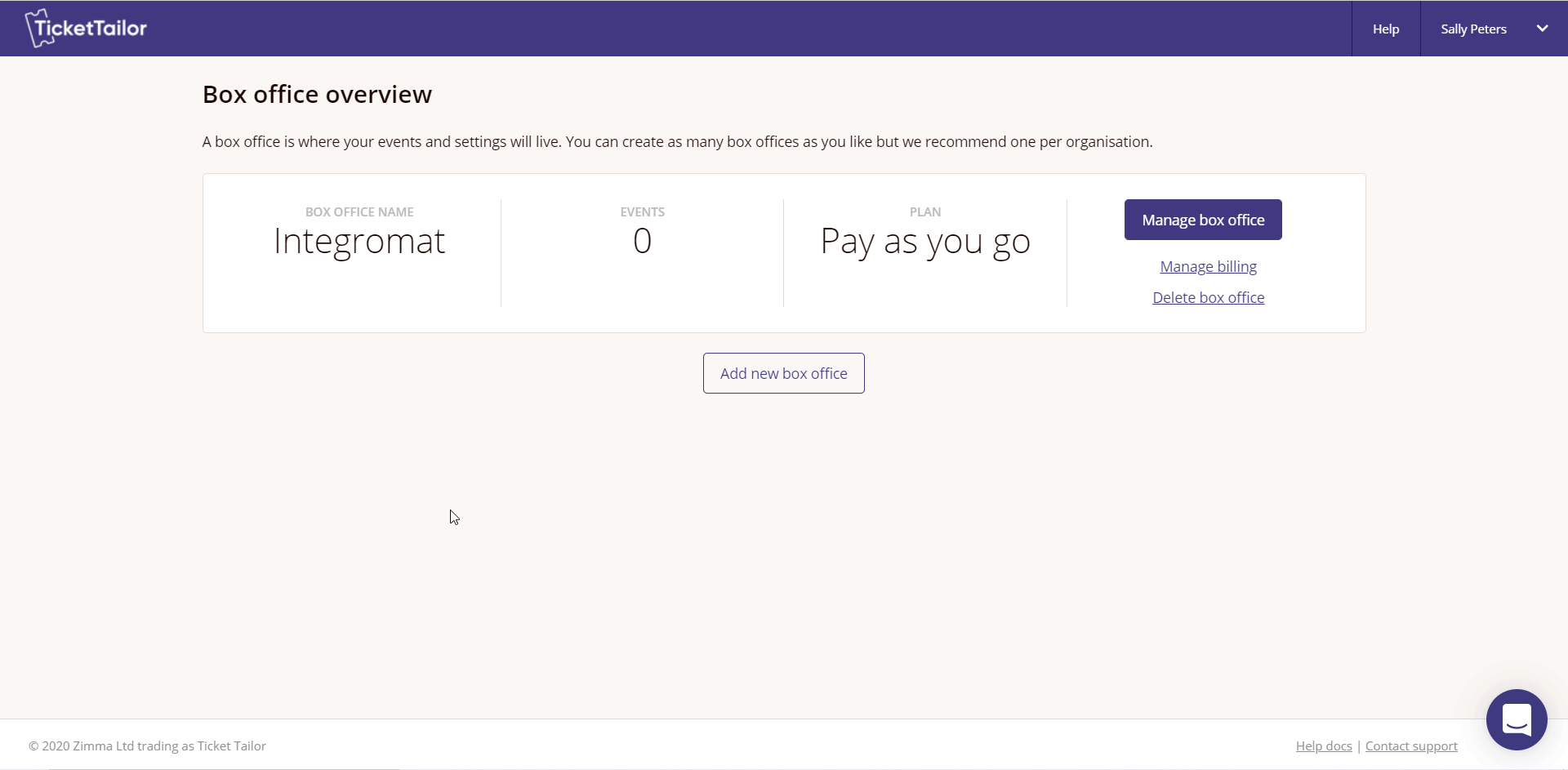
4. Copy the API Key to your clipboard and click I have saved this key.
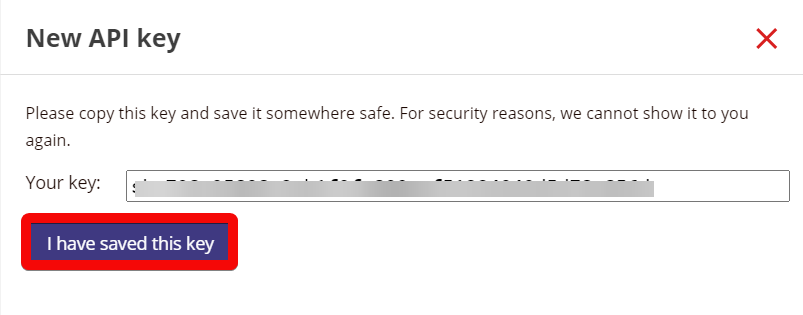
5. Go to Ibexa Connect and open the Ticket Tailor module's Create a connection dialog.
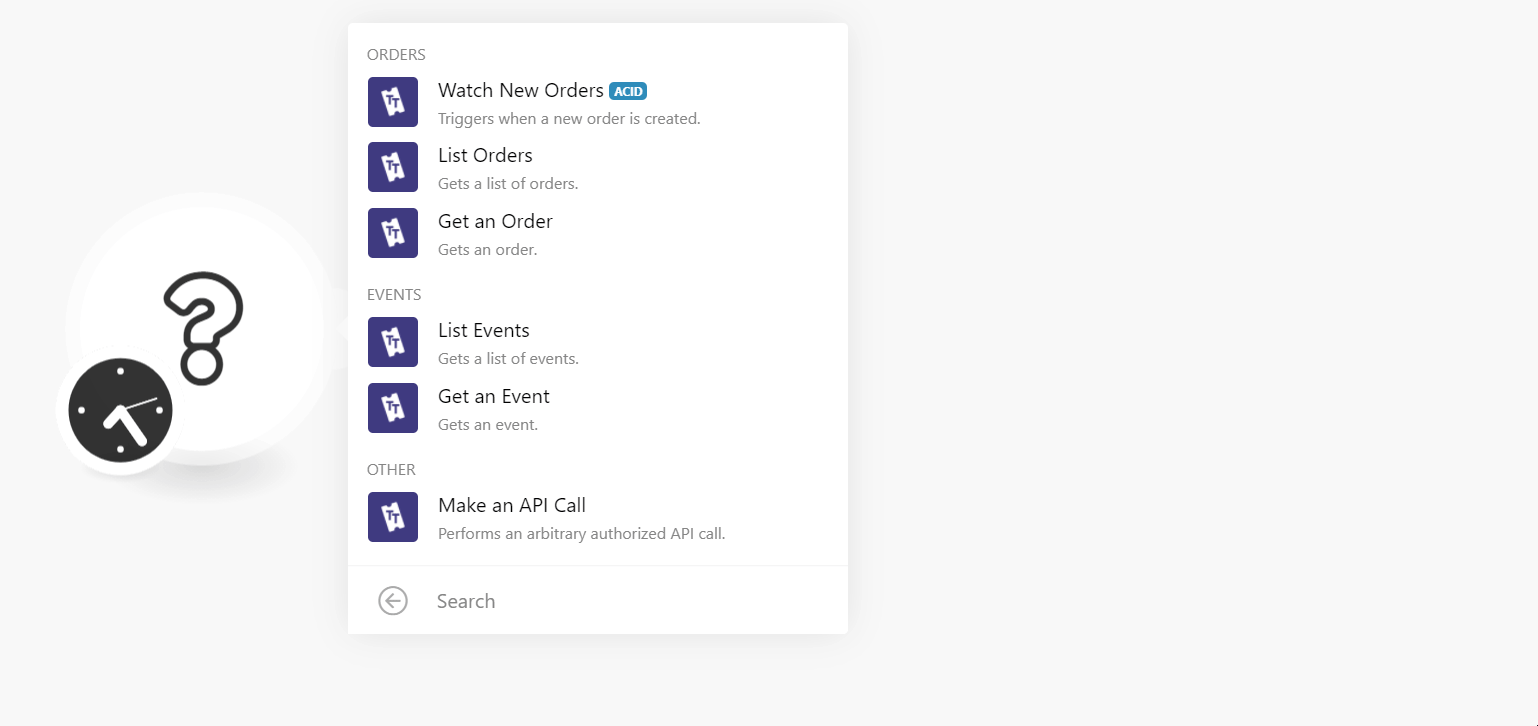
6. In the Connection name field, enter a name for the connection.
7. In the API Key field, enter the API key copied in step 4, and click Continue.
The connection has been established.
Orders¶
Watch New Orders¶
Triggers when a new order is created.
| Limit | Set the maximum number of orders Ibexa Connect should return during one execution cycle. |
List Orders¶
Gets a list of orders.
| Create At | Enter the date to list the orders created on the specified date. See the list of supported date and time formats. |
| Create At Greater Than | Enter the date to list the orders created after the specified date. See the list of supported date and time formats. |
| Create At Greater Than or Equal | Enter the date to list the orders created on or after the specified date. See the list of supported date and time formats. |
| Create At Less Than | Enter the date to list the orders created before the specified date. See the list of supported date and time formats. |
| Created At Less Than or Equal | Enter the date to list the orders created on or before the specified date. See the list of supported date and time formats. |
| Limit | Set the maximum number of orders Ibexa Connect should return during one execution cycle. |
Get an Order¶
Gets an order.
| Order ID | Select or map the Order ID whose details you want to retrieve. |
Events¶
List Events¶
Gets a list of events.
| Limit | Set the maximum number of events Ibexa Connect should return during one execution cycle. |
Get an Event¶
Gets an event.
| Order ID | Select or map the Event ID whose details you want to retrieve. |
Other¶
Make an API Call¶
Allows you to perform a custom API call.
URL |
Enter a path relative to | For the list of available endpoints, refer to the Ticket Tailor API Documentation. |
Method
Select the HTTP method you want to use:
GET to retrieve information for an entry.
POST to create a new entry.
PUT to update/replace an existing entry.
PATCH to make a partial entry update.
DELETE to delete an entry.
Headers
Enter the desired request headers. You don't have to add authorization headers; we already did that for you.
Query String
Enter the request query string.
Body
Enter the body content for your API call.
Example of Use - List Events¶
The following API call returns all the events from your Ticket Tailor account:
URL: /v1/events
Method: GET
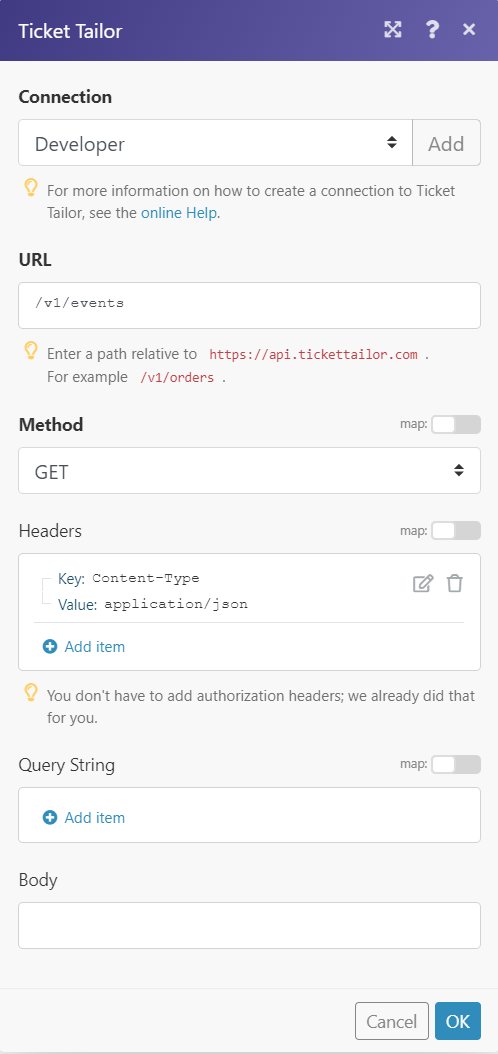
Matches of the search can be found in the module's Output under Bundle > Body > data. In our example, 2 events were returned: