Greenhouse¶
The Greenhouse modules allow you to monitor, create, update, and retrieve the applications, candidates, jobs, job posts, offers, and prospects in your Greenhouse account.
Note
To use Greenhouse in Ibexa Connect you must have the Enterprise plan.
All Enterprise apps are currently labeled as premium tier 3 in Ibexa Connect.
Getting Started with Greenhouse¶
Prerequisites
- A Greenhouse account - create an account at greenhouse.io/.
Note
The module dialog fields that are displayed in bold (in the Ibexa Connect scenario, not in this documentation article) are mandatory!
Connecting Greenhouse to Ibexa Connect¶
To connect your Greenhouse account to Ibexa Connect you need to obtain the API Key from your Greenhouse account and insert it in the Create a connection dialog in the Ibexa Connect module.
-
Log in to your Greenhouse account.
-
Click Settings > Dev Center > API Credential Management.
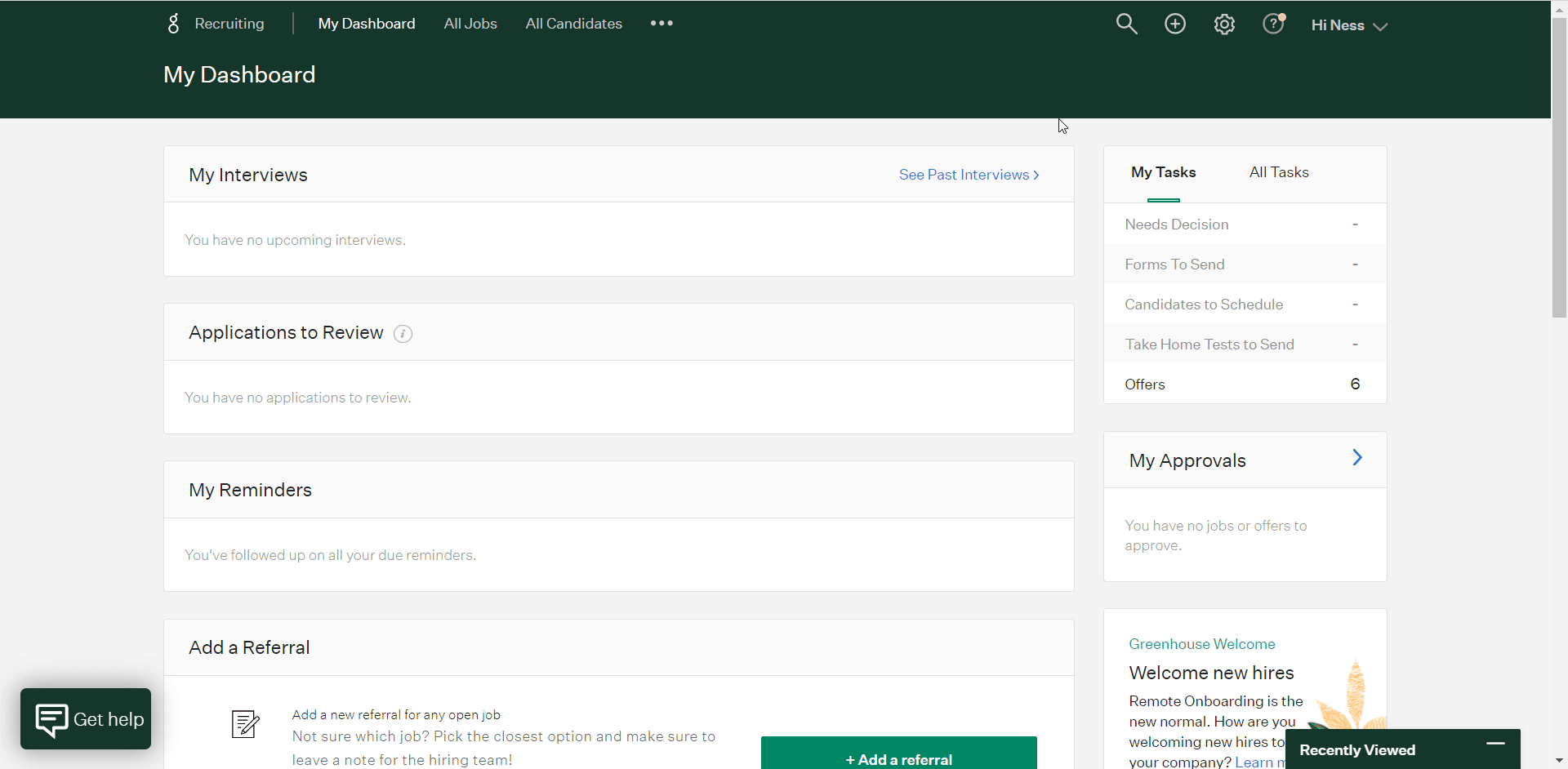
-
Click Create New API Key.
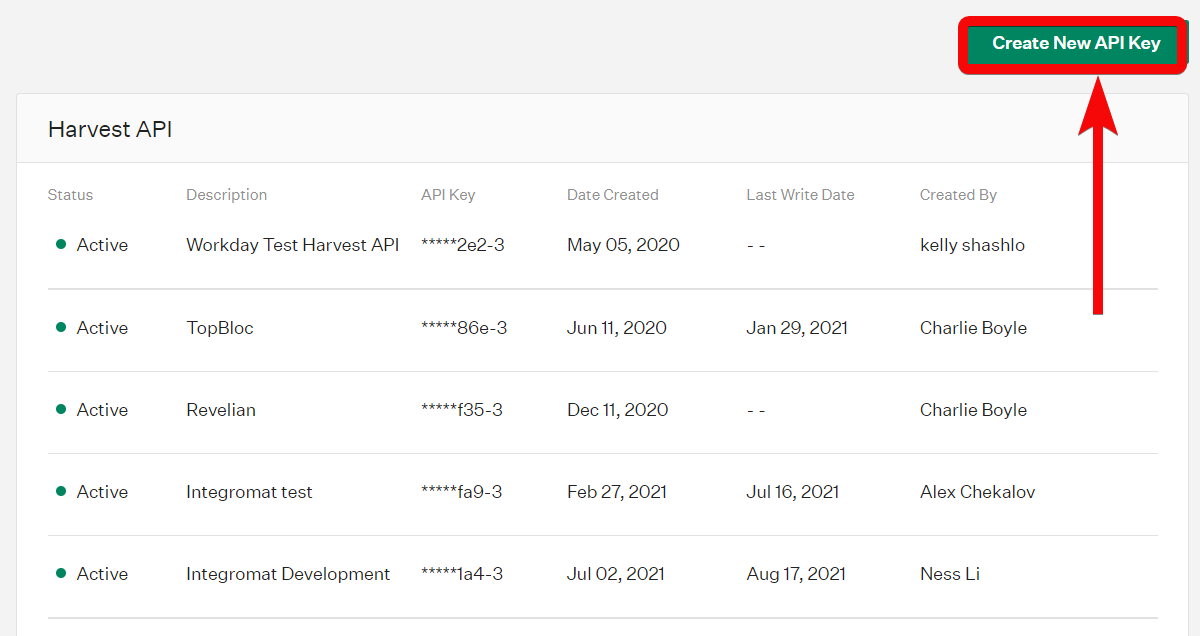
-
Enter the details as follows and click Manage Permissions.
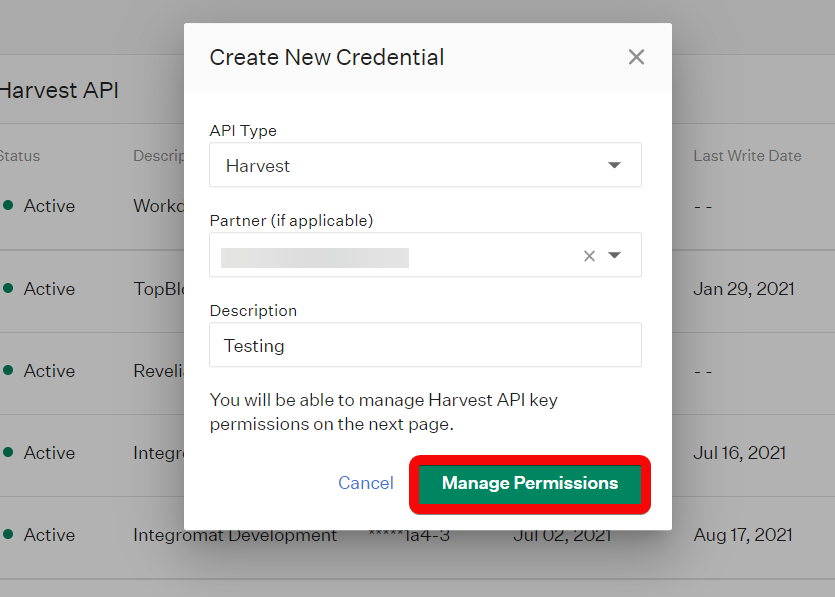
API Type Select or map the API type as Harvest. Partner (if applicable) (Optional) Select or map the partner applicable for the API type. Description Enter (map) the details of the API key. -
Copy the API key to your clipboard or store the API key in a safe place.
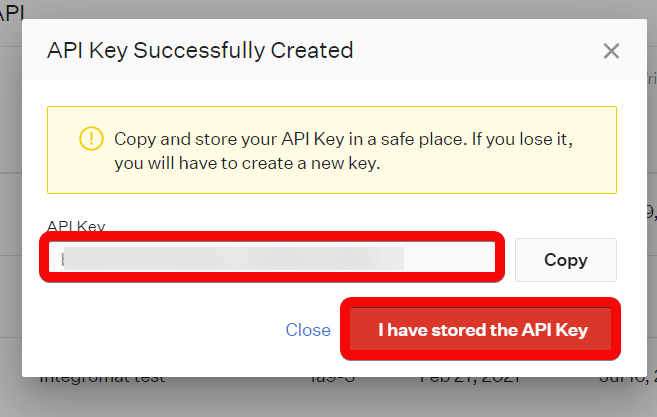
Select the permissions for the API key once you close this window.
-
Go to Ibexa Connect and open the Greenhouse module's Create a connection dialog.
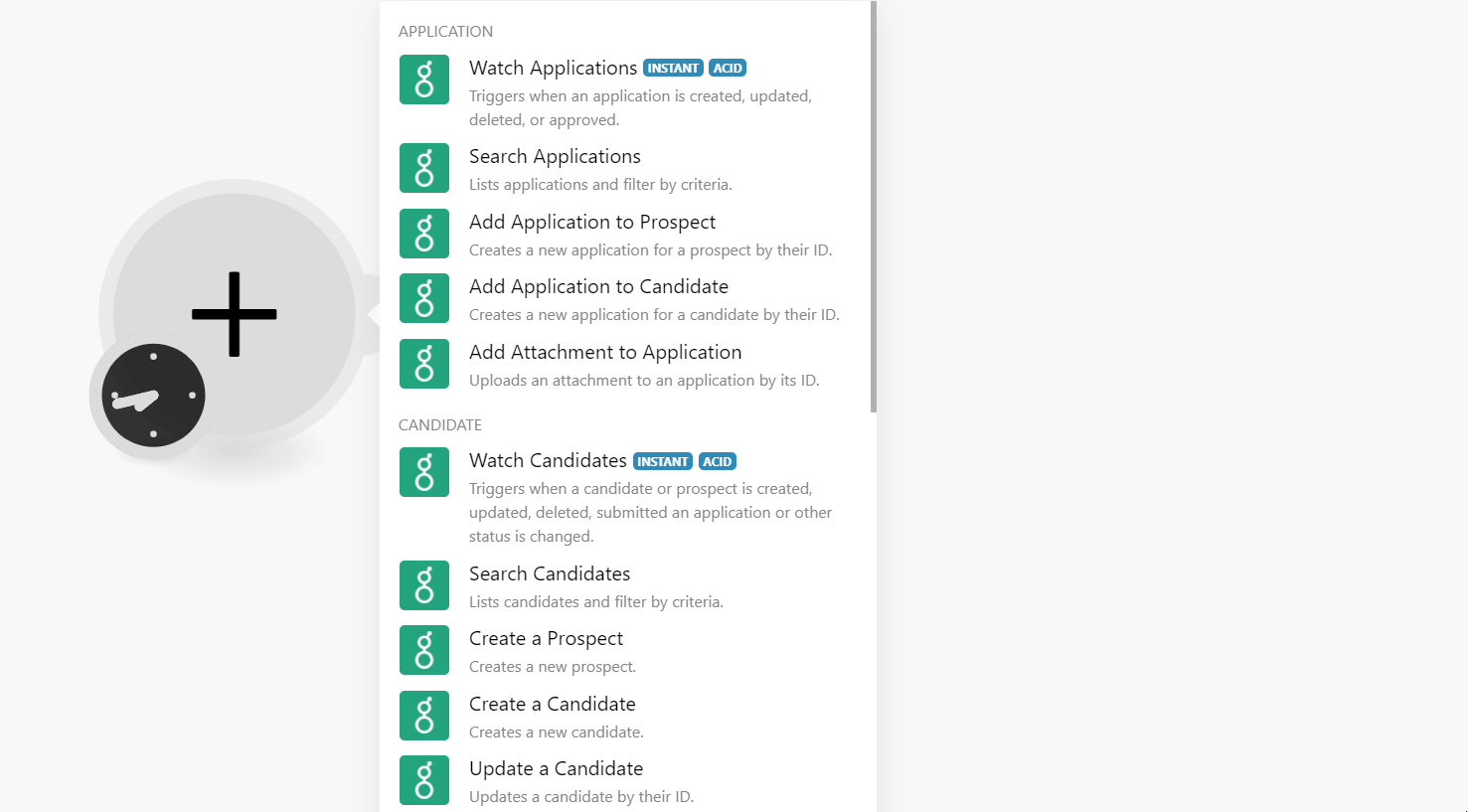
-
Enter the details as follows:
Connection name Enter a name for the connection. API Key Enter the API key copied in step 5. -
Click Continue.
The connection has been established.
Application¶
Watch Applications¶
Triggers when an application is created, updated, deleted, or approved.
Note
See the Setting Up Greenhouse Webhooks section to add the webhook to your Greenhouse account.
| Webhook Name | Enter (map) a name for the webhook. |
| Event | Select or map the events you want to watch. For example, the application created. |
| Secret Key | Enter the secret key for the webhook. You can find the key at Settings > Dev Center > Web Hooks.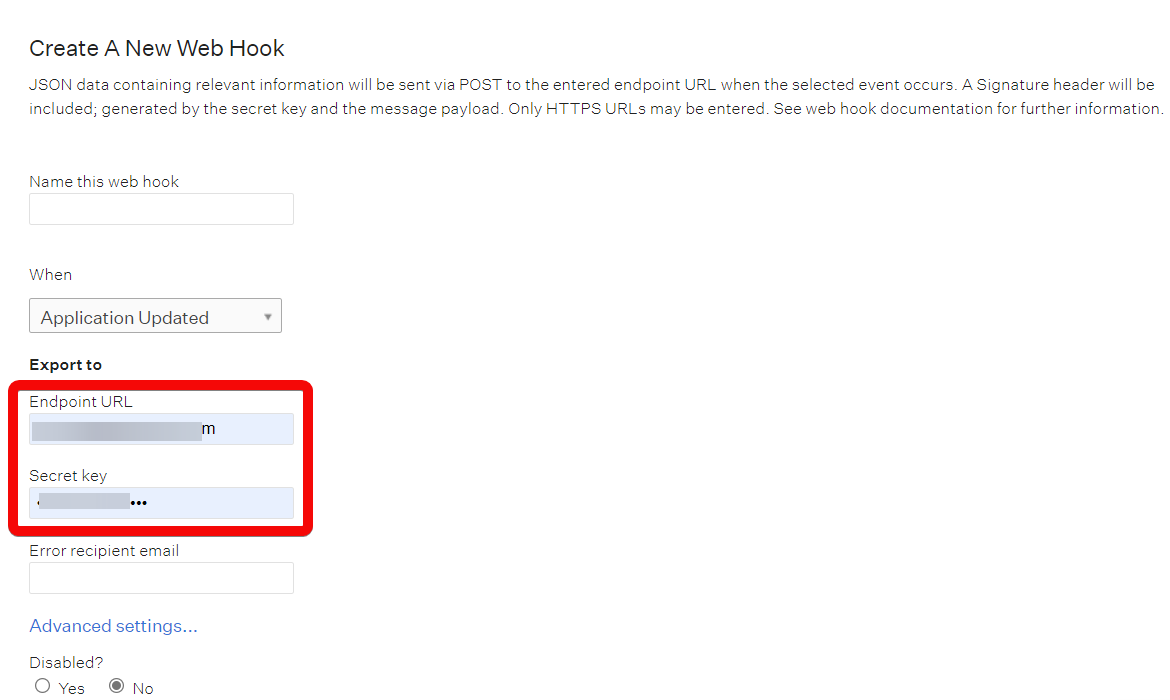 |
Search Applications¶
Lists applications and filters by criteria.
Status |
Select or map the status of the application you want to search:
|
Job ID |
Enter (map) or search the Job ID whose applications you want to search. |
Created Before |
Enter (map) the date to search the application created on or before the specified date. |
Created After |
Enter (map) the date to search the application created on or after the specified date. |
Last Activity After |
Enter (map) the date to search the applications whose last activity is on or after the specified date. |
Limit |
Set the maximum number of applications Ibexa Connect should return during one execution cycle. |
Add Application to Prospect¶
Creates a new application for a prospect by their ID.
On behalf of User ID |
Enter (map) or search the User ID that is adding the applications to the prospect. |
Prospect ID |
Enter (map) the Prospect ID to whom you are adding the job applications. |
Job IDs |
Add the Job IDs whose applications you want to add to the prospect profile. |
Source ID |
Select or map the Source ID of the application. |
Referrer |
Add the referrer details: Type Select or map the referrer type:
Enter (map) the referrer's email address. ID Select or map the referrer ID. Outside Enter (map) the details of the external referrer details. |
Prospect Pool ID |
Select or map the applicable Pool ID. For example, Talent Community. |
Prospect Pool Stage ID |
Select or map the applicable pool Stage ID. For example, In Discussion. |
Prospect Owner ID |
Select or map the assigned Owner ID for the prospect. |
Prospect Department ID |
Select or map the applicable Department ID for the prospect application. |
Custom Fields |
Add the custom fields for the prospect: Country Select or map the country of the prospect. |
Add Application to Candidate¶
Creates a new application for a candidate by their ID.
On behalf of User ID |
Enter (map) or search the User ID that is adding the applications to the candidate. |
||||||||||
Candidate ID |
Enter (map) the Candidate ID to whom you are adding the job applications. |
||||||||||
Job IDs |
Add the Job IDs whose applications you want to add to the prospect profile. |
||||||||||
Source ID |
Select or map the Source ID of the application. |
||||||||||
Referrer |
Add the referrer details: Type Select or map the referrer type:
Enter (map) the referrer's email address. User ID Select or map the referrer ID. Outside Enter (map) the details of the external referrer details. |
||||||||||
Attachments |
Add the attachments to the application:
|
||||||||||
Custom Fields |
Add the custom fields for the candidate: Country Select or map the country of the candidate. |
Add Attachment to Application¶
Uploads an attachment to an application by its ID.
On behalf of User ID |
Enter (map) or search the User ID to whose application you want to add the attachment. |
Application ID |
Enter (map) the Application ID to which you want to add the attachment. |
Type |
Select or map the attachment type:
|
Upload By |
Select (map) the upload format:
|
File Name |
Enter (map) the file name you want to attach. |
URL |
Enter (map) the URL address of the attachment. You cannot add shareable links from cloud services such as Google Drive will result in a corrupted file. Please use machine accessbile URLs. |
Content Type |
Enter (map) the content type of the attachment. |
Candidate¶
Watch Candidates¶
Triggers when a candidate or prospect is created, updated, deleted, submitted an application, or another status is changed.
Note
See the Setting Up Greenhouse Webhooks section to add the webhook to your Greenhouse account.
| Webhook Name | Enter a name for the webhook. |
| Event | Select or map the event you want to watch. For example, Candidate/Prospect Updated. |
| Secret Key | Enter (map) the secret key available on the webhook page. You can find the key at Settings > Dev Center > Web Hooks.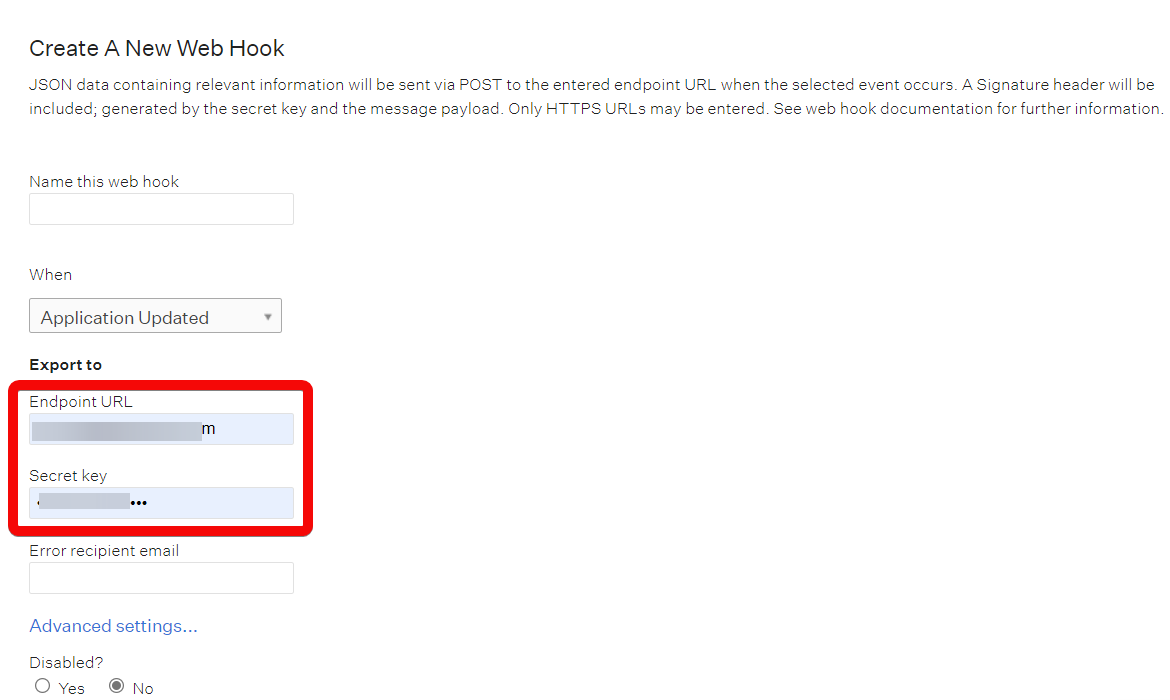 |
Search Candidates¶
Lists candidates and filters by criteria.
Enter (map) the email address to search for the candidates whose |
|
Status |
Select or map the status of the application you want to search:
|
Job ID |
Enter (map) or search the Job ID whose candidates you want to search. |
Created Before |
Enter (map) the date to search the candidates created on or before the specified date. |
Created After |
Enter (map) the date to search the candidates created on or after the specified date. |
Last Activity After |
Enter (map) the date to search the candidates whose last activity is on or after the specified date. |
Limit |
Set the maximum number of candidates Ibexa Connect should return during one execution cycle. |
Create a Prospect¶
Creates a new prospect.
On behalf of User ID |
Enter (map) the User ID that is creating the new prospect. |
||||||||||||||||||||||
First Name |
Enter (map) the prospect's first name. |
||||||||||||||||||||||
Last Name |
Enter (map) the prospect's last name. |
||||||||||||||||||||||
Applications |
Add the prospect's applications:
|
||||||||||||||||||||||
Company |
Enter (map) the prospect's company details. |
||||||||||||||||||||||
Title |
Enter (map) the prospect's job title. |
||||||||||||||||||||||
Activity Feed Notes |
Add the prospect's activity note details: User ID Enter (map) the User ID to whose activity you want to add the note. Body Enter (map) the note text. Visibility Select or map the note visibility to other users:
|
||||||||||||||||||||||
Tags |
Select the tags for the prospect. |
||||||||||||||||||||||
Phone Numbers |
Add the phone numbers of the prospect. Value Enter (map) the phone number. Type Select or map the phone number type. For example, work. |
||||||||||||||||||||||
Email Addresses |
Add the prospect's email addresses: Value Enter (map) the email address. Type Select or map the email address type. For example, work. |
||||||||||||||||||||||
Social Media Addresses |
Add the social media addresses of the prospect. For example, Facebook. |
||||||||||||||||||||||
Website Addresses |
Add the prospect's website URL addresses: Value Enter (map) the website URL address. Type Select or map the website type. For example, a company. |
||||||||||||||||||||||
Addresses |
Add the prospect's address: Value Enter (map) the address. Type Select or map the address type. For example, work. |
||||||||||||||||||||||
Educations |
Add the prospect's education details:
|
||||||||||||||||||||||
Employments |
Add the prospect's previous employment details:
|
||||||||||||||||||||||
Recruiter |
Add the recruiter information: Recruiter ID Enter (map) the Recruiter ID assigned for the prospect. Recruiter Email Enter (map) the recruiter's email address. |
||||||||||||||||||||||
Coordinator |
Add the coordinator information: Coordinator ID Enter (map) the coordinator ID assigned for the prospect. Coordinator Email Enter (map) the coordinator's email address. |
||||||||||||||||||||||
Custom Fields |
Add the custom fields for the candidate:
|
Create a Candidate¶
Creates a new candidate.
On behalf of User ID |
Enter (map) the User ID that is creating the new candidate. |
||||||||||||||||||||||
First Name |
Enter (map) the candidate's first name. |
||||||||||||||||||||||
Last Name |
Enter (map) the candidate's last name. |
||||||||||||||||||||||
Applications |
Add the candidate's applications:
|
||||||||||||||||||||||
Company |
Enter (map) the candidate's company details. |
||||||||||||||||||||||
Title |
Enter (map) the candidate's job title. |
||||||||||||||||||||||
Activity Feed Notes |
Add the candidate's activity note details: User ID Enter (map) the User ID to whose activity you want to add the note. Body Enter (map) the note text. Visibility Select or map the note visibility to other users:
|
||||||||||||||||||||||
Tags |
Select the tags for the candidate. |
||||||||||||||||||||||
Phone Numbers |
Add the phone numbers of the candidate. Value Enter (map) the phone number. Type Select or map the phone number type. For example, work. |
||||||||||||||||||||||
Email Addresses |
Add the prospect's email addresses: Value Enter (map) the email address. Type Select or map the email address type. For example, work. |
||||||||||||||||||||||
Social Media Addresses |
Add the social media addresses of the candidate. For example, Facebook. |
||||||||||||||||||||||
Website Addresses |
Add the candidate's website URL addresses: Value Enter (map) the website URL address. Type Select or map the website type. For example, a company. |
||||||||||||||||||||||
Addresses |
Add the candidate's address: Value Enter (map) the address. Type Select or map the address type. For example, work. |
||||||||||||||||||||||
Educations |
Add the candidate's education details:
|
||||||||||||||||||||||
Employments |
Add the candidate's previous employment details:
|
||||||||||||||||||||||
Recruiter |
Add the recruiter information: Recruiter ID Enter (map) the Recruiter ID assigned for the candidate. Recruiter Email Enter (map) the recruiter's email address. |
||||||||||||||||||||||
Coordinator |
Add the coordinator information: Coordinator ID Enter (map) the coordinator ID assigned for the candidate. Coordinator Email Enter (map) the coordinator's email address. |
||||||||||||||||||||||
Custom Fields |
Add the custom fields for the candidate:
|
Update a Candidate¶
Updates a candidate by their ID.
On behalf of User ID |
Enter (map) the User ID that is creating the new candidate. |
||||||||||||||||||||||
Candidate ID |
Enter (map) the Candidate ID whose details you want to update. |
||||||||||||||||||||||
First Name |
Enter (map) the candidate's first name. |
||||||||||||||||||||||
Last Name |
Enter (map) the candidate's last name. |
||||||||||||||||||||||
Applications |
Add the candidate's applications:
|
||||||||||||||||||||||
Company |
Enter (map) the candidate's company details. |
||||||||||||||||||||||
Title |
Enter (map) the candidate's job title. |
||||||||||||||||||||||
Activity Feed Notes |
Add the candidate's activity note details: User ID Enter (map) the User ID to whose activity you want to add the note. Body Enter (map) the note text. Visibility Select or map the note visibility to other users:
|
||||||||||||||||||||||
Tags |
Select the tags for the candidate. |
||||||||||||||||||||||
Phone Numbers |
Add the phone numbers of the candidate. Value Enter (map) the phone number. Type Select or map the phone number type. For example, work. |
||||||||||||||||||||||
Email Addresses |
Add the prospect's email addresses: Value Enter (map) the email address. Type Select or map the email address type. For example, work. |
||||||||||||||||||||||
Social Media Addresses |
Add the social media addresses of the candidate. For example, Facebook. |
||||||||||||||||||||||
Website Addresses |
Add the candidate's website URL addresses: Value Enter (map) the website URL address. Type Select or map the website type. For example, a company. |
||||||||||||||||||||||
Addresses |
Add the candidate's address: Value Enter (map) the address. Type Select or map the address type. For example, work. |
||||||||||||||||||||||
Educations |
Add the candidate's education details:
|
||||||||||||||||||||||
Employments |
Add the candidate's previous employment details:
|
||||||||||||||||||||||
Recruiter |
Add the recruiter information: Recruiter ID Enter (map) the Recruiter ID assigned for the candidate. Recruiter Email Enter (map) the recruiter's email address. |
||||||||||||||||||||||
Coordinator |
Add the coordinator information: Coordinator ID Enter (map) the coordinator ID assigned for the candidate. Coordinator Email Enter (map) the coordinator's email address. |
||||||||||||||||||||||
Custom Fields |
Add the custom fields for the candidate:
|
Add a Candidate Note¶
Adds a note to the candidate by their ID.
On behalf of User ID |
Enter (map) or search the User ID on whose behalf you want to add the note for the candidate. |
Candidate ID |
Enter (map) the Candidate ID to which you want to add the note. |
User ID |
Enter (map) or search the User ID who is adding the note for the candidate. |
Body |
Enter the note text. |
Visibility |
Select or map the option as to who can view the note:
|
Add Attachment to Candidate¶
Uploads an attachment to a candidate or prospect by their ID.
On behalf of User ID |
Enter (map) or search the User ID on whose behalf you want to add the attachment for the candidate. |
Candidate ID |
Enter (map) the Candidate ID to which you want to add the attachment. |
Type |
Select or map the attachment type:
|
Upload By |
Select or map the file by:
|
File Name |
Enter (map) the file name of the attachment. |
URL |
Enter (map) the URL. |
Content |
Enter (map) the content of the file. |
Content Type |
Select or map the content-type of the attachment. |
Job¶
Watch Jobs¶
Triggers when a job is created, updated, approved, or deleted.
Note
See the Setting Up Greenhouse Webhooks section to add the webhook to your Greenhouse account.
| Webhook Name | Enter a name for the webhook. |
| Event | Select or map the event you want to watch: * Job Created * Job Updated * Job Approved * Job Deleted |
| Secret Key | Enter (map) the secret key available on the webhook page. You can find the key at Settings > Dev Center > Web Hooks.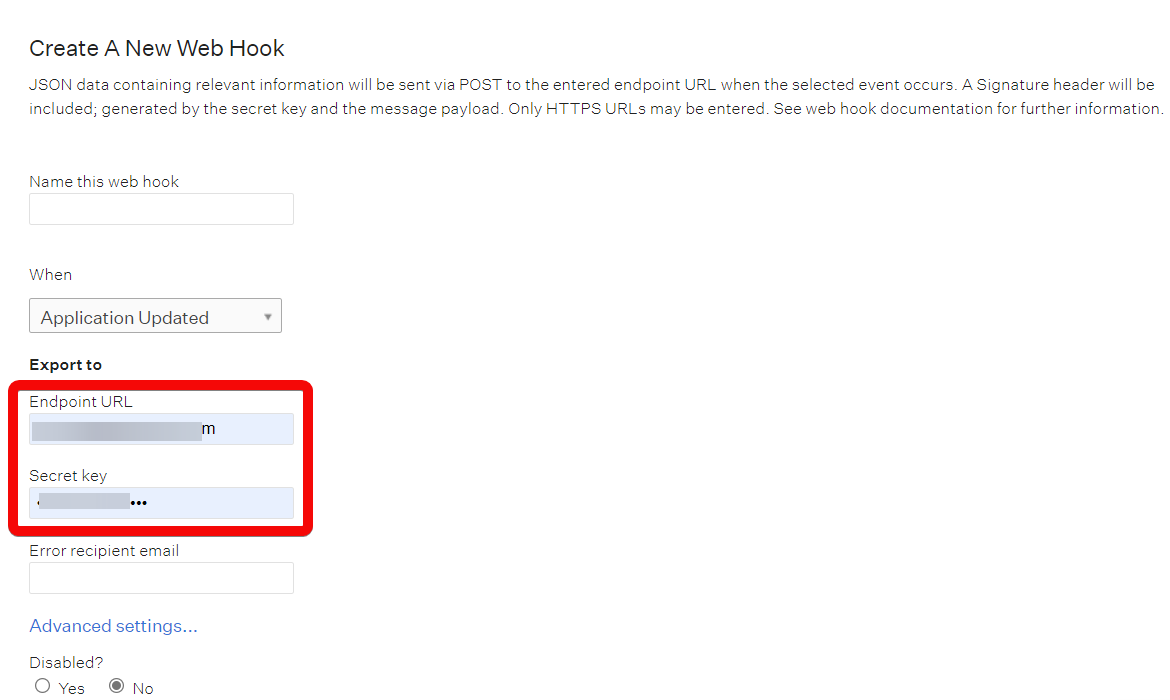 |
Watch Job Posts¶
Triggers when a job post is created, updated, deleted or a job interview stage is deleted.
Note
See the Setting Up Greenhouse Webhooks section to add the webhook to your Greenhouse account.
| Webhook Name | Enter a name for the webhook. |
| Event | Select or map the event you want to watch: * Job Post Created * Job Post Updated * Job Post Deleted * Job Interview Stage Deleted |
| Secret Key | Enter (map) the secret key available on the webhook page. You can find the key at Settings > Dev Center > Web Hooks.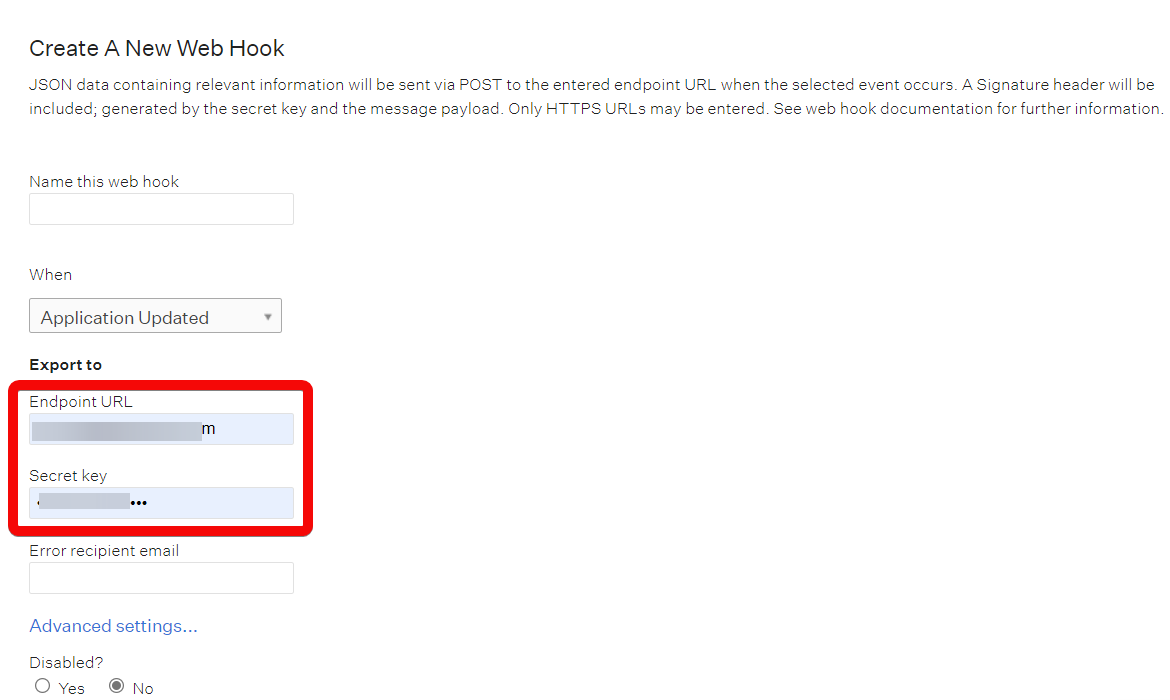 |
Watch Offers¶
Triggers when an offer is created, approved, updated, or deleted.
Note
See the Setting Up Greenhouse Webhooks section to add the webhook to your Greenhouse account.
| Webhook Name | Enter a name for the webhook. |
| Event | Select or map the event you want to watch: * Offer Created * Offer Updated * Offer Approved * Offer Deleted |
| Secret Key | Enter (map) the secret key available on the webhook page. You can find the key at Settings > Dev Center > Web Hooks.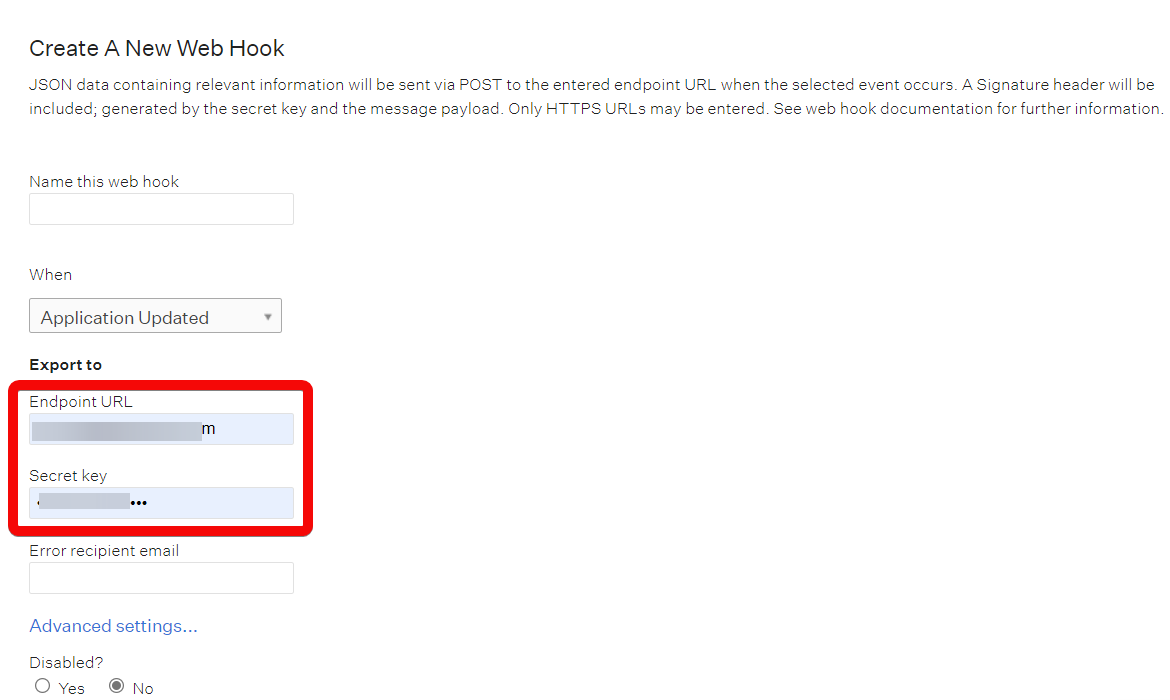 |
Search Jobs¶
Lists jobs and filters by criteria.
Status |
Select or map the status of the job you want to search:
|
Department ID |
Select or map the Department ID whose jobs you want to search. |
Office ID |
Select or map the Office ID to search for the jobs that match the specified ID. |
Requisition ID |
Enter (map) the Requisition ID to search for the jobs that match the specified ID. |
Opening ID |
Enter (map) the Opening ID to search for the jobs that match the specified ID. |
External Department ID |
Enter (map) the External Department ID to search for the jobs that match the specified ID. |
Created Before |
Enter (map) the date to search the application created on or before the specified date. |
Created After |
Enter (map) the date to search the application created on or after the specified date. |
Updated Before |
Enter (map) the date to search the application updated on or before the specified date. |
Updated After |
Enter (map) the date to search the application updated on or after the specified date. |
Limit |
Set the maximum number of jobs Ibexa Connectshould return during one execution cycle. |
Search Job Posts¶
Lists job posts and filters by criteria.
| Live Job Posts | Select whether you want to search only the live job posts. |
| Active Job Posts | Select whether you want to search only the active job posts. |
| Created Before | Enter (map) the date to search the application created on or before the specified date. |
| Created After | Enter (map) the date to search the application created on or after the specified date. |
| Updated Before | Enter (map) the date to search the application updated on or before the specified date. |
| Updated After | Enter (map) the date to search the application updated on or after the specified date. |
| Limit | Set the maximum number of job posts Ibexa Connect should return during one execution cycle. The default value is 10. |
List Approval Flows¶
Lists approval flows by the job ID.
| Job ID | Enter (map) or search the Job ID whose approval flow details you want to list. |
| Limit | Set the maximum number of approval flows Ibexa Connect should return during one execution cycle. The default value is 10. |
Get a Job¶
Retrieves the details of a job by its ID.
| Job ID | Enter (map) or search the Job ID whose details you want to retrieve. |
Get a Job Post¶
Retrieves the details of a job post by its ID.
| Job Post ID | Enter (map) or search the Job Post ID whose details you want to retrieve. |
Other¶
Make a Harvest API Call¶
Performs an arbitrary authorized API call.
URL |
Enter a path relative to | For the list of available endpoints, refer to the Greenhouse API Documentation. |
Method
Select the HTTP method you want to use:
GET to retrieve information for an entry.
POST to create a new entry.
PUT to update/replace an existing entry.
PATCH to make a partial entry update.
DELETE to delete an entry.
Headers
Enter the desired request headers. You don't have to add authorization headers; we already did that for you.
Query String
Enter the request query string.
Body
Enter the body content for your API call.
Example of Use - Get Offers¶
The following API call returns all the offers from your Greenhouse account:
URL: /v1/offers
Method: GET
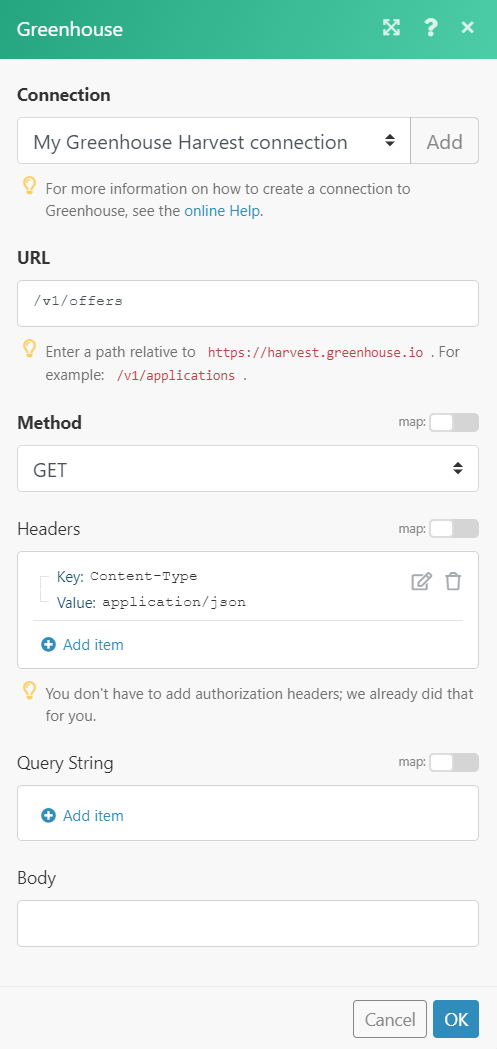
Matches of the search can be found in the module's Output under Bundle > Body. In our example, 20 offers were returned:
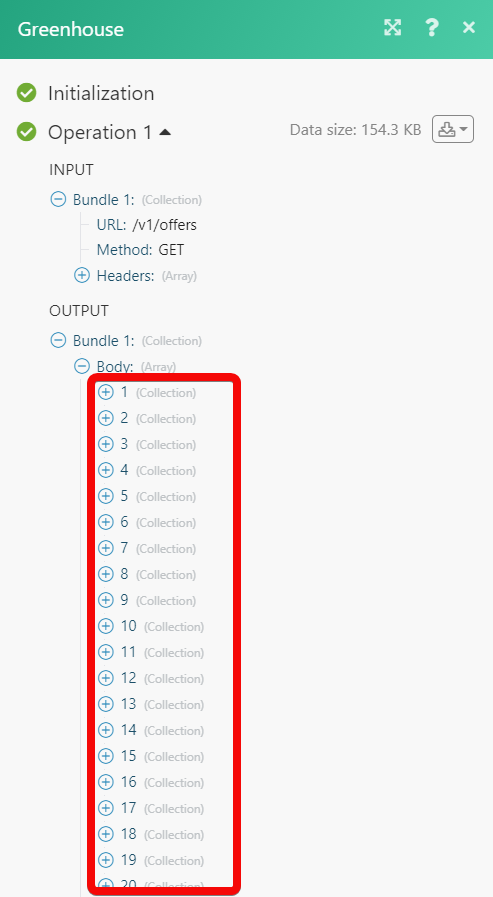
Setting Up Greenhouse Webhooks¶
-
Open any Watch module, enter the details as mentioned in the respective module descriptions, click Save and copy the URL address to your clipboard. Click OK and save the trigger.
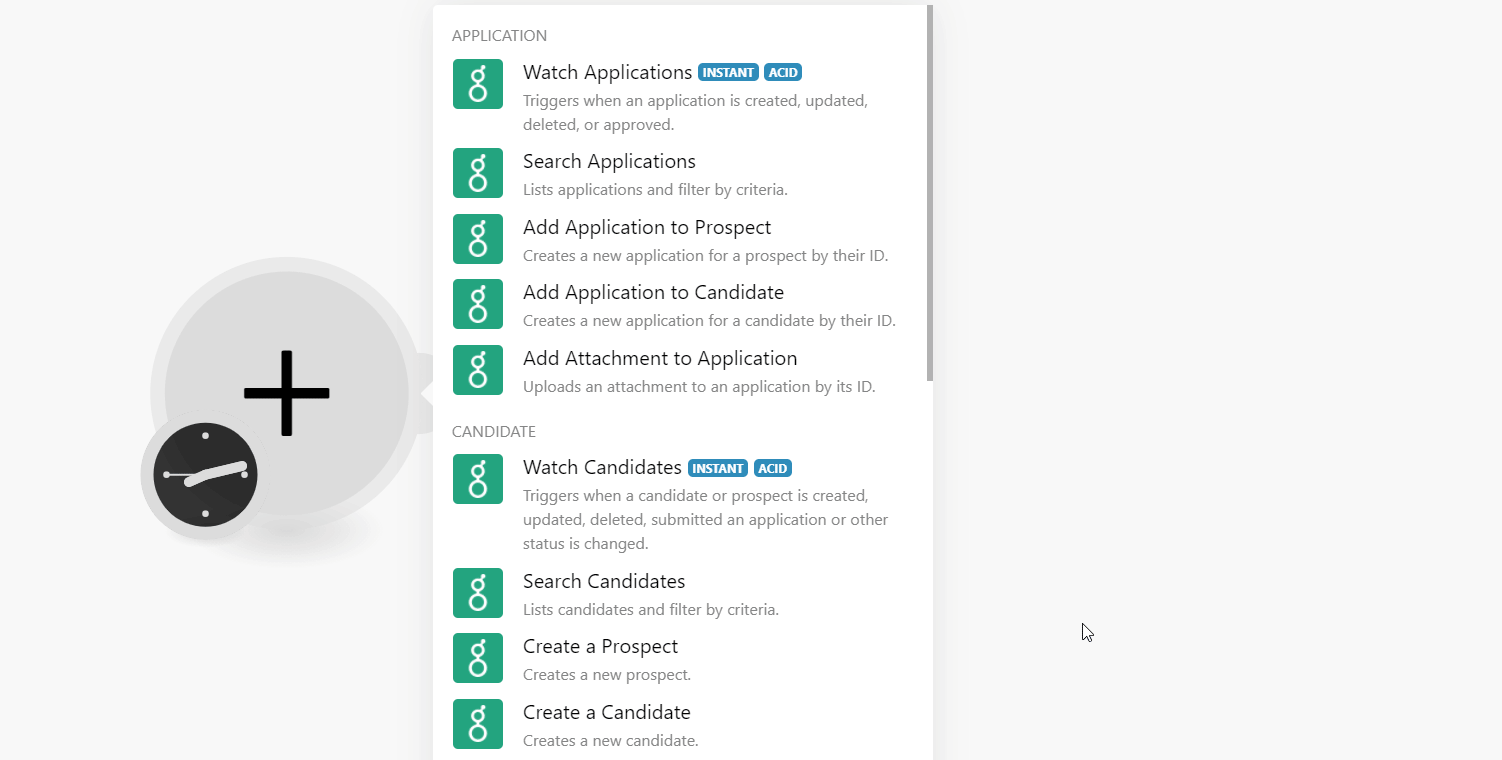
-
Go to your Greenhouse account. Click Settings > Dev Center > Web Hooks > Web Hooks.
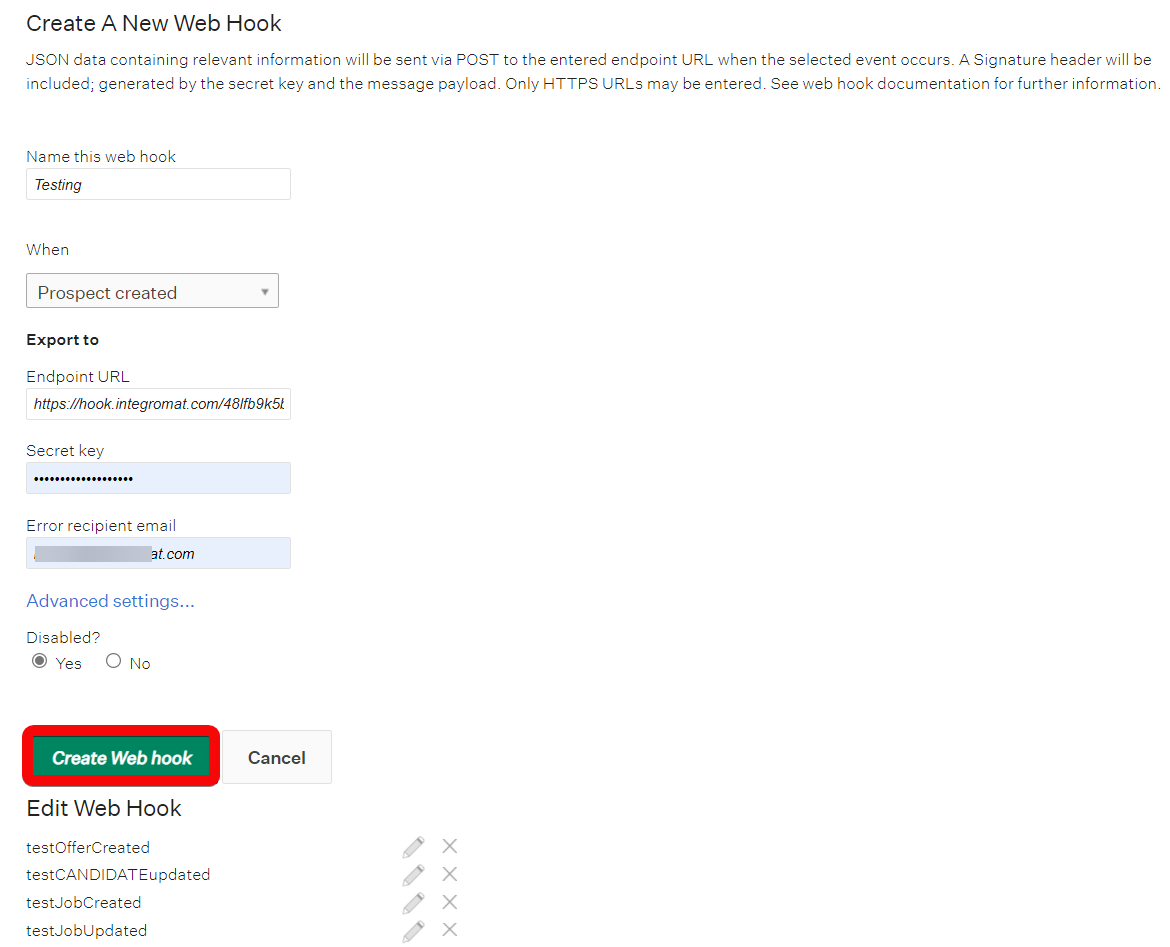
-
Enter the details as follows:
Name of this webhook Enter the webhook name. When Select or map the event for which you want to receive the triggers. Endpoint URL Enter (map) the URL address copied in step 1. Secret Key Enter (map) the secret key for the webhook. (Optional) You can use your account password. Error recipient mail Enter (map) the email address to which you want to send the errors. Disabled Select Yes to enable the webhook. -
Click Create Web hook.
You have successfully added the webhook.