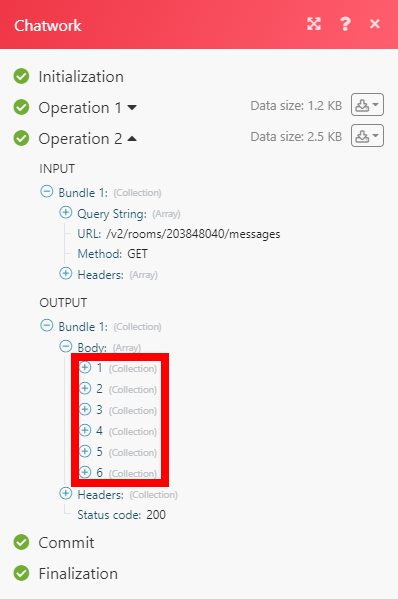Chatwork¶
The Chatwork modules enable you to monitor events and manage room's tasks, contacts and rooms in your Chatwork account.
Getting Started with Chatwork¶
Prerequisites
- A Chatwork account
In order to use Chatwork with Ibexa Connect, it is necessary to have a Chatwork account. If you do not have one, you can create a Chatwork account at chatwork.com.
Note
The module dialog fields that are displayed in bold (in the Ibexa Connect scenario, not in this documentation article) are mandatory!
Connecting Chatwork to Ibexa Connect¶
-
Go to Ibexa Connect and open the Chatwork module's Create a connection dialog.
-
Enter a name for the connection to the Connection name field and click Continue.
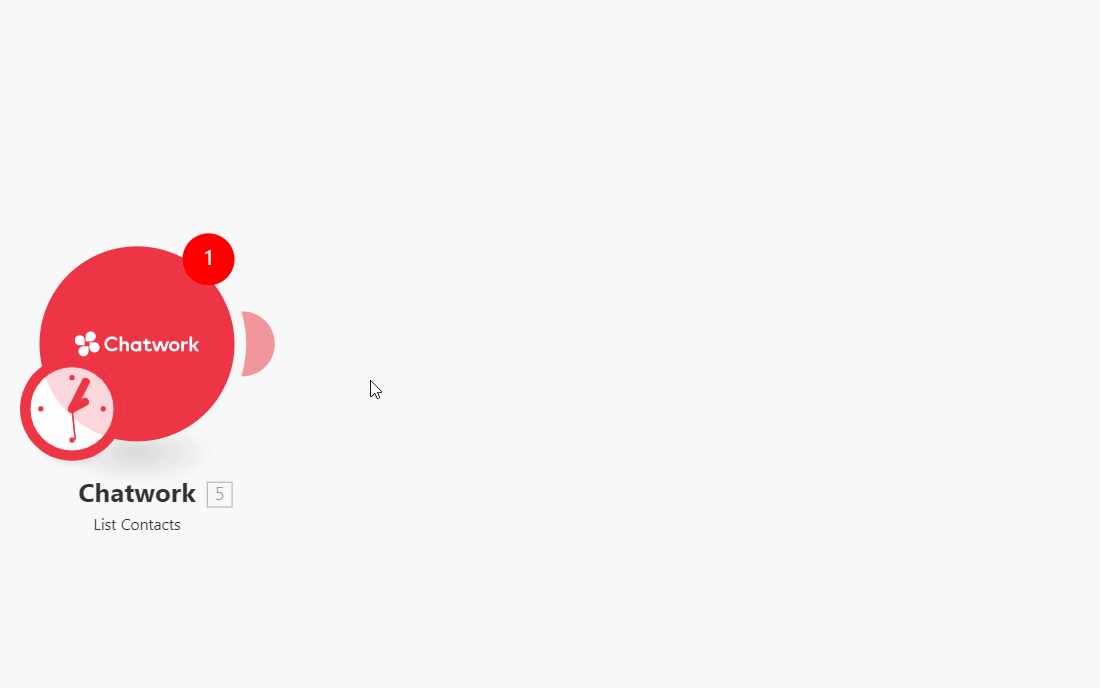
After you click the Continue button, Ibexa Connect will redirect you to the Chatwork website where you will be prompted to grant Ibexa Connect access to your account.
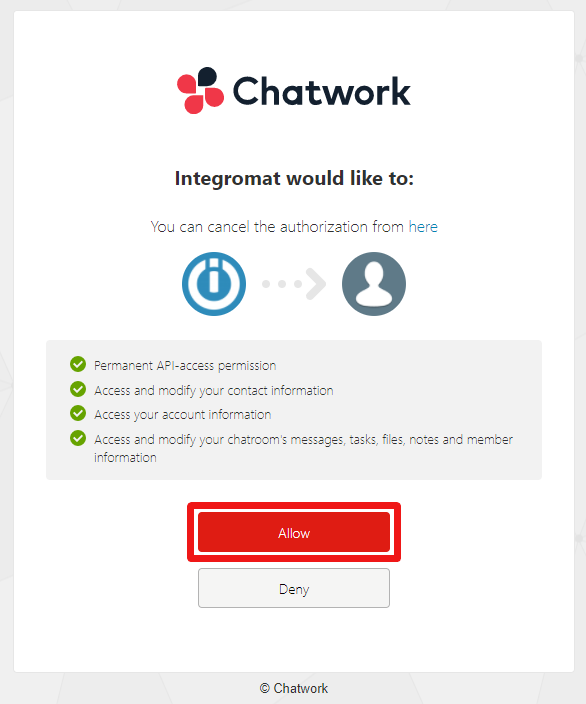
Confirm the dialog by clicking the Allow button.
Messages¶
List a Room's Messages¶
Retrieves all messages in a specified room.
| Room ID | Select or enter (map) the ID of the room you want to list messages from. |
| Limit | Set the maximum number of messages Ibexa Connect will return during one execution cycle. |
Get a Room's Message¶
Retrieves message details.
| Room ID | Select or enter (map) the ID of the room that contains the message you want to retrieve. |
| Message ID | Select or enter (map) the ID of the message you want to retrieve details for. |
Create a Room Message¶
Creates a message in a specified room.
| Room ID | Select or enter (map) the ID of the room you want to post a message to. |
| Message Body | Enter the message content. |
| Set the Message Status | Set the message you post as unread or read. |
Tasks¶
List a Room's Tasks¶
Retrieves all tasks associated with a specified chat room.
| Room ID | Select or enter (map) the ID of the room you want to retrieve tasks for. |
| Filter by Task Assignee Account ID | Select or enter (map) the account ID of the person responsible for completing the task. |
| Filter by Task Assigner Account ID | Select or enter (map) the account ID of the person who assigned the task. |
| Status | Select the status to filter returned tasks by. |
| Limit | Set the maximum number of tasks Ibexa Connect will return during one execution cycle. |
List My Tasks¶
Retrieves all tasks of an authenticated user.
| Filter by Task Assigner Account ID | Select or enter (map) the account ID of the person who assigned the task. |
| Status | Select the status to filter returned tasks by. |
| Limit | Set the maximum number of tasks Ibexa Connect will return during one execution cycle. |
Get a Room's Task¶
Retrieve task details.
| Room ID | Select or enter (map) the ID of the room that contains the task you want to retrieve details for. |
| Task ID | Select or enter (map) the task ID of the task you want to retrieve details for. |
Create a Room Task¶
Creates a new task in a specified room.
| Room ID | Select or enter (map) the ID of the room you want to create a task at. |
| Task Description | Enter the task content. |
| Task Assignees | Select or enter (map) the account ID of the person/people responsible for completing the task. |
| Task Due Date | Enter the date and time when the task is due. the list of supported date and time formats. |
Files¶
List a Room's Files¶
Returns a list of the files in a specified room.
| Room ID | Select or enter (map) the ID of the room you want to retrieve files from. |
| Filter by Uploader Account ID | Select or enter (map) the account ID of the person who uploaded the file. |
| Limit | Set the maximum number of files Ibexa Connect will return during one execution cycle. |
Get a Room's File¶
Retrieves file details.
| Room ID | Select or enter (map) the ID of the room that contains the file you want to retrieve details for. |
| File ID | Select or enter (map) the file ID of the file you want to retrieve details for. |
| Create Download URL | Select the Yes option to also return the download link in the module's output. Will be active for 30 seconds. |
Contacts¶
List Contacts¶
Retrieves all contacts in your account.
| Limit | Set the maximum number of contacts Ibexa Connect will return during one execution cycle. |
List my Contact Approval Requests¶
Retrieves all contact approval requests.
| Limit | Set the maximum number of approval requests Ibexa Connect will return during one execution cycle. |
Approve a Contact Approval Request¶
Approves a contact approval request.
| Request ID | Select or enter (map) the ID of the request you want to approve. |
Decline a Contact Approval Request¶
Declines a contact approval request.
| Request ID | Select or enter (map) the ID of the request you want to decline. |
Rooms¶
List rooms¶
Retrieves all rooms in your account.
| Limit | Set the maximum number of rooms Ibexa Connect will return during one execution cycle. |
Get a Room¶
Retrieves room details.
| Room ID | Select or enter (map) the ID of the room that you want to retrieve details for. |
Create a Groupchat¶
Creates a new group chat.
| Group Chat Name | Enter the title of the group chat. |
| Member Admin IDs | Specify group chat administrators. |
| Member Member IDs | Specify who will be given member permission for the group chat. |
| Member Read-Only IDs | Specify who will be given read-only permission for the group chat. |
| Group chat Description | Enter the description of the group chat. |
| Icon Preset | Select the type of group chat icon. |
Update a Groupchat¶
Updates an existing group chat.
| Room ID | Select or enter (map) the room ID of the group chat you want to update. |
| Group Chat Name | Enter the title of the group chat. |
| Group chat Description | Enter the description of the group chat. |
| Icon Preset | Select the type of group chat icon. |
Delete or Leave Groupchat¶
Deletes or leaves a group chat.
| Leave or Delete | Select whether you want to leave or delete the group chat. |
| Room ID | Select or enter (map) the ID of the room that you want to delete/leave. |
List a Room's Members¶
Retrieves all members of a specified room.
| Room ID | Select or enter (map) the ID of the room that you want to retrieve members from. |
| Limit | Set the maximum number of members Ibexa Connect will return during one execution cycle. |
Update a Groupchat's Members¶
Updates associated members of a group chat.
| Room ID | Select or enter (map) the ID of the room you want to update members at. |
| Member Admin IDs | Specify group chat administrators. |
| Member Member IDs | Specify who will be given member permission for the group chat. |
| Member Read-Only IDs | Specify who will be given read-only permission for the group chat. |
Other¶
Watch Events¶
Triggers when a message is created or updated, or when you are mentioned in the room.
The webhook URL needs to be generated in Ibexa Connect and then added to Chatwork's integrations settings.
-
Add the Watch Events module to your Ibexa Connect scenario.
-
Generate and copy the webhook URL.
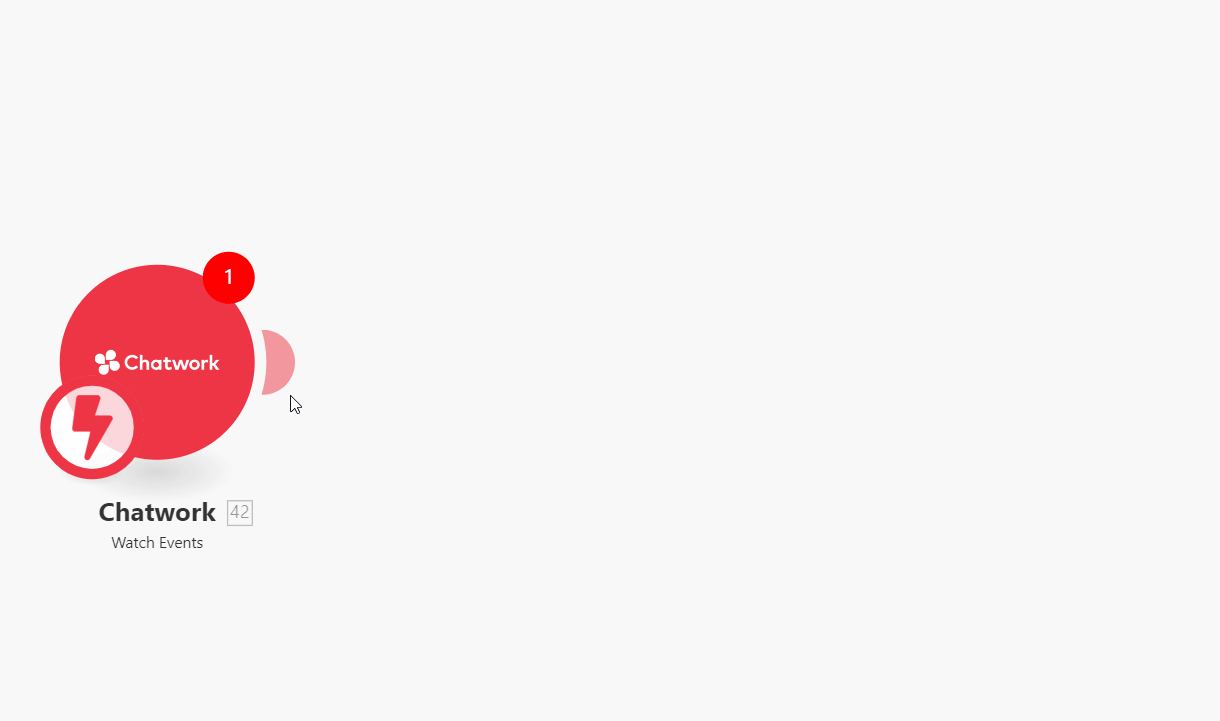
-
Log in to your Chatwork account.
-
Click on your account name in the top-right corner and select Integrations.
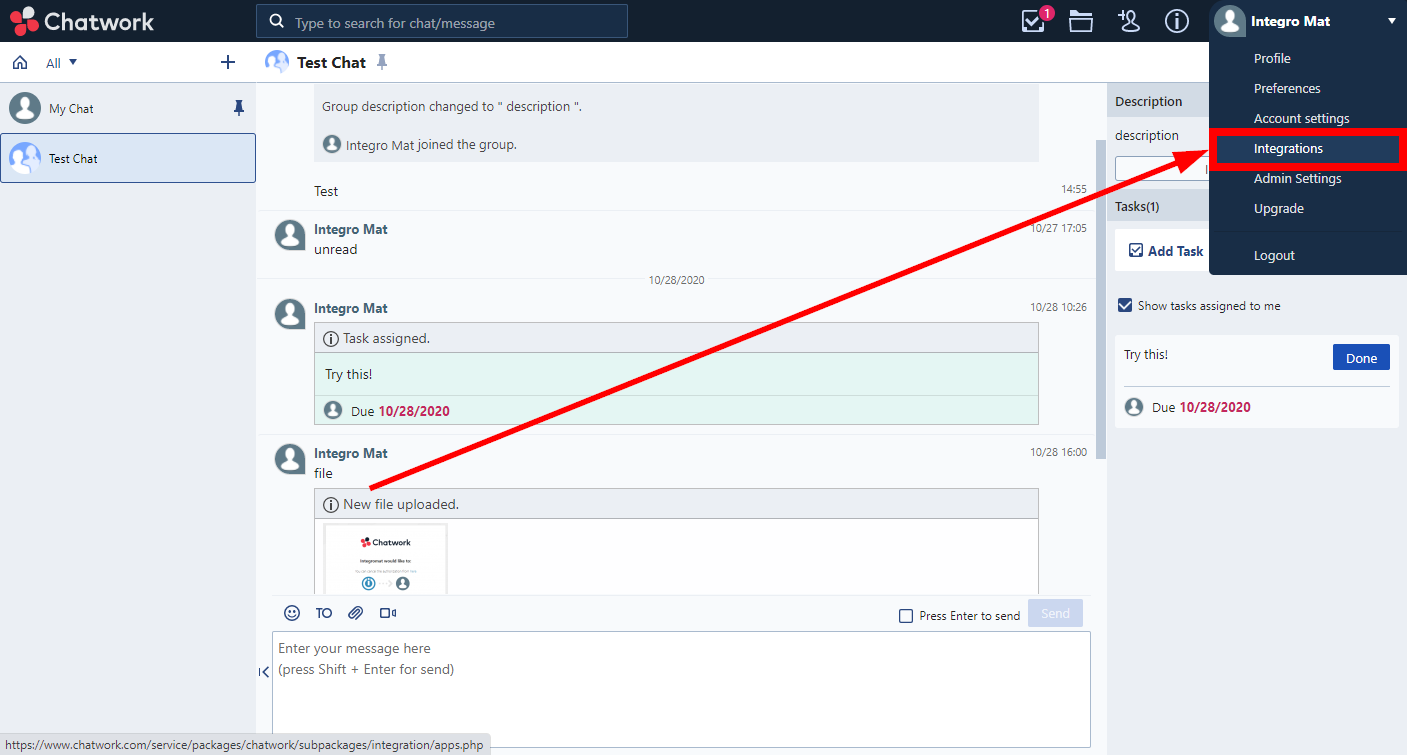
-
Go to Webhook > Create New.
-
Fill the fields as follows:
Webhook name Enter the name for the webhook. Webhook URL Enter the webhook URL you have copied in step 2 (above). Event Select the event that will trigger the Watch Events module. -
Click Create.
Now, every time the event occurs, the Watch Event module in your Ibexa Connect scenario is triggered.
To create a webhook secured with the token, follow these steps:
-
Click on your account name in the top-right corner and select Integrations > Webhook > Create New.
-
Fill in the parameters and use a random URL for the Webhook URL parameter; it does not matter right now. Click Create. At the bottom of the page you should see a Token. For example "Token": "IYS2YvleWo+qvttWyHNFDDa9rWw7x/dbWnYrAYKFUHc=" ->Copy it.
-
Go to the Ibexa Connect -> Create a webhook with the Token parameter being the value you copied above (IYS2YvleWo+qvttWyHNFDDa9rWw7x/dbWnYrAYKFUHc=). Once the webhook is created, copy the Webhook URL Ibexa Connect provides.
-
Go back to Chatwork > Integrations > Webhook. Find the webhook you have created and hit Edit. Paste the webhook URL the Ibexa Connect module provided into the Webhook URL field -> Save -> Done!
Make an API Call¶
Allows you to perform a custom API call.
URL |
Enter a path relative to | For the list of available endpoints, refer to the Chatwork API Documentation (PDF). |
Method
Select the HTTP method you want to use:
GET
to retrieve information for an entry.
POST
to create a new entry.
PUT
to update/replace an existing entry.
PATCH
to make a partial entry update.
DELETE
to delete an entry.
Headers
Enter the desired request headers. You don't have to add authorization headers; we already did that for you.
Query String
Enter the request query string.
Body
Enter the body content for your API call.
Example of Use - List Messages¶
The following API call returns all messages in the specified room in your Chatwork account:
URL:
/v2/rooms/{room_id}/messages/
Method:
GET
Query String:
Key: force
Value: 1
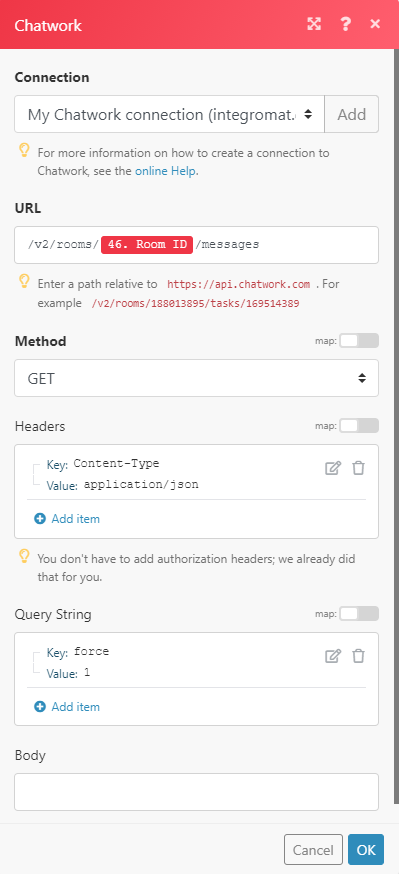
The result can be found in the module's Output under Bundle > Body.
In our example, 6 messages were returned: