Dynalist¶
The Dynalist modules enable you to edit, retrieve or move documents and folders, and insert, edit, retrieve, delete, or move document content in your Dynalist account.
Getting Started with Dynalist¶
Prerequisites
- A Dynalist account
In order to use Dynalist with Ibexa Connect, it is necessary to have a Dynalist account. If you do not have one, you can create a Dynalist account at dynalist.io/signup.
Connecting Dynalist to Ibexa Connect¶
To connect your Dynalist account to Ibexa Connect you need to retrieve the API Key from your Dynalist account.
1. Log in to your Dynalist account.
2. Go to the Dynalist Developer page at dynalist.io/developer.
3. Click the Generate button.
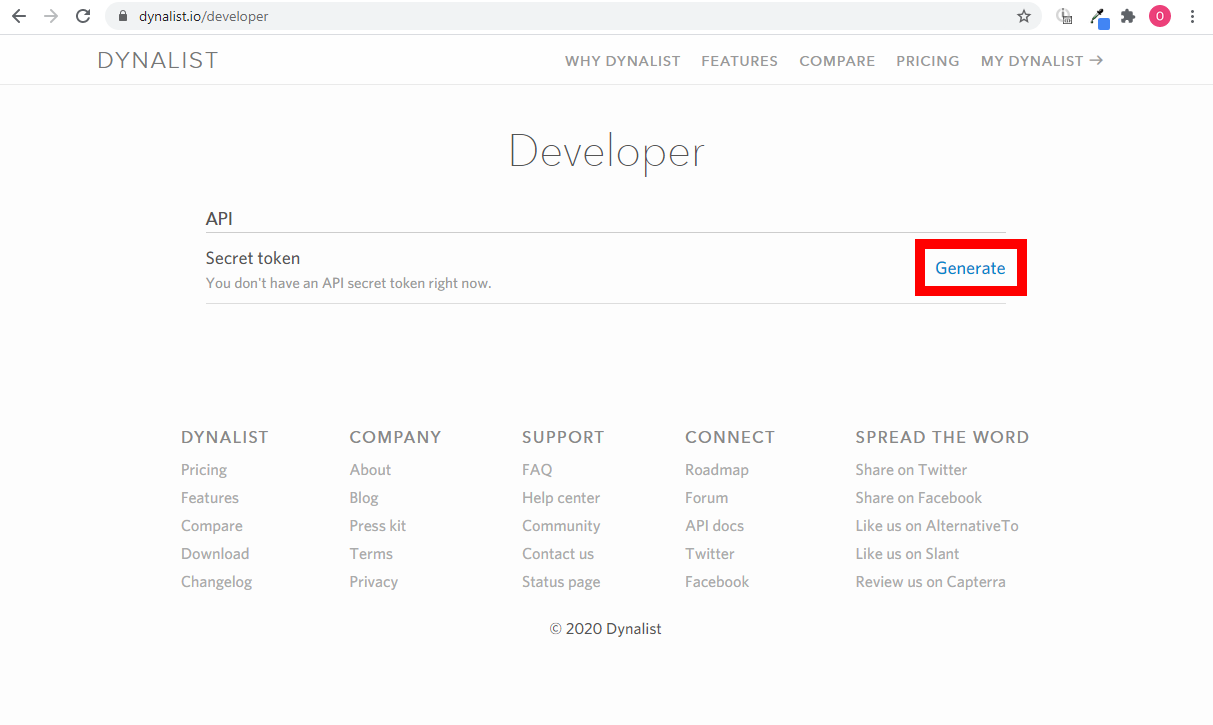
4. Copy the provided Secret token.
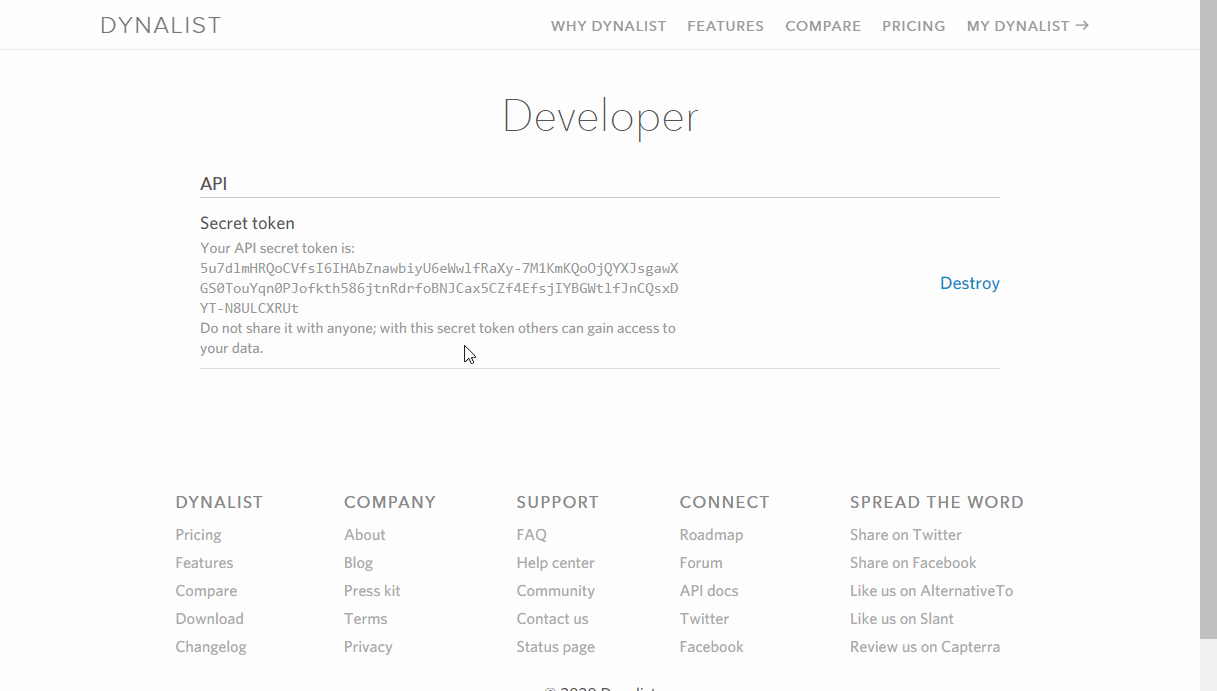
5. Go to Ibexa Connect and open the Dynalist module's Create a connection dialog.
6. Enter the API Key you have copied in step 4 to the respective field and click the Continue button to establish the connection.
The connection has been established. You can proceed with setting up the module.
Documents¶
Edit a Document¶
Allows you to change the title of the specified document.
| File ID | Enter (map) the ID of the document you want to update. |
| Title | Enter a new title of the document. |
Move a Document¶
Moves a document to a specified folder.
| File ID | Enter (map) the ID of the document you want to move to another folder. |
| Parent ID | Enter the ID of the folder you want to move the file to. |
| Index | This field is a number that's the zero-indexed position you want the file to land in the parent folder, enter -1 to place it at the end, and 0 to place it at the top. |
List Documents¶
Retrieves the list of all documents in your account.
| Limit | Set the maximum number of documents Ibexa Connect will return during one execution cycle. |
The permission parameter value in the module's output corresponds to the following meanings:
| Value | Meaning |
| 0 | No access |
| 1 | Read only |
| 2 | Edit rights |
| 3 | Manage |
| 4 | Owner |
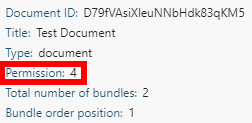
Document Content¶
Insert Content to a Document¶
Inserts an item to a specified document under a parent item.
File ID |
Enter (map) the ID of the document you want to create an item in. |
Parent ID |
Enter the ID of the item you want to insert the item under. |
Content |
Enter the title of the new item. |
Note |
Enter the note for the new item. |
Checked |
Enable this option to set the item as checked off. |
Checkbox |
Enable this option to create a checkbox. |
Heading |
Select the size of the item's font. |
Color |
Select the item's background color.
|
Get the Content of a Document¶
Retrieves the content of a specified document.
| File ID | Enter (map) the ID of the document you want to retrieve the content from. |
Edit the Content of a Document¶
Updates an item in a specified document.
| File ID | Enter (map) the ID of the document that contains the item you want to update. |
| Node ID | Enter (map) the Node ID of the item you want to update. |
Please find the descriptions of the fields in the Insert Content to a Document section.
Delete the Content of a Document¶
Deletes an item from a specified document.
| File ID | Enter (map) the ID of the document that contains the item you want to delete. |
| Node ID | Enter (map) the Node ID of the item you want to delete. |
Move the Content of a Document¶
Moves an item from a specified parent item.
| File ID | Enter (map) the ID of the document that contains the item you want to move. |
| Node ID | Enter (map) the Node ID of the item you want to move. |
| Parent ID | Map or select the ID of the parent item you want to move the specified item under. |
| Index | Enter a number that's the zero-indexed position you want the file to land in the parent folder, enter -1 to place it at the end, and 0 to place it at the top. |
Folder¶
Edit a Folder¶
Allows you to edit a title of a specified folder.
| File ID | Enter (map) the ID of the folder you want to update. |
| Title | Enter a new title of the folder. |
Move a Folder¶
Moves a folder to a specified parent folder.
| File ID | Enter (map) the ID of the folder you want to move. |
| Parent ID | Map or select the ID of the parent folder you want to move the folder to. |
| Index | Enter a number that's the zero-indexed position you want the file to land in the parent folder, enter -1 to place it at the end, and 0 to place it at the top. |
List Folders¶
Retrieves a list of all folders in your account.
| Limit | Set the maximum number of folders Ibexa Connect will return during one execution cycle. |
The permission parameter value in the module's output corresponds to the following meanings:
| Value | Meaning |
| 0 | No access |
| 1 | Read only |
| 2 | Edit rights |
| 3 | Manage |
| 4 | Owner |
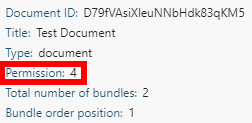
Inbox¶
Send to Inbox¶
Sends a new item to your inbox location.
Note
The inbox destination needs to be defined before using this module.
Specify the inbox destination in Settings > Preferences tab > Your inbox.
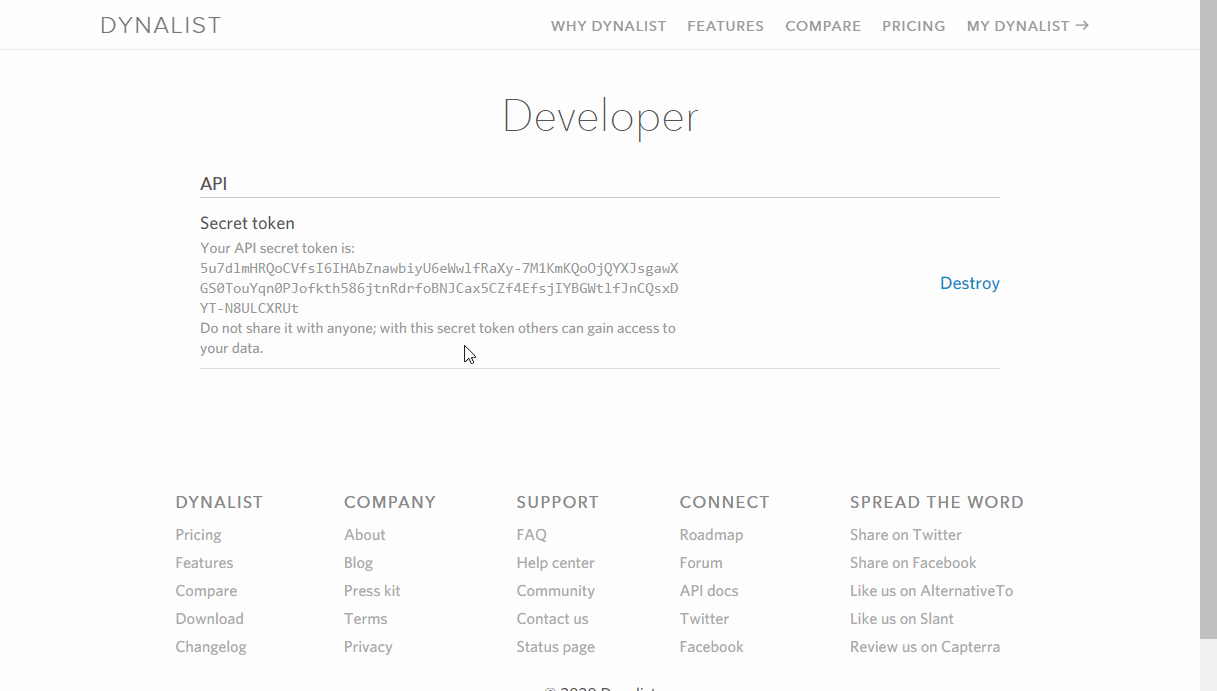
Index |
Enter a number that's the zero-indexed position you want the file to land in the parent folder, enter |
||||||||||||||
Content |
Enter the title of the new item. |
||||||||||||||
Note |
Enter the note for the new item. |
||||||||||||||
Checked |
Enable this option to set the item as checked off. |
||||||||||||||
Checkbox |
Enable this option to create a checkbox. |
||||||||||||||
Heading |
Select the size of the item's font. |
||||||||||||||
Color |
Select the item's background color.
|
Other¶
Make an API Call¶
Allows you to perform a custom API call.
URL |
Enter a path relative to For the list of available endpoints, refer to the Dynalist API Documentation. |
Method |
Select the HTTP method you want to use: GET to retrieve information for an entry. POST to create a new entry. PUT to update/replace an existing entry. PATCH to make a partial entry update. DELETE to delete an entry. |
Headers |
Enter the desired request headers. You don't have to add authorization headers; we already did that for you. |
Query String |
Enter the request query string. |
Body |
Enter the body content for your API call. |
Example of Use - List Files and Folders¶
The following API call returns all the files and folders in your Dynalist account:
URL:
/v1/file/list/
Method:
POST
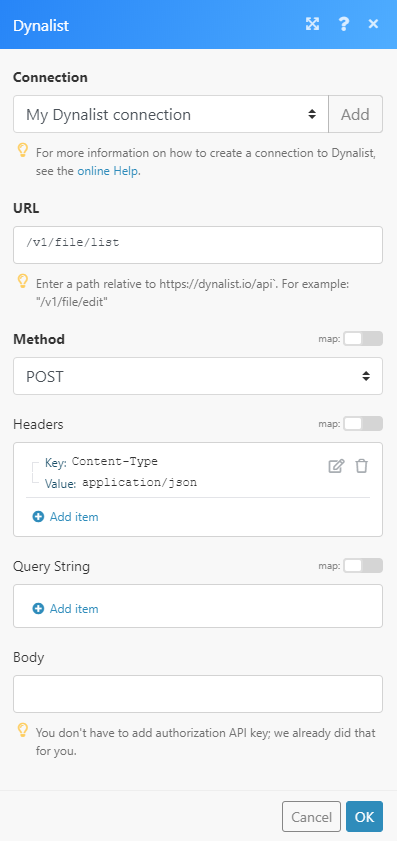 |
The result can be found in the module's Output under Bundle > Body > files.
In our example, 4 files and/or folders were returned:
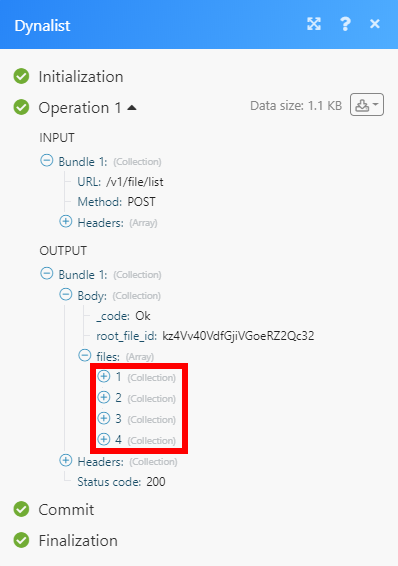 |