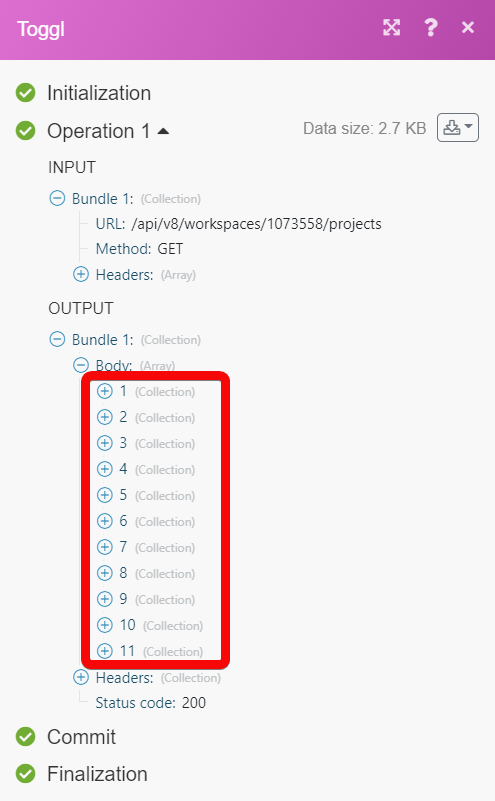Toggl¶
The Toggl modules enable you to monitor, create, edit, delete, and retrieve clients, projects, reports, tasks, tags, users, workspaces, and time entries in your Toggl account.
Getting Started with Toggl¶
Prerequisites
- A Toggl account - create an account at Toggl.
Connecting Toggl to Ibexa Connect¶
To connect your Toggl account to Ibexa Connect you need to obtain an API Token from your Toggle account.
1. Log in to your Toggl account.
2. In the bottom-left corner, click your profile icon > Profile settings.
3. In the API Token section, click and copy the token to your clipboard.
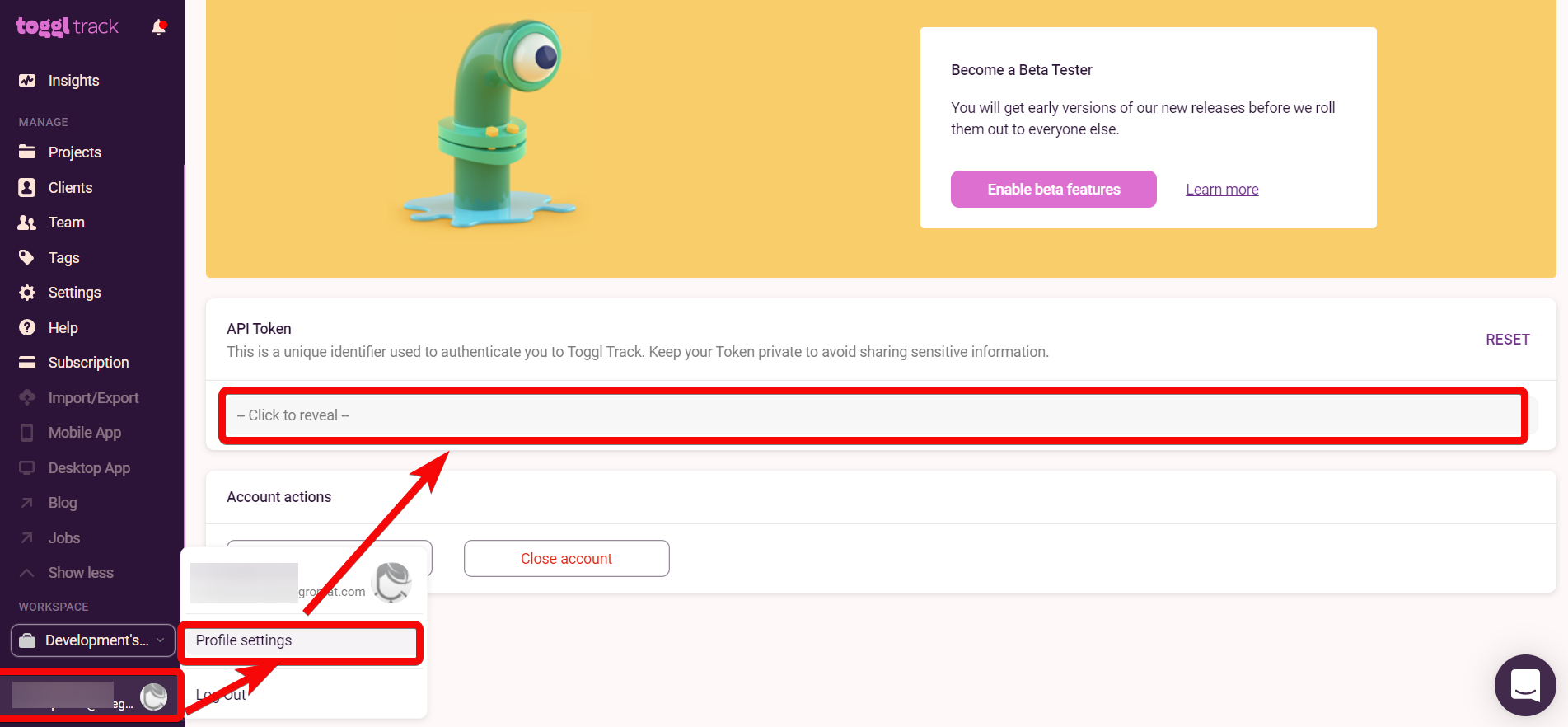
4. Log in to your Ibexa Connect account and add a module from the Toggl app into an Ibexa Connect scenario.
5. Click Add module next to the connection field.
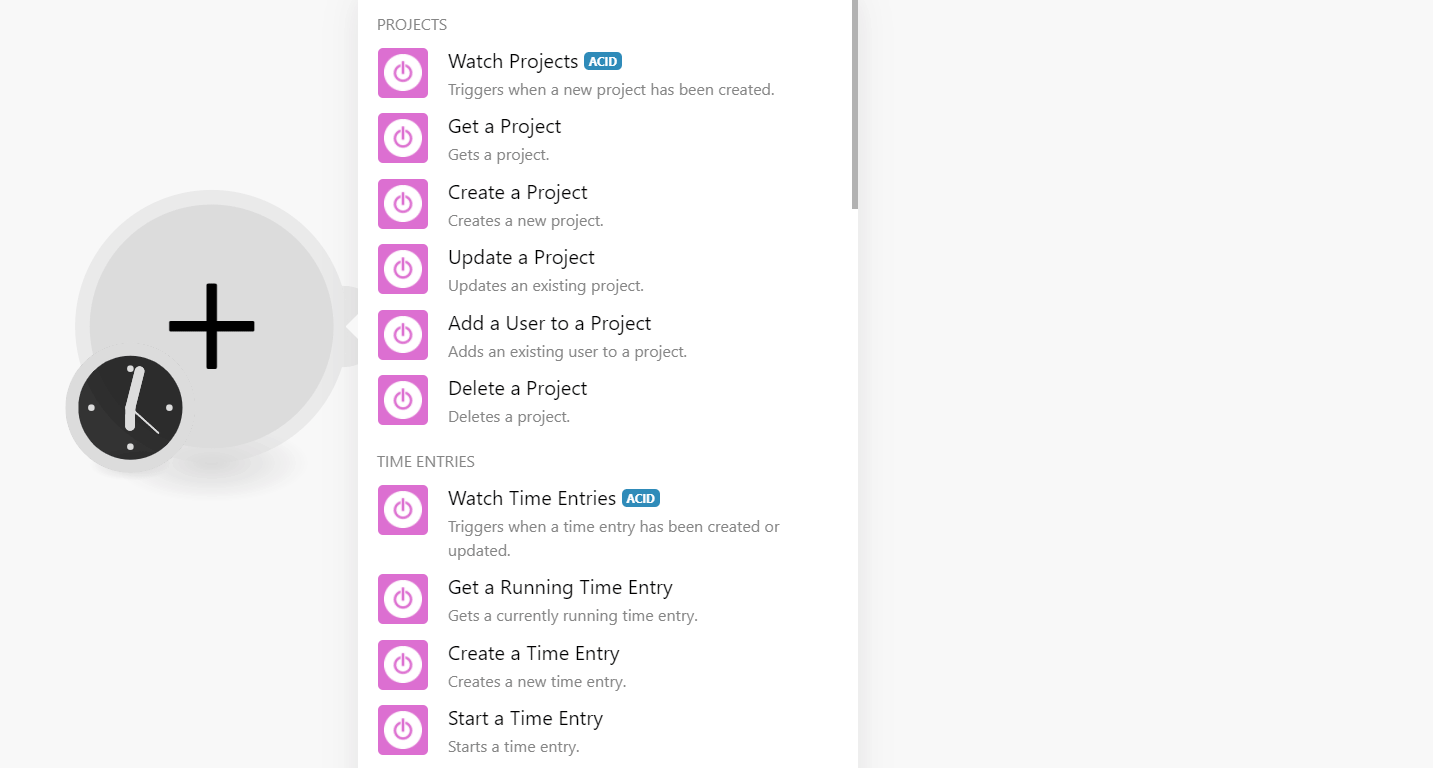
6. In the Connection name field, enter a name for the connection.
7. In the API Token field, enter the token copied in step 3, and click Continue.
The connection has been established.
Projects¶
Watch Projects¶
Triggers when a new project has been created.
| Workspace ID | Select or map the Workspace ID whose projects you want to watch. |
| Limit | Set the maximum number of projects Ibexa Connect should return during one execution cycle. |
Get a Project¶
Gets a project.
| Workspace ID | Select or map the Workspace ID whose project details you want to retrieve. |
| Project ID | Select or map the Project ID whose details you want to retrieve. |
Create a Project¶
Creates a new project.
| Name | Enter (map) a name for the project. |
| Workspace ID | Select or map the Workspace ID to which you want to add the project. |
| Client ID | Select or map the Client ID to which the project belongs. |
| Active | Select whether the project is active. |
| Is Private | Select whether the project is accessible for only project users or for all workspace users. |
| Template | Select whether the project can be used as a template. |
| Template ID | Enter (map) the ID of the template project used on the current project's creation. |
| Billable | Select whether the project is billable. This field is applicable only for pro workspaces. |
| Auto Estimates | Select whether the estimated hours are automatically calculated based on task estimations or manually fixed based on the value of 'estimated_hours'. This is a premium functionality. |
| Estimated Hours | Enter (map) the number of hours estimated to complete the project. If auto_estimates is true then the sum of task estimations is returned, otherwise, the user inserted hours. Premium functionality. |
| Rate | Enter (map) the hourly rate for the project. |
| Color | Enter (map) the color selected for the project. |
Update a Project¶
Updates an existing project.
| Workspace ID | Select or map the Workspace ID whose project details you want to update. |
| Project ID | Select or map the Project ID whose details you want to update. |
| Name | Enter (map) a name for the project. |
| Workspace ID | Select or map the Workspace ID to which you want to add the project. |
| Client ID | Select or map the Client ID to which the project belongs. |
| Active | Select whether the project is active. |
| Is Private | Select whether the project is accessible for only project users or for all workspace users. |
| Template | Select whether the project can be used as a template. |
| Template ID | Enter (map) the ID of the template project used on the current project's creation. |
| Billable | Select whether the project is billable. This field is applicable only for pro workspaces. |
| Auto Estimates | Select whether the estimated hours are automatically calculated based on task estimations or manually fixed based on the value of 'estimated_hours'. This is a premium functionality. |
| Estimated Hours | Enter (map) the number of hours estimated to complete the project. auto_estimates is true then the sum of task estimations is returned, otherwise, the user inserted hours. Premium functionality. |
| Rate | Enter (map) the hourly rate for the project. |
| Color | Enter (map) the color selected for the project. |
Add a User to a Project¶
Adds an existing user to a project.
| Workspace ID | Select or map the Workspace ID to whose project you want to add a user. |
| Project ID | Select or map the Project ID to which you want to add a user. |
| User ID | Select or map the User ID you want to add to the project. |
| Manager | Select whether the user has admin permissions to the project. |
| Rate | Enter (map) the hourly rate for the project in the currency of the project's client or in the workspace default currency. |
Delete a Project¶
Deletes a project.
| Workspace ID | Select or map the Workspace ID whose project you want to delete. |
| Project ID | Select or map the Project ID you want to delete. |
Time Entries¶
Watch Time Entries¶
Triggers when a time entry has been created or updated.
| Limit | Set the maximum number of time entries Ibexa Connect should return during one execution cycle. |
Get a Running Time Entry¶
Gets a currently running time entry.
Create a Time Entry¶
Creates a new time entry.
| Description | Enter (map) the details of the time entry. |
| Start | Enter (map) the start time of the time entry. |
| Duration | Enter (map) the time entry duration in seconds. If the time entry is currently running, the duration attribute contains a negative value, denoting the start of the time entry in seconds since the epoch (Jan 1, 1970). The correct duration can be calculated as current time + duration, where the current time is the current time in seconds since the epoch. |
| Created With | Enter (map) the client app. |
| Workspace ID | Select or map the Workspace ID to which the time entry is associated. |
| Project ID | Select or map the Project ID to which you want to associate the time entry. |
| Task ID | Select or map the Task ID to which you want to associate the time entry. |
| Tags | Select or map the tags for the time entry. |
| Stop | Enter (map) the time at which the time entry stopped. |
| Duration Only | Select whether you want to display the start and stop times of the time entry. |
| Billable | Select whether this time entry is billable. |
Start a Time Entry¶
Starts a time entry.
| Description | Enter (map) the details of the time entry. |
| Start | Enter (map) the start time of the time entry. |
| Created With | Enter (map) the client app. |
| Workspace ID | Select or map the Workspace ID to which the time entry is associated. |
| Project ID | Select or map the Project ID to which you want to associate the time entry. |
| Task ID | Select or map the Task ID to which you want to associate the time entry. |
| Tags | Select or map the tags for the time entry. |
| Duration only | Select whether the Toggle should show the start and stop time for this time entry |
| Billable | Select whether the time entry is billable. |
Stop a Time Entry¶
Stops a time entry.
| Time Entry ID | Select or map the Time Entry ID you want to stop. |
Update a Time Entry¶
Updates an existing time entry.
| Time Entry ID | Select or map the Time Entry ID whose details you want to update. |
| Description | Enter (map) the details of the time entry. |
| Start | Enter (map) the start time of the time entry. |
| Duration | Enter (map) the time entry duration in seconds. If the time entry is currently running, the duration attribute contains a negative value, denoting the start of the time entry in seconds since the epoch (Jan 1, 1970). The correct duration can be calculated as current time + duration, where the current time is the current time in seconds since the epoch. |
| Created With | Enter (map) the client app. |
| Workspace ID | Select or map the Workspace ID to which the time entry is associated. |
| Project ID | Select or map the Project ID to which you want to associate the time entry. |
| Task ID | Select or map the Task ID to which you want to associate the time entry. |
| Tags | Select or map the tags for the time entry. |
| Stop | Enter (map) the time at which the time entry stopped. |
| Duration Only | Select whether the Toggle should show the start and stop time for this time entry |
| Billable | Select whether the time entry is billable. |
Delete a Time Entry¶
Deletes a time entry.
| Time Entry ID | Select or map the Time Entry ID you want to delete. |
Reports¶
Get a Summary Report¶
Returns a summary report matching specific criteria. The summary report can be organized according to the grouping and subgrouping parameters you specify.
User Agent |
Enter (map) the name of your application or your email address to get in touch in case you're doing something wrong. |
Workspace ID |
Select or map the Workspace ID whose summary report you want to retrieve. |
Since |
Enter (map) the date from which you want to retrieve the summary report. You can download the detailed reports for up to a maximum of six days. |
Until |
Enter (map) the date until which you want to retrieve the summary report.Note: Maximum date span (until - since) is one year. By default, the report is shown for today, unless since is in the future or more than a year ago, in this case until is since + 6 days. |
Grouping |
Select or map the grouping for the summary report. For example, |
Subgrouping |
Select or map the subgrouping option for the report. |
Subgrouping IDs |
Select whether the return items should contain ids key containing comma-separated Group Item ID values. |
Grouped Time Entry IDs |
Select whether the return items should contain time entryids key containing comma-separated Time Entry ID values for a given item. |
Client IDs |
Enter (map) a list of Client IDs separated by a comma. Use 0, if you want to filter out time entries without a client. |
Project IDs |
Enter (map) a list of project IDs separated by a comma. Use 0, if you want to filter out time entries without a project. |
User IDs |
Enter (map) a list of user IDs separated by a comma whose reports you want to download. |
Members of Group IDs |
Enter (map) a list of group IDs separated by a comma. This limits provided |
Or Members of Group IDs |
Enter (map) a list of group IDs separated by a comma. This extends provided user_ids with the members of the given groups. |
Tag IDs |
Enter (map) a list of tag IDs separated by a comma. Use 0 if you want to filter out time entries without a tag. |
Task IDs |
Enter (map) a list of task IDs separated by a comma. Use 0 if you want to filter out time entries without a task. |
Time Entry IDs |
Enter (map) a list of Time Entry IDs separated by a comma to include in the report. |
Description |
Enter (map) the details of the summary report. |
Without Description |
Select whether you want to include the time entries without the description in the detailed report. |
Order Field |
Select or map the field to sort the report:
|
Order Desc |
Select or map the order to arrange the report. For example, |
Distinct Rates |
Select or map the option to display the distinct rates. |
Display Hours |
Select or map the option to display the hours in decimal or in minutes. |
Billable |
Select whether you want to download the time entries that are billable in the report. |
Rounding |
Select whether you want to round off the time entries in the report. |
Get a Detailed Report¶
Gets a detailed report for a specific time period.
User Agent |
Enter (map) the name of your application or your email address to get in touch in case you're doing something wrong. |
Workspace ID |
Select or map the Workspace ID whose detailed report you want to retrieve. |
Since |
Enter (map) the date from which you want to retrieve the detailed report. You can download the detailed reports for up to a maximum of six days. |
Until |
Enter (map) the date until which you want to retrieve the summary report.Note: Maximum date span (until - since) is one year. By default, the report is shown for today, unless since is in the future or more than a year ago, in this case until is since + 6 days. |
Billable |
Select whether you want to retrieve the billable time entries report. |
Client IDs |
Enter (map) a list of Client IDs separated by a comma. Use 0, if you want to filter out time entries without a client. |
Project IDs |
Enter (map) a list of project IDs separated by a comma. Use 0, if you want to filter out time entries without a project. |
User IDs |
Enter (map) a list of user IDs separated by a comma whose reports you want to download. |
Members of Group IDs |
Enter (map) a list of group IDs separated by a comma. This limits provided |
Or Members of Group IDs |
Enter (map) a list of group IDs separated by a comma. This extends provided user_ids with the members of the given groups. |
Tag IDs |
Enter (map) a list of tag IDs separated by a comma. Use 0 if you want to filter out time entries without a tag. |
Task IDs |
Enter (map) a list of task IDs separated by a comma. Use 0 if you want to filter out time entries without a task. |
Time Entry IDs |
Enter (map) a list of Time Entry IDs separated by a comma to include in the report. |
Description |
Enter (map) the details of the summary report. |
Without Description |
Select whether you want to include the time entries without the description in the detailed report. |
Order Field |
Select or map the field to sort the report:
|
Order Desc |
Select or map the order to arrange the report. For example, |
Distinct Rates |
Select or map the option to display the distinct rates. |
Display Hours |
Select or map the option to display the hours in decimal or in minutes. |
Rounding |
Select whether you want to round off the time entries in the report. |
Download a Detailed Report¶
Returns a detailed report in PDF or CSV format.
Format |
Select or map the format in which you want to download the detailed report. |
User Agent |
Enter (map) the name of your application or your email address to get in touch in case you're doing something wrong. |
Workspace ID |
Select or map the Workspace ID whose report you want to download. |
Since |
Enter (map) the date from which you want to download the detailed report. You can download the report for up to a maximum of six days. |
Until |
Enter (map) the date from which you want to download the detailed report. You can download the report for up to a maximum of six days. |
Clients IDs |
Enter (map) a list of Client IDs separated by a comma. Use 0, if you want to filter out time entries without a client. |
Project IDs |
Enter (map) a list of project IDs separated by a comma. Use 0, if you want to filter out time entries without a project. |
User IDs |
Enter (map) a list of user IDs separated by a comma whose reports you want to download. |
Members of Group IDs |
Enter (map) a list of group IDs separated by a comma. This limits provided |
Or Members of Group IDs |
Enter (map) a list of group IDs separated by a comma. This extends provided user_ids with the members of the given groups. |
Tag IDs |
Enter (map) a list of tag IDs separated by a comma. Use 0 if you want to filter out time entries without a tag. |
Task IDs |
Enter (map) a list of task IDs separated by a comma. Use 0 if you want to filter out time entries without a task. |
Time Entry IDs |
Enter (map) a list of Time Entry IDs separated by a comma to include in the report. |
Description |
Enter (map) the details of the detailed report. |
Without Description |
Select whether you want to include the time entries without the description in the detailed report. |
Order Field |
Select or map the field to sort the report:
|
Order Desc |
Select or map the order to arrange the report. For example, |
Distinct Rates |
Select or map the option to display the distinct rates. |
Display Hours |
Select or map the option to display the hours in decimal or in minutes. |
Billable |
Select whether you want to download the time entries that are billable in the report. |
Rounding |
Select whether you want to round off the time entries in the report. |
Download a Summary Report¶
Returns a detailed report in PDF or CSV format.
Format |
Select or map the format in which you want to download the report. |
User Agent |
Enter (map) the name of your application or your email address to get in touch in case you're doing something wrong. |
Workspace ID |
Select or map the Workspace ID whose report you want to download. |
Since |
Enter (map) the date from which you want to download the summary report. You can download the summary report for up to a maximum of six days. |
Until |
Enter (map) the date from which you want to download the summary report. You can download the summary report for up to a maximum of six days. |
Grouping |
Select or map the grouping for the summary report. For example, |
Subgrouping |
Select or map the subgrouping option for the report. |
Subgrouping IDs |
Select whether the return items should contain ids key containing comma-separated Group Item ID values. |
Grouped Time Entry IDs |
Select whether the return items should contain time entryids key containing comma-separated Time Entry ID values for a given item. |
Clients IDs |
Enter (map) a list of Client IDs separated by a comma. Use 0, if you want to filter out time entries without a client. |
Project IDs |
Enter (map) a list of Project IDs separated by a comma. Use 0, if you want to filter out time entries without a project. |
User IDs |
Enter (map) a list of User IDs separated by a comma whose reports you want to download. |
Members of Group IDs |
Enter (map) a list of Group IDs separated by a comma. This limits provided |
Or Members of Group IDs |
Enter (map) a list of Group IDs separated by a comma. This extends provided user_ids with the members of the given groups. |
Tag IDs |
Enter (map) a list of Tag IDs separated by a comma. Use 0 if you want to filter out time entries without a tag. |
Task IDs |
Enter (map) a list of Task IDs separated by a comma. Use 0 if you want to filter out time entries without a task. |
Time Entry IDs |
Enter (map) a list of Time Entry IDs separated by a comma to include in the report. |
Description |
Enter (map) the details of the summary report. |
Without Description |
Select whether you want to include the time entries without the description in the summary report. |
Order Field |
Select or map the field to sort the report:
|
Order Desc |
Select or map the order to arrange the report. For example, |
Distinct Rates |
Select or map the option to display the distinct rates. |
Display Hours |
Select or map the option to display the hours in decimal or in minutes. |
Billable |
Select whether you want to download the time entries that are billable in the report. |
Rounding |
Select whether you want to round off the time entries in the report. |
Clients¶
Watch Clients¶
Triggers when a new client has been created.
| Limit | Set the maximum number of clients Ibexa Connect should return during one execution cycle |
List Clients¶
Returns a list of clients visible to the current user.
| Limit | Set the maximum number of clients Ibexa Connect should return during one execution cycle |
Get a Client¶
Gets a client.
| Client ID | Select or map the Client ID whose details you want to retrieve. |
Create a Client¶
Creates a new client.
| Workspace ID | Select or map the Workspace ID in which you want to create the client. |
| Name | Enter (map) a name for the client. |
| Notes | Enter (map) details about the client. |
Update a Client¶
Updates a client's data.
| Client ID | Select or map the Client ID whose details you want to update. |
| Name | Enter (map) a new name for the client. |
| Notes | Enter (map) details about the client. |
Delete a Client¶
Deletes a client.
| Client ID | Select or map the Client ID you want to delete. |
Tasks¶
Watch Tasks¶
Triggers when a new task has been created.
| Workspace ID | Select or map the Workspace ID whose tasks you want to watch. |
| Limit | Set the maximum number of tasks Ibexa Connect should return during one execution cycle. |
Get a Task¶
Gets a task.
| Workspace ID | Select or map the Workspace ID whose tasks details you want to retrieve. |
| Task ID | Select or map the Task ID whose details you want to retrieve. |
Create a Task¶
Creates a new task.
| Name | Enter (map) a name for the task. |
| Workspace ID | Select or map the Workspace ID in which you want to create the task. |
| Project ID | Select or map the Project ID for which you want to create the task. |
| User ID | Select or map the User ID to whom the task is assigned. |
| Estimated Seconds | Enter (map) the time in seconds estimated for the task. |
| Active | Select whether the task is completed or due. |
Update a Task¶
Updates an existing task.
| Workspace ID | Select or map the Workspace ID whose tasks details you want to update. |
| Task ID | Select or map the Task ID whose details you want to update. |
| Project ID | Select or map the Project ID to which you want to associate the task. |
| User ID | Select or map the User ID to whom the task is assigned. |
| Name | Enter (map) a new name for the task. |
| Estimated Seconds | Enter (map) the time in seconds estimated for the task. |
| Active | Select whether the task is completed or due. |
| Tracked Seconds | Enter (map) the total time tracked in seconds for the task. |
Deletes a Task¶
Deletes a task.
| Workspace ID | Select or map the Workspace ID whose tasks you want to delete. |
| Task ID | Select or map the Task ID you want to delete. |
Tags¶
Create a Tag¶
Creates a new tag.
| Workspace ID | Select or map the Workspace ID in which you want to create the new tag. |
| Name | Enter (map) a name for the tag. |
Update a Tag¶
Updates a tag.
| Workspace ID | Select or map the Workspace ID in which you want to update. |
| Tag ID | Select or map the Tag ID whose details you want to update. |
| Name | Enter (map) a new name for the tag. |
Delete a Tag¶
Deletes a tag.
| Workspace ID | Select or map the Workspace ID whose tags you want to delete. |
| Tag ID | Select or map the Tag ID you want to delete. |
Triggers¶
Watch Users¶
Triggers when a new user has been created.
| Workspace ID | Select or map the Workspace ID whose users you want to watch. |
| Limit | Set the maximum number of users Ibexa Connect should return during one execution cycle. |
Watch Workspaces¶
Triggers when a new workspace has been created.
| Limit | Set the maximum number of workspaces Ibexa Connect should return during one execution cycle. |
Watch Tasks¶
Triggers when a new task has been created.
| Workspace ID | Select or map the Workspace ID whose tasks you want to watch. |
| Limit | Set the maximum number of tasks Ibexa Connect should return during one execution cycle. |
Watch Clients¶
Triggers when a new client has been created or updated.
| Limit | Set the maximum number of clients Ibexa Connect should return during one execution cycle. |
Watch Time Entries¶
Triggers when a new time entry has been created or updated.
| Limit | Set the maximum number of time entries Ibexa Connect should return during one execution cycle. |
Watch Projects¶
Triggers when a new project has been created.
| Workspace ID | Select or map the Workspace ID whose projects you want to watch. |
| Limit | Set the maximum number of projects Ibexa Connect should return during one execution cycle. |
Other¶
Get an Object Name¶
Returns the name of the object with the given ID.
Type of the Object |
Select or map the type of object:
|
Object ID |
Enter (map) the Object ID whose details you want to retrieve. |
Make an API Call¶
Performs an arbitrary authorized API call.
URL |
Enter a path relative to For the list of available endpoints, refer to the Toggl API Documentation. |
Method |
Select the HTTP method you want to use: GET to retrieve information for an entry. POST to create a new entry. PUT to update/replace an existing entry. PATCH to make a partial entry update. DELETE to delete an entry. |
Headers |
Enter the desired request headers. You don't have to add authorization headers; we already did that for you. |
Query String |
Enter the request query string. |
Body |
Enter the body content for your API call. |
Example of Use - Get Workspace Projects¶
The following API call returns all the projects of the specified workspace from your Toggl account:
URL:/api/v8/workspaces/workspace_id/projects
Method:GET
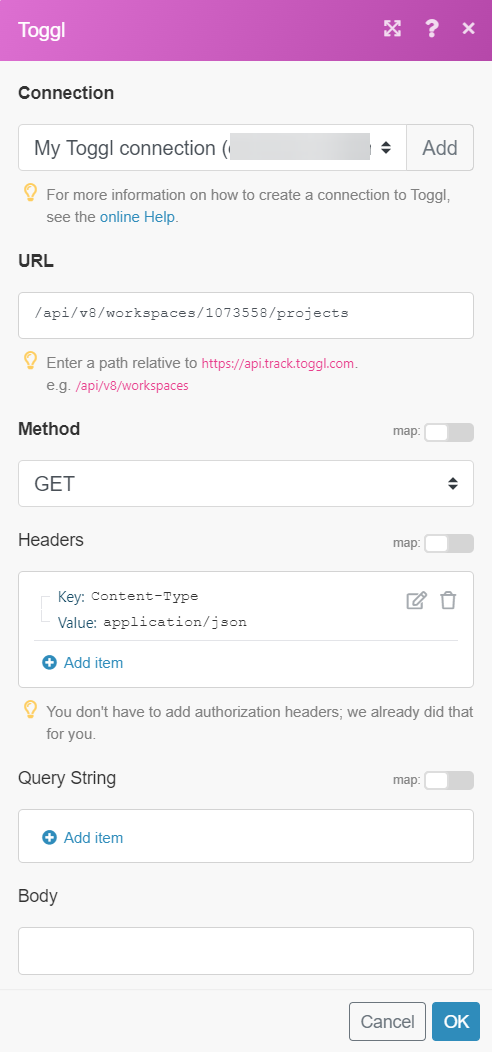
Matches of the search can be found in the module's Output under Bundle > Body. In our example, 11 projects were returned: