Devices¶
To use Ibexa Connect for Apple iOS or Ibexa Connect Android apps, it is necessary to add your iOS or Android device to your Ibexa Connect account.
There are two ways to add your device to Ibexa Connect:
-
Adding the device using a QR Code
-
Adding the device by logging in to the Ibexa Connect app on your device using email and password
Prerequisites
- Ibexa Connect for Apple iOS app or Ibexa Connect for Android app installed on your device
Adding the Device Using a QR Code¶
-
Log in to your Ibexa Connect account.
-
Click the Add button directly from the Android or Apple iOS module in your scenario, OR go to Devices, and click the + Add a device button.
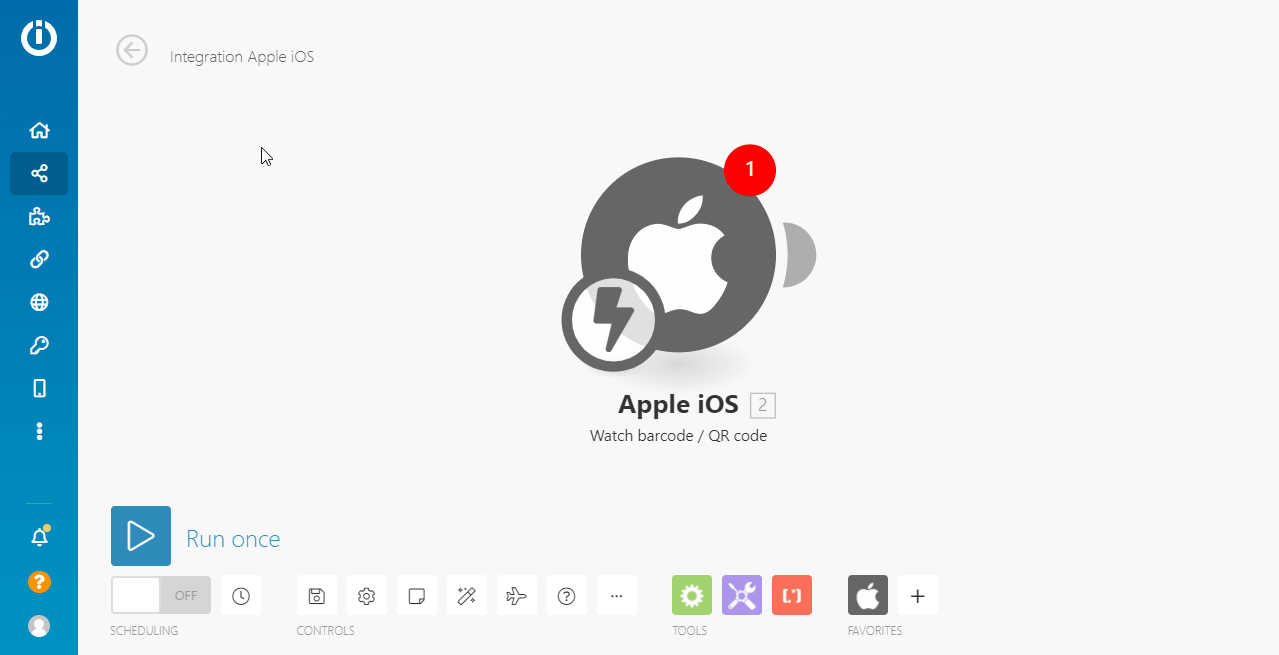
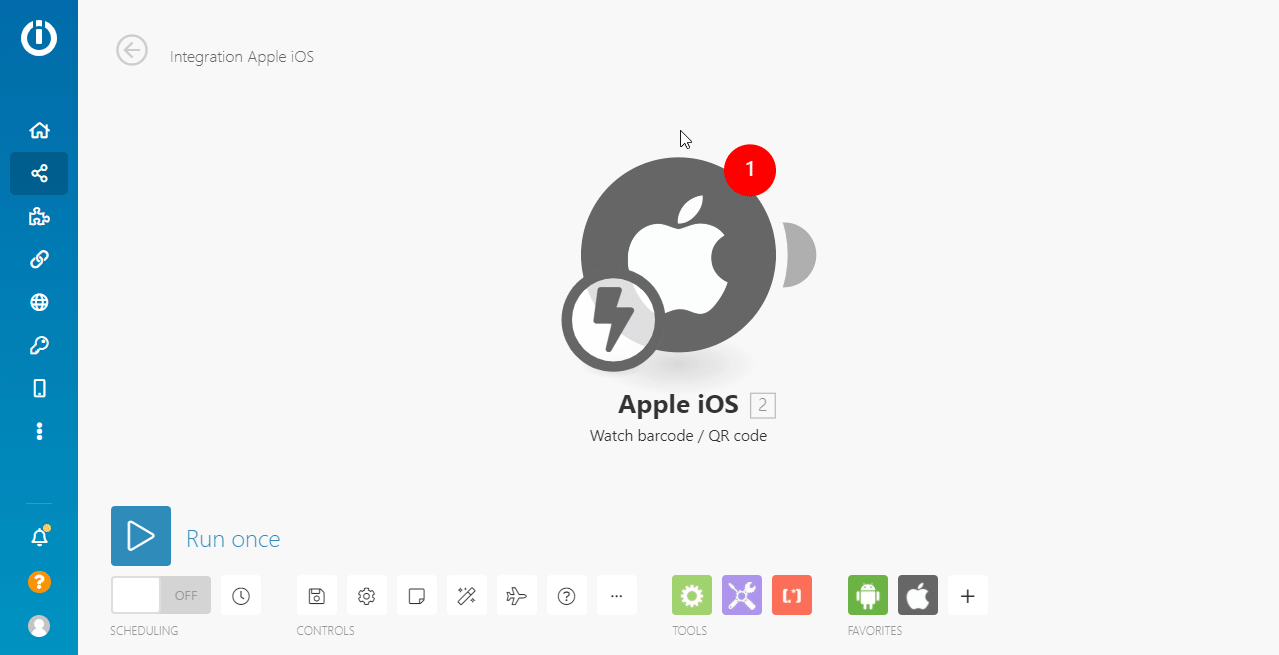
-
Enter the name of your device into the Device name field, and click Continue.
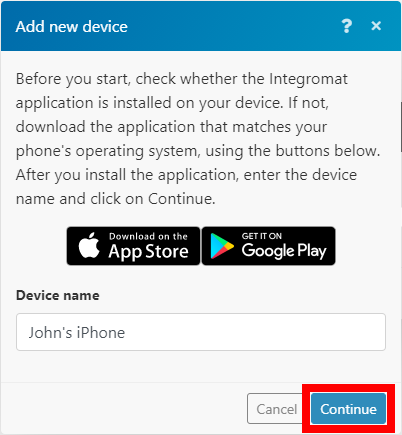
-
Open the Ibexa Connect app on your iPhone or Android device, and tap the USE A CODE option.
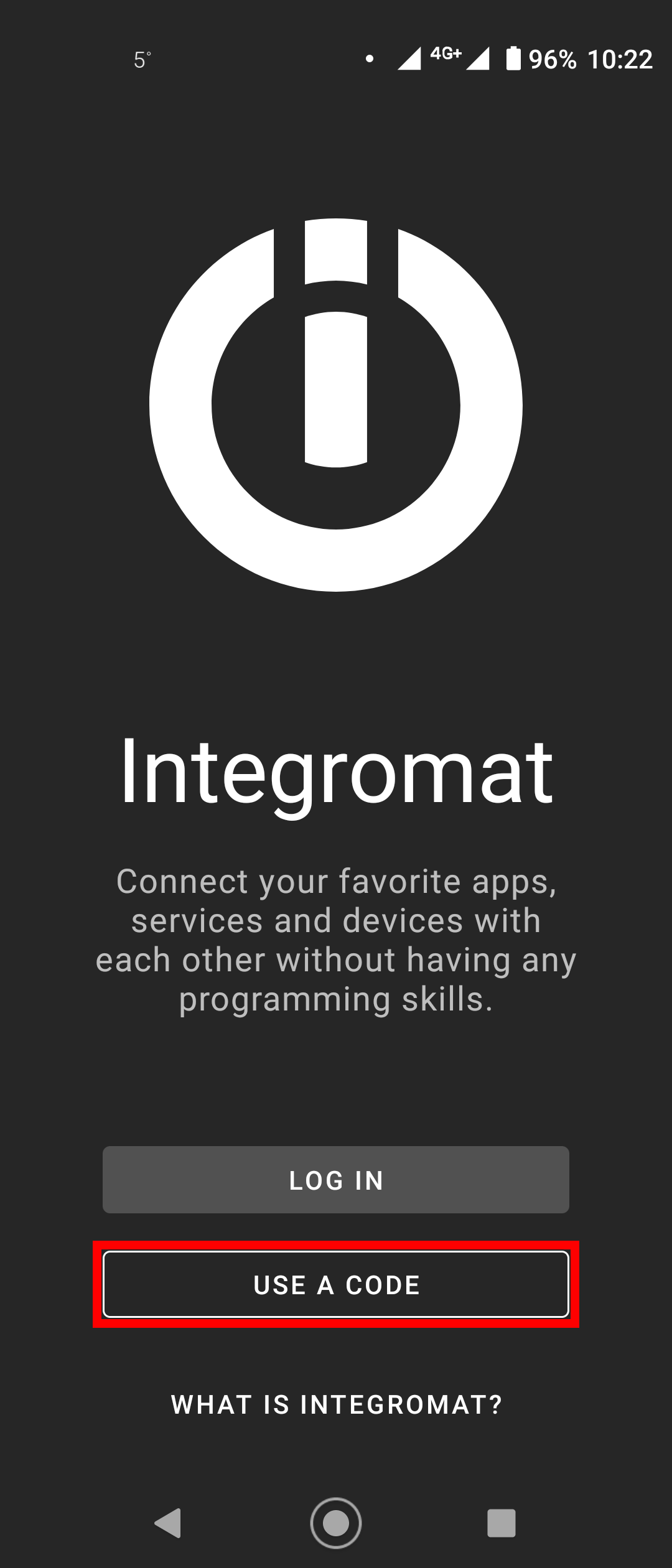
-
Tap the SCAN A CODE button to scan the QR code.
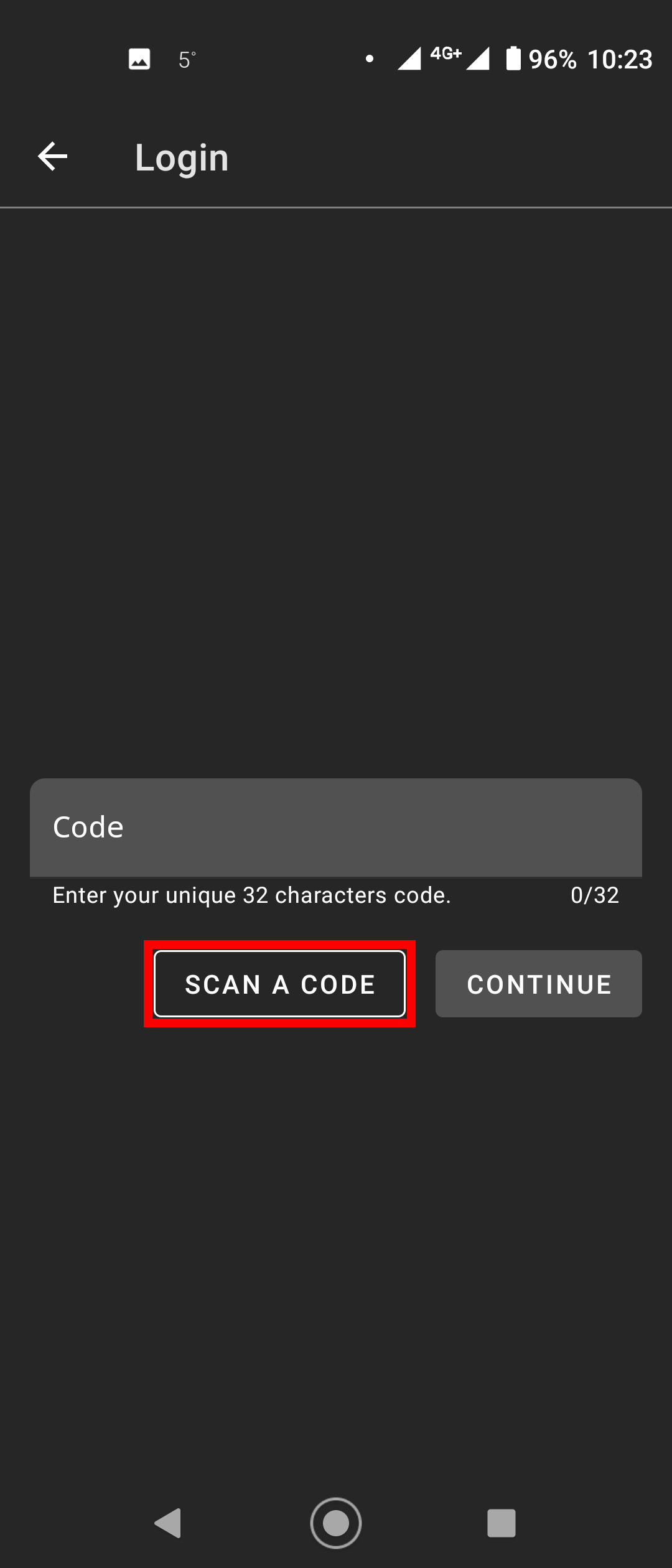
-
Scan the QR code displayed on your screen.
Note
Permissions may need to be granted to allow the Ibexa Connect app to scan the QR code using your device's camera.
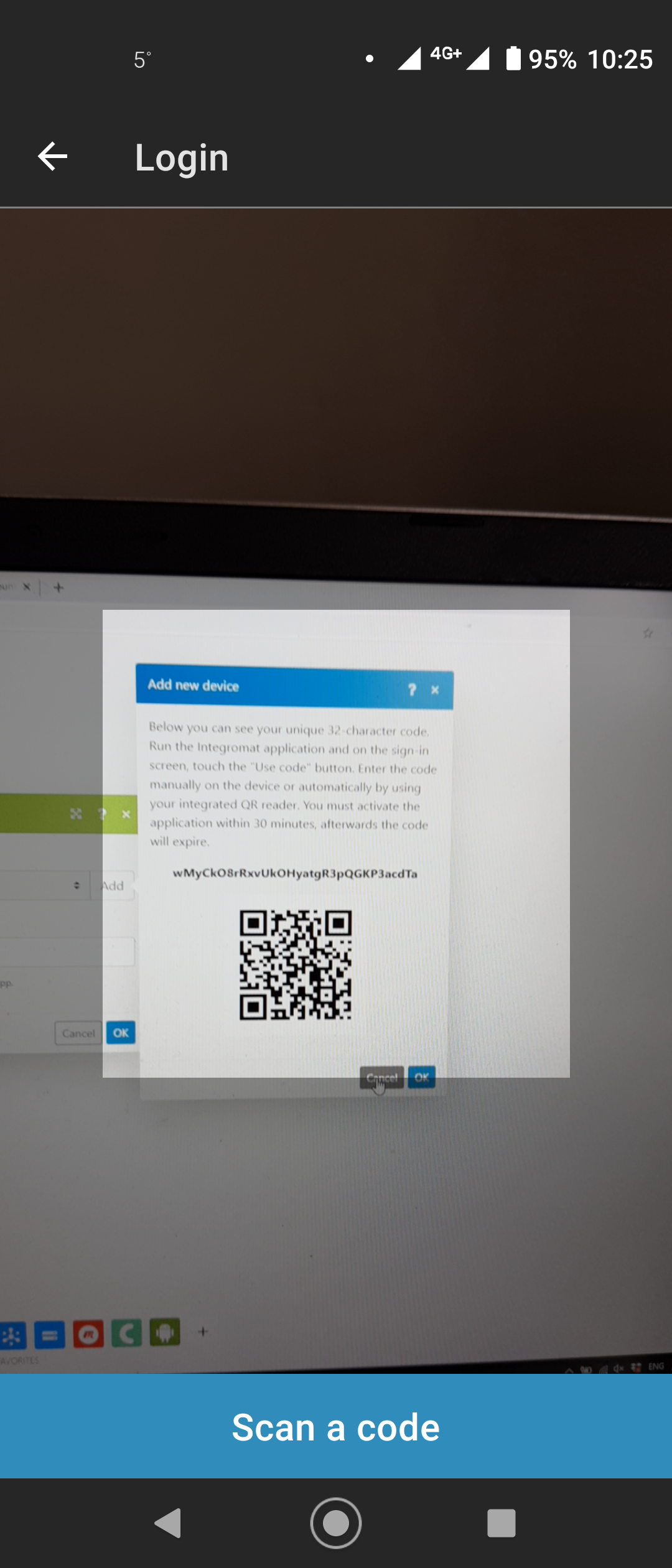
After the QR code is scanned, you are signed in to the Ibexa Connect app, and your Apple iOS or Android device is added to your Ibexa Connect account.
You can now proceed with setting up the Ibexa Connect for the iOS app or Ibexa Connect for the Android app.
Adding the Device by Logging in to Ibexa Connect App on Your Device Using Email and Password¶
-
Open the Ibexa Connect app on your device.
-
Select the LOG IN option.
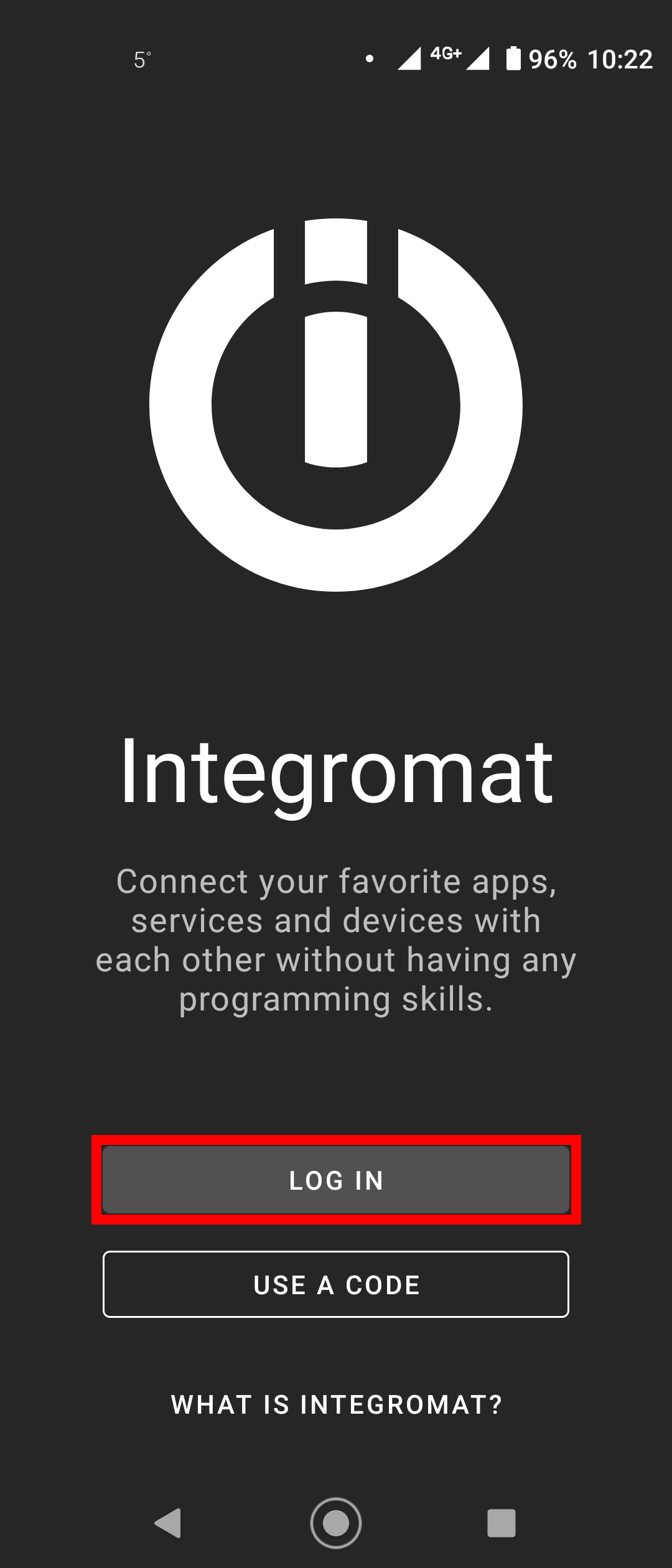
-
Enter your Ibexa Connect credentials, and click Continue.
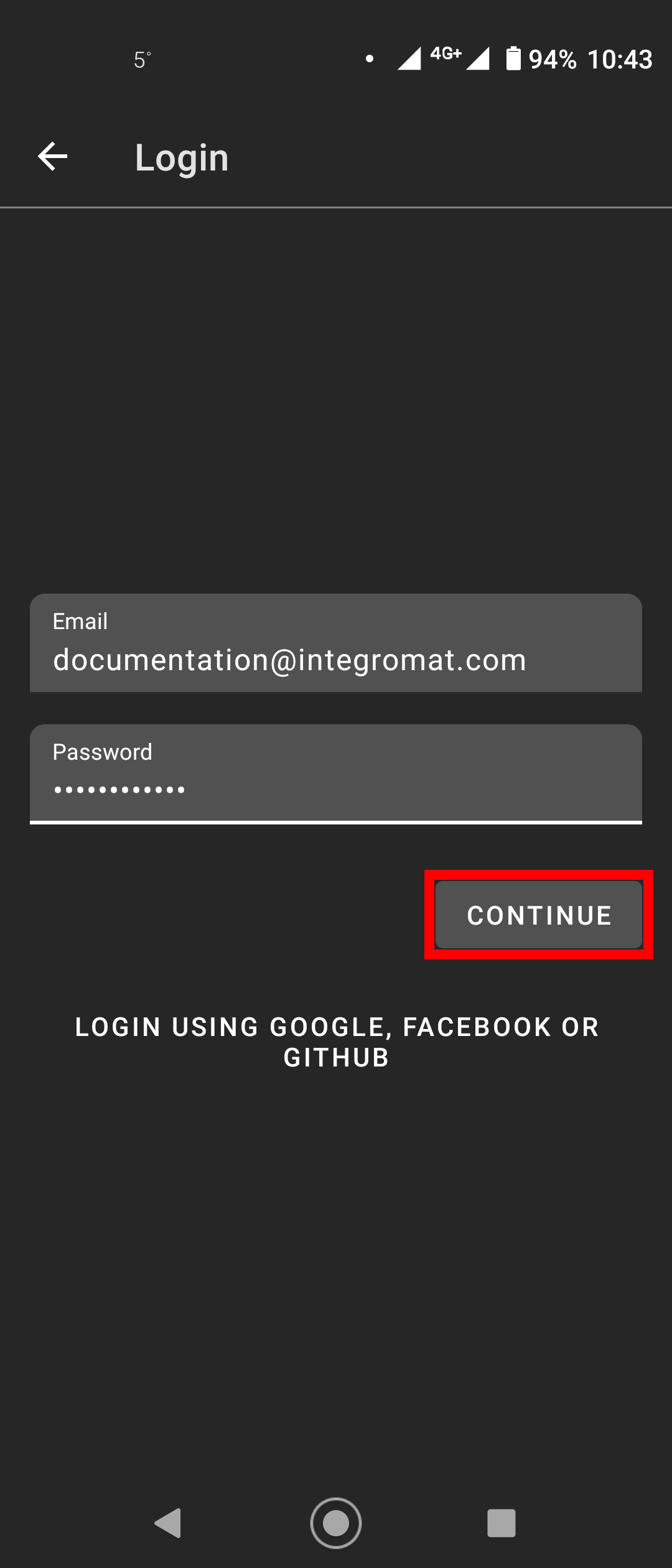
-
Select the organization you want to use the device for, enter the desired name of the device, and click Continue.
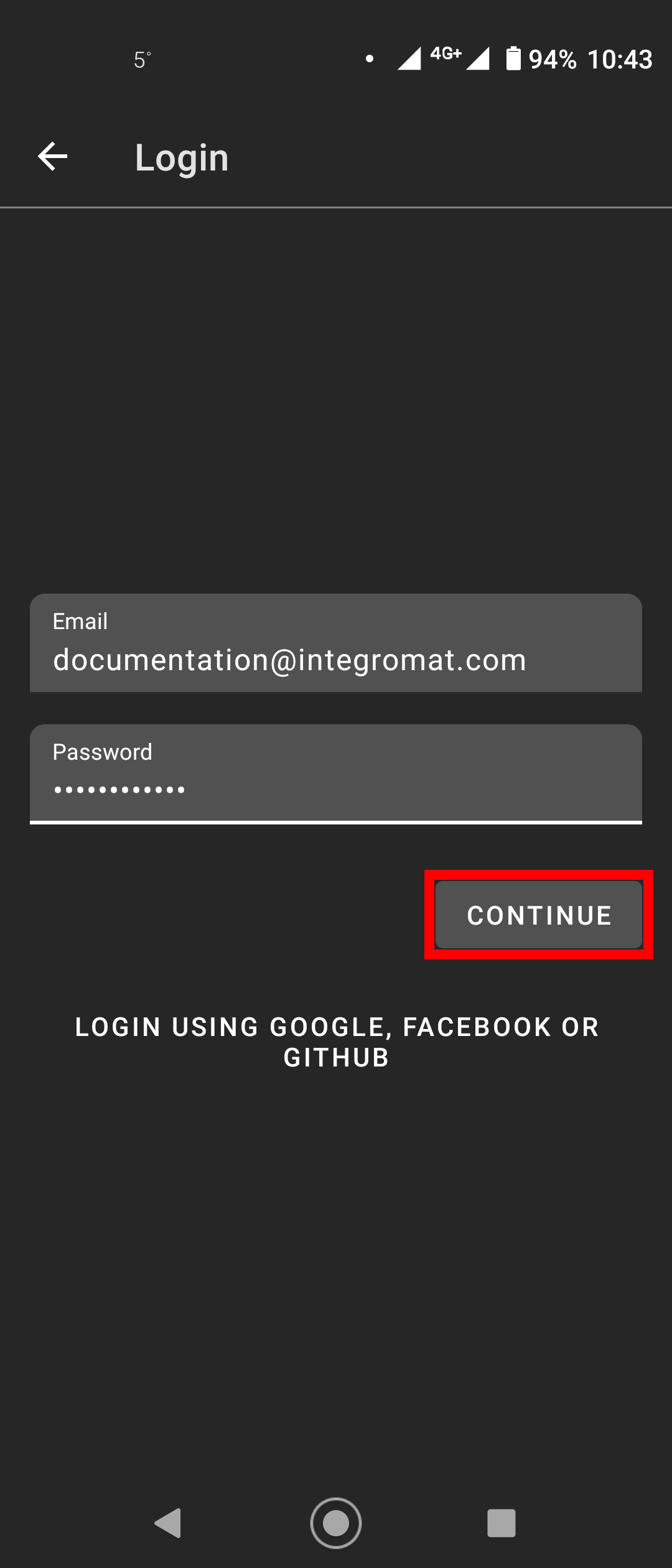
After tapping the Continue button, you are signed in to the Ibexa Connect app, and your Apple iOS or Android device is added to your Ibexa Connect account.
You can now proceed with setting up the Ibexa Connect for the iOS app or Ibexa Connect for the Android app.