Facebook Custom Audiences¶
The Facebook Custom Audiences modules enable you to create a custom audience and add emails or users to the custom audience in your Facebook Ad account.
Getting Started With Facebook Custom Audiences¶
Prerequisites
-
A Facebook account
-
Ad account in your Facebook Business Manager
-
Agreed Custom Audience terms
In order to use Facebook Offline Conversions with Ibexa Connect, it is necessary to have a Facebook account and a Facebook Business Manager account.
Note
The module dialog fields that are displayed in bold (in the Ibexa Connect scenario, not in this documentation article) are mandatory!
Connecting Facebook to Ibexa Connect¶
-
To connect your Facebook account to Ibexa Connect, follow the general instructions for Connecting to services.
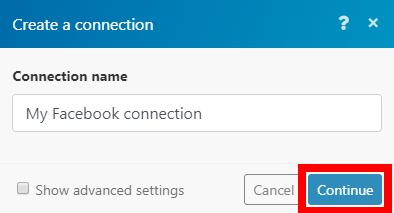
-
After you click the Continue button, Ibexa Connect will redirect you to the Facebook website where you will be prompted to grant Ibexa Connect access to your account.
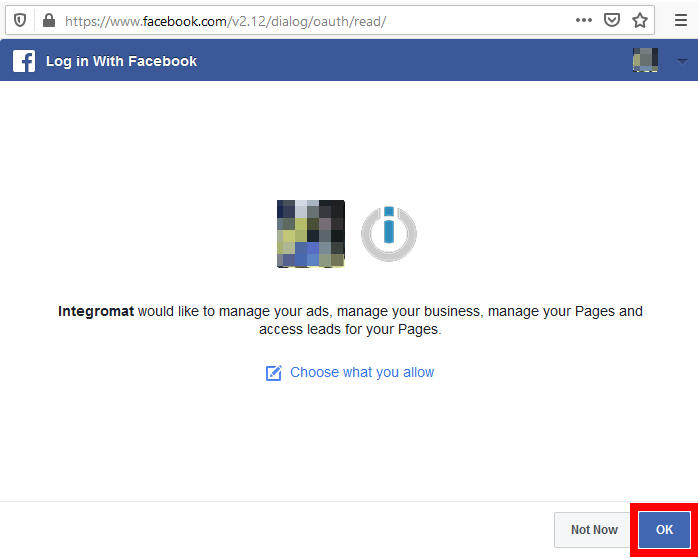
-
Confirm the dialog by clicking the OK button.
Actions¶
Create a Custom Audience¶
Creates a custom audience.
Note
If the following error is returned, you will need to go to the URL provided and accept the Custom Audiences Terms.
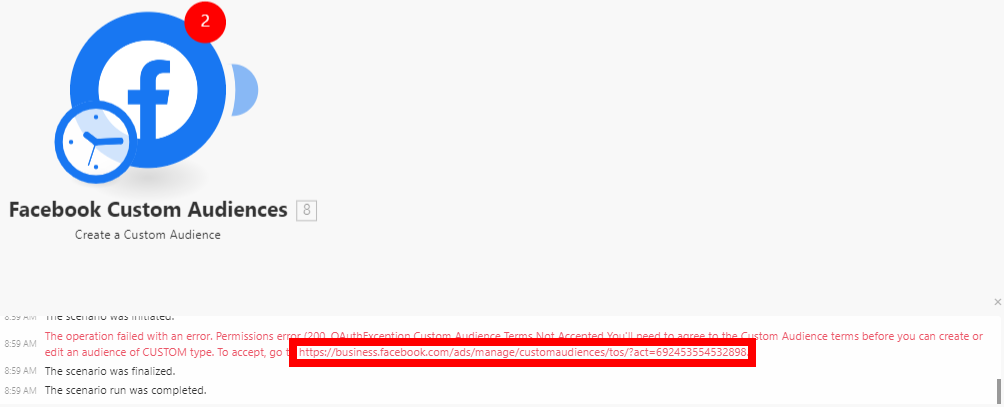
| Business Manager | Select the Business Manager that contains the ad account you want to use. |
| Ad Account | Select the ad account where you want to create a custom audience. |
| Name | Enter a name for the new custom audience. |
| Description | Enter the description of the custom audience. |
Add Emails to a Custom Audience¶
Adds users with email matches to a custom audience.
| Business Manager | Select the Business Manager that contains the ad account you want to use. |
| Ad Account | Select the ad account where you want to create a custom audience. |
| Custom Audience | Select the custom audience you want to add the users' emails to. |
| Emails | Add emails to the custom audience. |
Add Users to a Custom Audience¶
Adds users with multiple details to the custom audience.
Note
You can add an unlimited number of records to an audience, but there is a maximum of 10,000 at a time. It may take up to 1 hour before Facebook adds users to an audience.
Business Manager |
Select the Business Manager that contains the ad account you want to use. |
||||||||||||||||||||||||||||||
Ad Account |
Select the ad account where you want to create a custom audience. |
||||||||||||||||||||||||||||||
Custom Audience |
Select the custom audience you want to add users to. |
||||||||||||||||||||||||||||||
Data |
Add user data to the custom audience. Each added item represents one user.
|
Troubleshooting¶
Failed to Add/Update a Custom Audience - Error "2650"
Issues: While adding users using the Add Emails/Users to a Custom Audience module, it returns the following error:
-
Error "2650"
-
Failed to Update Custom Audience
-
(#2650) Failed to update the custom audience: This audience was created from data source FILE_IMPORTED.MULTI_HASHES, which does not support data source FILE_IMPORTED.HASHES_OR_USER_IDS. (2650, OAuthException )
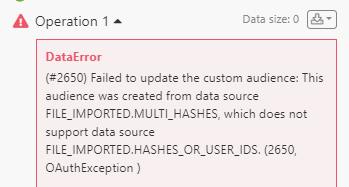
Reason: Facebook Custom Audiences won't let Ibexa Connect add emails or users unless the Custom Audience were created by Ibexa Connect. This error indicates that the selected Custom Audience wasn't created by Ibexa Connect, but by another platform or via manual upload.
Solution:
-
Create a custom audience from Ibexa Connect using Create Custom Audience or other modules using a scenario.
-
Now go back to your previous scenario, and add your member to that newly created custom audience.
If you continue to receive this response, you may need to accept Facebook Custom Audience Terms and Condition in each of your ad accounts. You can follow the steps below.
Facebook Ad Account:
1. Open your Facebook’s Custom Audiences Terms.
2. Select your Ad Account under the Account dropdown.
3. Click Accept.
4. Open your Facebook’s Business Tools Terms.
5. Select your Ad Account under the Account dropdown.
6. Click Accept.
Business Manager Account:
1. Find your ad account ID. Check this guide, as Facebook provides instructions on how to locate the account ID.
2. Once you copy the ID, add it to the end of the following URL after the equal sign, and open it in your browser: https://business.facebook.com/ads/manage/customaudiences/tos/?act=
3. Click Accept.
4. Repeat steps 1-3 for any other ad accounts.