Mixpanel¶
The Mixpanel modules enable you to track events, create/update user or group profiles, or perform an API call in your Mixpanel account.
Getting Started With Mixpanel¶
Prerequisites
- A Mixpanel account
In order to use Mixpanel with Ibexa Connect, it is necessary to have a Mixpanel account. If you do not have one, you can create a Mixpanel account at Mixpanel.com.
Note
The module dialog fields that are displayed in bold (in the Ibexa Connect scenario, not in this documentation article) are mandatory!
Connecting Mixpanel to Ibexa Connect¶
To connect your Mixpanel account to Ibexa Connect, you need to obtain the token.
1. Log in to your Mixpanel account.
2. Click on the cog wheel icon in the top-right corner, and then on your project name in the Project Settings section.
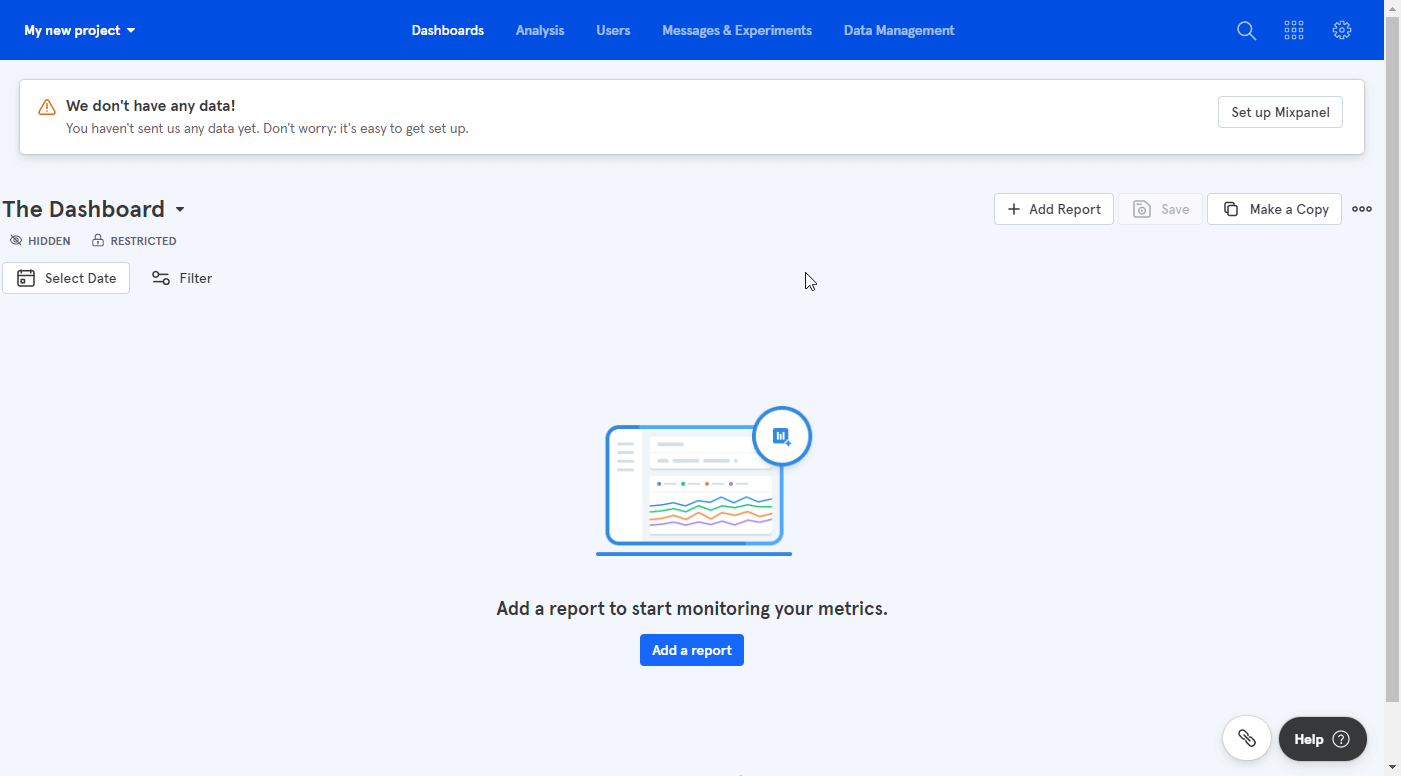
3. Find and copy your Token or API Secret (depending on the module you want to use) in the Access Keys section.

4. Go to Ibexa Connect, and open the Mixpanel module's Create a connection dialog.
5. Enter the Token or API Secret you have copied in step 3 in the respective field, and click the Continue button to establish the connection.
The connection has been established. You can proceed with setting up the module.
Actions¶
Track an Event¶
Sends a tracking event.
| Event | Enter a name for the event. For example, "Signed Up", or "Uploaded Photo". |
| Distinct ID | Enter the desired ID for the event. The value of distinct_id will be treated as a string and used to uniquely identify a user associated with your event. If you provide a distinct_id property with your events, you can track a given user through funnels and distinguish unique users for retention analyses. You should always send the same distinct_id when an event is triggered by the same user. |
| Time | Enter the time an event occurred. If this property is not included in your request, Mixpanel will use the time the event arrives at the server. |
| Name | Specify the name property. |
| Additional Properties | Add properties in the JSON format you want to send with this event. A collection of additional properties associated with this event. You can use these properties to filter or segment events in Mixpanel. In addition, some properties are treated specially by Mixpanel. Because Mixpanel accepts any JSON-valid data as the request payload, you're able to map any value to this field. However, if you'd like to map values from a JSON string, please use the JSON - Parse JSON module, and then map the output to this field.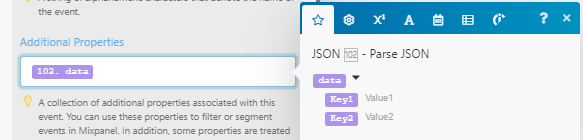 |
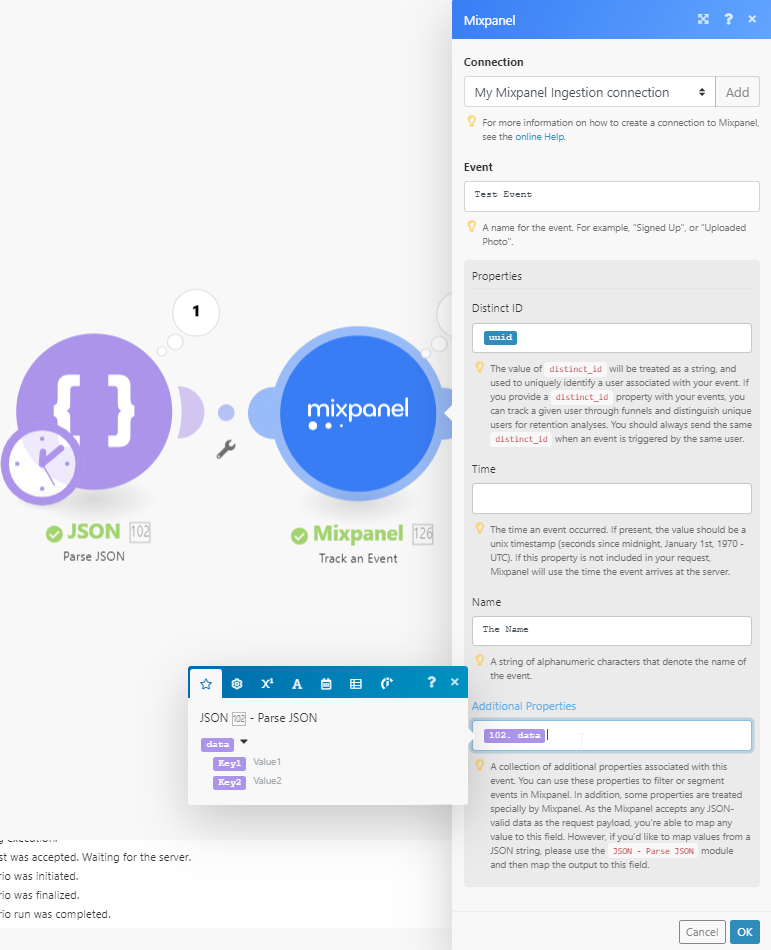
Create or Update a User Profile¶
Creates or updates a user.
Distinct ID
Enter the string that identifies the profile you would like to update or create. Updates with the same $distinct_id refer to the same profile. If this $distinct_id matches a distinct_id you use in your events, those events will show up in the activity feed associated with the profile you've updated.
Operation
Select the user profile operation you want to perform:(reference: https://developer.mixpanel.com/docs/http#section-update-operations)
| Set | Takes the names and values of profile properties (below). If the profile does not exist, it creates it with these properties. If it does exist, it sets the properties to these values, overwriting existing values. |
| Set Once | Works just like Set (above), except it will not overwrite existing property values. This is useful for properties like "First login date". |
| Add | Takes keys and numerical values. Add will increment the value of a user profile property. When processed, the property values are added to the existing values of the properties on the profile. If the property is not present on the profile, the value will be added to 0. It is possible to decrement by calling Add with negative values. This is useful for maintaining the values of properties like "Number of Logins" or "Files Uploaded". |
| Append | Takes keys and values, and appends each to a list associated with the corresponding property name. $appending to a property that doesn't exist will result in assigning a list with one element to that property. |
| Union | Takes keys and list values. The list values in the request are merged with the existing list on the user profile, ignoring duplicate list values. |
| Remove | Takes keys and values. The value in the request is removed from the existing list on the user profile. If it does not exist, no updates are made. |
| Unset | Takes property names, and permanently removes the properties and their values from a profile. |
| Delete | Permanently delete the profile from Mixpanel, along with all of its properties. The value is ignored - the profile is determined by the Distinct ID from the request itself. |
Properties
Specify the user profile properties you want to create or update.
| First Name | Should be set to the first and last name of the user represented by the profile. If these are set, the full name of the user will be displayed in Mixpanel reports. |
| Last Name | Can be set to the user's full name as an alternative to having two separate first and last name properties. |
| Created | Enter the date of the user profile creation. Please refer to the list of supported date and time formats. |
| Enter the user's email address. Mixpanel will use this email when sending email messages to your users and for displaying the user's gravatar image in reports. | |
| Phone | Enter the user's phone number. Mixpanel will use the phone property when sending SMS messages to your users. |
| Avatar | Enter the URL of a gif, jpg, jpeg, or png to update the profile picture in a profile. |
| Additional Properties | Add custom properties to define the customer. Because Mixpanel accepts any JSON-valid data as the operation payload, you're able to map any value to this field. However, if you'd like to map values from a JSON string, please use the JSON - Parse JSON module, and then map the output to this field. |
Create or Update a Group Profile¶
Creates or updates a group.
Group Key
Enter the group key (connects event data for Group Analytics).
If the property “company” is chosen for Group Analytics, “company” is the group_key, and “Mixpanel”, “Company A”, and “13254” are all potential group_id values.
Group ID
Enter the identifier for a specific group.
Operation
Select the user profile operation you want to perform:(reference: https://developer.mixpanel.com/docs/http#section-update-operations)
| Set | Updates or adds a property to a group. |
| Set Once | Adds a property value to a group only if it has not been set before. |
| Union | Adds the specified values to a list property and ensures that those values only appear once. |
| Remove | Removes a specific value in a list property. |
| Unset | Unsets a specific property in the group. |
| Delete | Deletes a group profile from Mixpanel. |
Properties
Specify the group profile properties you want to create or update.
| Name | Specify the name to populate the name field at the top of the group profile. |
| Additional Properties | Custom properties to define the group. Because Mixpanel accepts any JSON-valid data as the operation payload, you're able to map any value to this field. However, if you'd like to map values from a JSON string, please use the JSON - Parse JSON module, and then map the output to this field. |
| Properties to unset | Enter property names to permanently remove the properties and their values from a profile. |
Make a Query API Call¶
Allows you to perform a custom API call to the Query API.
| URL | Enter a path relative to https://mixpanel.com/api. For example: /2.0/segmentation/.Note: For the list of available endpoints, refer to the Mixpanel Query API Documentation. |
Method
Select the HTTP method you want to use:
GET to retrieve information for an entry.
POST to create a new entry.
PUT to update/replace an existing entry.
PATCH to make a partial entry update.
DELETE to delete an entry.
Headers
Enter the desired request headers. You don't have to add authorization headers; we've already done this for you.
Query String
Enter the request query string.
Body
Enter the body content for your API call.
Example of Use - List Users¶
The following API call returns all users that fit specified parameters in your Mixpanel account:
URL: /2.0/engage/
Method: GET
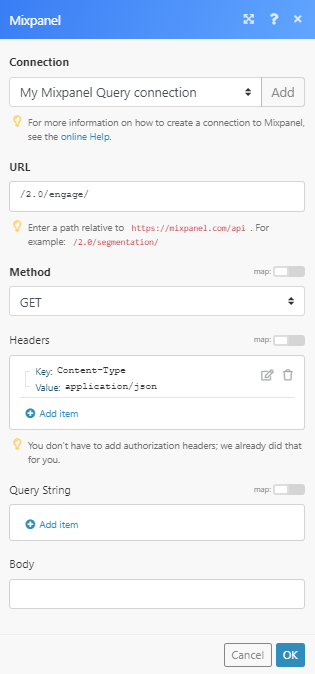
The result can be found in the module's Output under Bundle > Body > results. In our example, 2 users were returned:
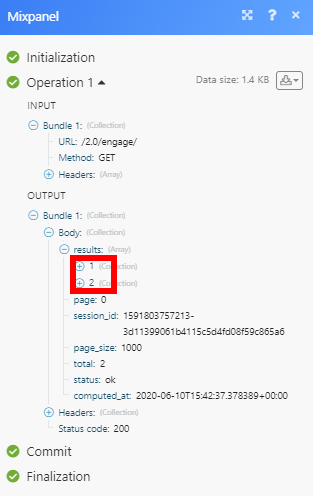
Make an Ingestion API Call¶
Allows you to perform a custom API call to the Ingestion API.
| URL | Enter a path relative to https://api.mixpanel.com. For example: /groups.Note: For the list of available endpoints, refer to the Mixpanel Ingestion API Documentation. |
Method
Select the HTTP method you want to use:
GET to retrieve information for an entry.
POST to create a new entry.
PUT to update/replace an existing entry.
PATCH to make a partial entry update.
DELETE to delete an entry.
Headers
Enter the desired request headers. You don't have to add authorization headers; we've already done that for you.
Query String
Enter the request query string.
Body
Enter the body content for your API call.
Example of Use - Add User¶
The following API call adds a user with specified properties in your Mixpanel account:
URL: /engage/
Token Key: $token
Data:
1 | |
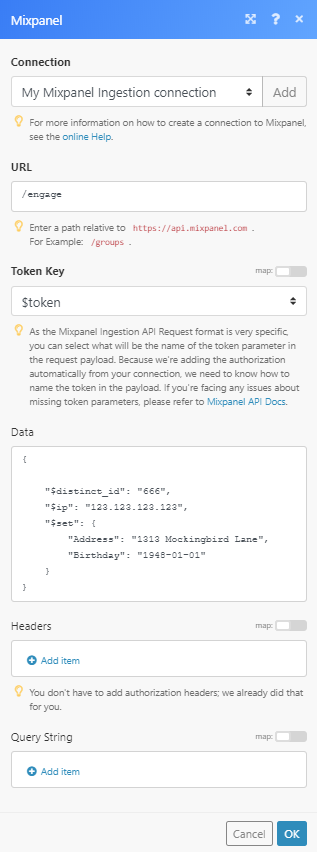
When the user has been successfully created, the Status code: 200 is returned in the module's output:
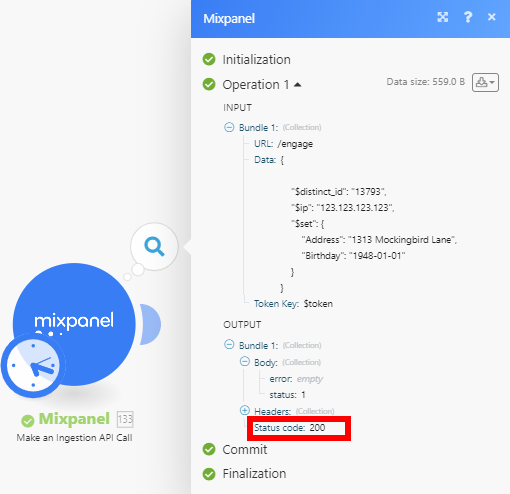
Import an Old Event¶
Imports an event older than five days.
Connection
Create a new connection using the API Secret and Token.
The API Secret can be found in the same location as the token (see Connecting Mixpanel to Ibexa Connect).
Event
Enter the name of the event you want to import.
Properties
| Distinct ID | The user ID you have been sending to Mixpanel up to this point for that user. |
| Time | Enter the time an event occurred. If this property is not included in your request, Mixpanel will use the time the event arrives at the server. |
| Name | Enter the name of the event. |
| Additional Properties | A collection of additional properties associated with this event. You can use these properties to filter or segment events in Mixpanel. In addition, some properties are treated specially by Mixpanel. Because Mixpanel accepts any JSON-valid data as the request payload, you're able to map any value to this field. However, if you'd like to map values from a JSON string, please use the JSON - Parse JSON module, and then map the output to this field. |