Salesmachine¶
The Salesmachine modules allow you to monitor, create, update, send, retrieve, and list the accounts, contacts, and events in your Salesmachine account.
A Salesmachine account - create an account at salesmachine.io
Connecting Salesmachine to Ibexa Connect¶
To connect your Salesmachine account to Ibexa Connect you need to obtain the API Token from your Salesmachine account and insert it in the Create a connection dialog in the Ibexa Connect module.
1. Write to the sales@salesmachine.io account.
2. Go to Ibexa Connect and open the Salesmachine module's Create a connection dialog.
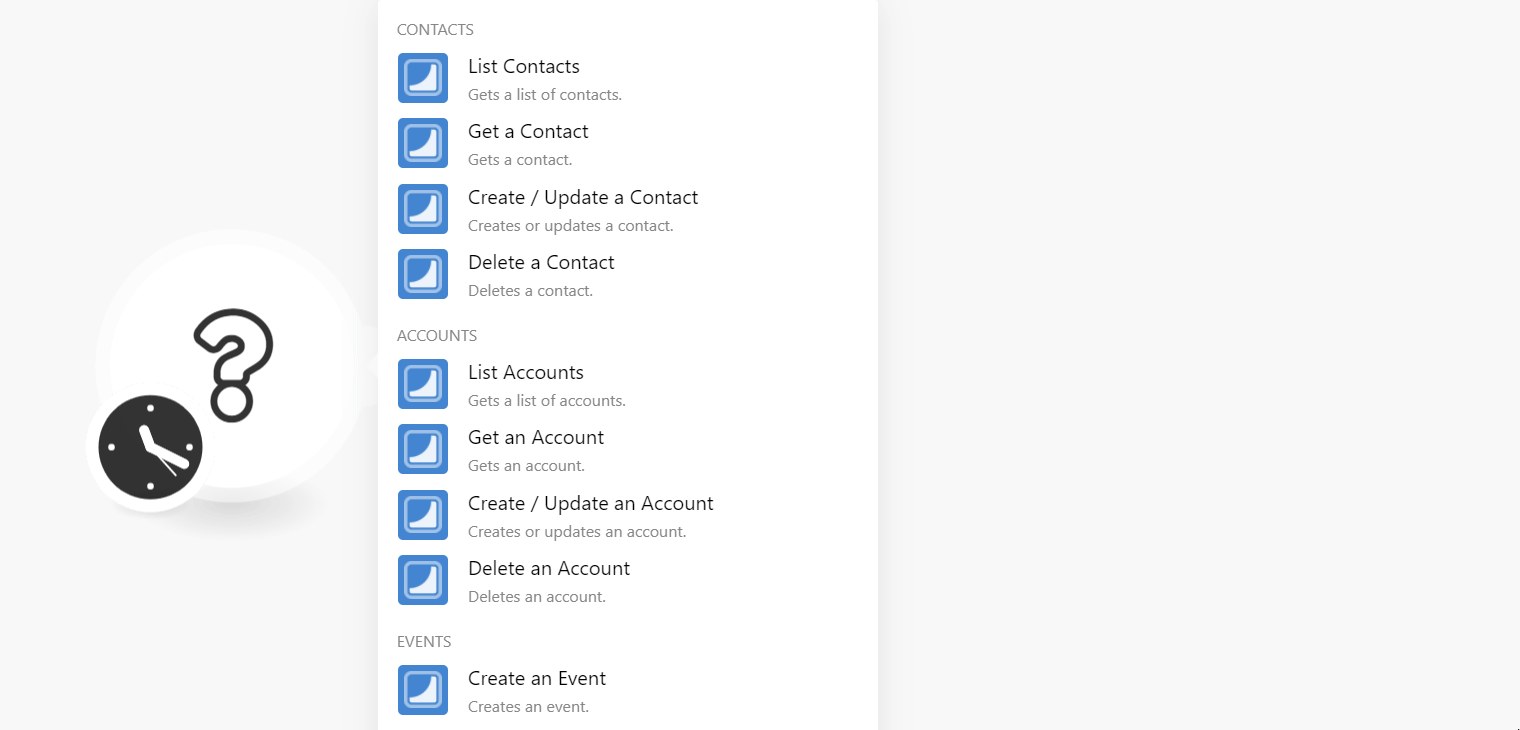
3. In the Connection name field, enter a name for the connection.
4. In the API Token v2 field, enter the token received from the sales team, and click Continue.
Note
Enter the v1 API token for the following modules:
-
Create/Update a Contact
-
Create/Update an Account
-
Create an Event
The connection has been established.
Contacts¶
You can create, update, list, retrieve, and delete the contacts using the following modules.
List Contacts¶
Gets a list of contacts.
| Limit | Set the maximum number of contacts Ibexa Connect should return during one execution cycle. |
| Archived | Select whether you want to list the archived contacts. |
| Order | Select or map the order in which you want to list the contacts. |
| Sort | Select or map the option to sort the contacts. |
Get a Contact¶
Gets a contact.
| Contact ID | Select or map the Contact ID whose details you want to retrieve. |
Create/Update a Contact¶
Creates or updates a contact.
Note
Use the V1 API token to establish the connection for the proper execution of scenarios.
| Contact UID | Select or map the Contact UID whose details you want to update. |
| Enter (map) the contact's email address. | |
| Name | Enter (map) the contact's name. |
| Gender | Enter (map) the contact's gender. |
| MRR | Enter (map) the amount spent by the contact on the Salesmachine application. |
| Account UID | Enter (map) Account UID related to the contact. |
| Churn Date | Enter (map) the date on which the contact has canceled their subscription. |
| Churn MMR | Enter (map) the amount lost due to the cancelation. |
| Churn Reason | Enter (map) the reason for canceling the subscription. |
| Churn Comment | Enter (map) the comment text for churning the contact. |
Delete a Contact¶
Deletes a contact.
| Contact ID | Select or map the Contact ID you want to delete. |
Accounts¶
You can create, update, list, retrieve, and delete the accounts.
List Accounts¶
Gets a list of accounts.
| Limit | Set the maximum number of accounts Ibexa Connect should return during one execution cycle. |
| Archived | Select whether you want to list the archived accounts. |
| Order | Select or map the order in which you want to list the accounts. For example, ascending. |
| Sort | Select or map the option to sort the accounts. For example, Created at. |
Get an Account¶
Gets an account.
| Account ID | Select or map the Account ID whose details you want to retrieve. |
Create/Update an Account¶
Creates or updates an account.
Note
Use V1 API token to establish the connection for proper execution of scenarios.
| Account UID | Select or map the Account UID whose details you want to create or update. If the specified Account UID is not present then a new account will be created. |
| Name | Enter (map) the account name. |
| MRR | Enter (map) the amount spent by the account. |
| Domain | Enter (map) the domain of the account. |
| Chum Date | Enter (map) the date on which the account was canceled. |
| Churn MMR | Enter (map) the amount canceled by the account. |
| Churn Reason | Enter (map) the reason for canceling the account. |
| Churn Comment | Enter (map) the comment text explaining the reason to churn the account. |
Delete an Account¶
Deletes an account.
| Account ID | Select or map the Account ID you want to delete. |
Events¶
Create an Event¶
Creates an event.
Note
User V1 API token to establish the connection for proper execution of the scenarios.
| Contact UID | Select or map the Contact UID whose event you want to create. |
| Event UID | Select or map the Event UID you want to create. |
| Account UID | Select or map the Account UID related to the event. |
| Display Name | Enter (map) the event name that displays in the account. |
Other¶
You can make API calls using the following modules.
Make an API Call¶
Performs an arbitrary authorized API call.
URL |
Enter a path relative to | For the list of available endpoints, refer to the Salesmachine API Documentation. |
Method
Select the HTTP method you want to use:
GET to retrieve information for an entry.
POST to create a new entry.
PUT to update/replace an existing entry.
PATCH to make a partial entry update.
DELETE to delete an entry.
Headers
Enter the desired request headers. You don't have to add authorization headers; we already did that for you.
Query String
Enter the request query string.
Body
Enter the body content for your API call.
Example of Use - List Contacts¶
The following API call returns all the contacts from your Salesmachine account:
URL: /v2/Contacts
Method: GET
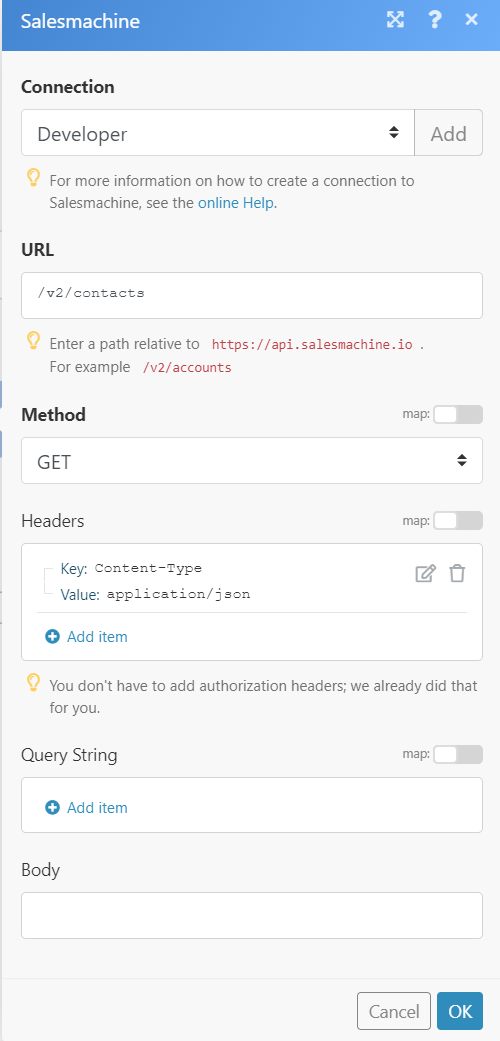
Matches of the search can be found in the module's Output under Bundle > Body > data.
In our example, the 3 contacts were returned:
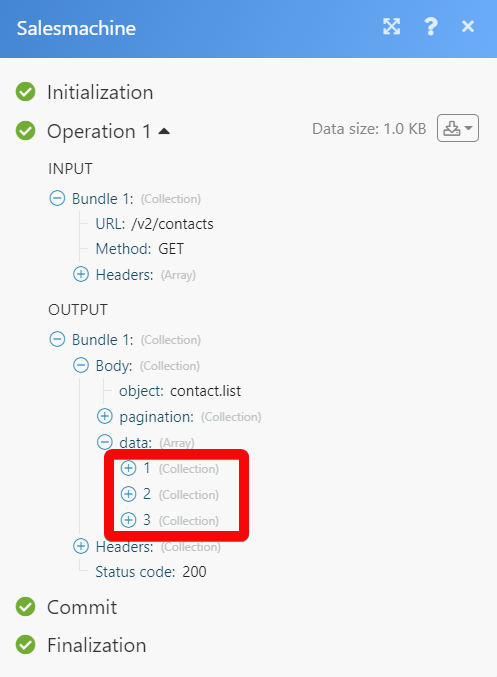 s
s