Taphome¶
The TapHome modules allow you to watch, update, list, and retrieve the devices in your TapHome account.
Getting Started with TapHome¶
Prerequisites:
-
A TapHome account
-
A TapHome Next Smart Home app installed on your device
In order to use TapHome with Ibexa Connect, it is necessary to have a TapHome account. If you do not have one, you can install the TapHome Next app from the Google Play Store or Apple App Store and register.
Note
The module dialog fields that are displayed in bold (in the Ibexa Connect scenario, not in this documentation article) are mandatory!
Connecting TapHome to Ibexa Connect¶
-
Go to Ibexa Connect and open the TapHome module's Create a connection dialog. Enter a name for the connection and click Continue.
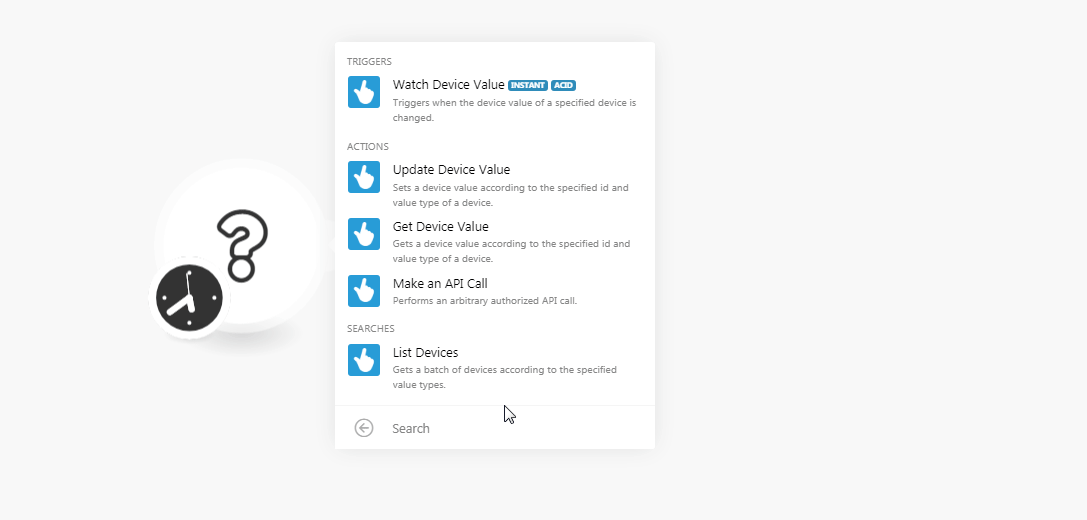
-
Enter your TapHome app credentials and click Login.
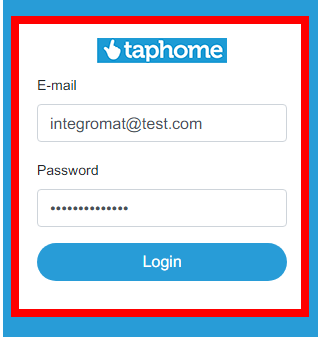
-
Select the location and confirm the authorization by clicking Allow.
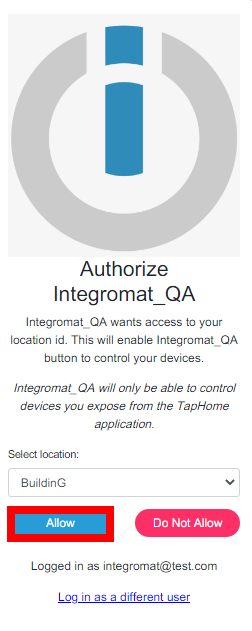
The connection has been established.
Triggers¶
Watch Device Value¶
Triggers when the device value of a specified device is changed.
| Webhook Name | Enter a name for the webhook. |
| Device | Select the device whose values you want to watch. |
| Value Type | Select the value type you want to watch. |
Actions¶
Update Device Value¶
Sets a device value according to the specified ID and value type of a device.
| Device | Select the device whose values you want to update. |
| Value Type | Select the value type you want to update. |
| Value | Enter the value for the device. |
Get Device Value¶
Gets a device value according to the specified ID and value type of a device.
| Device | Select the device whose device values you want to retrieve. |
| Value Type | Select the value type whose details you want to retrieve. |
Make an API Call¶
Performs an arbitrary authorized API call.
URL |
Enter a path relative to | For the list of available endpoints, refer to the TapHome API Documentation. |
Method
Select the HTTP method you want to use:
GET
to retrieve information for an entry
POST
to create a new entry.
PUT
to update/replace an existing entry.
PATCH
to make a partial entry update.
DELETE
to delete an entry.
Headers
Enter the desired request headers. You don't have to add authorization headers; we already did that for you.
Query String
Enter the request query string.
Body
Enter the body content for your API call.
Example of Use - Get Device Value¶
The following API call returns the device value from your TapHome account:
URL:
/api/Ibexa Connect/getDeviceValue
Method:
GET
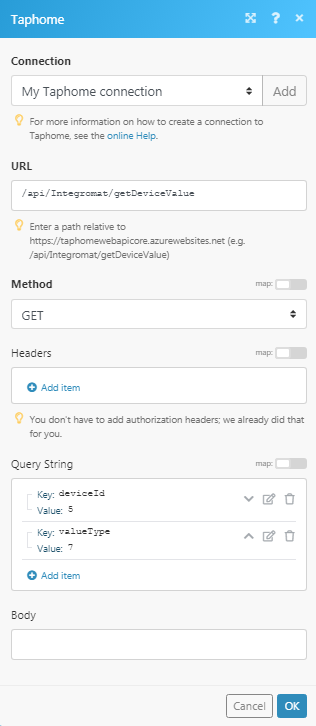
Matches of the search can be found in the module's Output under Bundle > Body > content.
In our example, device value is returned for the specified device ID and value type ID:
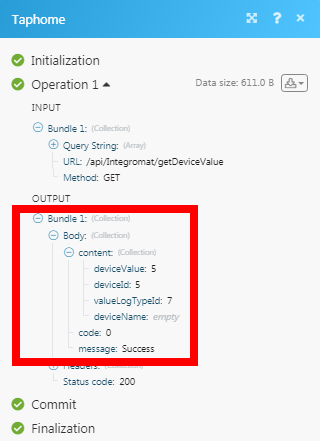
Searches¶
List Devices¶
Gets a batch of devices according to the specified value of types.
| Value Types | Select the value types whose devices you want to list. |
| Limit | Set the maximum number of devices Ibexa Connect should return during one scenario execution cycle. |