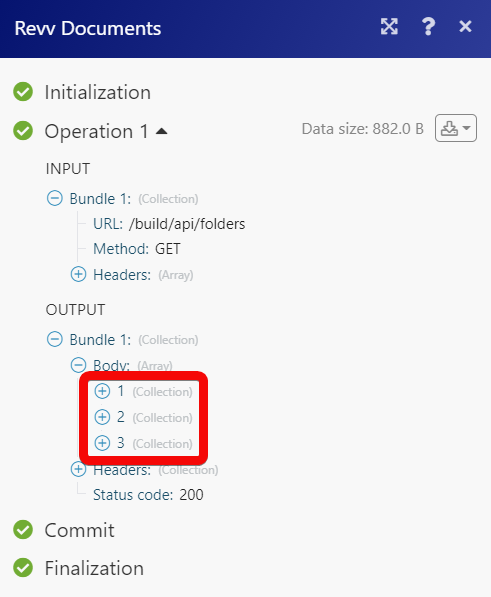Revv Documents¶
The Revv Documents modules allow you to monitor, create, update, send, retrieve, list, and delete the contacts, documents, folders, and websites in your Revv Documents account.
Getting Started with Revv Documents¶
Prerequisites
- A Revv Documents account - create an account at revv.so/signup.
The module dialog fields that are displayed in bold (in the Ibexa Connect scenario, not in this documentation article) are mandatory!
Connecting Revv Documents to Ibexa Connect¶
To connect your Revv Documents account to Ibexa Connect you need to obtain the Client ID and Client Secret from your Revv Documents account and insert it in the Create a connection dialog in the Ibexa Connect module.
-
Log in to your Revv Document account.
-
Click Settings > Revv API > Add OAuth application. Enter a name for the oAuth application.
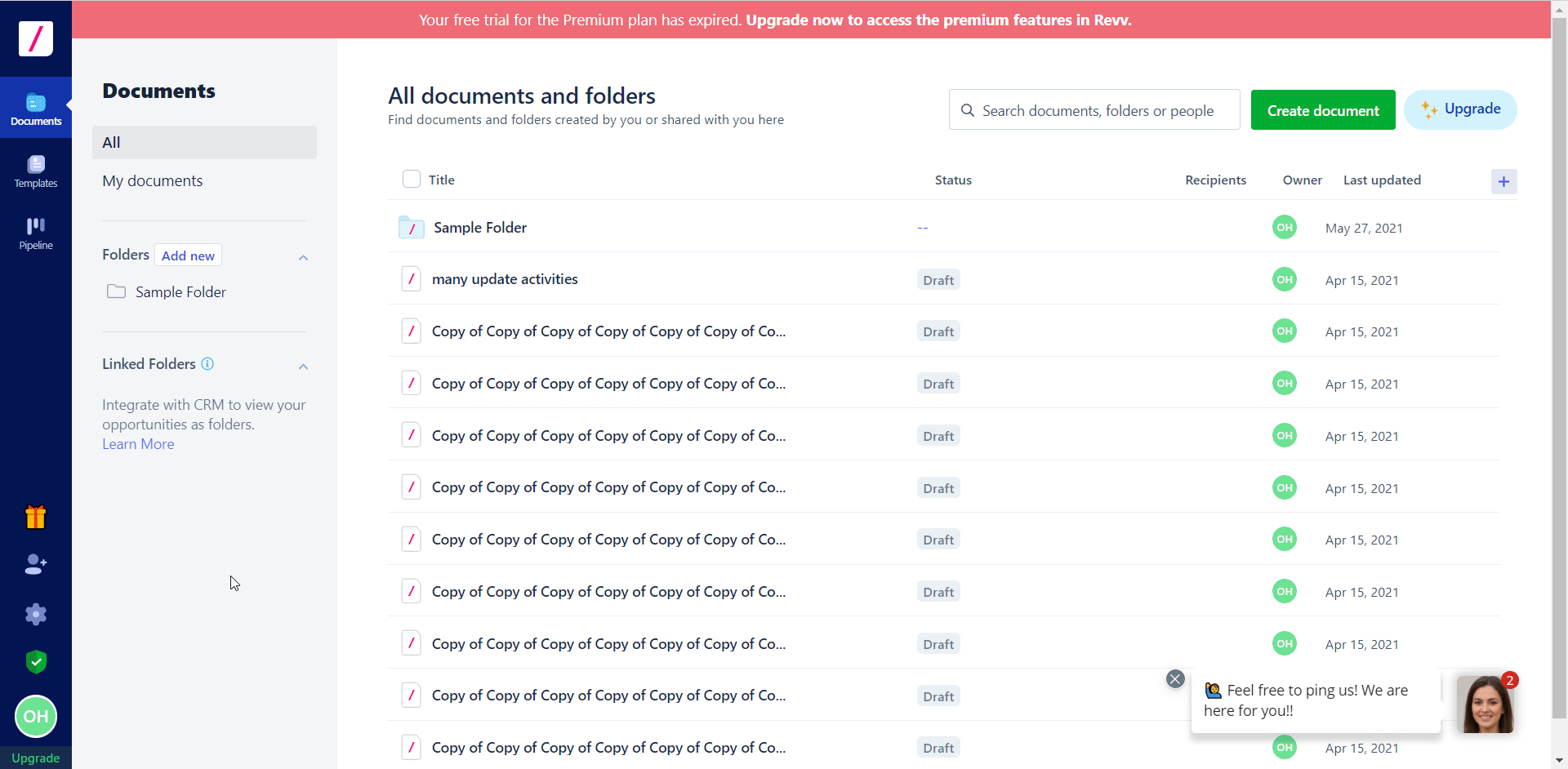
-
3. Enter the Redirect URI as
https://www.Ibexa Connect.com/oauth/cb/revv-documentsand click Create.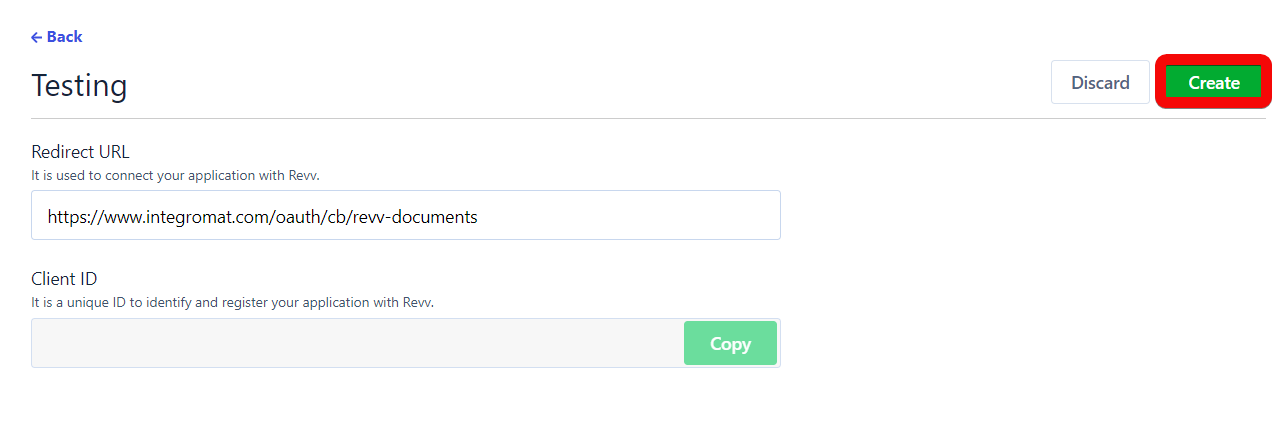
-
Copy the Client ID and Client Secret values to a safe place.
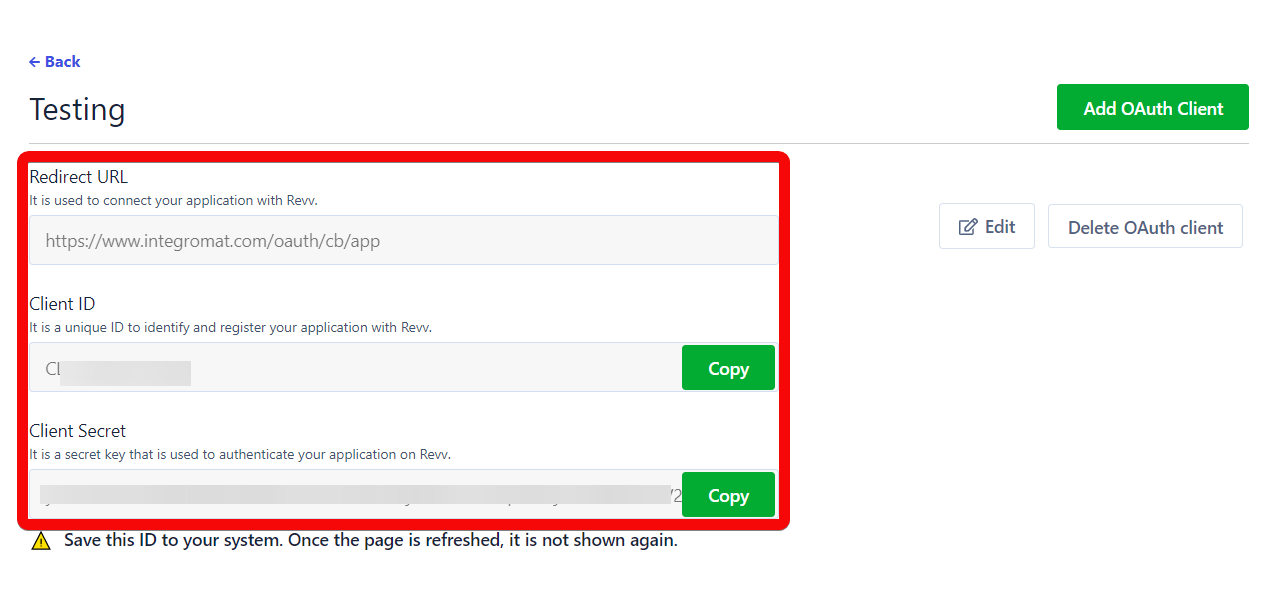
-
Go to Ibexa Connect and open the Revv Document module's Create a connection dialog.
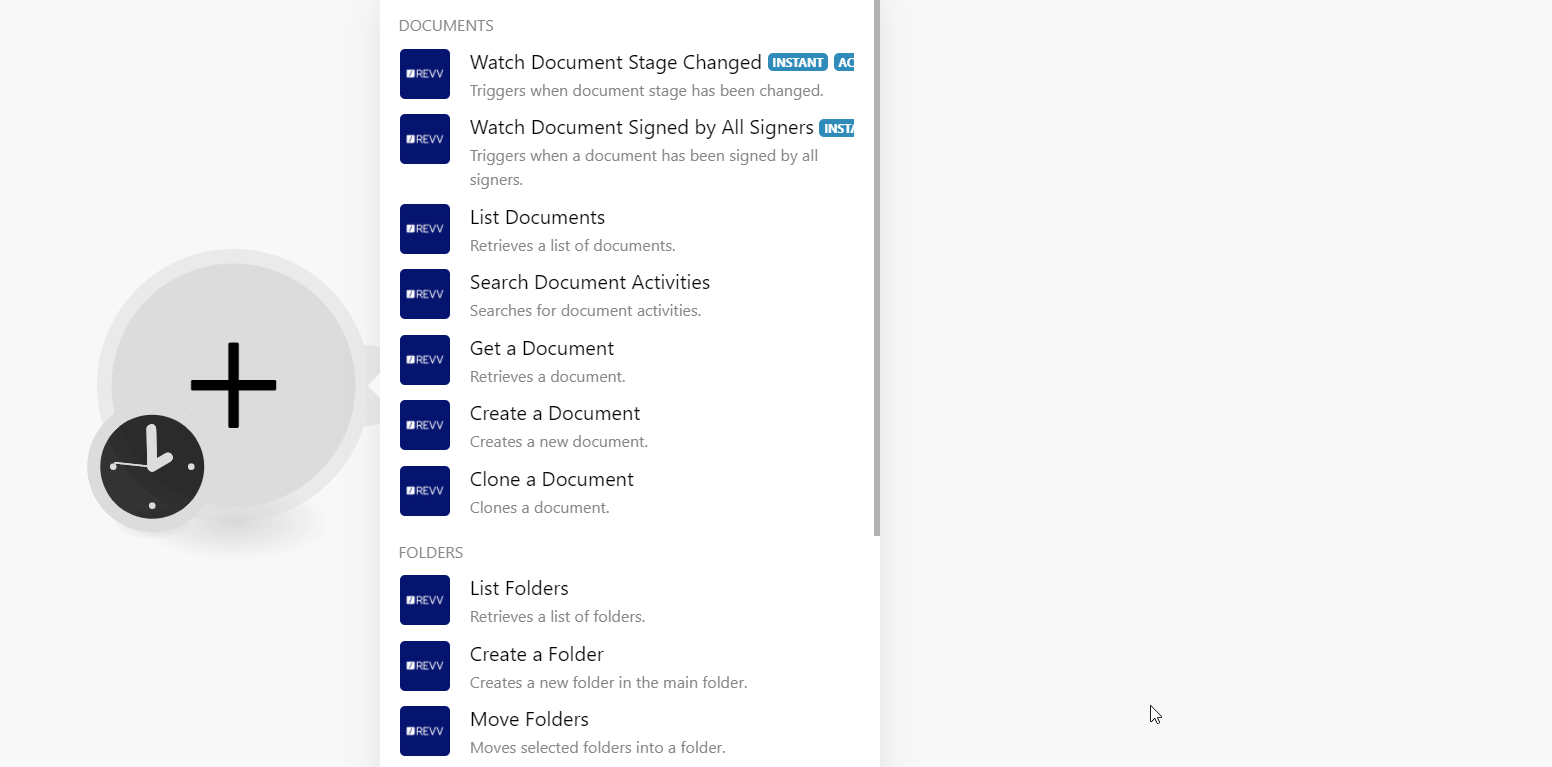
-
In the Connection name field, enter a name for the documentation.
-
In the Subdomain field, enter your account's domain. For example, if your account's URL address is
https:xyz.revv.sothen your subdomain isxyz. -
In the Client ID and Client Secret fields, enter the details copied in step 4.
-
Confirm the access by clicking Authorize.
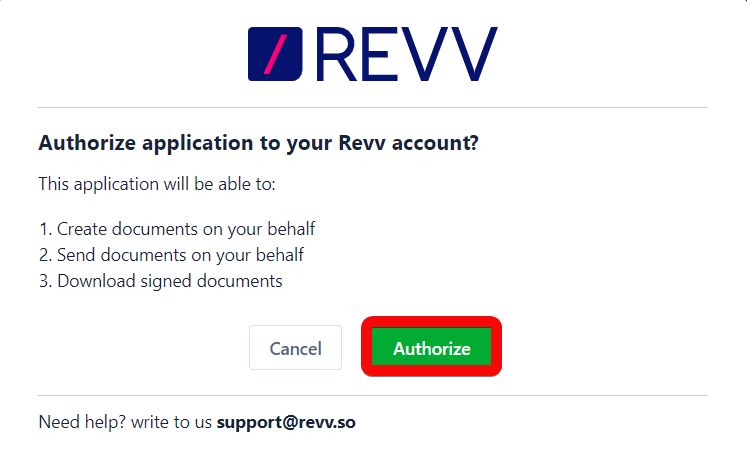
The connection has been established.
Documents¶
Note
You do not have to add the webhooks in the Revv Documents as it is automatically done for you once you add and save an instant trigger module to your scenario.
Wath Document Stage Changed¶
Triggers when the document stage has been changed.
| Webhook Name | Enter a name for the webhook. |
Watch Document Signed by All Signers¶
Triggers when a document has been signed by all signers.
| Webhook Name | Enter a name for the webhook. |
List Documents¶
Retrieves a list of documents.
| Sort by Document Number | Select the checkbox to sort documents by document number |
| Limit | Set the maximum number of documents Ibexa Connect should return during one scenario execution cycle. |
Search Document Activities¶
Searches for document activities.
| Document ID | Select or map the Document ID whose activities you want to sort. |
| Before | Enter (map) the date to search the document activities that were occurred on or before the specified date. |
| After | Enter (map) the date to search the document activities that were occurred on or after the specified date. |
| Limit | Set the maximum number of activities Ibexa Connect should return during one scenario execution cycle. |
Get a Document¶
Retrieves a document.
| Document ID | Select or map the Document ID whose details you want to retrieve. |
Create a Document¶
Creates a new document.
| Template ID | Select or map the Template ID for the document. |
| Title | Enter (map) a name for the document. |
| Folder ID | Select or map the Folder ID in which you want to create the document. |
Clone a Document¶
Clones a document.
| Document ID | Select or map the Document ID you want to clone |
Folders¶
List Folders¶
Retrieves a list of folders.
| Limit | Set the maximum number of folders Ibexa Connect should return during one scenario execution cycle. |
Create a Folder¶
Creates a new folder in the main folder.
| Name | Enter (map) a name for the folder. |
Move Folders¶
Moves selected folder into a folder.
| Folder ID | Select or map the Folder IDs which you want to move. |
| To Folder ID | Select or map the Folder ID to which you want to move the above folders. |
Delete Folders¶
Deletes select folders.
| Folder ID | Select or map the Folder IDs which you want to delete. |
Contacts¶
List Contacts¶
Retrieves a list of contacts.
| Limit | Set the maximum number of contacts Ibexa Connect should return during one scenario execution cycle. |
Create a Contact¶
Creates a new contact.
| Name | Enter (map) the contact's name. |
| Enter (map) the contact's email address. | |
| Title | Enter (map) the contact title. |
| Description | Enter (map) the contact details |
| Notes | Enter (map) the additional information about the contact. |
| Phone | Enter (map) the contact's phone number. |
| Enter (map) the contact's LinkedIn account details. | |
| Enter (map) the contact's Instagram account details. | |
| Enter (map) the contact's Twitter account details. |
Get a Contact¶
Retrieves a contact.
| Contact ID | Select or map the Contact ID whose details you want to retrieve. |
Update a Contact¶
Updates a contact.
Select by |
Select or map the option to choose the contact whose details you want to update:
|
Contact Email |
Select or map the contact's email address whose details you want to update. |
Contact ID |
Select or map the contact ID whose details you want to update. |
Name |
Enter (map) the contact's name. |
Title |
Enter (map) the contact's title. For example, |
Description |
Enter (map) the contact's details. |
Notes |
Enter (map) the additional information about the contact. |
Phone |
Enter (map) the contact's phone number. |
Enter (map) the contact's LinkedIn account details. |
|
Enter (map) the contact's Instagram account details. |
|
Enter (map) the contact's Twitter account details. |
Delete a Contact¶
Deletes a contact.
| Contact ID | Select or map the Contact ID you want to delete. |
Other¶
Make an API Call¶
Performs an arbitrary authorized API call.
URL |
Enter a path relative to | For the list of available endpoints, refer to the Revv Documents API Documentation. |
Method
Select the HTTP method you want to use:
GET
to retrieve information for an entry.
POST
to create a new entry.
PUT
to update/replace an existing entry.
PATCH
to make a partial entry update.
DELETE
to delete an entry.
Headers
Enter the desired request headers. You don't have to add authorization headers; we already did that for you.
Query String
Enter the request query string.
Body
Enter the body content for your API call.
Example of Use - List Folders¶
The following API call returns all the folders from your Revv Documents account:
URL:
/build/api/folders
Method:
GET
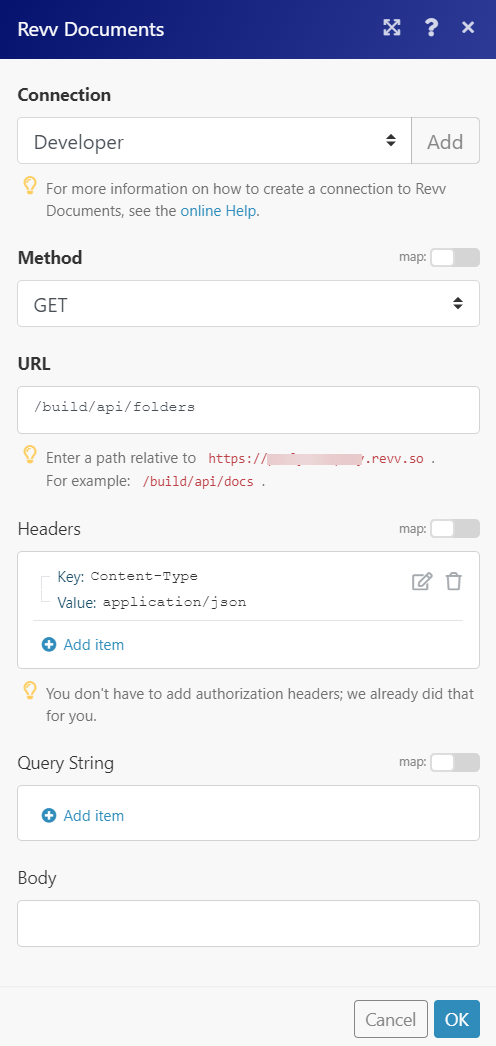
Matches of the search can be found in the module's Output under Bundle > Body.
In our example, 3 folders were returned: