Slack¶
Getting Started with Slack¶
Prerequisites¶
- A Slack account
To use Slack with Ibexa Connect, you must have a Slack account. If you do not have one, you can create a Slack account at slack.com/get-started.
The terminology explanation:
| DM | Direct Message |
| IM | Instant Message |
| Private Channel | formerly Group |
| Direct Message | formerly IM |
| Channel | = Conversation in the API documentation, channel in the Slack app. |
Connecting Slack to Ibexa Connect¶
To connect Slack to Ibexa Connect you must connect your Slack account to Ibexa Connect. To do so, follow the general instructions for Connecting to services.
After you click the Continue button, Ibexa Connect will redirect you to the Slack website where you will be prompted to grant Ibexa Connect access to your account.

Some modules may require additional permissions extension. In that case, you will be asked to authorize the required permissions.
Messages¶
New Message¶
Retrieves message details when a new message is posted to a selected public channel, private channel, direct message channel, or to a multiparty direct message channel.
| Webhook name | Enter the name for the webhook. E.g. New private channel message. |
| Event type | Select the event that triggers the module. The event can be posted to a selected channel, private channel, direct message channel, or to a multiparty direct message channel. |
| Channel | Select the particular channel you want to watch for new messages. |
Watch Public Channel Messages¶
Retrieves message details when a new message is posted to a public channel.
| Channel | Select the public channel you want to watch for new messages. |
| Limit | Set the maximum number of messages Ibexa Connect will return during one execution cycle. |
Watch Private Channel Messages¶
Retrieves message details when a new message is posted to a private channel (formerly Group).
| Channel | Select the private channel you want to watch for new messages. |
| Limit | Set the maximum number of messages Ibexa Connect will return during one execution cycle. |
Watch Direct Messages¶
Retrieves message details when a new direct message from a specified user is received.
| IM Channel | Select the user you want to watch for new direct messages. |
| Limit | Set the maximum number of messages Ibexa Connect will return during one execution cycle. |
Watch MP Direct Messages¶
Triggers when a new message is posted to a multiparty direct message channel.
Search for Message¶
Searches the Slack workspace for the entered search term.
| Query | Enter the search term you want to search the workspace for. See Search in Slack for a list of Search modifiers. |
| Limit | Set the maximum number of results Ibexa Connect will return during one execution cycle. |
Get a Message¶
Retrieves the details of a message from a selected channel.
Channel ID |
Enter (map) the Channel ID. The ID can be retrieved using the Search for Message module. |
Message ID |
Enter (map) the message timestamp of the message you want to retrieve information about. The timestamp can be retrieved using the Search for Message module. |
Create a Message¶
Creates a new message.
Channel ID |
Enter (map) the Channel ID of the channel you want to post the message to. The ID can be retrieved, for example, using the Search for Message module. |
Text |
Enter the text content of the message you want to create. For detailed information about text formatting, please refer to the Slack documentation. |
As user |
If the Yes option is selected, the message is created as the authenticated user instead of as a bot. |
Attachments |
Add an attachment. Required when the field Text is left empty. For more details about attachments please refer to the Attaching content and links to messages Slack documentation. |
Icon emoji |
Enter the emoji you want to use for the posted message. The emoji cheat sheet. Overrides |
Icon URL |
Enter the URL to an image you want to use as the icon for this message. The |
Link names |
Names and channels will not be linkified in the |
Parse message text |
Defines how messages are treated. |
Use markdown |
Disable Slack markup parsing by selecting the No option. |
Unfurl primarily text-based content |
Enable this option to enable the unfurling of primarily text-based content. For detailed information about unfurling in Slack, refer to the Unfurling links in the messages article. |
Unfurl media content |
Disable this option to disable the unfurling of media content. For detailed information about unfurling in Slack, please refer to the Unfurling links in messages article. |
User name |
Enter the name of your bot. The |
Update a Message¶
Allows you to edit an existing message.
Channel ID |
Enter (map) the Channel ID. The ID can be retrieved using the Search for Message module. |
Message ID |
Enter (map) the message timestamp of the message you want to update. The timestamp can be retrieved using the Search for Message module. |
Text |
Enter the new text content of the message you want to update. For detailed information about text formatting, please refer to the Slack documentation. |
As user |
If the Yes option is selected, the message is updated as the authenticated user instead of as a bot. |
Attachments |
Add an attachment. Required when the field Text is left empty. For more details about attachments please refer to the Attaching content and links to messages Slack documentation. |
Link names |
Names and channels will not be linkified in the If you used Link names or Parse message text options in the original message, you should specify them when running the Update a Message module as well. |
Parse message text |
Change how messages are treated. If you used Link names or Parse message text options in the original message, you should specify them when running the Update a Message module as well. |
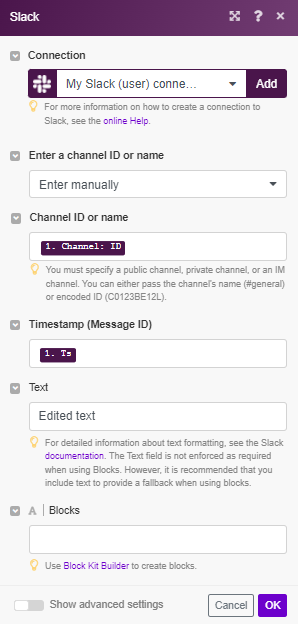
Delete a Message¶
Deletes a specified message.
Channel ID |
Enter (map) the Channel ID. The ID can be retrieved using the Search for Message module. |
Message ID |
Enter (map) the message timestamp of the message you want to delete. The timestamp can be retrieved using the Search for Message module. |
Conversations¶
List Channels¶
Returns channels in a workspace.
| Exclude archived | Enable this option to exclude archived channels in results. |
| Type | Select the type of channels you want to retrieve. |
| Limit | Set the maximum number of channels Ibexa Connect will return during one execution cycle. |
List Members in Channel¶
Returns users in the selected Channel.
| Channel | Select the channel you want to get the list of members from. |
| Limit | Set the maximum number of members Ibexa Connect will return during one execution cycle. |
Archive a Channel¶
Archives a channel
| Channel ID | Enter (map) the channel ID of the channel you want to archive. |
Unarchive a Channel¶
Unarchives a channel
| Channel ID | Enter (map) the channel ID of the channel you want to unarchive. |
Set the Topic of a Channel¶
Sets the channel purpose.
| Channel | Select or map the channel which purpose you want to set. |
| Purpose | Enter the purpose. Does not support formatting or linkification. |
Join a Channel¶
Joins the user to a channel.
| Channel | Select or map the channel you want to join. |
Leave a Channel¶
Removes the authenticated user from a channel.
| Channel | Select or map the channel you want to leave. |
Watch Files¶
Retrieves file details when a new file is added to a channel.
| Type | Select the file type you want to watch for. |
| Channel | Select or map the channel to filter the files from. |
| Created by | Filter files to those created by the selected user. |
| Limit | Set the maximum number of files Ibexa Connect will return during one execution cycle. |
List Files¶
Lists all files based on the specified filter.
| Type | Select the file types you want to retrieve. |
| Channel | Select or map the channel to filter the files from. |
| Created by | Filter files created by the selected user. |
| Date from | Set the start date you want to list files from. List of supported date formats. |
| Date to | Set the end date you want to list files until. List of supported date formats. |
| Limit | Set the maximum number of files Ibexa Connect will return during one execution cycle. |
Get a File¶
Retrieves information about a file in your workspace.
| File ID | Enter (map) the ID of the file you want to retrieve details about. |
Download a File¶
Gets a file from a URL.
| URL private download | Enter (map) the Url Private download value from the Get a File module. |
Upload a File¶
Uploads a file to a selected channel.
| Channel | Select the channel where you want to upload the file. |
| Source file | Map the file from the previous module (e.g. Dropbox > Get a File) or enter (map) the file name and file data into respective fields. |
| Title | Enter the title of file. |
| Initial comment | The message text introducing the file in the specified channel. |
Create a Text File¶
Creates and uploads a text file to a channel.
| Channel | Select the channel where you want to upload the created file. |
| File name | Enter the name of the file. |
| Content | Enter the text content of the file. |
| Title | Enter the title of the file. |
| Initial comment | The message text introducing the file in the specified channel. |
Delete a File¶
Deletes a file.
| File ID | Enter (map) the ID of the file you want to delete. |
Users¶
Watch Users¶
Triggers when a new user is added or an existing user has changed. Only emit the latest change since the last sceanrio run.
| Limit | Set the maximum number of users Ibexa Connect will return during one execution cycle. |
List Users¶
Returns users and their details in the workspace.
| Limit | Set the maximum number of users Ibexa Connect will return during one cycle. |
Search for User¶
Returns a user searched by the email address.
| Enter the email address of the user you want to search for. |
Get a User¶
Retrieves user details of the user within a workspace.
| User ID | Enter (map) the User ID of the user you want to retrieve information about. |
Set Status¶
Allows you to set a user's profile information.
| Status text | Enter the status text. You can enter up to 100 characters. |
| Status emoji | Enter the status emoji. E.g. :smile:. The list of possible emojis can be found in the Slack Emoji Cheat Sheet. |
| Status expiration | Enter the date and time when you want the status to expire. The List of available date and time formats. |
Invite Users¶
Allows you to invite a user to a channel that you are a member of.
| Channel | Select the channel where you want to invite selected users. |
| Users | Select the users you want to add to the channel. |
Kick a User¶
This module allows you to remove another member from a channel.
| Channel | Select the channel you want to remove the member from. |
| Users | Select the user you want to remove from the channel. |
Stars¶
Add a Star¶
Adds a star to a channel, message, file, or a file comment.
| Add a star to | Select whether you want to add a star to a channel, file, or file comment. |
| Channel/File ID/File comment ID | Enter respective IDs. You can star a message by selecting a Channel and entering the message timestamp. |
Remove a Star¶
Removes a star from the channel, message, file, or a file comment.
| Add a star to | Select whether you want to remove the star from a channel, file, or file comment. |
| Channel/File ID/File comment ID | Enter respective IDs of the objects you want to remove the star from. You can remove a star from the message by selecting a Channel and entering the message timestamp. |
Reminders¶
List Reminders¶
Lists all reminders created by or given to the authenticated user.
| Limit | Set the maximum number of reminders Ibexa Connect will return during one execution cycle. |
Get a Reminder¶
Retrieves the details of a reminder.
| Reminder ID | Enter (map) the ID of the reminder you want to retrieve information about. |
Complete a Reminder¶
Marks a reminder as complete.
| Reminder ID | Enter (map) the ID of the reminder you want to mark as complete. |
Create a Reminder¶
Creates a reminder.
| Text | Enter the content of the reminder |
| Time | When this reminder should happen: Enter the Unix timestamp (up to five years from now), the number of seconds until the reminder (if within 24 hours), or a natural language description (Ex. "in 15 minutes," or "every Thursday"). |
| User | Select or map the user you want to create a reminder for. |
Delete Reminder¶
Deletes a reminder.
| Reminder ID | Enter (map) the ID of the reminder you want to delete. |
Make an API Call¶
Allows you to perform a custom API call.
URL |
Enter a path relative to |
Method |
Select the HTTP method you want to use:
|
Headers |
Enter the desired request headers. You don't have to add authorization headers; we already did that for you. |
Query String |
Enter the request query string. |
Body |
Enter the body content for your API call. |
Example¶
The following API call lists all users in the workspace:
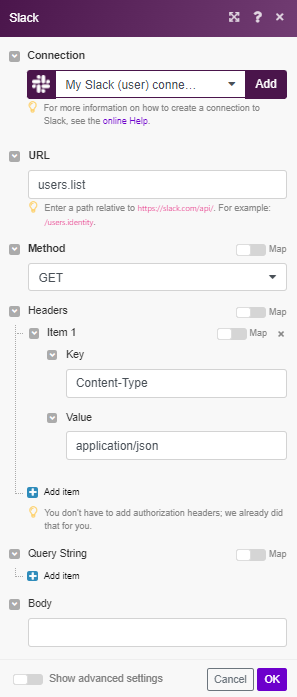 |
| --------------- | --- |
| Reminder ID | Enter (map) the ID of the reminder you want to delete. |
|
| --------------- | --- |
| Reminder ID | Enter (map) the ID of the reminder you want to delete. |