Sellsy¶
The Sellsy modules allow you to monitor, create, update, send, retrieve, list, and delete the clients, comments, contacts, events, opportunities, prospects, suppliers, and tasks in your Sellsy account.
Getting Started with Sellsy¶
Prerequisites
- A Sellsy account - you can create a Sellsy account at go.sellsy.com/en/.
Note
The module dialog fields that are displayed in bold (in the Ibexa Connect scenario, not in this documentation article) are mandatory!
Connecting Sellsy to Ibexa Connect¶
To connect the Sellsy app with the Ibexa Connect:
-
Log in to your Sellsy account.
-
Log in to your Ibexa Connect and add a module from the SegMetrics into a Ibexa Connectscenario.
-
Click Add next to the Connection field.
-
In the Connection name field, enter a name for the connection. Click Save.
-
You have successfully connected the Sellsy app with Ibexa Connect and can now build scenarios.
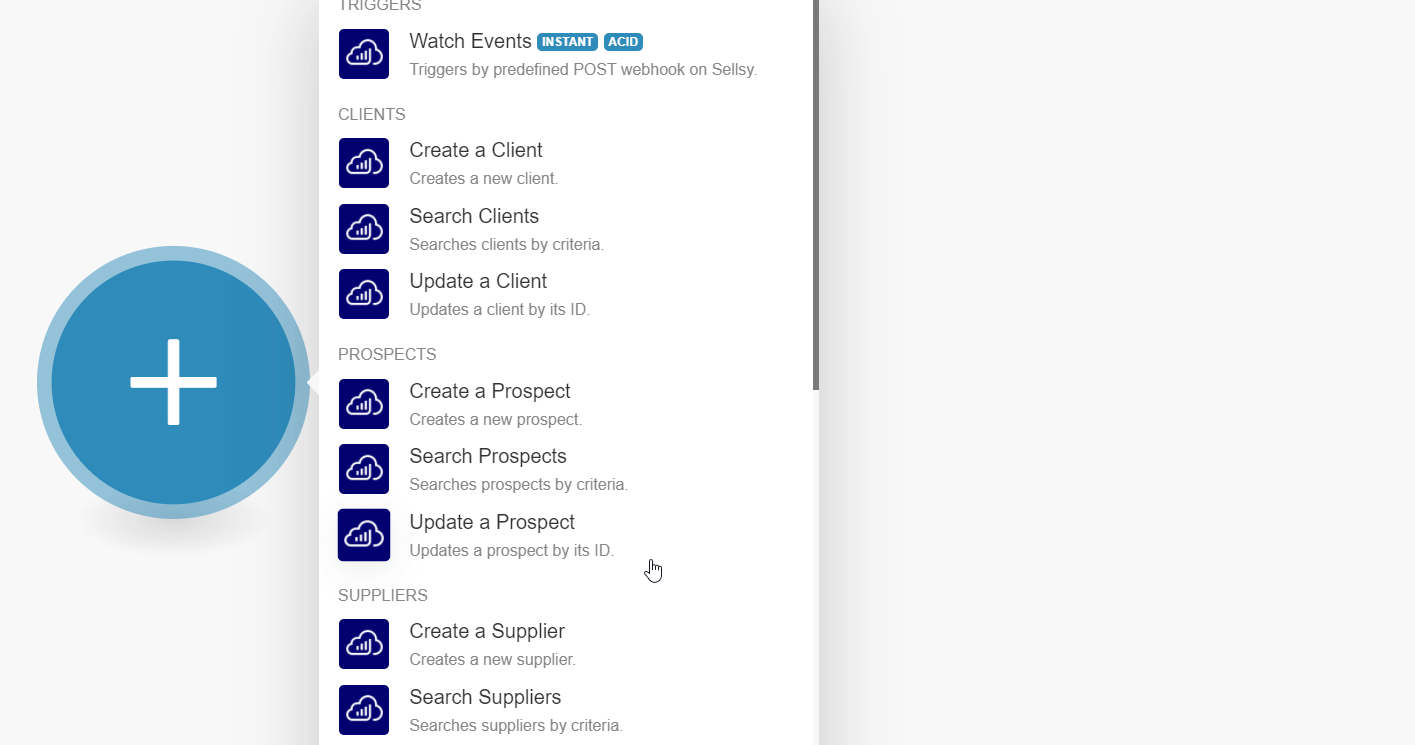
2. In the Connection name field, enter a name for the connection and click Continue.
3. Enter your Sellsy's account credentials and click Login.
The connection has been established.
Triggers¶
Watch Events¶
Triggers by predefined POST webhook on Sellsy.
| Webhook Name | Enter a name for the webhook. |
Clients¶
Create a Client¶
Creates a new client.
Type of Client |
Select or map the client type:
Enter the details in the fields that auto-populate based on your selection to create the client. |
Search Clients¶
Searches clients by criteria.
| Filter | Select or map the filter to list the clients that match the specified criteria. |
| Business Sector | Select or map the client business area to list the clients that match the specified business. |
| Order By | Select or map the direction in which you want to list the clients. For example, Ascending. |
| Limit | Set the maximum number of clients Ibexa Connect should return during one execution cycle. |
Update a Client¶
Updates a client by its ID.
Client ID |
Enter (map) the Client ID whose details you want to update. |
Type of Client |
Select or map the client type:
Enter the details in the fields that auto-populate based on your selection to create the client. |
Prospects¶
Create a Prospect¶
Creates a new prospect.
Type of Client |
Select or map the client type:
Enter the details in the fields that auto-populate based on your selection to create the prospect. |
Search Prospects¶
Searches prospects by criteria.
| Filter | Select or map the filter to list the prospects that match the specified criteria. |
| Business Sector | Select or map the prospect's business area to list the clients that match the specified business. |
| Order By | Select or map the direction in which you want to list the prospects. For example, Ascending. |
| Limit | Set the maximum number of prospects Ibexa Connect should return during one execution cycle. |
Update a Prospect¶
Updates a prospect by its ID.
Prospect ID |
Enter (map) the Prospect ID whose details you want to update. |
Type of Client |
Select or map the client type:
Enter the details in the fields that auto-populate based on your selection to update the prospect. |
Suppliers¶
Create a Supplier¶
Creates a new supplier.
Type of Client |
Select or map the client type for which you want to create a supplier:
Enter the details in the fields that auto-populate based on your selection to create the supplier. |
Search Suppliers¶
Searches contacts by criteria.
| Filter | Select or map the filter to list the supplier that matches the specified criteria. |
| Business Sector | Select or map the supplier's business area to list the clients that match the specified business. |
| Order By | Select or map the direction in which you want to list the suppliers. For example, Ascending. |
| Limit | Set the maximum number of suppliers Ibexa Connect should return during one execution cycle. |
Update a Supplier¶
Updates a contact by its ID.
Supplier ID |
Enter (map) the Supplier ID whose details you want to update. |
Type of Client |
Select or map the client type:
Enter the details in the fields that auto-populate based on your selection to create the client. |
Contacts¶
Create a Contact¶
Creates a new contact.
| Name | Enter (map) the contact's name. |
| Title | Enter (map) the contact's title. |
| Forename | Enter (map) the contact's forename. |
| Position | Enter (map) the contact's position. |
| Enter (map) the contact's email address. | |
| Phone | Enter (map) the contact's phone number, |
| Mobile | Enter (map) the contact's mobile number. |
| Fax | Enter (map) the contact's fax number. |
| Website | Enter (map) the contact's website. |
| Birthdate | Enter (map) the contact's birth date. |
| Enter (map) the contact's Twitter ID or account details. | |
| Enter (map) the contact's Facebook ID or account details. | |
| Enter (map) the contact's LinkedIn ID or account details. | |
| Video | Enter (map) the contact's video. |
| Note | Enter (map) any additional information about the contact. |
| Smart Tags | Add the tags for the contact. |
| Enable MailChimp Synchronization | Select whether you want to enable the Mailchimp synchronization for the contact. |
| Enable MailJet Synchronization | Select whether you want to enable the Mailjet synchronization for the contact. |
| Enable SimpleMail Synchronization | Select whether you want to enable the SimpleMail synchronization for the contact. |
| Unsubscribe Email Campaigns | Select whether you want to unsubscribe from the email campaigns for the contact. |
Search Contacts¶
Searches contacts by criteria.
| Filter | Select or map the filter to list the contacts that match the specified criteria. |
| Business Sector | Select or map the business area to list the contacts that match the specified business. |
| Order By | Select or map the direction in which you want to list the contacts. For example, Ascending. |
| Limit | Set the maximum number of contacts Ibexa Connect should return during one execution cycle. |
Update a Contact¶
Updates a contact by its ID.
| Contact ID | Enter (map) the Contact ID whose details you want to update. |
| Name | Enter (map) the contact's name. |
| Title | Enter (map) the contact's title. |
| Forename | Enter (map) the contact's forename. |
| Position | Enter (map) the contact's position. |
| Enter (map) the contact's email address. | |
| Phone | Enter (map) the contact's phone number, |
| Mobile | Enter (map) the contact's mobile number. |
| Fax | Enter (map) the contact's fax number. |
| Website | Enter (map) the contact's website. |
| Birthdate | Enter (map) the contact's birth date. |
| Twitter Username | Enter (map) the contact's Twitter ID or account details. |
| Facebook URL | Enter (map) the contact's Facebook ID or account details. |
| LinkedIn URL | Enter (map) the contact's LinkedIn ID or account details. |
| Video URL | Enter (map) the contact's video. |
| Note | Enter (map) any additional information about the contact. |
| Smart Tags | Add the tags for the contact. |
| Enable MailChimp Synchronization | Select whether you want to enable the Mailchimp synchronization for the contact. |
| Enable MailJet Synchronization | Select whether you want to enable the Mailjet synchronization for the contact. |
| Enable SimpleMail Synchronization | Select whether you want to enable the SimpleMail synchronization for the contact. |
| Unsubscribe Email Campaigns | Select whether you want to unsubscribe from the email campaigns for the contact. |
| Unsubscribe Text Message Campaigns | Select whether you want to unsubscribe from the text message campaigns for the contact. |
| Unsubscribe Phone Campaigns | Select whether you want to unsubscribe from the phone campaigns for the contact. |
| Unsubscribe Postal Mail Campaigns | Select whether you want to unsubscribe from the post email campaigns for the contact. |
| Unsubscribe Custom Marketing Campaigns | Select whether you want to unsubscribe from the custom marketing campaigns for the contact. |
| Third Party IDs | Add the third-party IDs related to the contact. |
Opportunities¶
Create an Opportunity¶
Creates a new opportunity.
| Linked Contact Type | Select or map the contact type for which you are creating the opportunity. |
| Linked Prospect ID | Select or map the Prospect ID for which you are creating the opportunity. |
| Opportunity ID | Enter (map) the Opportunity ID. |
| Source | Select or map the source of the opportunity, For example, internal. |
| Name | Enter (map) the opportunity name. |
| Pipeline | Select or map the pipeline related to the opportunity. |
| Pipeline Step | Select or map the pipeline step applicable to the opportunity. |
| Amount | Enter (map) the amount involved in the opportunity. |
| Likelihood of Success in % | Enter (map) the probability in percentage to win the opportunity. For example, 85%. |
| Creation Date | Enter (map) the date on which the opportunity is created. See the list of supported date and time formats. |
| Expected Close Date | Enter (map) the date on which the opportunity is expected to close. See the list of supported date and time formats. |
| Brief | Enter (map) the short summary of the opportunity. |
| Staffs | Add the staff assigned to the opportunity. |
| Contacts | Add the Contact IDs associated with the opportunity. |
| Sticky Note | Enter (map) the note text that you want to keep as a sticky note. |
| Smart Tags | Add the tags applicable to the opportunity. |
| Type of Opportunity | Select or map the opportunity type. For example, service. |
Search Opportunities¶
Searches opportunities by criteria.
| Filter | Select or map the filter to list the opportunities that match the specified criteria. |
| Business Sector | Select or map the business area to list the opportunities that match the specified business. |
| Order By | Select or map the direction in which you want to list the opportunities. For example, Ascending. |
| Limit | Set the maximum number of opportunities Ibexa Connect should return during one execution cycle. |
Update an Opportunity¶
Updates an opportunity by its ID.
| Opportunity ID | Select or map the Opportunity ID whose details you want to update. |
| Linked Contact Type | Select or map the contact type for which you are creating the opportunity. |
| Linked Prospect ID | Select or map the Prospect ID for which you are creating the opportunity. |
| Opportunity ID | Enter (map) the Opportunity ID. |
| Source | Select or map the source of the opportunity, For example, internal. |
| Name | Enter (map) the opportunity name. |
| Pipeline | Select or map the pipeline related to the opportunity. |
| Pipeline Step | Select or map the pipeline step applicable to the opportunity. |
| Amount | Enter (map) the amount involved in the opportunity. |
| Likelihood of Success in % | Enter (map) the probability in percentage to win the opportunity. For example, 85%. |
| Creation Date | Enter (map) the date on which the opportunity is created. See the list of supported date and time formats. |
| Expected Close Date | Enter (map) the date on which the opportunity is expected to close. See the list of supported date and time formats. |
| Brief | Enter (map) the short summary of the opportunity. |
| Staffs | Add the staff assigned to the opportunity. |
| Contacts | Add the Contact IDs associated with the opportunity. |
| Sticky Note | Enter (map) the note text that you want to keep as a sticky note. |
| Smart Tags | Add the tags applicable to the opportunity. |
| Type of Opportunity | Select or map the opportunity type. For example, service. |
Agenda¶
Create an Event¶
Creates a new event.
Label |
Enter (map) a label for the event. For example, |
Title |
Enter (map) the event name. |
Description |
Enter (map) the details of the event. |
Start Date |
Enter (map) the date on which the event starts. |
End Date |
Enter (map) the date on which the event ends. |
All Day Task |
Select whether the event is for all day. |
Private Task |
Select whether the event is private. |
Staffs |
Add the staff working on the event: Staff ID - Select or map the Staff ID. Can Edit - Select whether the staff has editing permissions. |
Alerts |
Select or map the frequency to receive the alerts. For example, |
Related Entity |
Select or map the entity related to the event:
|
Client / Prospect / Supplier |
Select or map the Client ID, Prospect ID, or Supplier ID. |
Contact ID |
Select or map the Contact ID. |
Opportunity ID |
Select or map the Opportunity ID. |
Recurring Event |
Select whether this event is recurring. |
Create a Task¶
Creates a new task.
Label |
Enter (map) a label for the task. For example, |
Title |
Enter (map) the task name. |
Description |
Enter (map) the details of the task. |
Start Date |
Enter (map) the date on which the work on the task starts. |
End Date |
Enter (map) the date on which the work on the task ends. |
Private Task |
Select whether the event is private. |
Staffs |
Add the staff working on the task: Staff ID - Select or map the Staff ID. Can Edit - Select whether the staff has editing permissions for the task. |
Alerts |
Select or map the frequency to receive the alerts for the task. For example, |
Related Entity |
Select or map the entity related to the task:
|
Client / Prospect / Supplier |
Select or map the Client ID, Prospect ID, or Supplier ID. |
Contact ID |
Select or map the Contact ID. |
Opportunity ID |
Select or map the Opportunity ID. |
Other¶
Make an API Call¶
Performs an arbitrary authorized API call.
URL |
Enter a path relative to | For the list of available endpoints, refer to the Sellsy API Documentation. |
Method
Select the HTTP method you want to use:
GET
to retrieve information for an entry.
POST
to create a new entry.
PUT
to update/replace an existing entry.
PATCH
to make a partial entry update.
DELETE
to delete an entry.
Headers
Enter the desired request headers. You don't have to add authorization headers; we already did that for you.
Query String
Enter the request query string.
Body
Enter the body content for your API call.
Example of Use - List Suppliers¶
The following API call returns all the suppliers from your Sellsy account:
URL: /0
Method: POST
Body: io_mode=json&do_in={"method":"Supplier.getList","params":{}}
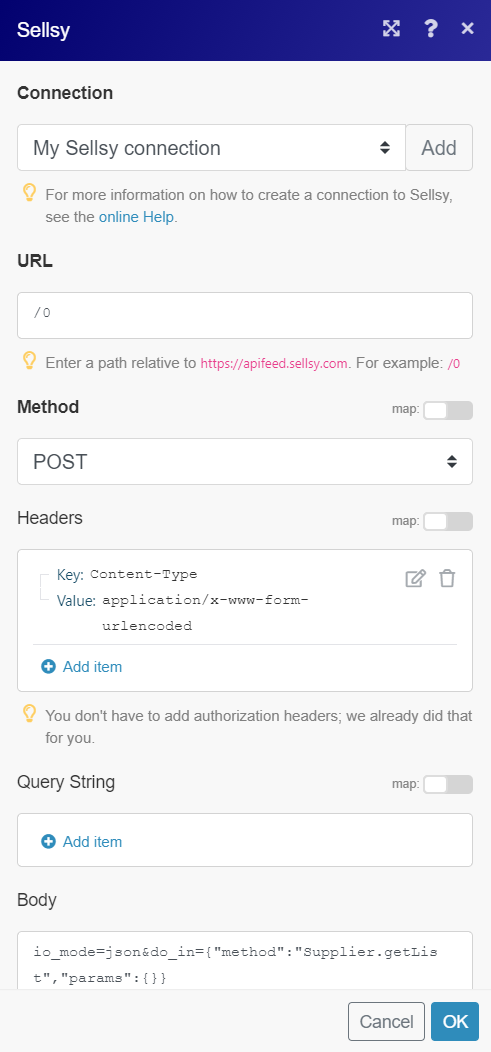
Matches of the search can be found in the module's Output under Bundle > Body > response > result. In our example, 9 suppliers were returned:
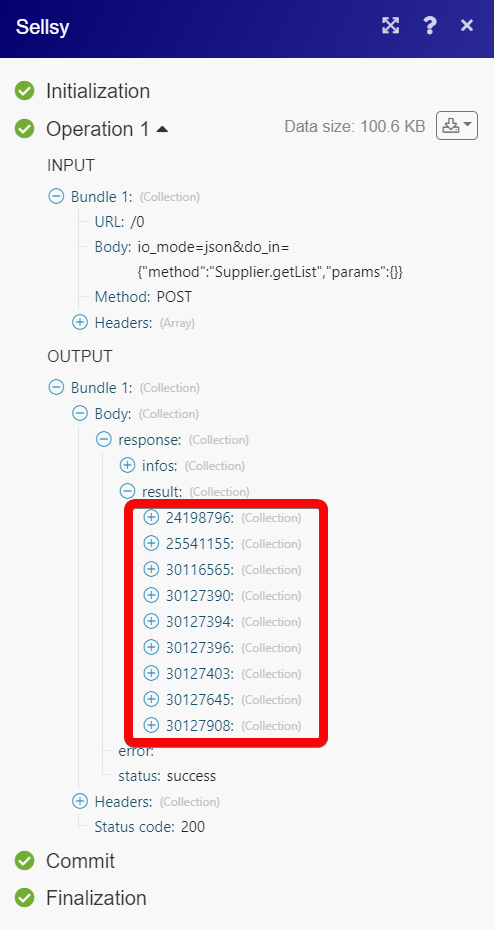
Create a Comment¶
Creates a new comment.
| Entity to Comment | Select or map the entity for which you want to create the comment. |
| Client / Prospect / Supplier ID | Enter (map) the Client, Prospect, or Supplier ID for whom you want to create the comment. |
| Contact ID | Enter (map) the Contact ID for whom you want to create the comment. |
| Opportunity ID | Enter (map) the Opportunity ID for whom you want to create the comment. |
| Task ID | Enter (map) the Task ID for whom you want to create the comment. |
| Comment | Enter (map) the comment text. |
| Comment Date | Enter (map) the date on which the comment was created. |
| Parent Comment ID | Enter (map) the Parent Comment ID if this is a sub comment. |