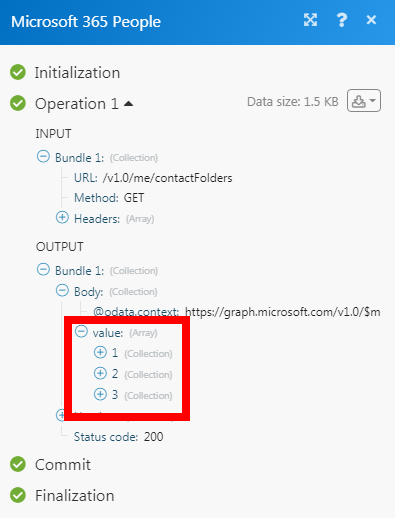Microsoft 365 People¶
The Microsoft 365 People modules allow you to create, update, search, delete, and watch the contacts and contact folders in your Microsoft 365 People account.
Getting Started with Microsoft 365 People¶
Prerequisites
- A Microsoft 365 account
In order to use Microsoft 365 People with Ibexa Connect, it is necessary to have a Microsoft 365 People account. If you do not have one, you can create a Microsoft 365 People account at office.com.
Note
The module dialog fields that are displayed in bold (in the Ibexa Connect scenario, not in this documentation article) are mandatory!
Connecting the Microsoft 365 People to Ibexa Connect¶
1. Go to Ibexa Connect and open the Microsoft 365 People module's Create a connection dialog.
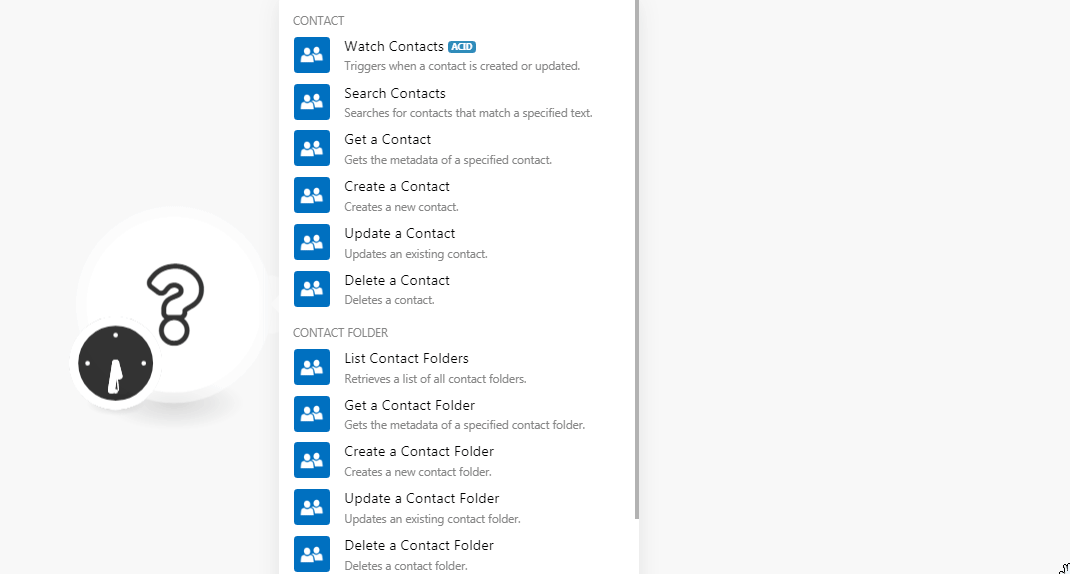
2. In the Connection name field, enter a name for the connection and click Continue.
3. Enter your Microsoft 365 People account login credentials and confirm the dialog by clicking Yes.
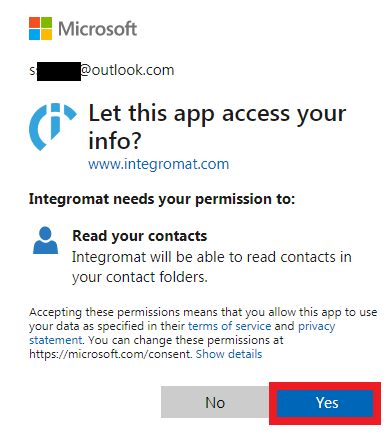
The connection has been established.
Contact¶
Watch Contacts¶
Triggers when a contact is created or updated.
Contact Folder ID |
Select the Contact Folder ID whose contacts you want to watch. |
Watch Contacts |
Select the option to watch the contact:
|
Limit |
Set the maximum number of contacts Ibexa Connect should return during one scenario execution cycle. |
Search Contacts¶
Searches for contacts that match a specified text.
Contact Folder ID |
Select the Contact Folder ID whose contacts you want to watch. |
Query |
Enter a keyword or phrase to search the contacts based on the specified query. |
Order By |
Select the option to sort the contacts:
|
Limit |
Set the maximum number of contacts Ibexa Connect should return during one scenario execution cycle. |
Get a Contact¶
Gets the metadata of a specified contact.
| Contact ID | Select the Contact ID whose details you want to retrieve. |
Create a Contact¶
Creates a new contact.
Title |
Enter a title for the contact's name. For example, |
Given Name |
Enter the contact's given name. |
Middle Name |
Enter the contact's middle name. |
Surname |
Enter the contact's surname. |
Suffix |
Enter contact's suffix. |
Nickname |
Enter the contact's nickname. |
Email Addresses |
Add the contact's email addresses: Email Address Enter the email address. Name Enter the type of email address. For example, work. You can enter a maximum of three email addresses. |
Contact Folder ID |
Select the Contact Folder ID to which you add the contact. |
Mobile Phone |
Enter the contact's mobile number. |
Home Phones |
Enter the contact's home phone number. You can add a maximum of two phone numbers. |
Business Phones |
Enter the contact's business phone number. You can add a maximum of two phone numbers. |
Primary Instant Messaging Address |
Enter the details of the Instant Messaging address of the contact. For example, |
Business Home Page |
Enter the website URL address of the contact's business. |
Job Title |
Enter the position of the contact in the company. |
Company Name |
Enter the contact's company name. |
Department |
Enter the contact's department name. |
Office Location |
Enter the contact's office location details. |
Assistant Name |
Enter the contact's assistant name if applicable. |
Name of the Manager |
Enter the contact's manager's name. |
Street |
Enter the contact's home address. Enter the street name. |
City |
Enter the city name. |
State |
Enter the state name. |
Country or Region |
Enter the country name. |
Postal Code |
Enter the area postal code. |
Street |
Enter the contact's business address. Enter the street name. |
City |
Enter the city name. |
State |
Enter the state name. |
Country or Region |
Enter the country name. |
Postal Code |
Enter the area postal code. |
Street |
Enter the contact's alternate address if applicable. Enter the street name. |
City |
Enter the city name. |
State |
Enter the state name. |
Country or Region |
Enter the country name. |
Postal Code |
Enter the area postal code. |
Categories |
Add the categories for the contact. |
Personal Notes |
Enter any additional information about the contact you would like to mention. |
Birthday |
Enter the contact's date of birth. |
Spouse Name |
Enter the contact's spouse's name. |
Update a Contact¶
Updates an existing contact.
Contact ID |
Select the Contact ID whose details you want to update. |
Title |
Enter a title for the contact's name. For example, |
Given Name |
Enter the contact's given name. |
Middle Name |
Enter the contact's middle name. |
Surname |
Enter the contact's surname. |
Suffix |
Enter contact's suffix. |
Nickname |
Enter the contact's nickname. |
Email Addresses |
Add the contact's email addresses: Email Address Enter the email address. Name Enter the type of email address. For example, work. You can enter a maximum of three email addresses. |
Mobile Phone |
Enter the contact's mobile number. |
Home Phones |
Enter the contact's home phone number. You can add a maximum of two phone numbers. |
Business Phones |
Enter the contact's business phone number. You can add a maximum of two phone numbers. |
Primary Instant Messaging Address |
Enter the contact's instant messaging address. For example, |
Business Home Page |
Enter the website URL address of the contact's business. |
Job Title |
Enter the position of the contact in the company. |
Company Name |
Enter the contact's company name. |
Department |
Enter the contact's department name. |
Office Location |
Enter the contact's office location details. |
Assistant Name |
Enter the contact's assistant name if applicable. |
Name of the Manager |
Enter the contact's manager's name. |
Street |
Enter the contact's home address. Enter the street name. |
City |
Enter the city name. |
State |
Enter the state name. |
Country or Region |
Enter the country name. |
Postal Code |
Enter the area postal code. |
Street |
Enter the contact's business address. Enter the street name. |
City |
Enter the city name. |
State |
Enter the state name. |
Country or Region |
Enter the country name. |
Postal Code |
Enter the area postal code. |
Street |
Enter the contact's alternate address if applicable. Enter the street name. |
City |
Enter the city name. |
State |
Enter the state name. |
Country or Region |
Enter the country name. |
Postal Code |
Enter the area postal code. |
Categories |
Add the categories for the contact. |
Personal Notes |
Enter any additional information about the contact you would like to mention. |
Birthday |
Enter the contact's date of birth. See the list of supported data formats. |
Spouse Name |
Enter the contact's spouse's name. |
Delete a Contact¶
Deletes a contact.
| Contact ID | Select the Contact ID you want to delete. |
Contact Folder¶
List Contact Folders¶
Retrieves a list of all contact folders.
| Contact ID | Select the Contact ID you want to delete. |
Get a Contact Folder¶
Gets the metadata of a specified contact folder.
| Contact Folder ID | Select the Contact Folder ID whose details you want to retrieve. |
Create a Contact Folder¶
Creates a new contact folder.
| Display Name | Enter a name for the contact folder. |
Update a Contact Folder¶
Updates an existing contact folder.
| Contact Folder ID | Select the Contact Folder ID whose details you want to update. |
| Display Name | Enter a name for the contact folder. |
Delete a Contact Folder¶
Deletes a contact folder.
| Contact Folder ID | Select the Contact Folder ID you want to delete. |
Other¶
Make an API Call¶
Performs an arbitrary authorized API call.
URL |
Enter a path relative to | For the list of available endpoints, refer to the Microsoft API Documentation. |
Method
Select the HTTP method you want to use:
GET to retrieve information for an entry.
POST to create a new entry.
PUT to update/replace an existing entry.
PATCH to make a partial entry update.
DELETE to delete an entry.
Headers
Enter the desired request headers. You don't have to add authorization headers; we already did that for you.
Query String
Enter the request query string.
Body
Enter the body content for your API call.
Example of Use - List Contact Folders¶
The following API call returns all tasks from your Microsoft 365 People account:
URL: /v1.0/me/contactFolders
Method: GET
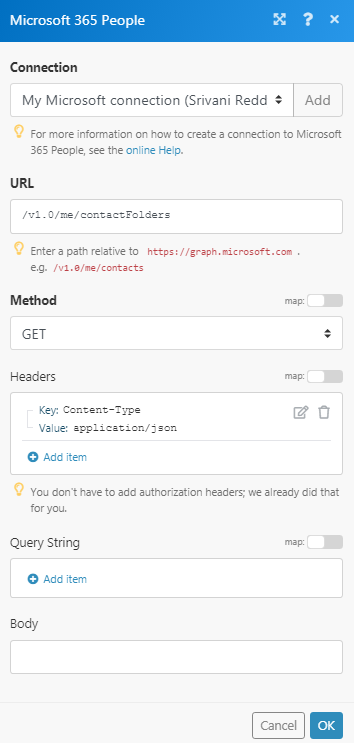
Matches of the search can be found in the module's Output under Bundle > Body > value. In our example, 3 contact folders were returned: