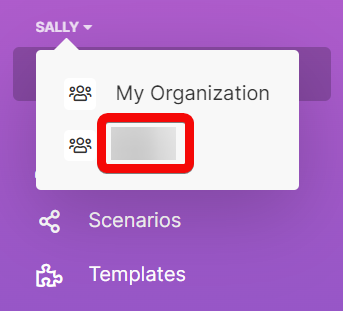Organizations¶
Organizations are the basic container into which all scenarios, users, and data belong.
Organizations usually represent a company that is a Ibexa Connect customer or partner.
Note
The geographical location that you select for an organization does not represent where your company or your users are located, but where the data center that stores and processes your data is located.
Ibexa recommends that you select the location closest to you to ensure low latency.
Caution
You cannot change the location of the data center after you create the organization.
Creating organizations¶
Any user can create their own organization, even if they already are a member of another organization.
-
Click your user name in the left menu, and then click Profile.
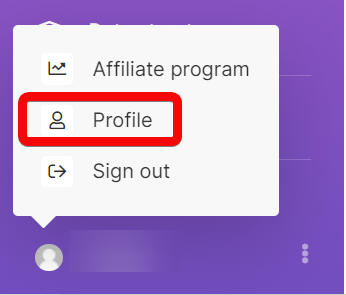
-
In the Organizations tab, click Create a new organization.
-
Fill in the details of the new organization. Note that Region represents the location of the data center that will store and process your data. Country represents your physical location but is currently not used by Ibexa Connect in any way.
Ibexa Connect creates your new organization. By default, the pricing plan for the organization is set to Free. The organization contains one team, called My team.
Adding users to organizations¶
To add users to an organization, you must be the owner or an admin of the organization. For more details about roles, refer to Organization roles.
-
Select your organization in the menu and switch to Users.
-
Click Invite a new user.
-
In the dialog that opens, fill in the details of the user:
-
Email - the address to which to send the invitation email.
-
Name - the name of the user. The user can change their name after they accept the invitation.
-
Teams
Note
You must select at least one team for the user to be able to work with Ibexa Connect.
-
Note - a custom message that will appear in the invitation email.
-
-
Click Save.
The user receives an invitation email where they can accept the invitation by clicking Accept invitation button:
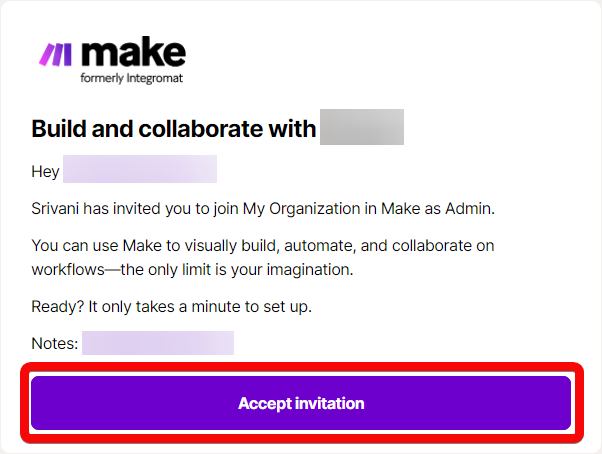
When the user accepts the invitation, the system adds them to the organization. The system also adds the user to the selected team with the Team member role. More about Teams.
Note
The invitation expires in 7 days. If the invited user does not accept the invitation, use the following steps:
- Remove the invited user from your organization. See the section below.
- Use the above procedure to send a new invitation.
Removing users¶
To remove users from an organization, you must be the owner or an admin of the organization.
- Go to the Organization tab and select your organization.
- Click on Users.
- Use the dropdown menu in the Role column to select None.
The user disappears from the list and a message briefly appears confirming the change.
Organization roles¶
Ibexa Connect provides a two-level permission model. All users are members of at least one organization and one team. The permissions that users have are determined by the organization role and team role that they are assigned to.
The following table describes actions that members of different organization roles can perform.
For information about team roles, read the article about teams.
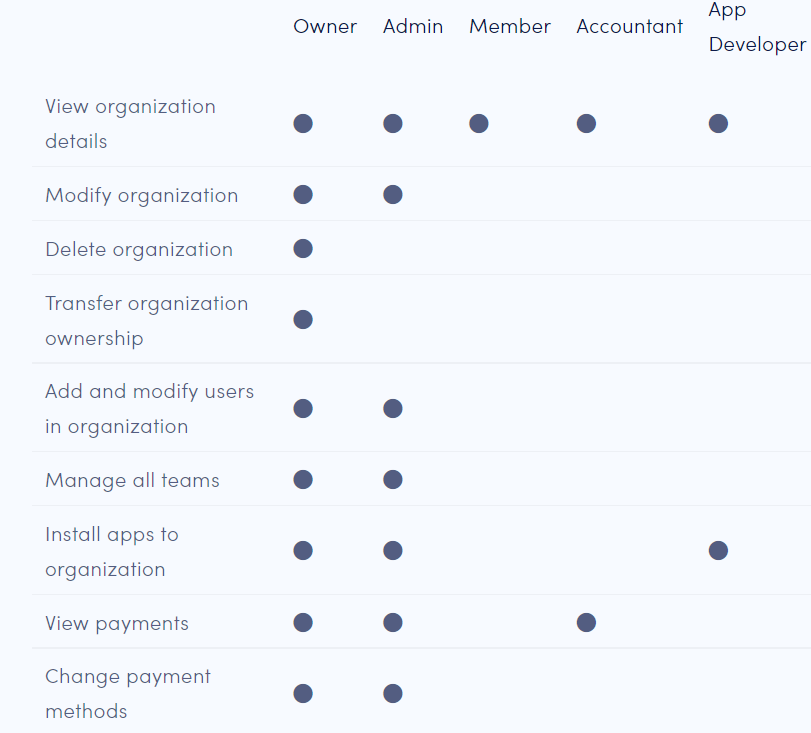
Switching organizations¶
If you are a member of multiple organizations, you can change the active organization in the left menu. All items in the menu represent items that belong to the currently selected organization.