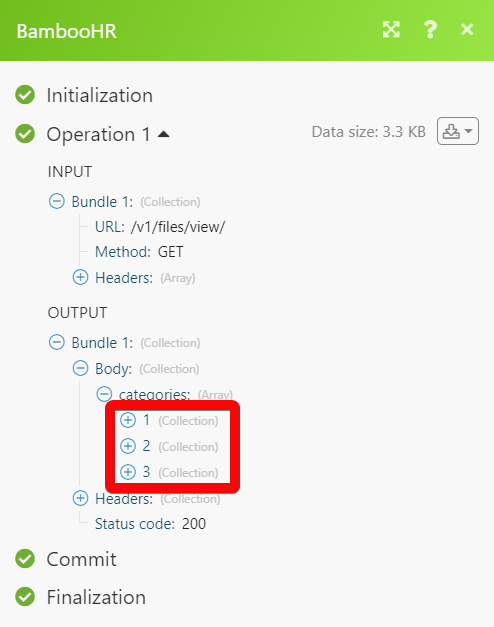BambooHR¶
The BambooHR modules allow you to monitor, create, update, retrieve, and delete the employees, employee files, time-offs, and time-off requests in your BambooHR account.
Getting Started with BambooHR¶
Prerequisites
- A BambooHR account
In order to use BambooHR with Ibexa Connect, it is necessary to have a BambooHR account. If you do not have one, you can create a BambooHR account at bamboohr.com/signup/.
Note
The module dialog fields that are displayed in bold (in the Ibexa Connect scenario, not in this documentation article) are mandatory!
Connecting BambooHR to Ibexa Connect¶
To connect your BambooHR account to Ibexa Connect you need to obtain the API Key from your BambooHR account and insert it in the Create a connection dialog in the Ibexa Connect module.
-
Log in to your BambooHR account.
-
Click BambooHR icon (
 ) > API Keys > Add New Key.
) > API Keys > Add New Key. -
Enter a name for the API and click Generate.
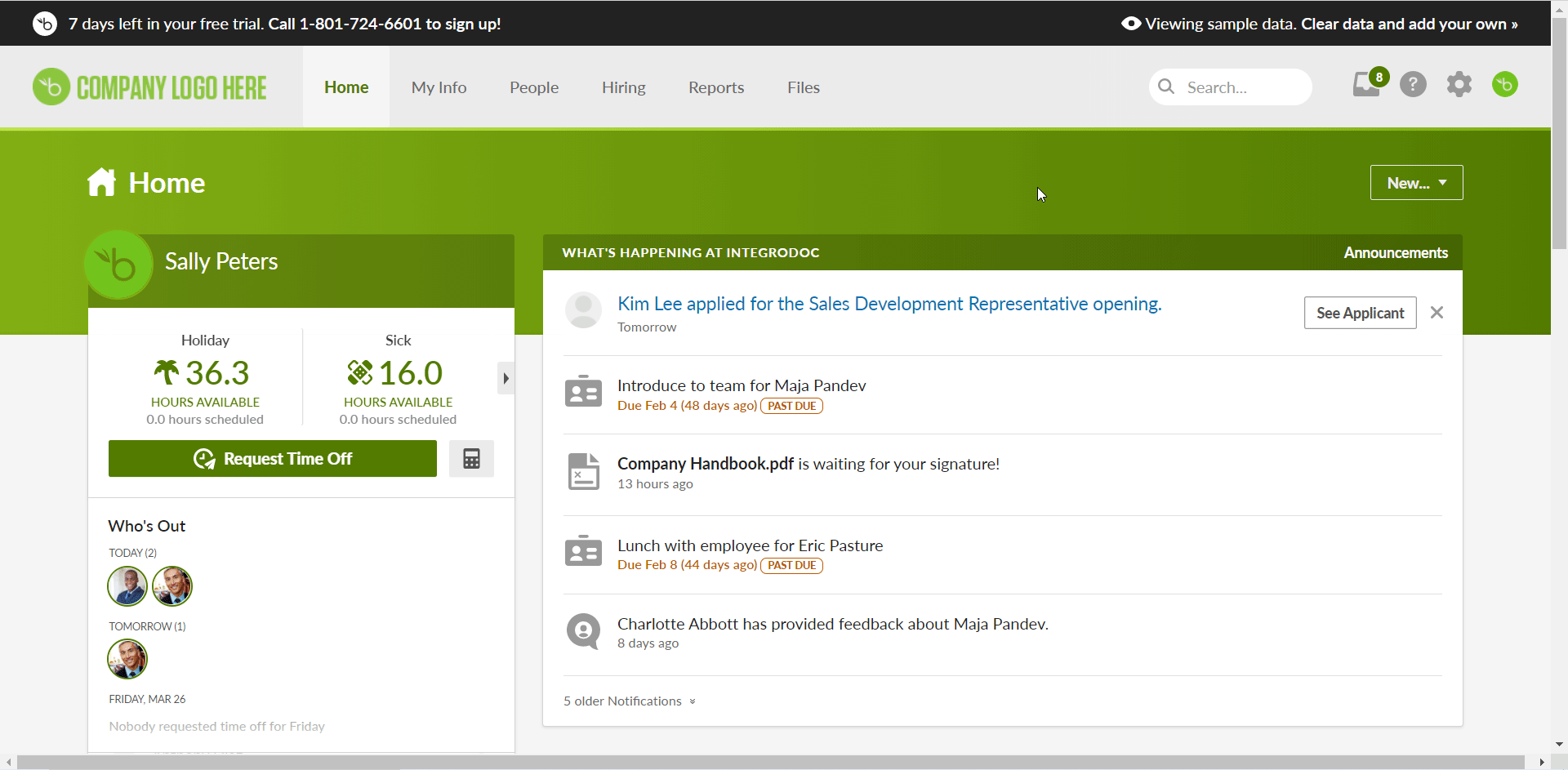
-
Copy the API key to your clipboard and click Done.
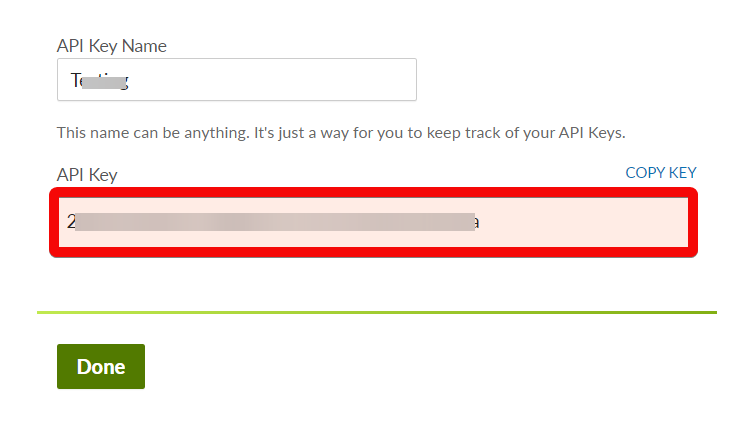
-
Go to Ibexa Connect and open the BambooHR module's Create a connection dialog.
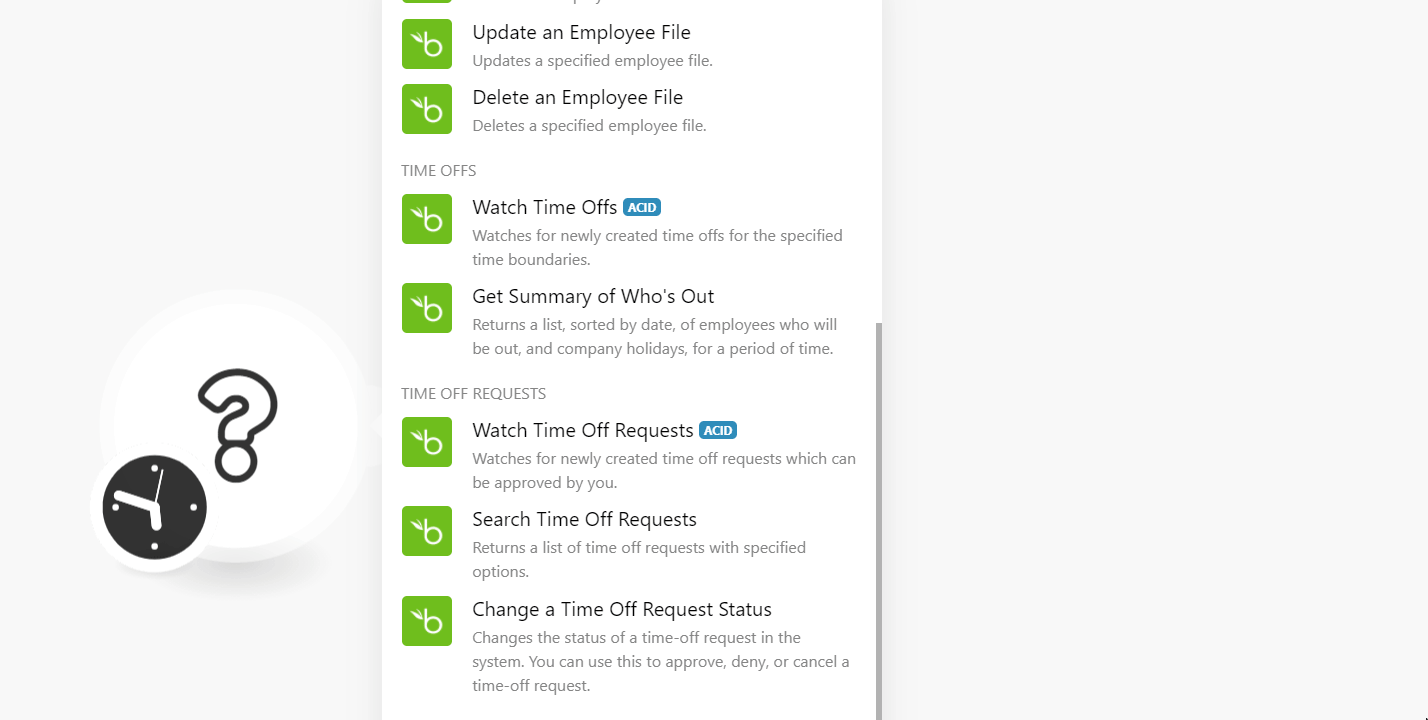
-
In the Connection name field, enter a name for the connection.
-
In the Subdomain field, enter your account's domain name. For example, if your account login URL address is
https://mycompany.bamboohr.comthen your domain is themycompany. -
In the API Key field, enter the API Key copied in step 4, and click Continue.
The connection has been established.
Employees¶
Watch Employees¶
Watches for added employees.
| Limit | Set the maximum number of employees Ibexa Connect should return during one execution cycle. |
List Employees¶
Returns a list of employees.
| Limit | Set the maximum number of employees Ibexa Connect should return during one execution cycle. |
Get an Employee¶
Returns employee data by specifying a set of fields.
| Employee ID | Select or map the Employee ID whose details you want to retrieve. |
| Fields | Select or map the fields you want to include in the employee details. |
Create an Employee¶
Adds a new employee.
| Synced with Trax Payroll | Select whether you want to create a Trax payroll employee. |
| First Name | Enter (map) the employee's first name. |
| Last Name | Enter (map) the employee's last name. |
| Employee Number | Enter (map) the employee's number. |
| Date of Birth | Enter the employee's date of birth. |
| SSN | Enter the employee's social security number. |
| Gender | Select or map the employee's gender. For example, male. |
| Marital Status | Select or map the employee's marital status. For example, Single. |
| Hire Date | Enter the date on which the employee was hired for the job. |
| Address | Enter the employee's address. |
| City | Enter the city name. |
| State | Enter the state name. |
| Country | Enter the country name. |
| Employment Status | Select or map the employment status of the employee. |
| Exempt | Select whether the employee is exempted from taxes. |
| Pay Type | Select or map the employee pay type. For example, hourly, weekly. |
| Pay Rate | Select or map the employee pay rate in US Dollars. For example, if you have selected Pay Type as hourly then enter the employee's hourly rate. |
| Pay Per | Select or map the frequency of payment to the employee. For example, Monthly. |
| Location | Select or map the employee location. |
| Department | Select or map the department to which the employee belongs to. For example, Human Resources. |
| Division | Enter (map) the division to which the employee belongs to. For example, Europe. |
Update an Employee¶
Updates a specified employee.
| Employee ID | Select or map the Employee ID whose details you want to update. |
| Synced with Trax Payroll | Select whether you want to create a Trax payroll employee. |
| First Name | Enter (map) the employee's first name. |
| Last Name | Enter (map) the employee's last name. |
| Employee Number | Enter (map) the employee's number. |
| Date of Birth | Enter the employee's date of birth. |
| SSN | Enter the employee's social security number. |
| Gender | Select or map the employee's gender. For example, male. |
| Marital Status | Select or map the employee's marital status. For example, Single. |
| Hire Date | Enter the date on which the employee was hired for the job. |
| Address | Enter the employee's address. |
| City | Enter the city name. |
| State | Enter the state name. |
| Country | Enter the country name. |
| Employment Status | Select or map the employment status of the employee. |
| Exempt | Select whether the employee is exempted from taxes. |
| Pay Type | Select or map the employee pay type. For example, hourly, weekly. |
| Pay Rate | Select or map the employee pay rate in US Dollars. For example, if you have selected pay type as hourly then enter the employee's hourly rate. |
| Pay Per | Select or map the period of payment to the employee. For example, Monthly. |
| Location | Select or map the employee location. |
| Department | Select or map the department to which the employee belongs to. For example, Human Resources. |
| Division | Enter (map) the division to which the employee belongs. For example, Europe. |
Employee Files¶
List Employee Files¶
Returns a list of employee files.
| Employee ID | Select or map the Employee ID whose files you want to list. |
| Limit | Set the maximum number of files Ibexa Connect should return during one execution cycle. |
Download an Employee File¶
Returns a specified employee file.
| Employee ID | Select or map the Employee ID whose files you want to download. |
| File ID | Select or map the File ID you want to download. |
Upload an Employee File¶
Creates an employee file.
| Employee ID | Select or map the Employee ID whose files you want to list. |
| File Name | Enter the file name including the file extension. For example, test.txt |
| File | Enter or map the file data. |
| Share with Employee | Select the checkbox if you want to share the file with an employee. |
Update an Employee File¶
Updates a specified employee file.
| Employee ID | Select or map the Employee ID whose file you want to update. |
| File ID | Select or map the File ID whose details you want to update. |
| Share with Employee | Select the checkbox if you want to share the file with an employee. |
| Category ID | Select or map the Category ID to which the file belongs to. |
| Name | Enter a new name for the file. |
Delete an Employee File¶
Deletes a specified employee file.
| Employee ID | Select or map the Employee ID whose file you want to delete. |
| File ID | Select or map the File ID whose details you want to delete. |
Time Offs¶
Watch Time Offs¶
Watches for newly created time-offs for the specified time boundaries.
| Start Time | Enter (map) the start time to watch the time-offs that match the specified time. See the list of supported date and time formats. |
| End Time | Enter (map) the end time to watch the time-offs that match the specified time. See the list of supported date and time formats. |
| Limit | Set the maximum number of time-offs Ibexa Connect should return during one execution cycle. |
Get Summary of Who's Out¶
Returns a list, sorted by date of employees who will be out and company holidays for a period of time.
| Start Time | Enter (map) the start time of the employee off or holiday whose details you want to retrieve. See the list of supported date and time formats. |
| End Time | Enter (map) the end time of the employee off or holiday whose details you want to retrieve. See the list of supported date and time formats. |
| Limit | Set the maximum number of employee time offs or holidays Ibexa Connect should return during one execution cycle. |
Time Off Requests¶
Watch Time Off Requests¶
Watches for newly created time off requests which can be approved by you.
| Start Time | Enter (map) the start time to watch the time-off requests that start on or after the specified time. See the list of supported date and time formats. |
| End Time | Enter (map) the end time to watch the time-off requests that end on or before the specified time. See the list of supported date and time formats. |
| Limit | Set the maximum number of time-off requests Ibexa Connect should return during one execution cycle. |
Search Time Off Requests¶
Returns a list of time off requests with specified options.
Start Time |
Enter (map) the start time to search the time-off requests that start on or after the specified time. See the list of supported date and time formats. |
End Time |
Enter (map) the end time to search the time-off requests that end on or after the specified time. See the list of supported date and time formats. |
Time Off Request ID |
Select or map the Time-off Request ID whose details you want to search. |
Action |
Select or map the time-off requests access to search only the requests that match the specified action:
|
Employee ID |
Select or map the Employee ID to search the specified employee time-off requests. |
Type |
Select the time-off request type to search only the request that matches the specified type. For example, |
Status |
Select the status of the time-off request to search only the request that matches the specified status. For example, |
Limit |
Set the maximum number of time-off requests Ibexa Connect should return during one execution cycle. |
Change a Time Off Request Status¶
Changes the status of a time-off request in the system. You can use this to approve or deny, or cancel a time-off request.
Request ID |
Select or map the Request ID whose status you want to change. |
Status |
Select or map the status to which you want to update the request:
|
Note |
Enter the details for updating the request status. |
Other¶
Make an API Call¶
Performs an arbitrary authorized API call.
URL |
Enter a path relative to | For the list of available endpoints, refer to the BambooHR API Documentation. |
Method
Select the HTTP method you want to use:
GET
to retrieve information for an entry.
POST
to create a new entry.
PUT
to update/replace an existing entry.
PATCH
to make a partial entry update.
DELETE
to delete an entry.
Headers
Enter the desired request headers. You don't have to add authorization headers; we've already done that for you.
Query String
Enter the request query string.
Body
Enter the body content for your API call.
Example of Use - List Company File Categories¶
The following API call returns all the company file categories from your BambooHR account:
URL:
/v1/files/view
Method:
GET
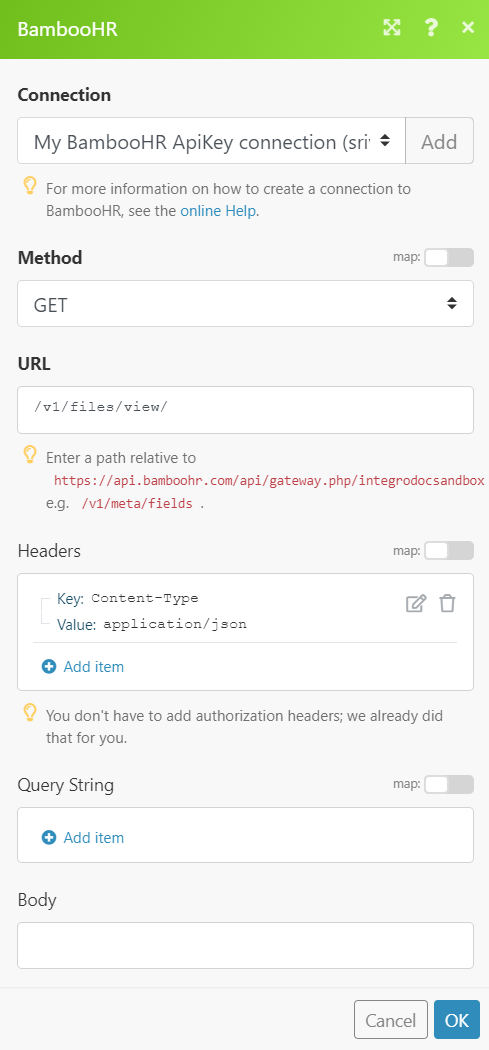
Matches of the search can be found in the module's Output under Bundle > Body > Categories.
In our example, 3 categories were returned: