Pipedrive CRM¶
Getting Started with Pipedrive CRM¶
The Pipedrive CRM modules allow you to monitor deals, organizations, persons, products, notes, and activities and create, update, list or delete deals, products in a deal, persons in a deal, files in a deal, activities in a deal, organizations, persons, products, notes, activities, emails, followers, or users in your Pipedrive CRM account.
Prerequisites
- A Pipedrive CRM account
In order to use Pipedrive CRM with Ibexa Connect, it is necessary to have a Pipedrive CRM account. If you do not have one, you can create a Pipedrive CRM account at www.pipedrive.com/en/register.
Caution
The module dialog fields that are displayed in bold (in the Ibexa Connect scenario, not in this documentation article) are mandatory!
Connecting Pipedrive CRM to Ibexa Connect¶
To connect your Pipedrive CRM account to Ibexa Connect using the preferred connection method (API Token), you need to obtain the personal API token from your account.
1. Log in to your Pipedrive account.
2. Click on your name in the top-right corner and select Personal Preferences.
3. Open the API tab.
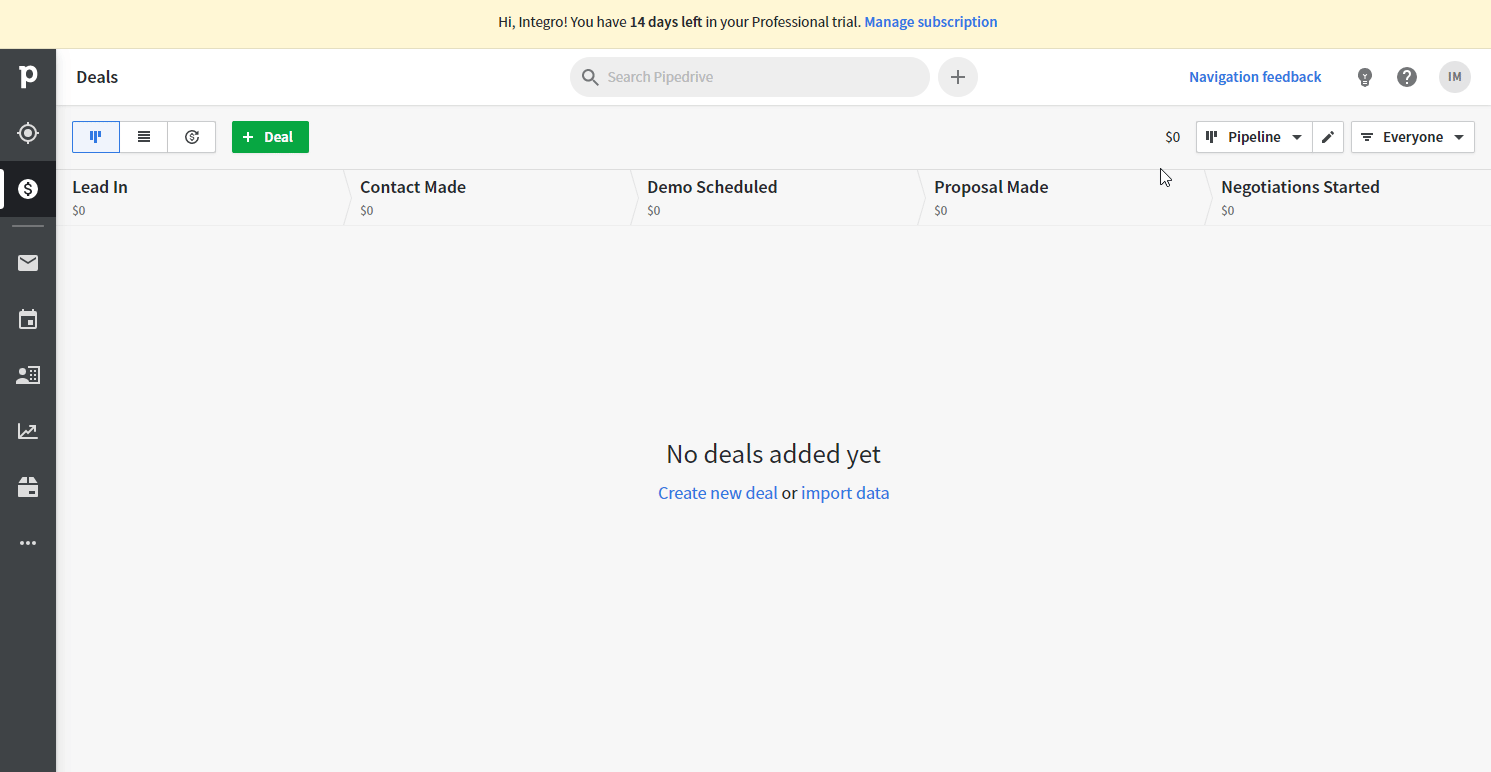
4. Copy your personal API token.
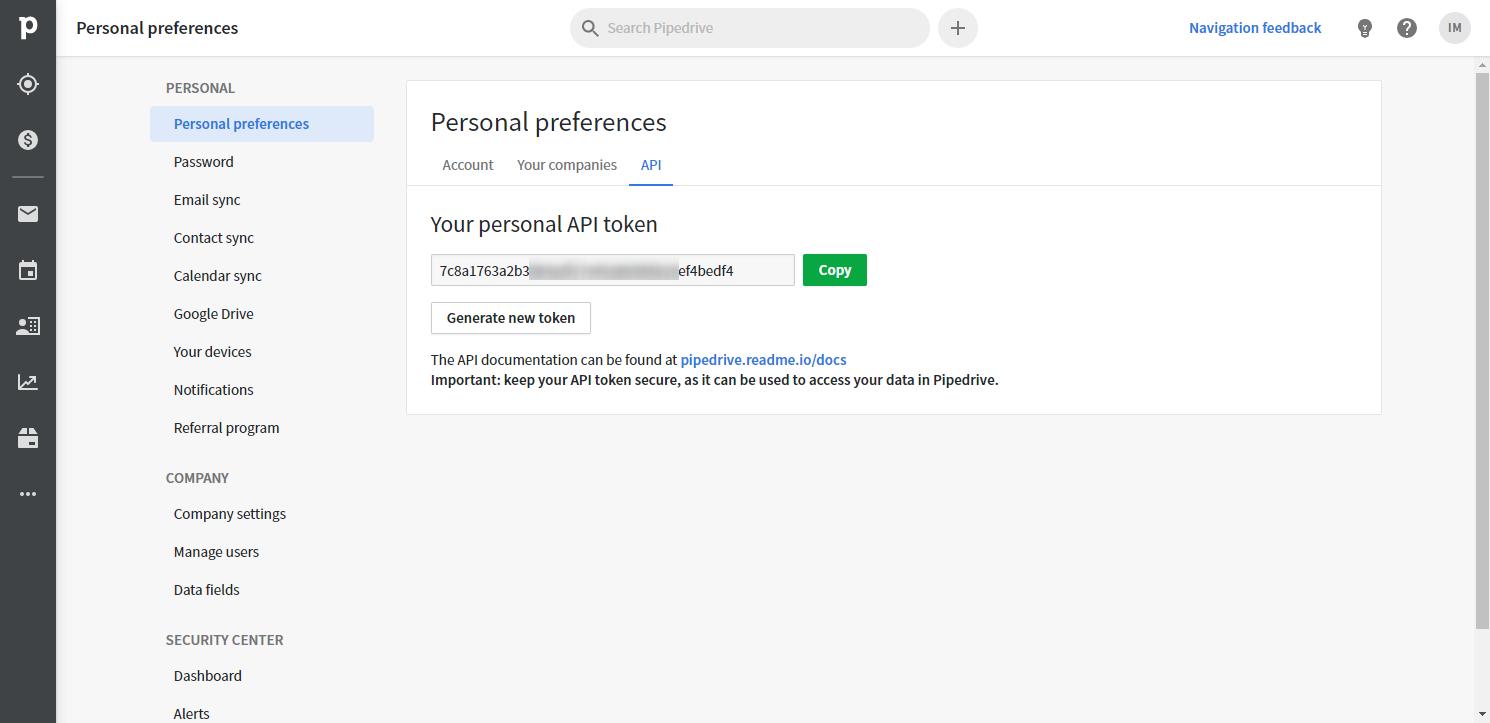
5. Go to Ibexa Connect and open the Pipedrive module's Create a connection dialog.
6. In the Connection type field, select the Pipedrive API token (preferred) option.
7. Enter the API token you have copied in step 4 to the respective field and click the Continue button to establish the connection.
Deals¶
New Deal Event¶
Triggers when a new deal is added, changed (updated), or deleted.
| Webhook name | Enter the name of the webhook, e.g. "Added Deal Webhook". |
| Event action | Select the event that triggers the module. By selecting All, every event triggers the module. |
| HTTP basic auth username | Enter the basic auth username if needed. |
| HTTP basic auth password | Enter the basic auth password if needed. |
Watch Deals¶
Returns deal details when a deal is added or updated.
| Stage | If selected, only deals in the selected sales stage are returned. |
| Filter | Returns only deals by the selected filter. Filters can be added or edited in the following dialog: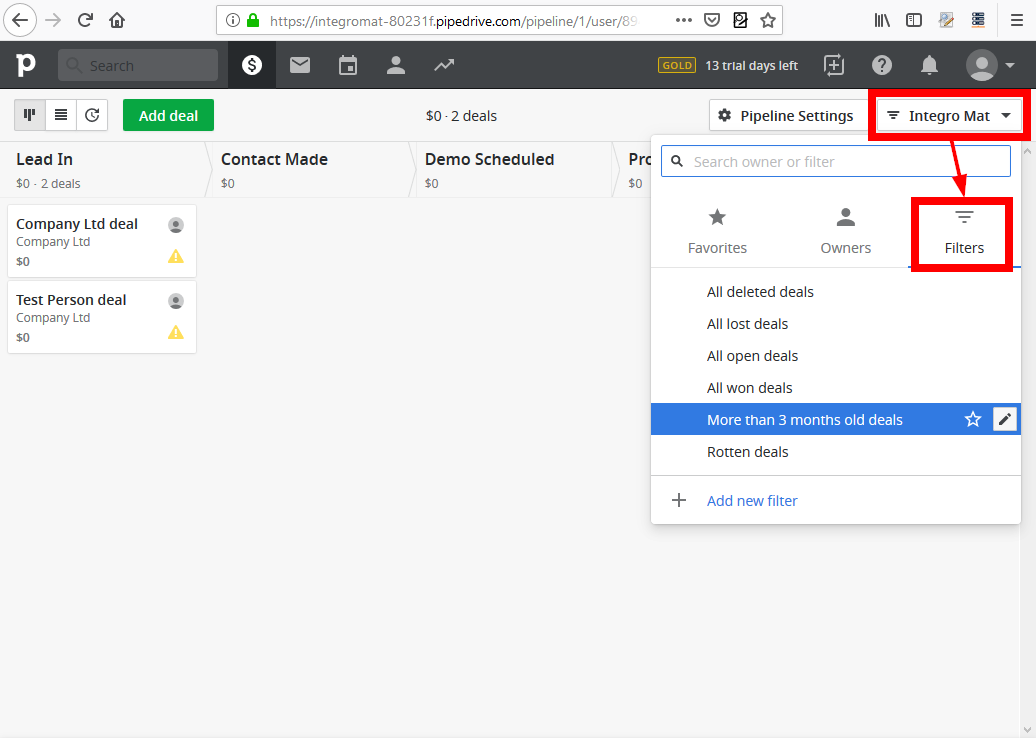 |
| Owned by you | When the Yes option is selected, only deals owned by you are returned. The Filter field takes precedence over Owned by you when both are supplied. |
| Status | Returns only deals with a selected status. If omitted, all of the not deleted deals are returned. |
| Limit | Set the maximum number of deals Ibexa Connect will return during one cycle. |
| Trigger when | Select whether you want to trigger the module when the deal is created (Object created) or updated (Object updated). |
Create a Deal¶
Adds a new deal
Title |
Enter the deal title. |
Value |
Enter the value of the deal. If left empty, the value will be set to |
Currency |
Enter the currency of the deal. Accepts a 3-character currency code. If left empty, the currency will be set to the default currency of the authorized Pipedrive user. |
User |
Select a user or map the ID of the user who will be marked as the owner of this deal. If the field is left empty, the authorized user ID will be used. |
Person |
Enter the ID of the person the deal will be associated with. You can search for the person by name or by email address. To search the person, click the Search button and enter the search term into the Query field. If a match is found, the ID of the person is inserted to the Person field. |
Organization |
Enter the ID of the organization the deal will be associated with. To search the organization, click the Search button and enter the search term into the Query field. If a match is found, the ID of the organization is inserted to the Organization field. |
Stage |
Select the sales stage or map the ID of the stage the deal will be placed in the pipeline of. If left empty, the deal will be placed in the first stage of the default pipeline. |
Status |
Select or map the status of the new deal. |
Probability |
The deal success probability percentage. Used only when Deal probability for the pipeline of the deal is enabled. You can enable the probability in Pipeline Settings > Pipelines > switch Deal probability to Yes. |
Lost reason |
Enter the message about why the deal was lost (to be used when status=lost). |
Add time |
Enter the creation date & time of the deal in UTC. Format: |
Visible to |
Select whether the deal will be visible (the ability to see and edit details of the deal) to the Owner & Followers only or to the Entire company. |
Update a Deal¶
Updates an existing deal.
| Deal ID | Enter (map) the deal ID of the deal you want to update. |
The descriptions of the module's fields can be found in the Create a Deal module section.
Delete a Deal¶
Deletes a specified deal.
| Deal ID | Enter (map) the deal ID of the deal you want to delete. |
Get a Deal¶
Retrieves the details of a specific deal.
| Connection | Select or establish a connection to your Pipedrive CRM account. |
| Deal ID | Enter (map) the Deal ID of the deal you want to delete. |
List Deals¶
Returns all deals based on filter settings.
| Stage | If selected, only deals in the selected sales stage are returned. |
| Filter | Returns only deals by the selected filter. Filters can be added or edited in the following dialog: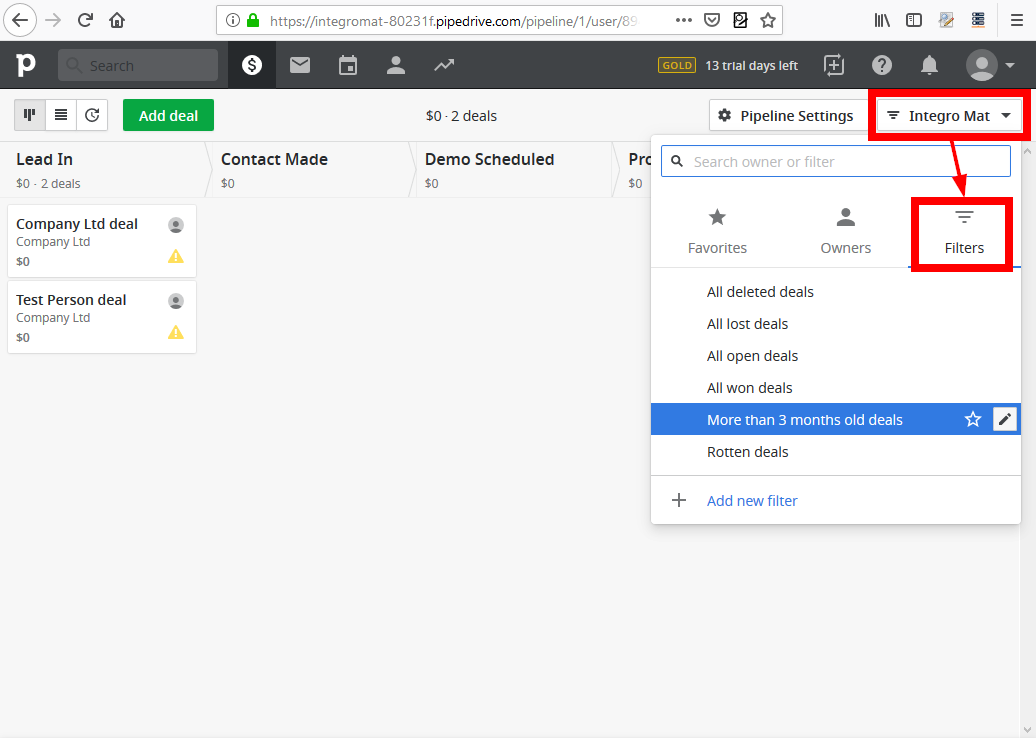 |
| User | If the user is selected, only deals matching the user are returned. |
| Status | Returns only deals with the selected status. If omitted, all of the not deleted deals are returned. |
| Limit | Set the maximum number of deals Ibexa Connect will return during one cycle. |
List Deals in a Pipeline¶
Lists the deals in a specific pipeline across all its stages.
| Pipeline | Select or map the pipeline you want to list deals from. |
| Stage | Returns only deals in the selected stage. |
| Filter | Select the status of the deal to filter returned deals by. |
| User | Select the user that is assigned to the deals you want to return. If provided, the Filter field will not be considered and only deals owned by the given user will be returned. If left empty, deals owned by the authorized user will be returned. |
| Everyone | If the Yes option is selected, Filter and User fields will not be taken into account – instead, deals owned by everyone will be returned. |
| Limit | Set the maximum number of deals Ibexa Connect will return during one cycle. |
List Deals in a Stage¶
This module lists the deals in a specified stage.
| Stage | Select the stage you want to list deals from. |
| Filter | If you select one of the options, only deals matching the selected filter will be returned. |
| User | Select the user that is assigned to the deals you want to return. If provided, the Filter field will not be considered and only deals owned by the given user will be returned. If left empty, deals owned by the authorized user will be returned. |
| Everyone | If the Yes option is selected, Filter and User fields will not be taken into account – instead, deals owned by everyone will be returned. |
| Limit | Set the maximum number of deals Ibexa Connect will return during one cycle. |
Product in a Deal¶
Add a Product to a Deal¶
Adds a product to a deal.
Deal ID |
Enter or map the ID of the deal you want to add the product to. |
Product ID |
Enter or map the Product ID you want to add to the deal. The product must be already created. You can use the Create a Product module to create a new product. |
Item price |
Price of the product that will be added to the deal. |
Quantity |
Enter the number of products (product items) that will be added to the deal. |
Discount percentage |
Discount listed as a percentage. If left empty, |
Duration of the product |
Enter the duration of the product. When product durations are not enabled for the company, or if omitted, it defaults to 1. This is useful in the context of both time- and amount-related products, such as hoteling or warehouse services. Example: you may want to sell 500 square feet of office space for 3 months, while the price of the product is defined per one square foot. This option requires the Products option to be enabled. To enable Product duration go to Settings > Customize > Features and switch Product durations to On. |
Product variant ID |
Enter the ID of the product variation to use. When the field is left empty, no variation will be used. |
Comments |
Enter a comment for the product and deal association. The comment is visible and editable in the application UI. |
Enabled flag |
Set whether the product is enabled on the deal or not. This makes it possible to add products to a deal with specific price and discount criteria - but keeping them disabled, refrains them from being included in the deal price calculation. When omitted, the product will be marked as enabled by default. |
Update Product Attachment Details¶
Updates details of the product that has already been attached to a deal.
Please find the descriptions of the fields in the Add a Product to a Deal section above.
Delete an Attached Product¶
Deletes a product attachment from a deal.
| Deal ID | Enter or map the ID of the deal you want to delete a product attachment from. |
| Product attachment ID | Enter (map) the ID of the attachment you want to delete. This is returned as product_attachment_id after attaching a product to a deal or as id in the output of the List Products in a Deal module. |
List Products in a Deal¶
Lists products attached to a deal and retrieves its details.
| Deal ID | Enter or map the ID of the deal you want to list the products from. |
| Limit | Set the maximum number of deals Ibexa Connect will return during one cycle. |
Persons in a Deal¶
Add a participant to a deal¶
Adds a participant to a deal.
| Deal ID | Enter or map the ID of the deal you want to add the participant to. |
| Person | Enter or map the ID of the person you want to add as a participant to the deal. You can search for the person by name or by email address. To search the person, click the Search button and enter the search term into the Query field. If a match is found, the ID of the person is inserted to the Person field. |
List Persons in a Deal¶
Lists all the persons (with details) associated with a deal, regardless of whether the person is the primary contact of the deal, or added as a participant.
| Deal ID | Enter or map the ID of the deal you want to list the persons from. |
| Limit | Set the maximum number of persons Ibexa Connect will return during one cycle. |
Files in a Deal¶
List Files in a Deal¶
Retrieves files that were added to a specified deal.
| Deal ID | Enter or map the ID of the deal you want to list the persons from. |
| Include deleted files | Select whether to include files that have already been deleted. |
Activities in a Deal¶
List Activities in a Deal¶
Lists activities associated with a deal.
| Deal ID | Enter or map the ID of the deal you want to list the activities from. |
| Done | Select whether you want to retrieve only activities that were marked as done or not. If the Not defined option is selected, then both - done and undone activities - are retrieved. |
| Limit | Set the maximum number of activities Ibexa Connect will return during one cycle. |
Organizations¶
New Organization Event¶
Triggers when a new organization is added, updated or deleted.
| Webhook name | Enter the name of the webhook, e.g. "Added Organization Webhook". |
| Event action | Select the event that triggers the module. By selecting All, every event triggers the module. | | HTTP basic auth username | Enter the basic auth username if needed. | | HTTP basic auth password | Enter the basic auth password if needed. |
Watch Organizations¶
Triggers when a new organization is added or updated.
| Connection | Select or establish a connection to your Pipedrive CRM account. |
| Filter | Returns only organizations by a selected filter. |
| User | Select the user or map the ID of the user who will be marked as the owner of the organization. If the field is left empty, the authorized user ID will be used. |
| Limit | Set the maximum number of organizations Ibexa Connect will return during one cycle. |
| Trigger when | Select whether you want to trigger the module when the organization is created (Object created) or updated (Object updated). |
Create an Organization¶
Adds a new organization.
| Name | Enter the name of the organization you want to create. |
| Owner | Enter the ID of the user who will be marked as the owner of the organization. When left empty, the authorized user ID will be used. You can search for ID using the Search button and entering the name of the user in the Query field. |
| Visible to | Select whether the created organization will be visible (the ability to see and edit details of the deal) to the Owner & Followers only or to the Entire company. |
| Add time | Enter the date and time when the organization is created (optional). Use the following date and time format: YYYY-MM-DD HH:MM:SS |
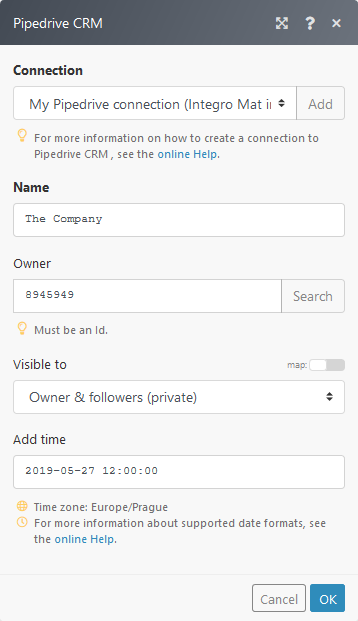
Update an Organization¶
Updates the properties of an organization.
| Name | Enter the name of the organization you want to update. |
| Owner | Enter the ID of the user who will be marked as the owner of this organization. When left empty, the authorized user ID will be used. You can search for the ID using the Search button and entering the name of the user to the Query field. |
| Visible to | Select whether the updated organization will be visible (the ability to see and edit details of the organization) to the Owner & Followers only or to the Entire company. |
| Add time | Enter the date and time when the organization is created (optional). Use the following date and time format: YYYY-MM-DD HH:MM:SS |
Delete an Organization¶
Deletes a selected organization.
| Organization ID | Enter the ID of the organization you want to delete. You can map the ID from another module or find it in the Pipedrive CRM user interface in the URL: 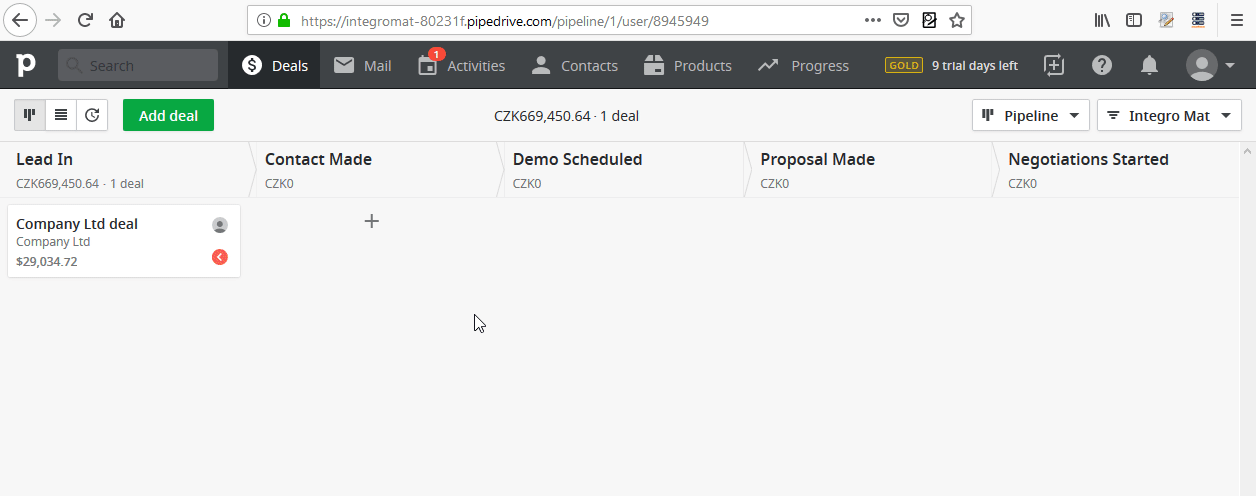 |
Get an Organization¶
Retrieves details for a specified organization.
| Organization ID | Enter the ID of the organization you want to retrieve details about. |
List Organizations¶
Retrieves all organizations.
| Filter | Enter or select the desired filter. You can create or edit filters in the Pipedrive CRM user interface.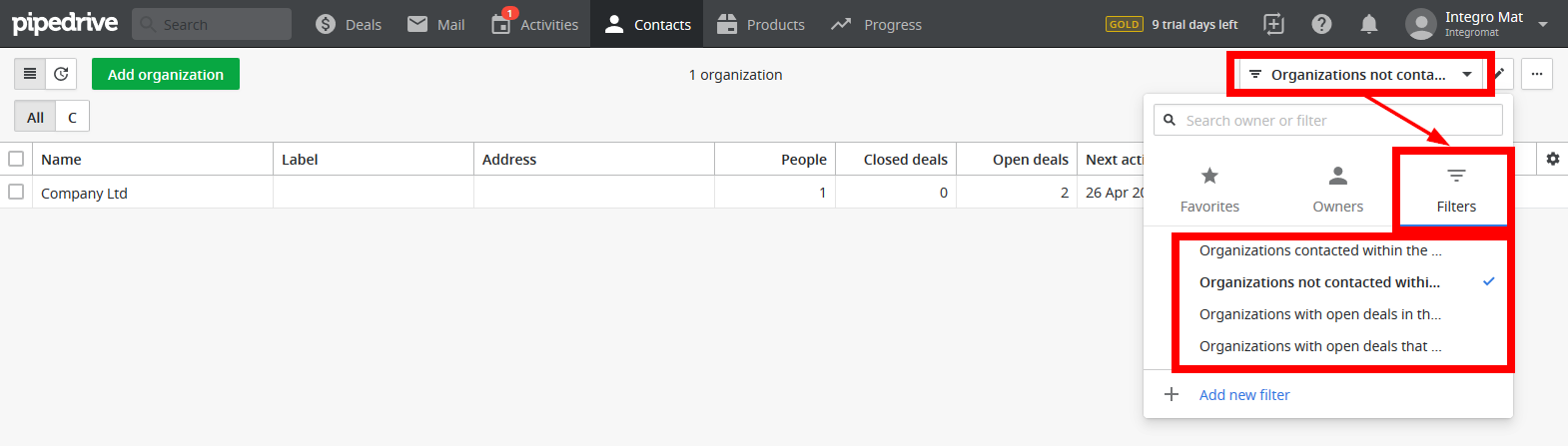 |
| User | Map or select the user. If supplied, only organizations owned by the entered user will be returned. |
| First char | Enter the first letter of the organization's name you want to retrieve. |
| Limit | Set the maximum number of organizations Ibexa Connect will return during one cycle. |
Update an Organization Field Value¶
Updates an organization field.
| Organization ID | Enter (map) the Organization ID of the organization you want to update field values for. |
| Fields | Define fields and values to be updated. |
Persons¶
Caution
Do not confuse persons with users! Persons are the customers you are doing deals with.
New Person Event¶
Triggers when a new person is added, updated or deleted.
| Webhook name | Enter the name of the webhook, e.g. "Added Person Webhook". |
| Event action | Select the event that triggers the module. By selecting All, every event triggers the module. |
| HTTP basic auth username | Enter the basic auth username if needed. |
| HTTP basic auth password | Enter the basic auth password if needed. |
Watch Persons
Triggers when a new person is added or updated.
| Filter | Returns only persons by the selected filter. |
| User | Select the user. If supplied, only persons owned by the selected user will be returned. |
| Limit | Set the maximum number of persons Ibexa Connect will return during one cycle. |
| Trigger when | Select whether you want to trigger the module when the person is created (Object created) or updated (Object updated). |
Create a Person¶
Adds a new person and returns the new person's ID.
| Name | Enter the name of the new contact. |
| Owner | Enter the ID of the user who will be marked as the owner of this person. When left empty, the authorized user ID will be used. You can search for the ID using the Search button and entering the name of the user to the Query field. The input is case sensitive. |
| Organization | Enter the ID of the organization this person belongs to. You can search for the ID using the Search button and entering the name of the organization to the Query field. The input is case sensitive. |
| Emails | Enter the contact email address. |
| Phones | Enter the contact phone number. |
| Add time | Enter the date and time when the person is created (optional). Use the following date and time format: YYYY-MM-DD HH:MM:SS |
| Visible to | Select whether the new person will be visible (the ability to see and edit details of the person) to the Owner & Followers only or to the Entire company. |
Update a Person
Updates personal details of a contact.
| Person ID | Enter or map the ID of the person you want to update. |
| Name | Enter the name of the person you want to update. |
| Owner | Enter the ID of the user who will be marked as the owner of this person. When left empty, the authorized user ID will be used. You can search for the ID using the Search button and entering the name of the user to the Query field. The input is case sensitive. |
| Organization | Enter the ID of the organization this person belongs to. You can search for the ID using the Search button and entering the name of the organization to the Query field. |
| Emails | Enter the updated email for the person. |
| Phones | Enter the updated phone for the person. |
| Add time | Enter the date and time when the person is created (optional). Use the following date and time format: YYYY-MM-DD HH:MM:SS |
| Visible to | Select whether the updated person will be visible (the ability to see and edit details of the person) to the Owner & Followers only or to the Entire company. |
Delete a Person¶
Deletes a selected person.
| Person ID | Enter or map the ID of the person you want to delete. |
Get a Person
Retrieves details of a desired person (including custom fields).
| Person ID | Enter or map the ID of the person you want to retrieve information about. |
List Persons¶
Returns a list of persons defined by a specified filter (without custom fields).
| Filter | Returns only persons that fit the selected filter. |
| User | Select or map the user. If supplied, only persons owned by the selected user will be returned. |
| First char | Enter the first letter of the organization's name you want to retrieve. |
| Limit | Set the maximum number of persons Ibexa Connect will return during one cycle. |
Products¶
New Product Event¶
Triggers when a new product is added, updated or deleted.
| Webhook name | Enter the name of the webhook, e.g. "Added Product Webhook". |
| Event action | Select the event that triggers the module. By selecting All, every event triggers the module. |
| HTTP basic auth username | Enter the basic auth username if needed. |
| HTTP basic auth password | Enter the basic auth password if needed. |
Watch Products¶
Retrieves product details when a product is added or updated.
| Filter | Returns only products by the selected filter. |
| User | Select the user. If supplied, only products owned by the selected user will be returned. |
| Limit | Set the maximum number of products Ibexa Connect will return during one cycle. |
| Trigger when | Select whether you want to trigger the module when the product is created (Object created) or updated (Object updated). |
Create a Product¶
Adds a new product.
Name |
Enter the name of the product. |
Code |
Enter the product code. |
Unit |
Enter the unit of the product, e.g. kg, pcs, lbs,... |
Tax |
Enter the tax in percentage (%). |
This product is active |
Select whether the created product will be set as active. |
Owner |
Enter the ID of the user who will be marked as the owner of this product. When left empty, the authorized user ID will be used. You can search for the ID using the Search button and entering the name of the user to the Query field. The input is case sensitive. |
Visible to |
Select whether the created product will be visible (the ability to see and edit details of the product) to the Owner & Followers only or to the Entire company. |
Prices |
Set the price information (Unit price, Currency, Cost (Cost per unit), Overhead cost (Direct cost)). For the currency format use ISO 4217 Code, e.g. There can only be one price per product per currency. |
Update a Product¶
Updates data for a product.
| Product ID | Enter or map the ID of the product you want to update. |
Description of the module's fields can be found above in the Create a Product section.
Delete a Product¶
Deletes a product.
| Product ID | Enter or map the ID of the product you want to delete. |
Get a Product¶
Retrieves details for a specified product.
| Product ID | Enter or map the ID of the product you want to retrieve details about. |
List Products¶
Returns data about all products based on the filter settings.
| Connection | Select or establish a connection to your Pipedrive CRM account. |
| Filter | Returns products by the selected filter. |
| User | Select or map the user. If supplied, only products owned by the selected user will be returned. |
| First char | Enter the first letter of the product's name you want to retrieve. |
| Limit | Set the maximum number of products Ibexa Connect will return during one cycle. |
Notes¶
New Note Event¶
Triggers when a new note is added, updated or deleted.
| Webhook name | Enter the name of the webhook, e.g. "Added Note Webhook". |
| Event action | Select the event that triggers the module. By selecting All, every event triggers the module. |
| HTTP basic auth username | Enter the basic auth username if needed. |
| HTTP basic auth password | Enter the basic auth password if needed. |
Watch Notes¶
Triggers when a new note is added or updated.
| User | Enter or map the ID of the user whose notes to retrieve. If left empty, all of the notes by all users will be retrieved. |
| Deal | Enter or map the ID of the deal which notes to retrieve. If left empty, all of the notes about all deals will be returned. |
| Person | Enter or map the ID of the person (contact) whose notes to retrieve. If left empty, notes by all persons will be retrieved. |
| Organization | Enter the ID of the organization the notes you want to retrieve for belongs to. You can search for the ID using the Search button and entering the name of the organization in the Query field. |
| Pinned to deal flag | Select if you want to filter notes by pinned to deal notes. |
| Pinned to organization | Select if you want to filter notes by pinned to organization notes. |
| Pinned to person flag | Select if you want to filter notes by pinned to person notes. |
| Limit | Set the maximum number of notes Ibexa Connect will return during one cycle. |
| Trigger when | Select whether you want to trigger the module when the note is created (Object created) or updated (Object updated). |
Create a Note¶
Adds a note.
| Content | Enter the text content of the new note. You can format the text using HTML. |
| Deal ID | Enter (map) the ID of the deal the note will be attached to. |
| Person | Enter (map) the ID of the person the note will be attached to. You can search for the ID using the Search button and entering the name of the person to the Query field. |
| Organization | Enter (map) the ID of the organization the note will be attached to. You can search for the ID using the Search button and entering the name of the organization in the Query field. |
| Add time | Optional creation date & time of the note in UTC. Can be set in the past or in the future. Format: YYYY-MM-DD HH:MM:SS |
| Pinned to deal flag | Select if you want to pin the note to deal. If enabled, then the deal ID must be supplied. |
| Pinned to organization | Select if you want to pin the note to deal. If enabled, then the organization ID must be supplied. |
| Pinned to person flag | Select if you want to pin the note to deal. If enabled, then the person ID must be supplied. |
Update a Note¶
Updates the content of a note.
| Note ID | Enter (map) the ID of the note you want to update. |
Description of the module's fields can be found above in the Create a Note section of this article.
Delete a Note¶
Deletes a note.
| Note ID | Enter (map) the ID of the note you want to delete. |
Get a Note¶
Retrieves details of a note.
| Note ID | Enter (map) the ID of the note you want to retrieve information about. |
List Notes¶
Retrieves details about all notes based on filter settings.
| User | Enter or map the ID of the user whose notes to retrieve. If left empty, all of the notes by all users will be retrieved. |
| Deal | Enter or map the ID of the deal whose notes to retrieve. If left empty, all of the notes about all deals will be returned. |
| Person | Enter or map the ID of the person (contact) whose notes to retrieve. If left empty, notes by all persons will be retrieved. |
| Organization | Enter the ID of the organization whose notes you want to retrieve. You can search for the ID using the Search button and entering the name of the organization in the Query field. |
| Pinned to deal flag | Select if you want to filter notes by pinned to deal notes. |
| Pinned to organization | Select if you want to filter notes by pinned to organization notes. |
| Pinned to person flag | Select if you want to filter notes by pinned to person notes. |
| Start date | Date in YYYY-MM-DD HH:MM:SS format from which notes to retrieve from. |
| End date | Date in YYYY-MM-DD HH:MM:SS format from which notes to retrieve to. |
| Limit | Set the maximum number of activities Ibexa Connect will return during one cycle. |
Activities¶
New Activity Event¶
Triggers when a new activity is added, updated or deleted.
| Webhook name | Enter the name of the webhook, e.g. "Added Activity Webhook". |
| Event action | Select the event that triggers the module. By selecting All, every event triggers the module. |
| HTTP basic auth username | Enter the basic auth username if needed. |
| HTTP basic auth password | Enter the basic auth password if needed. |
Watch Activities¶
Triggers when a new activity is added or updated.
| Filter | Select the filter. The filter must be already created via the Pipedrive user interface. |
| Type | Select the type of activity you want to watch for. |
| User | Select the user whose activities will be retrieved. If no user is selected, activities for all company users will be retrieved based on the permission sets. |
| This activity is done | Select whether the activity is done (Yes), or undone (No). If not defined, then all activities are returned. |
| Trigger when | Select whether you want to trigger the module when the activity is created (Object created) or updated (Object updated). |
Create an Activity¶
Adds a new activity.
Subject |
Enter the title of the activity you want to add. |
Type |
Select the type of activity you want to create. |
Due date and time |
Enter the due date of the activity in |
Duration |
Enter the duration of the activity in UTC. Format: |
User |
Select or map the user you want to assign the activity to. |
Deal |
Enter the ID of the deal this activity will be associated with. |
Person |
Enter (map) the ID of the person you want to link to the activity. You can search for the ID using the Search button and entering the name of the person in the Query field. |
Organization |
Enter the ID of the organization this activity will be linked to. You can search for the ID using the Search button and entering the name of the organization in the Query field. |
Note |
Enter note text content. You can format the note using HTML. |
Participants |
Enter the participants this activity will be linked to. If left empty, only the person specified in the Person field (above) will be used. |
Update an Activity¶
Modifies the activity.
| Activity ID | Enter or map the ID of the activity you want to update. |
Description of the module's fields can be found above in the Create an Activity section of this article.
Delete an Activity¶
Deletes an activity.
| Activity ID | Enter or map the ID of the activity you want to delete. |
Get an Activity
Retrieves details of a specific activity.
| Activity ID | Enter or map the ID of the activity you want to retrieve the details about. |
List Activities¶
Lists activities by defined filter settings.
| Filter | Select the activities filter. The filter must be already created via the Pipedrive user interface. |
| Type | Select the type of activity you want to list. |
| User | Select the user whose activities will be retrieved. If no user is selected, activities for all company users will be retrieved based on the permission sets. |
| Start date | Enter the date in the format of YYYY-MM-DD from which activities to retrieve from. |
| End date | Enter the end date in the format of YYYY-MM-DD until which activities to retrieve to. |
| Activity is done | Select whether the activity is done (Yes), or undone (No). If not defined, then all activities are returned. |
| Limit | Set the maximum number of activities Ibexa Connect will return during one cycle. |
Mail¶
Update a Mail Thread Details¶
Modifies the properties of a mail conversation.
| Mail Thread ID | Enter (map) the ID of the mail conversation you want to update. |
| Deal ID | Enter (map) ID of the deal this thread is associated with. |
| Shared flag | Set whether to share this thread with other users in your company. |
| Read flag | Set whether this thread is read or unread. |
| Archived flag | Set whether this thread is archived or not. You can only archive threads that belong to the Inbox folder. Archived threads will disappear from the Inbox. |
Delete a Mail Thread¶
Deletes an email conversation from Pipedrive. This action cannot be undone.
| Mail Thread ID | Enter (map) the ID of the mail conversation you want to delete. |
Get a Mail Thread¶
Retrieves details on a mail conversation.
| Mail Thread ID | Enter (map) the ID of the mail conversation you want to retrieve information about. |
Get a Message¶
Retrieve message details.
| Message ID | Enter (map) the ID of the message you want to retrieve details about. |
List Mail Threads¶
Returns mail conversations in a specified folder ordered by the most recent message within.
| Folder | Select the folder you want to retrieve mail conversations from. |
| Limit | Set the maximum number of mail threads Ibexa Connect will return during one cycle. |
List Messages in a Thread¶
Retrieves mail messages inside a specified mail conversation.
| Mail Thread ID | Enter (map) the ID of the mail conversation you want to retrieve mail messages from |
Followers¶
Add a Follower¶
Adds a follower (user) to a selected object.
| Object | Select whether you want to add a follower to a deal, organization, person, or product. |
| Object ID | Enter the ID of the deal, organization, person, or product you want to add a follower to. |
Delete a Follower¶
Deletes a follower from the selected deal, organization, person, or product.
Object |
Select whether you want to delete a follower from a deal, organization, person, or product. |
||
Follower ID |
Enter the ID of the follower. | The ID can be retrieved using the List Followers module. |
List Followers¶
Lists the followers of a selected deal, organization, person, product, or user.
| Object | Select whether you want to list followers from a deal, organization, person, product, or user. |
| Object ID | Enter the ID of the deal, organization, person, product, or user you want to list the followers from. |
Users¶
Get a User¶
Retrieves information about a specified user account.
| User ID | Enter (map) the ID of the user you want to retrieve information about. |
List Users¶
Retrieves details about all users within the company.
Other¶
Upload a File¶
Allows you to upload a file to a deal, person, organization, product, or activity.
Source file |
Enter or map (e.g. using Dropbox module) the file you want to upload. File name Enter the name of the uploaded file. Data Map or enter the data of the file. For more information refer to the Working with files article. |
Deal ID Person ID Organization ID Product ID Activity ID |
Enter the ID of the object you want to associate the uploaded file with. You can enter IDs into multiple fields in order to associate the file with multiple objects. |
List Pipelines¶
Retrieves information about all pipelines in your Pipedrive account.
List Stages¶
Retrieves information about sales stages in a selected pipeline.
| Pipeline | Select (or map the Pipeline ID) of the pipeline you want to retrieve the sales stages from. |
Search for Items¶
Performs a search across your Pipedrive account for multiple item types.
You can use this module instead of deprecated Find a Person by Name or Email module.
Term |
Enter the search term. The minimum length is 2 characters or 1 character when the Exact match option (below) is enabled. |
Item types |
Select the object you want to search for. If the field is left empty, all objects are searched. |
Fields |
The fields to perform the search from. Defaults to all of them.
|
Exact match |
If the option is enabled, then only the exact match against the search term will be returned. |
Limit |
Set the maximum number of results Ibexa Connect will return during one cycle. |
Make an API Call¶
Allows you to perform a custom API call.
URL |
Enter a path relative to |
Method |
Select the HTTP method you want to use:
|
Headers |
Enter the desired request headers. You don't have to add authorization headers; we already did that for you. |
Query String |
Enter the request query string. |
Body |
Enter the body content for your API call. Usually JSON. |
Example
The following simple API call retrieves all persons.
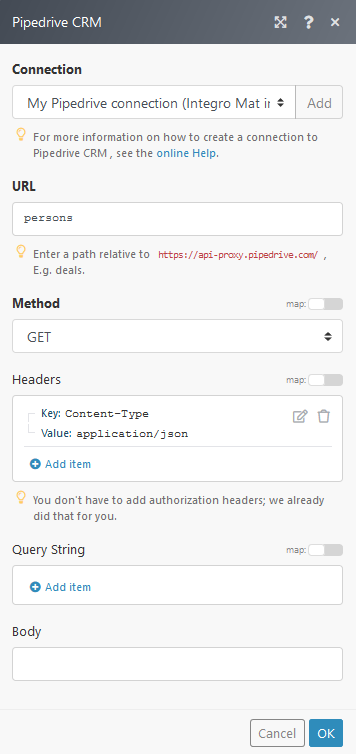
The result can be found in Bundle > Body > data.
The details of 7 persons are returned: ms
Performs a search across your Pipedrive account for multiple item types.
You can use this module instead of deprecated Find a Person by Name or Email module.
Term |
Enter the search term. The minimum length is 2 characters or 1 character when the Exact match option (below) is enabled. |
Item types |
Select the object you want to search for. If the field is left empty, all objects are searched. |
Fields |
The fields to perform the search from. Defaults to all of them.
|
Exact match |
If the option is enabled, then only the exact match against the search term will be returned. |
Limit |
Set the maximum number of results Ibexa Connect will return during one cycle. |
Make an API Call¶
Allows you to perform a custom API call.
URL |
Enter a path relative to |
Method |
Select the HTTP method you want to use:
|
Headers |
Enter the desired request headers. You don't have to add authorization headers; we already did that for you. |
Query String |
Enter the request query string. |
Body |
Enter the body content for your API call. Usually JSON. |
Example
The following simple API call retrieves all persons.
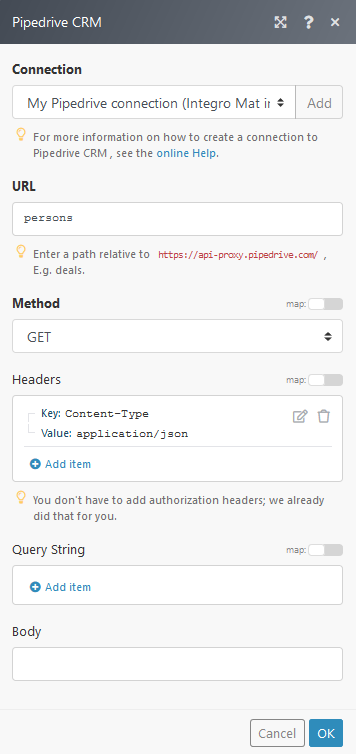
The result can be found in Bundle > Body > data.
The details of 7 persons are returned: