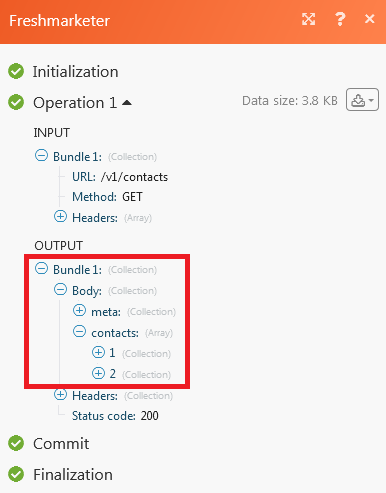Freshmarketer¶
The Freshmarketer modules enable you to create, update, retrieve, subscribe, unsubscribe, delete, or search contacts and lists in your Freshmarketer account.
Prerequisites
- A Freshmarketer account
In order to use Freshmarketer with Ibexa Connect, it is necessary to have a Freshmarketer account. If you do not have one, you can create a Freshmarketer account at https://www.freshmarketer.com/signup.
Note
The module dialog fields that are displayed in bold (in the Ibexa Connect scenario, not in this documentation article) are mandatory!
Connecting Freshmarketer to Ibexa Connect¶
To connect your Freshmarketer account to Ibexa Connect you need to obtain your Application Name and API Key.
-
Log in to your Freshmarketere account.
-
Click your profile icon in the top-right corner and then the Settings icon.
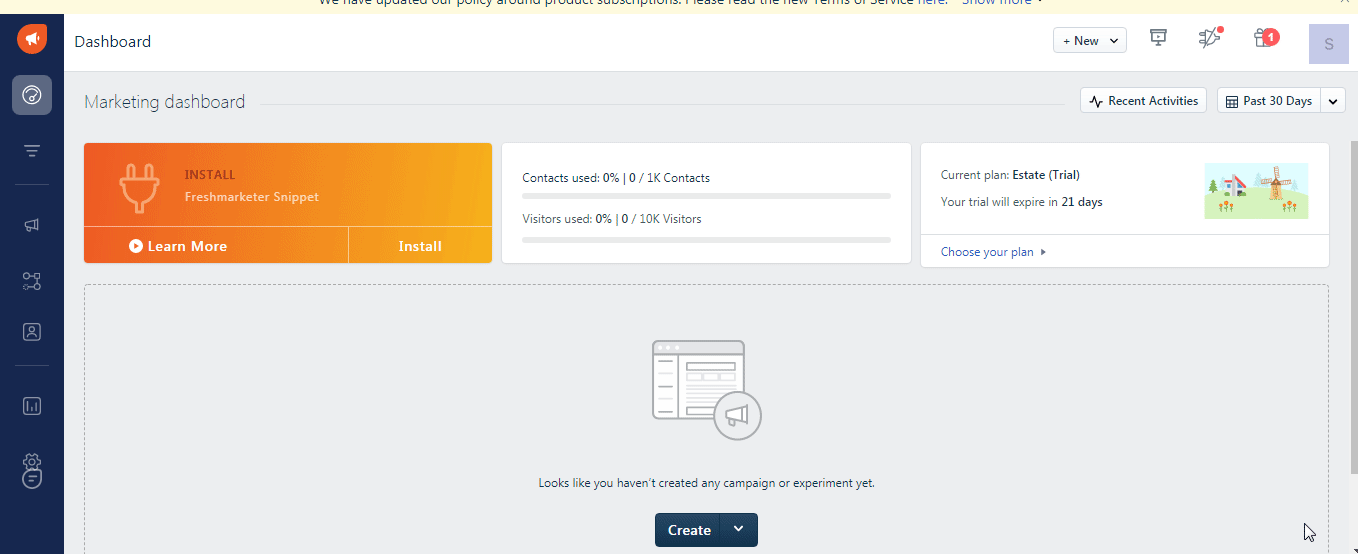
-
Copy the API Key to your clipboard.

-
Go to Ibexa Connect and open the Freshmarker's module Create a connection dialog.
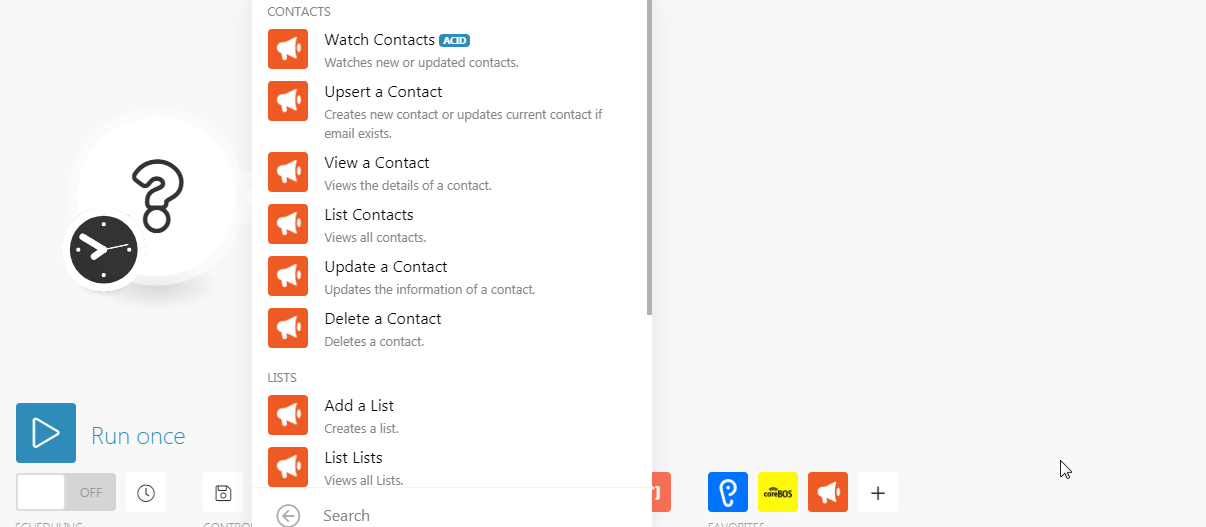
-
In the Connection name field, enter a connection name.
-
In the Domain Name field, enter your domain name. For example, if your Freshmarketer URL is
https://xyz-org.freshmarketer.com/mas/#/then your domain name isxyz-org. -
In the API Key field, enter the access token copied in step 3.
-
Click Continue.
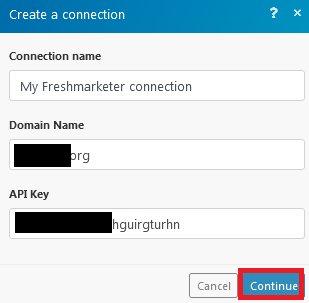
The connection has been established.
Contacts¶
Watch Contacts¶
Watches new or updated contacts.
Look for |
Select the option to watch contacts:
|
List ID |
Select the List ID whose contacts you want to watch. |
Limit |
The maximum number of contacts Ibexa Connect should return during one scenario execution cycle. |
Upsert a Contact¶
Creates new contact or updates current contact if the email exists.
Enter the email address of the contact to update. If contact with the email address does not exist, a new contact will be created. |
|
First Name |
Enter the first name of the contact. |
Middle Name |
Enter the middle name of the contact. |
Last Name |
Enter the last name of the contact. |
Subscriptions |
Enter the subscription details for the contact. |
Company |
Enter the company name to which the contact belongs to. |
Phone |
Enter the phone number of the contact. |
Mobile |
Enter the mobile number of the contact. |
Enter the Facebook URL of the contact. |
|
Enter the Twitter URL number of the contact. |
|
Enter the LinkedIn profile URL of the contact. |
|
Address |
Enter the address of the contact. |
City |
Enter the city name. |
State |
Enter the state name. |
Zipcode |
Enter the zip code of the place. |
Country |
Enter the country name. |
Custom Field |
Add the custom fields: Key Enter the custom field name. Value Enter the value of the key. |
Lists |
Select the list to add the contact to the list. |
View a Contact¶
Views the details of a contact.
| ID | Select the Contact ID whose details you want to view. |
List Contacts¶
Views all contacts.
| Limit | The maximum number of contacts Ibexa Connect should return during one scenario execution cycle. |
Update a Contact¶
Updates the information of a contact.
ID |
Select the contact whose information you want to update. |
Enter the email address of the contact to update. |
|
First Name |
Enter the first name of the contact. |
Middle Name |
Enter the middle name of the contact. |
Last Name |
Enter the last name of the contact. |
Source |
Enter the details from where you have received the contact information. |
Subscriptions |
Enter the subscription details for the contact. |
Company |
Enter the company name to which the contact belongs to. |
Phone |
Enter the phone number of the contact. |
Mobile |
Enter the mobile number of the contact. |
Enter the Facebook URL of the contact. |
|
Enter the Twitter URL number of the contact. |
|
Enter the LinkedIn profile URL of the contact. |
|
Address |
Enter the address of the contact. |
City |
Enter the city name. |
State |
Enter the state name. |
Zipcode |
Enter the zip code of the place. |
Country |
Enter the country name. |
Custom Field |
Add the custom fields: Key Enter the custom field name. Value Enter the value of the key. |
Lists |
Select the list to add the contact to the list. |
Delete a Contact¶
Deletes a contact.
| Contact ID or Email | Select or enter the Contact ID or the email address of the contact you want to delete. |
Lists¶
Add a List¶
Creates a list.
| Name | Enter a name for the list to create. |
List Lists¶
Views all lists.
| Limit | The maximum number of lists Ibexa Connect should return during one scenario execution cycle. |
List Contacts in List¶
Views all contacts on a specific list.
| List ID | Select the List ID whose contacts you want to list. |
| Limit | The maximum number of contacts Ibexa Connect should return during one scenario execution cycle. |
Subscribe a Contact to a List¶
Subscribes one contact to a list.
| List ID | Select the List ID to which you want to subscribe add the contact as a subscriber. |
| Select the email address of the contact to whom you want to subscribe to the list. |
Unsubscribe contacts from a List¶
Unsubscribes one contact from a list.
| List ID | Select the List ID from which you unsubscribe the contact. |
| Contact ID | Select the contact whom you want to unsubscribe from the list. |
Other¶
Make an API Call¶
Performs an arbitrary authorized API call.
URL |
Enter a path relative to | For the list of available endpoints, refer to the Freshmarketer API Documentation. |
Method
Select the HTTP method you want to use:
GET
to retrieve information for an entry.
POST
to create a new entry.
PUT
to update/replace an existing entry.
PATCH
to make a partial entry update.
DELETE
to delete an entry.
Headers
Enter the desired request headers. You don't have to add authorization headers; we already did that for you.
Query String
Enter the request query string.
Body
Enter the body content for your API call.
Example of Use - GET Contacts¶
The following API call returns contacts in the domain:
URL:
/v1/contacts
Method:
GET

The contacts results can be found in the module's Output under Bundle > Body > contacts.