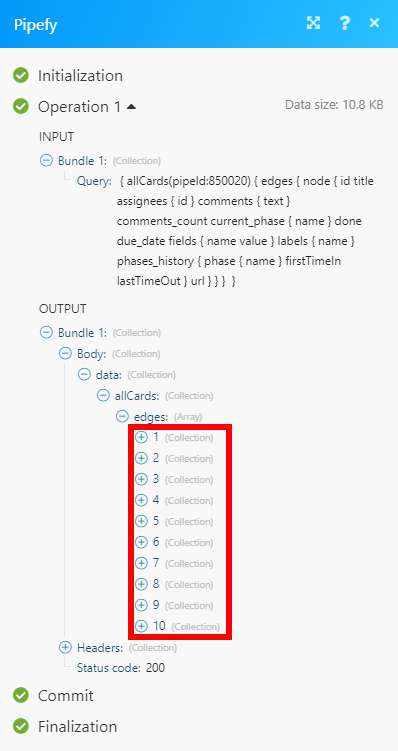Pipefy¶
Getting Started with Pipefy¶
The Pipefy modules allow you to monitor new, moved, done, overdue, late, and expired cards or create, update, list, or delete cards and tables in your Pipefy account.
Prerequisites
- A Pipefy account
In order to use Pipefy with Ibexa Connect, it is necessary to have a Pipefy account. If you do not have one, you can create a Pipefy account at app.pipefy.com/registrations/new.
Connecting Pipefy to Ibexa Connect¶
To connect your Pipefy account to Ibexa Connect you need to obtain the API Key from your Pipefy account and insert to the Ibexa Connect module.
1. Open your Pipefy User settings.
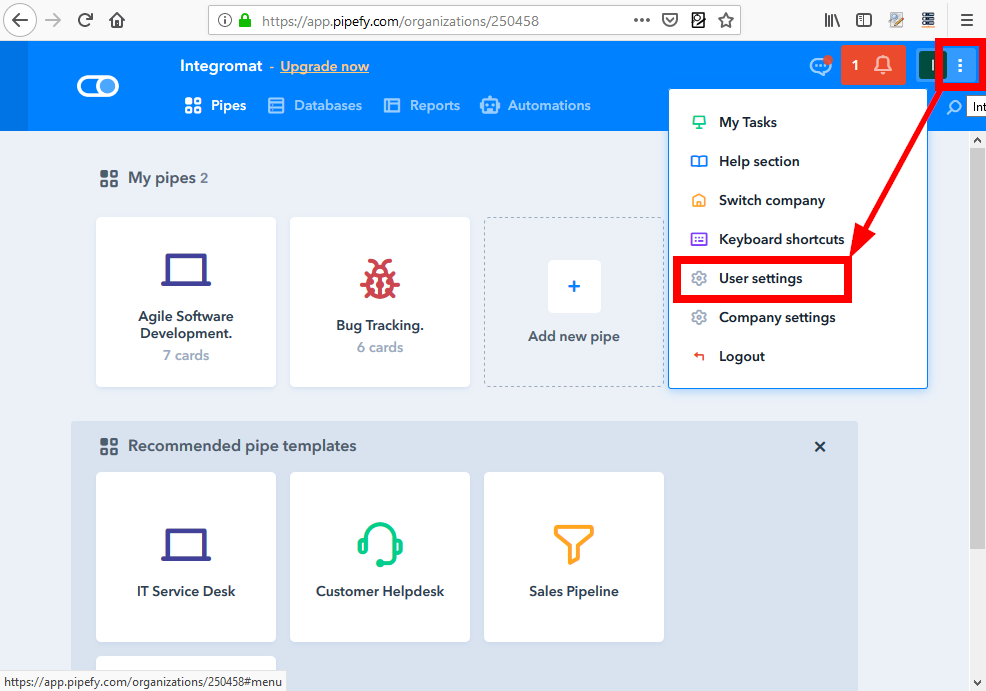
2. Go to the Personal access tokens tab and click the Generate new token button.
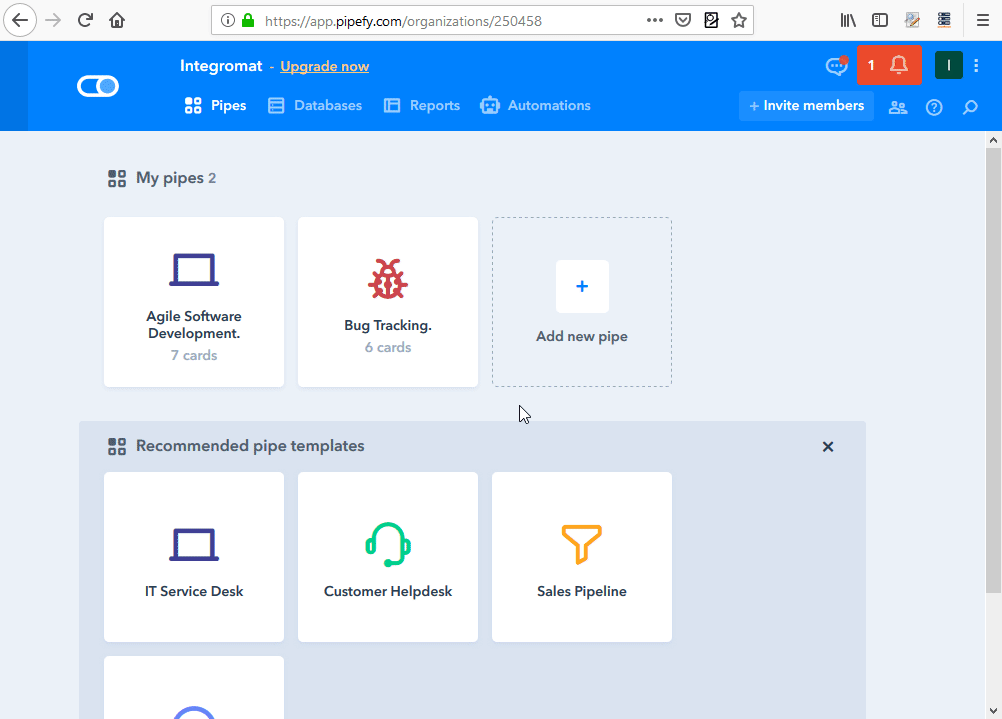
3. Copy the generated token.
4. Insert the token to the API Key field in the Create a connection dialog.
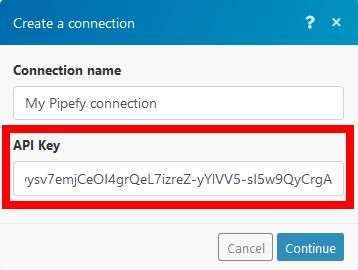
The connection is now established.
Triggers¶
Note
Sometimes it may take a few minutes until the webhook is triggered. Unfortunately, Ibexa Connect can't do anything about it. These delays are caused by Pipefy servers.
Watch New Cards¶
Triggers when a new card is created.
| Webhook name | Enter the name for the webhook. |
| Pipe ID | Select the pipe you want to watch for new cards. |
Watch Moved Cards¶
Triggers when a card is moved in a selected pipe.
| Webhook name | Enter the name for the webhook. |
| Pipe ID | Select the pipe you want to monitor for moved cards. |
Watch Done Cards
Triggers when a card is moved into the Done phase.
| Webhook name | Enter the name for the webhook. |
| Pipe ID | Select the pipe you want to monitor for done cards. |
Watch Overdue Cards¶
Triggers when a card's overdue date and time is passed.
| Webhook name | Enter the name for the webhook. |
| Pipe ID | Select the pipe you want to monitor for cards that passed the overdue date and time. |
Watch Late Card¶
Triggers when a card remains in the phase longer than specified in the late alert setting.
| Webhook name | Enter the name for the webhook. |
| Pipe ID | Select the pipe you want to monitor for cards that are late. |
Watch Expired Cards¶
Triggers when a card remains in the pipe longer than specified in the Pipe settings.
| Webhook name | Enter the name for the webhook. |
| Pipe ID | Select the pipe you want to monitor for expired cards. |
Pipes¶
Create a Card¶
Creates a new card in a selected pipe.
Pipe ID |
Select the pipe you want to create a new card in. |
Main Fields |
Add fields for the card you want to create. Value of the entered field must be in the respective format. Available field types. E.g. when the |
Additional fields |
Use this for additional custom fields. You can use this, for example, for adding the checkbox field type, as described below. |
Assignees |
Enter the users assigned to this card. |
Caution
Ibexa Connect is unable to recognize a custom field type. E.g. if you want to add a checkbox with one of the options selected, it is necessary to use the following workaround.
Creating Card with Additional Field¶
Example
A card that contains a checkbox with the second option selected.
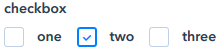
In order to create a card that contains the checkbox field type, it is necessary to use JSON > Parse JSON module.
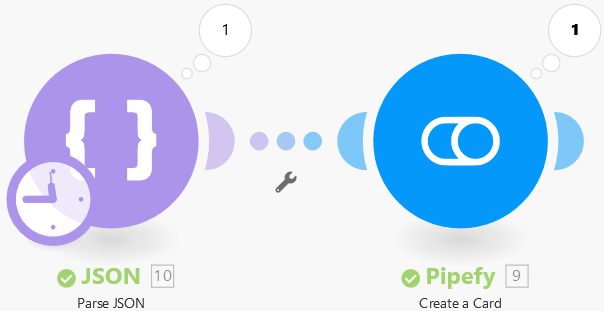
1. Open the JSON > Parse JSON module.
2. Enter the desired JSON string.
sample JSON string that adds a checkbox "checkbox" and selects the option "two":
1 2 3 4 5 6 | |
3. Link the Parse JSON module with the Create a Card module.
4. Open the Create a Card module and map the module that contains the JSON string for selecting the checkbox option.
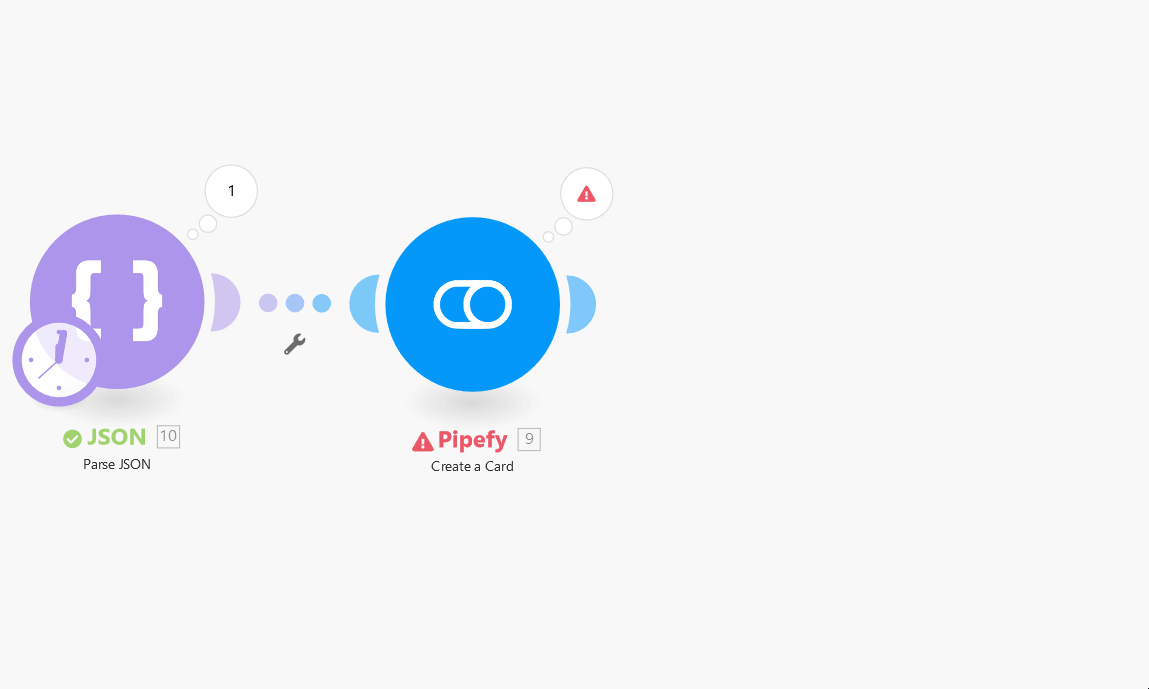
5. The card that contains the selected checkbox has been created.
Delete a Card¶
Deletes a card.
| Card ID | Enter (map) the ID of the card you want to delete. |
Get a Card Info¶
Retrieves information about a selected card.
| Card ID | Enter (map) the ID of the card you want to retrieve information about. |
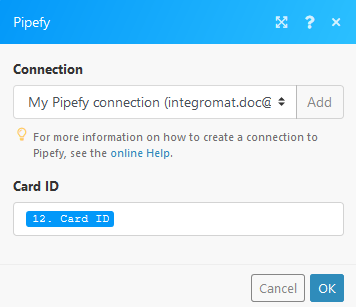
List Cards¶
Retrieves cards from a selected pipe.
| Pipe ID | Select the pipe you want to list cards from. |
| Card name | You can filter returned cards by an entered term. |
| Order | Select the ordering of the returned cards. |
| Limit | Set the maximum number of results that Ibexa Connect will return during one cycle. |
Move a Card to Phase¶
Moves a card to a desired phase.
| Mode | Select whether you want to map the Card ID and Phase ID or select Organization, Pipe, Card, and Phase manually. |
Update a Card Field¶
| Mode | Select whether you want to enter or map the Card ID and Field name or select Organization, Pipe, Card and Field manually. |
| New value | Enter the new value for the card field you want to update. |
Tables¶
Create a Table¶
Creates a table.
Name |
Enter a name for the new table. |
Organization ID |
Select the organization you want to create a table for. |
Description |
Enter the description of the new table. |
Authorization |
Read/WriteThe users authorized to access this table can add, edit and remove records. ReadThe users authorized to access this table can only view the records. |
Public |
If this option is enabled, all team members will have access to this table. Otherwise, only invited users will have access to this table. |
Create a Table Record¶
Creates a record in a selected table.
Table ID |
Select the table you want to create a new record in. |
Fields |
Field ID Select the field you want to create. Value Enter the value for the above selected field. |
Title |
Enter the title for the new table record. |
Due date |
Enter the date and time. List of supported date and time formats. |
Delete a Table Record¶
Deletes a record from a table.
| Record ID | Enter (map) the ID of the record you want to delete. |
Get a Table Record¶
Retrieves details about a record from a table.
| Record ID | Enter (map) the ID of the record you want to retrieve information about. |
List Table Records¶
Returns a list of records from a selected table.
| Table ID | Select or map the table you want to list records from. |
| Order | Select the ordering of the returned records. |
| Limit | Set the maximum number of records that Ibexa Connect will return during one cycle. |
Update a Table Record¶
Updates a record in a table.
| Record ID | Enter (map) the ID of the record you want to update. |
| Table ID | Select the table that contains the record you want to update. |
| Fields | Select the field and enter its new value. |
Other¶
Make an API Call¶
Allows you to perform a custom API call.
Please enter complete GraphQL query. E.g. For the list of available endpoints, refer to the Pipefy GraphQL Queries documentation. |
|
Method |
Select the HTTP method you want to use: GET to retrieve information for an entry. POSTto create a new entry. PUT to update/replace an existing entry. PATCHto make a partial entry update. DELETEto delete an entry. |
Headers |
Enter the desired request headers. You don't have to add authorization headers; we already did that for you. |
Query String |
Enter the request query string. |
Body |
Enter the body content for your API call. |
Example of Use - List all cards in the specified pipe¶
The following API call returns all cards in the pipe with the Pipe ID 850020:
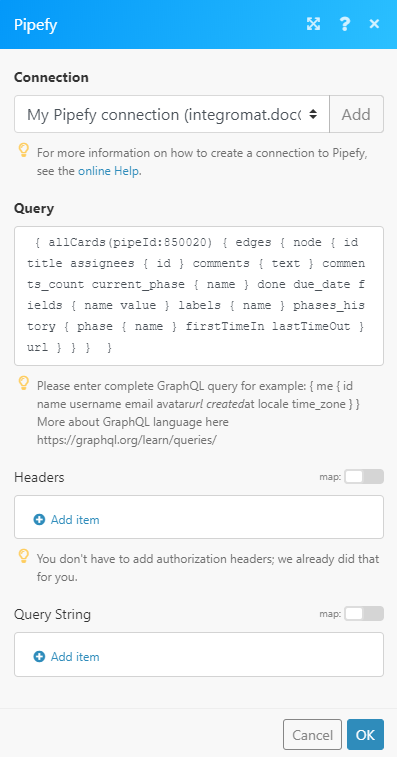
Matches of the search can be found in the module's Output under Bundle > Body > data > allCards > edges.
In our example, 10 cards were returned: