Facebook Offline Conversions¶
The Facebook Offline Conversions module allows you to upload offline event data to your Facebook account.
Getting Started with Facebook Offline Conversions¶
Prerequisites
-
A Facebook Business Manager account
-
A Facebook account
-
An offline event data set
In order to use Facebook Offline Conversions with Ibexa Connect, it is necessary to have a Facebook account and a Facebook Business Manager account.
Note
The module dialog fields that are displayed in bold (in the Ibexa Connect scenario, not in this documentation article) are mandatory!
Connecting Facebook to Ibexa Connect¶
-
To connect your Facebook account to Ibexa Connect follow the general instructions for Connecting to services.
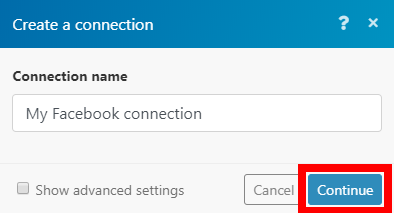
-
After you click the Continue button, Ibexa Connect will redirect you to the Facebook website where you will be prompted to grant Ibexa Connect access to your account.
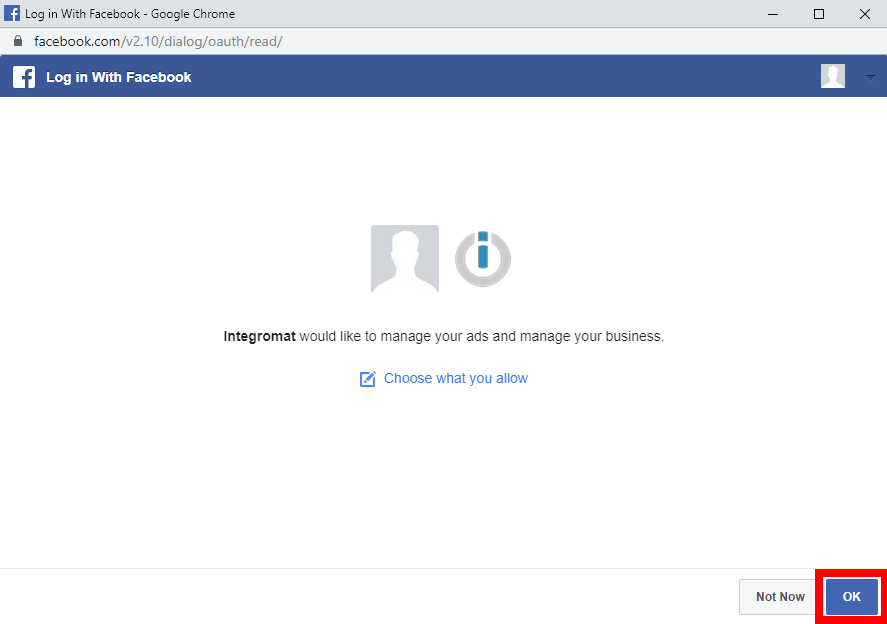
-
Confirm the dialog by clicking the OK button.
-
Add the Ibexa Connect Offline Event Set in your Business Manager by following the steps below.
Adding the Offline Event Set to Facebook Business Manager¶
-
Log in to your Facebook Business Manager account.
-
Open the menu from the top-left corner and go to Events Manager.
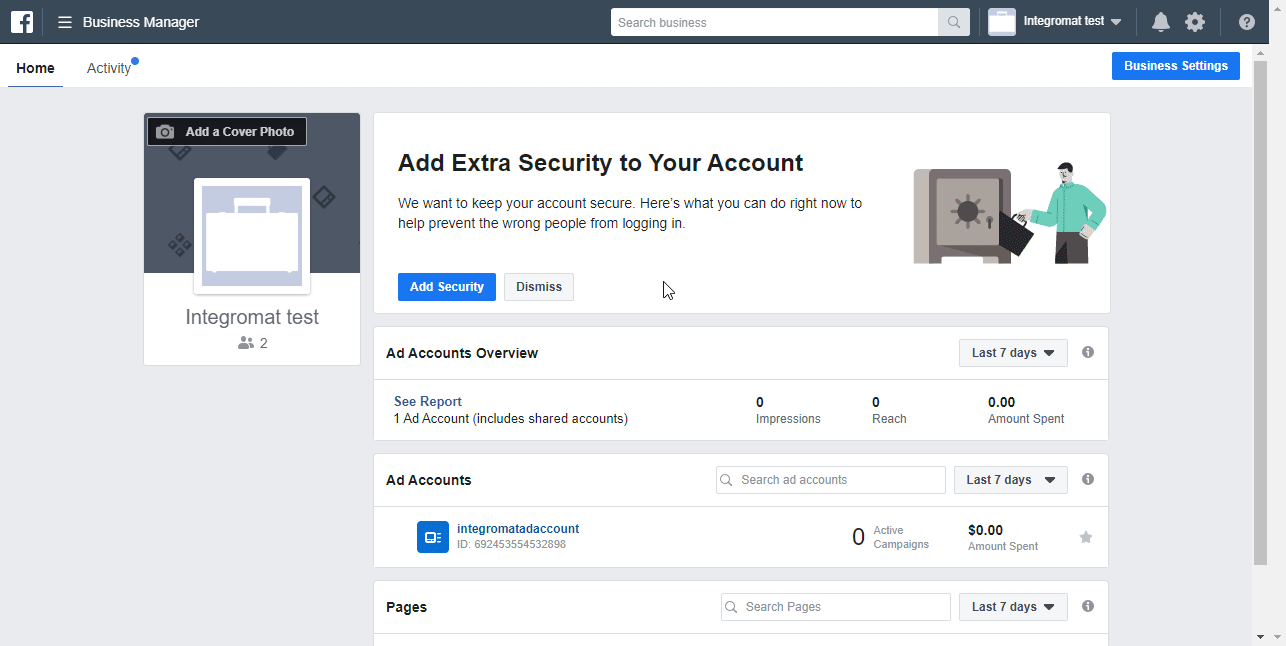
-
Click the Add New Data Source button and select the Offline Event Set option from the drop-down menu.
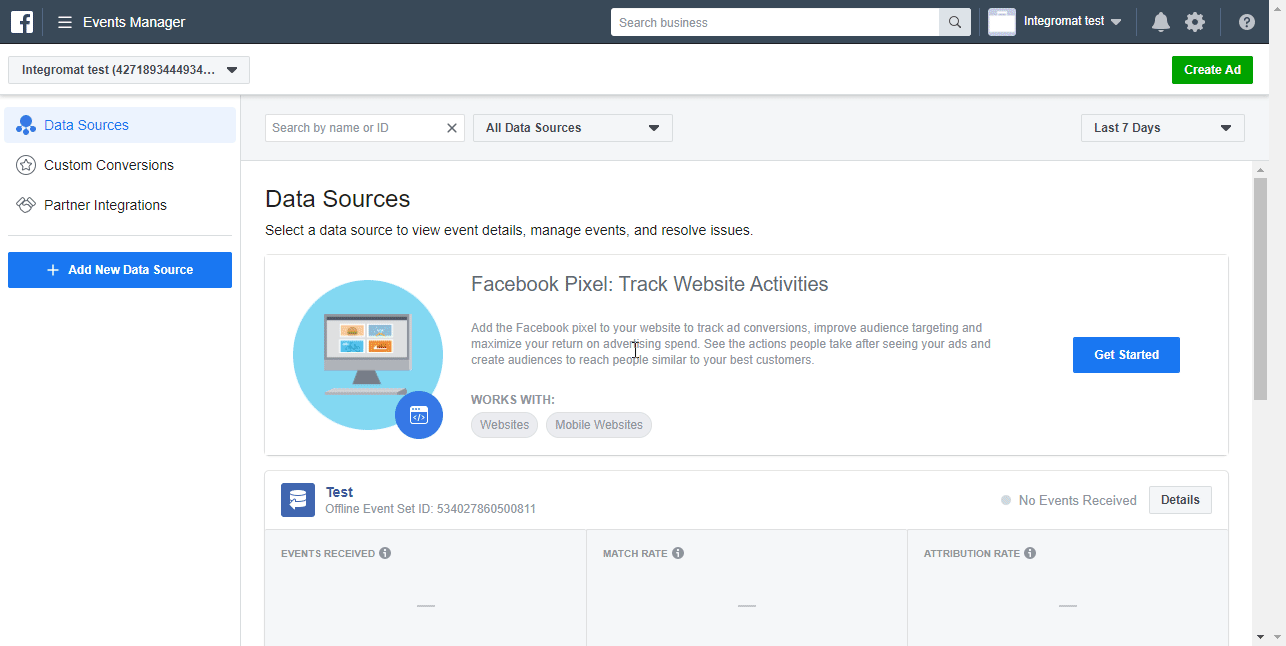
-
Enter the name for the new Offline Event Set and description (optional) and click the Create button.
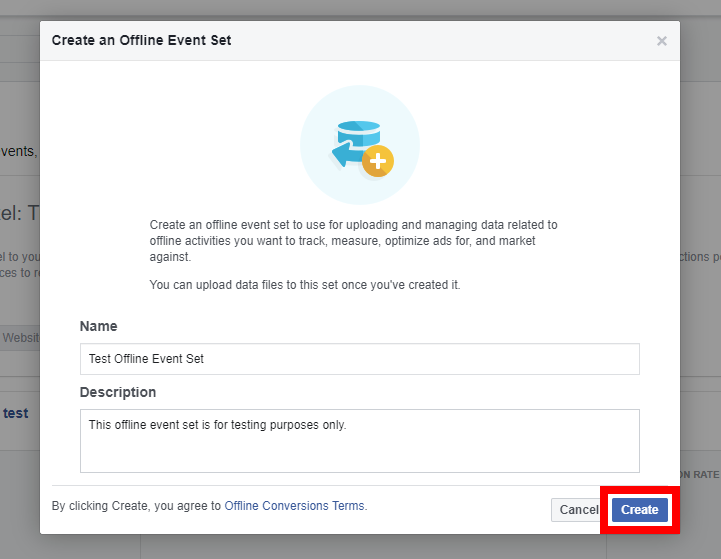
-
Select the ad account you want to use the offline event set with and click the Next button to confirm the selection.
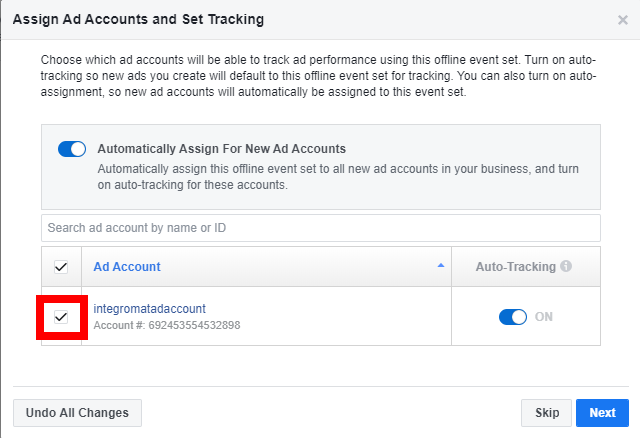
Note
All campaigns in the selected ad accounts will be associated with your offline event set and the offline event data you upload will be attributed to your ads starting from this date. You can also enable auto-tracking for selected accounts by switching the Automatically Assign For New Ad Accounts button on.
-
Select the users on the left side of the dialog and assign them permissions on the right side of the dialog. Then click the Assign button to save permission settings.
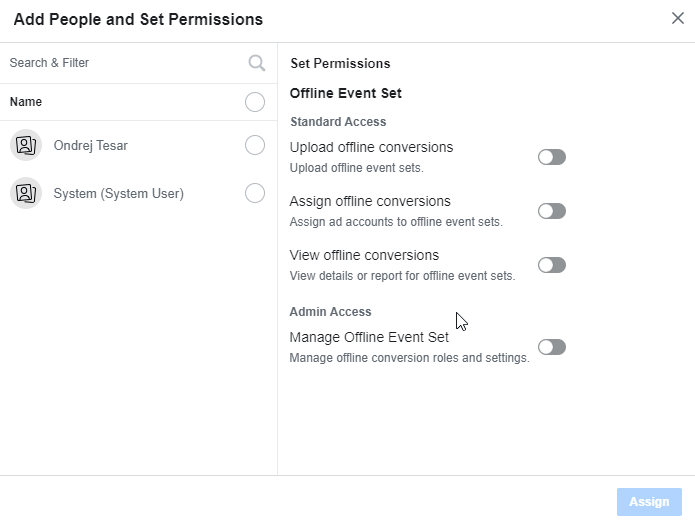
Now you can start sending offline event data using the Ibexa Connect module.
Actions¶
Send Offline Event¶
Sends offline event data.
Business Manager |
Select the Facebook Business Manager you want to use. |
||||||||||||||||||||||||||||||||||||||||||||||||||||
Data Set |
Select the offline event set you want to send data to. |
||||||||||||||||||||||||||||||||||||||||||||||||||||
Data |
Specify the data you want to send to the offline event set data source.
|
||||||||||||||||||||||||||||||||||||||||||||||||||||
Troubleshooting¶
Invalid parameter (100, OAuthException)¶
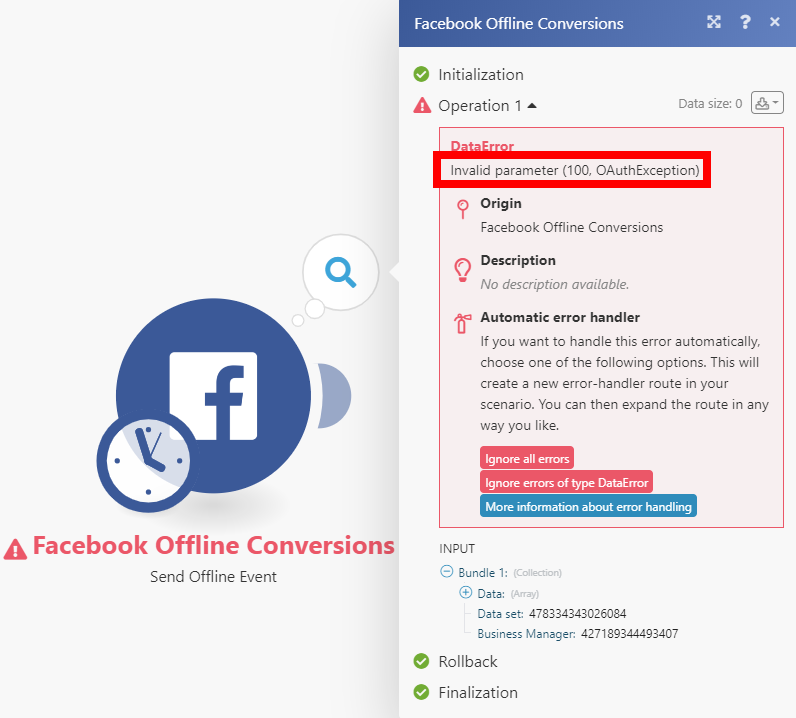
The module throws this error when no match keys are provided.
Match keys are a set of identifiers to match people for attribution.
Solution: Please provide email, phone number, name and/or other match keys.
My Offline Event Has Not Been Received by Facebook¶
It takes up to 15 minutes until Facebook processes the received event and creates an output.