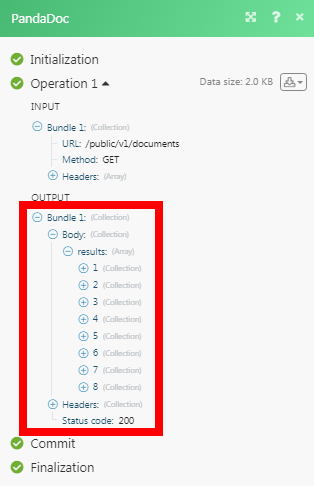PandaDoc¶
The PandaDoc modules allow you to watch, create, update, and delete the documents, and contacts in your PandaDoc account.
Easily connect PandaDoc with 600+ ready-made apps that automatically manage your document creation workflows – see Ibexa Connect on PandaDoc!
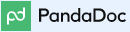
Getting Started with PandaDoc¶
Prerequisites
- A PandaDoc account
In order to use PandaDoc with Ibexa Connect, it is necessary to have a PandaDoc account. If you do not have one, you can create a PandaDoc account at signup.pandadoc.com.
Note
The module dialog fields that are displayed in bold (in the Ibexa Connect scenario, not in this documentation article) are mandatory!
Connecting PandaDoc to Ibexa Connect¶
To connect your PandaDoc account to Ibexa Connect you need to obtain the API Key from your PandaDoc account and insert it in the Create a connection dialog in the Ibexa Connect module.
-
Go to Ibexa Connect and open the PandaDoc module's Create a connection dialog. Click Continue.
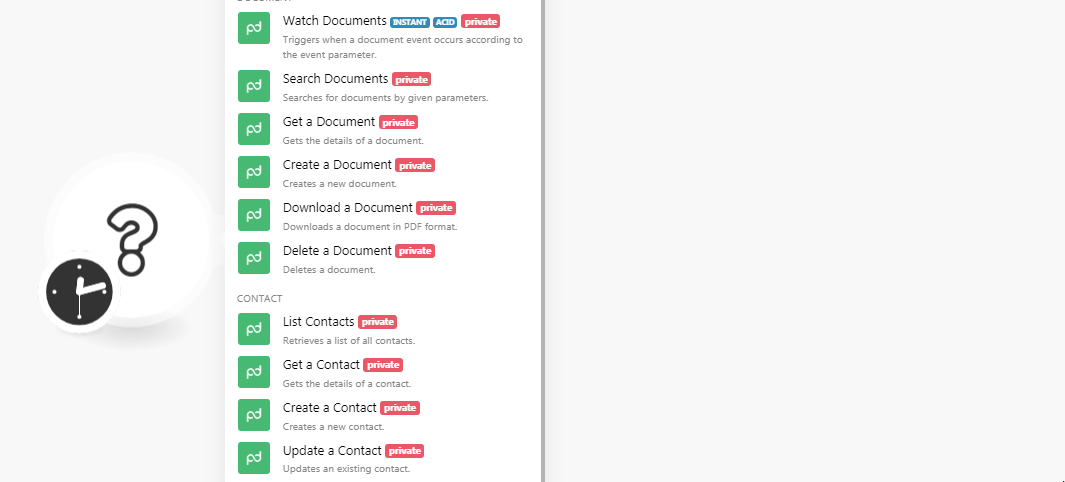
-
Enter your PandaDoc credentials and click Login.
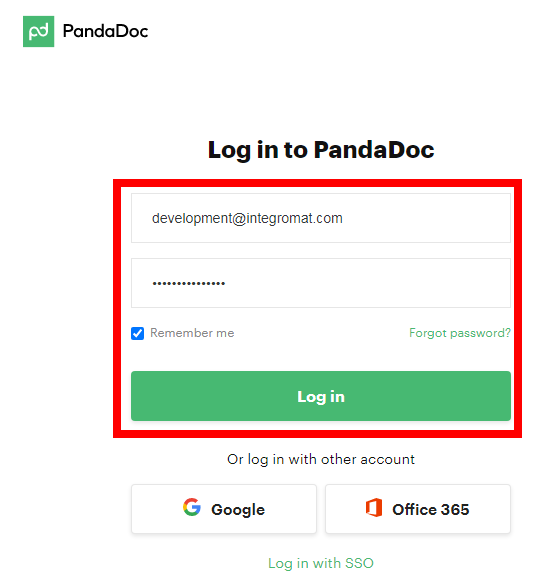
-
Confirm the access by clicking Authorize.
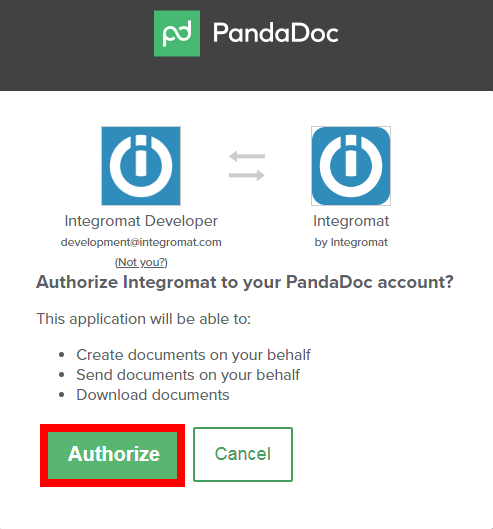
The connection has been established.
Document¶
Watch Documents¶
Triggers when specified document event occurs.
-
Login to your PandaDoc account, navigate to Settings > Integrations, and enable the webhooks (PandaDoc paid account needed).
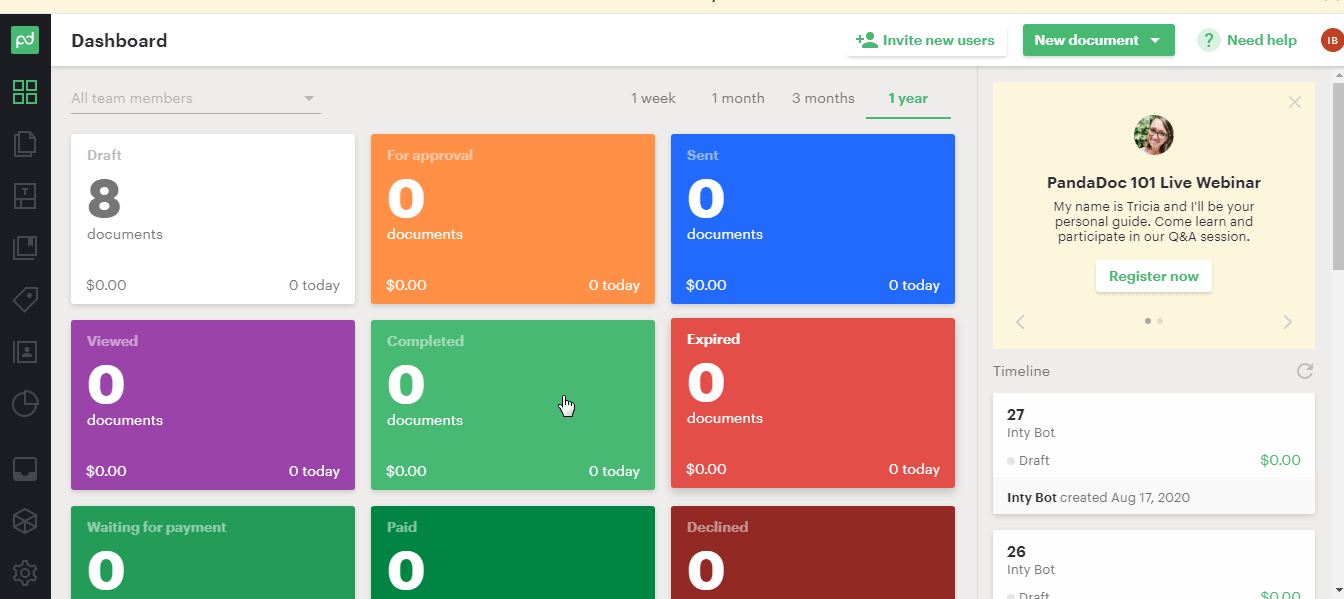
-
Login to Ibexa Connect, open the Watch Documents module, enter the details as following and click Save.
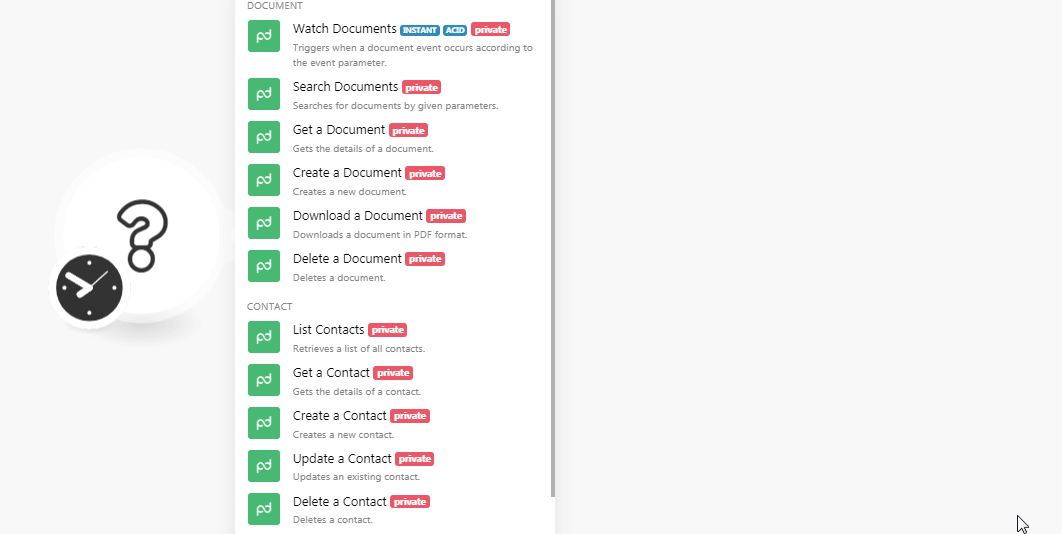
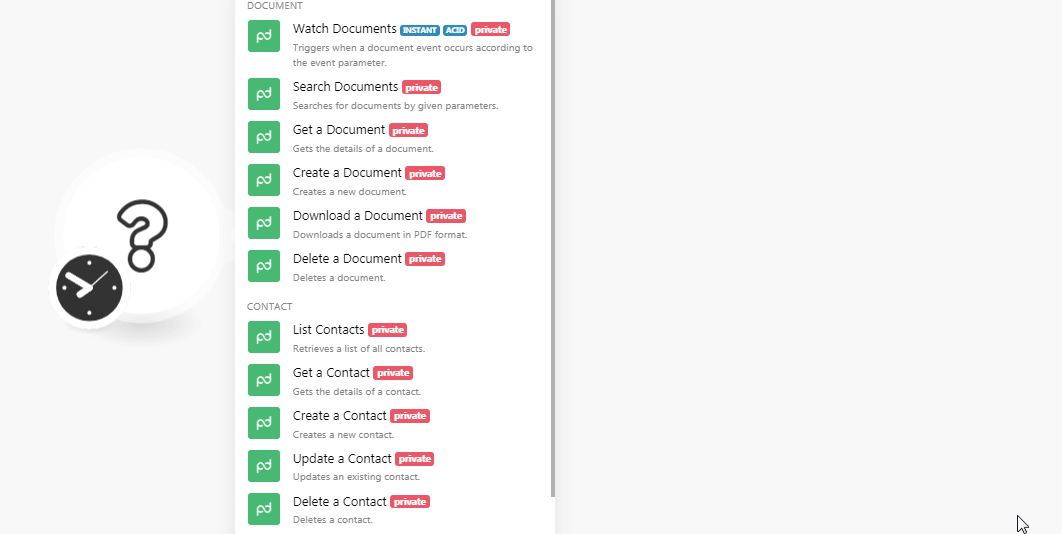
Webhook Name |
Enter a name for the webhook. |
Select an Event |
Select the events you want to watch:
|
Webhook Name |
Enter the webhook name that will be used in your PandaDoc account. |
Include Products |
Select whether you want to include the products in the webhook payload. |
Include Tokens |
Select whether you want to include the tokens. |
Include Fields |
Select whether you want to include the fields. |
Include Metadata |
Select whether you want to include the metadata. |
Include Pricing |
Select whether you want to include the pricing. |
The webhook is successfully added.
Now, every time the specified event occurs in our PandaDoc account, the Watch Documents module in your Ibexa Connect scenario is triggered.
Search Documents¶
Searches for documents by given parameters.
| Search Name | Enter a keyword or phrase to search the documents based on the specified criteria. |
| Tag | Enter the tags to search only those documents based on the specified tags. |
| Status | Select the status of the documents you are searching for. |
| Template ID | Select the Template ID to search only those documents. |
| Returns only Deleted | Select this option if you want to search only the deleted |
| Limit | Set the maximum number of documents Ibexa Connect should return during one scenario execution cycle. |
Get a Document¶
Gets the details of a document.
| Document ID | Select the Document ID whose details you want to retrieve. |
Create a Document¶
Creates a new document.
Document Name |
Enter the name of the document. |
Send a document |
Select and enter the message if you would like to send this document to some members. |
Subject |
Enter the subject line of the message. |
Message |
Enter the message text. |
Template ID |
Select the Template ID you want to use for the document. For example, |
Tags |
Enter the tags for the document. |
Document Metadata |
Add the metadata: Key Enter the key name. Value Enter the key value. |
Download a Document¶
Downloads a document in PDF format.
| Document ID | Select the Document ID that you want to download in PDF format. |
Delete a Document¶
Deletes a document.
| Document ID | Select the Document ID you want to delete. |
Contact¶
List Contacts¶
Retrieves a list of all contacts.
| Limit | Set the maximum number of contacts Ibexa Connect should return during one scenario execution cycle. |
Get a Contact¶
Gets the details of a contact.
| Contact ID | Select the Contact ID whose details you want to retrieve. |
Create a Contact¶
Creates a new contact.
| First Name | Enter the first name of the contact. |
| Last Name | Enter the last name of the contact. |
| Enter the email address of the contact. | |
| Title | Enter the contact's position in the company. |
| Company | Enter the company name to which the contact belongs to. |
| Phone | Enter the contact's phone number. |
| Street Address | Enter the street address details of the contact. |
| City | Enter the contact's city name. |
| Postal Code | Enter the contact's area postal code. |
| State | Enter the contact's state name. |
| Country | Enter the contact's country name. |
Update a Contact¶
Updates an existing contact.
| Contact ID | Select the Contact ID whose details you want to update. |
| First Name | Enter the first name of the contact. |
| Last Name | Enter the last name of the contact. |
| Enter the email address of the contact. | |
| Title | Enter the contact's position in the company. |
| Company | Enter the company name to which the contact belongs to. |
| Phone | Enter the contact's phone number. |
| Street Address | Enter the street address details of the contact. |
| City | Enter the contact's city name. |
| Postal Code | Enter the contact's area postal code. |
| State | Enter the contact's state name. |
| Country | Enter the contact's country name. |
Delete a Contact¶
Deletes a contact.
| Contact ID | Select the Contact ID you want to delete. |
Others¶
Make an API Call¶
Performs an arbitrary authorized API call.
URL |
Enter a path relative to | For the list of available endpoints, refer to the PandaDoc API Documentation. |
Method
Select the HTTP method you want to use:
GET
to retrieve information for an entry.
POST
to create a new entry.
PUT
to update/replace an existing entry.
PATCH
to make a partial entry update.
DELETE
to delete an entry.
Headers
Enter the desired request headers. You don't have to add authorization headers; we already did that for you.
Query string
Enter the request query string.
Body
Enter the body content for your API call.
Example - List Documents¶
The following API call returns all the documents from your PandaDoc account.
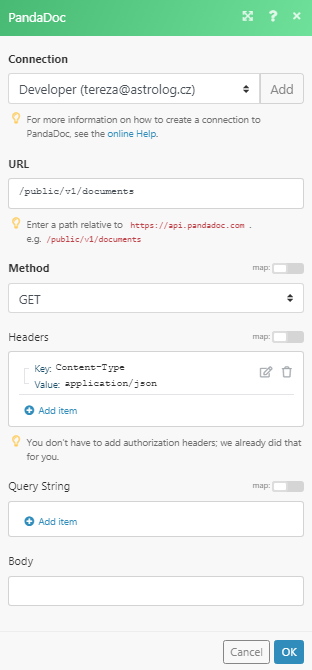
Matches of the search can be found in the module's Output under Bundle > Body > results.
In our example, 8 documents weres returned: