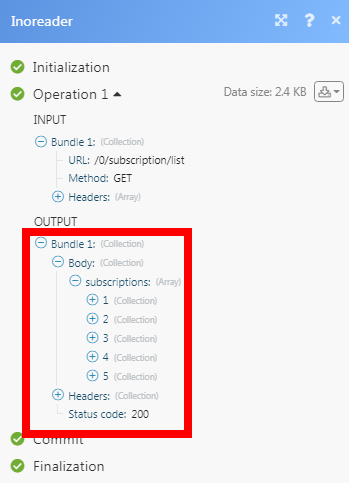Inoreader¶
The Inoreader modules allow you to watch, create, update, list, and delete the articles, and subscriptions in your Inoreader account.
Getting Started with Inoreader¶
Prerequisites
- An Inoreader account
In order to use Inoreader with Ibexa Connect, it is necessary to have an Inoreader account. You can create an Inoreader account at inoreader.com.
Note
The module dialog fields that are displayed in bold (in the Ibexa Connect scenario, not in this documentation article) are mandatory!
Connecting Inoreader to Ibexa Connect¶
1. Go to Ibexa Connect and open the Inoreader module's Create a connection dialog.
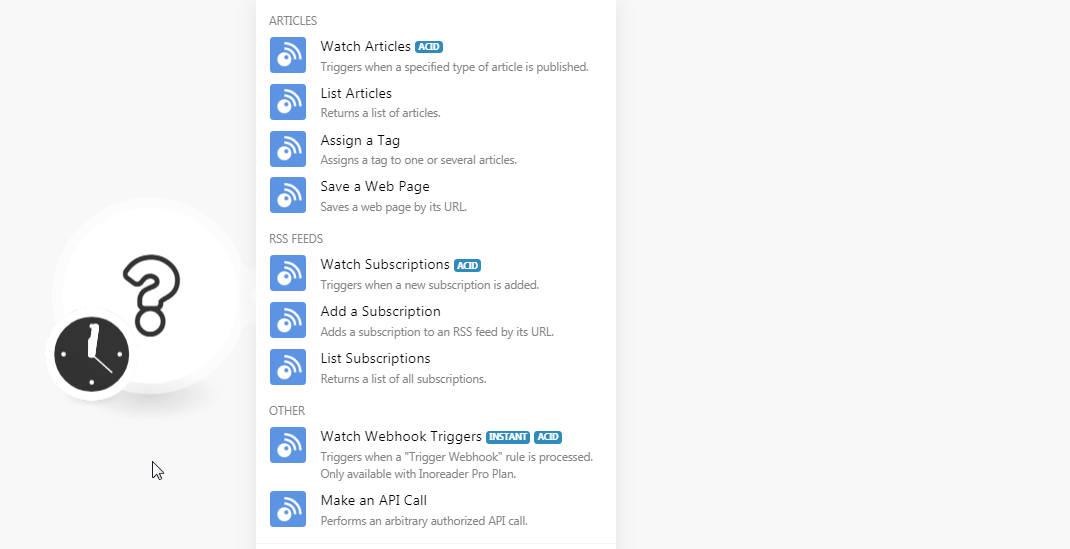
2. Enter your Inoreader account's credentials and confirm the access by clicking the Authorize button.
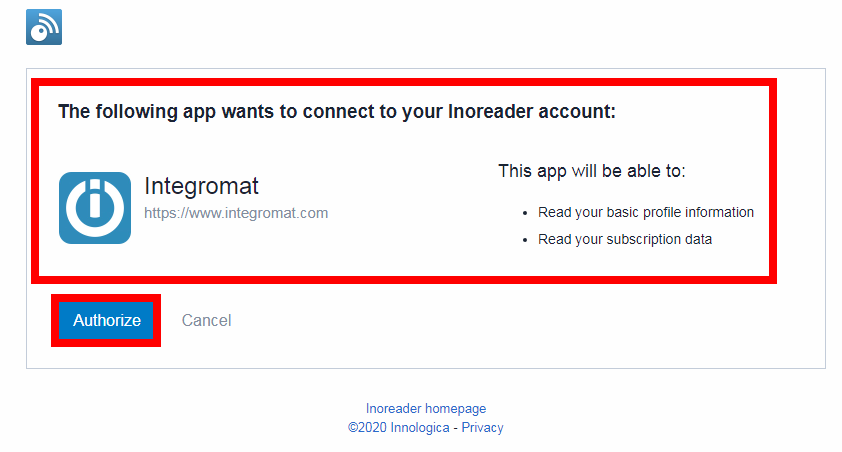
The connection has been established.
Articles¶
Watch Articles¶
Triggers when a specified type of article is published.
Required Permissions: read
Type of Articles |
Select the article type you want to watch:
|
Feed ID |
Select the Feed ID whose articles you want to watch. |
Tag ID |
Select the Tag ID to watch the articles published with the specified tag. |
Folder ID |
Select the Folder ID whose articles you want to watch. |
Limit |
Set the maximum number of articles Ibexa Connect should return during one scenario execution cycle. |
List Articles¶
Returns a list of articles.
Required Permissions: read
Type of Articles |
Select the article type you want to watch:
|
Feed ID |
Select the Feed ID whose articles you want to watch. |
Tag ID |
Select the Tag ID to watch the articles published with the specified tag. |
Folder ID |
Select the Folder ID whose articles you want to watch. |
Limit |
Set the maximum number of articles Ibexa Connect should return during one scenario execution cycle. |
Assign a Tag¶
Assign's a tag to one or several articles.
Required Permissions: read, write
| Article ID | Add the Article IDs to which you want to assign the tag. |
| Feed ID | Select the Feed ID whose articles you want to watch. |
| Tag ID | Select the Tag ID to watch the articles published with the specified tag. For example, Broadcast article. |
Save a Web Page¶
Saves a web page by its URL.
Required Permissions: read, write
| URL | Enter the URL address of the web page you want to save. |
| Tag | Select the tag for the web page. |
RSS Feeds¶
Watch Subscriptions¶
Triggers when a new subscription is added.
Required Permissions: read
| Limit | Set the maximum number of subscriptions Ibexa Connect should return during one scenario execution cycle. |
Add a Subscription¶
Adds a subscription to an RSS feed by its URL.
Required Permissions: read, write
| URL | Enter the URL address of the RSS feed to which you want to add a subscription. |
| Title | Enter a name for the subscription. |
| Folder | Select the folder to which you want to add this URL address. For example, Products. |
List Subscriptions¶
Returns a list of all subscriptions.
Required Permissions: read
| Limit | Set the maximum number of subscriptions Ibexa Connect should return during one scenario execution cycle. |
Other¶
Watch Webhook Triggers¶
Triggers when a Trigger Webhook rules are processed.
Required Permissions: read
Note
Only available with Inoreader Pro Plan.
1. Open the Watch Webhook Trigger module, establish a connection, click Save, and copy the URL address to your clipboard.
| Webhook Name | Enter a name for the webhook. |
2. Login to your Inoreader account. Click Your Profile Icon > Preferences > Rules, Filter, Highlighters > New Rule. Enter a name for the rule, select the events for which you want to receive triggers, select Trigger Webhook, and click Save.
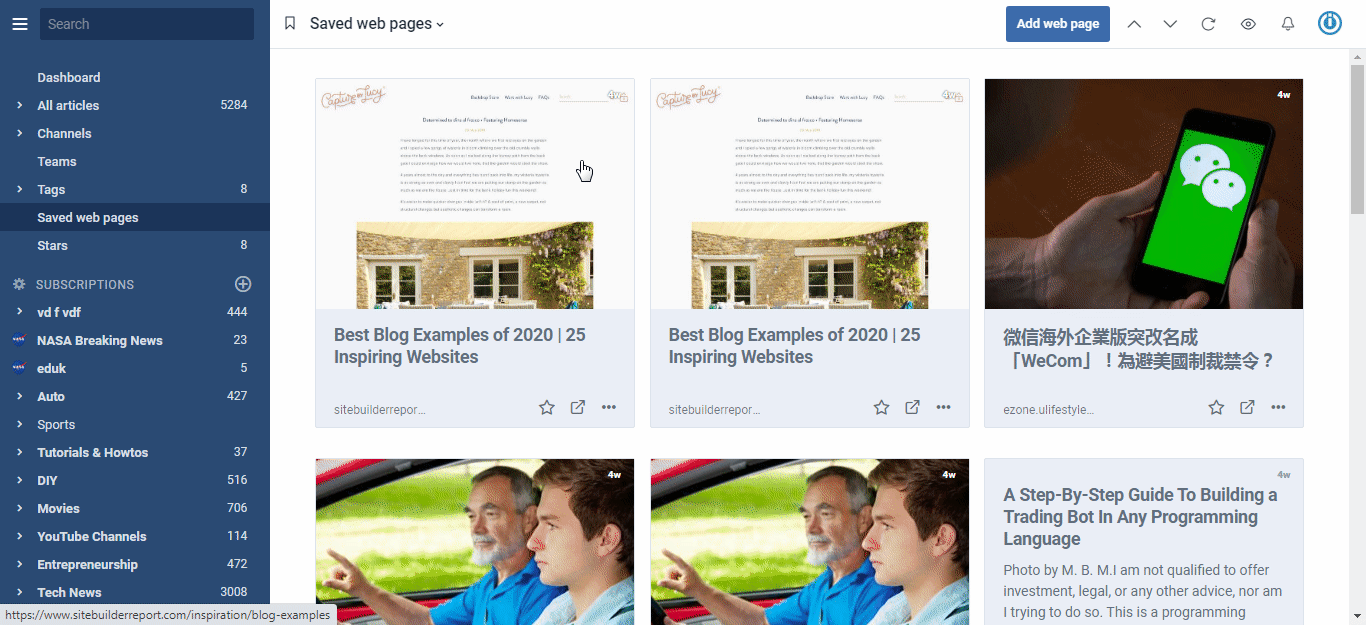
You have successfully enabled the webhook.
Make an API Call¶
Performs an arbitrary authorized AP Call.
Required Permissions: read, write
URL |
Enter a path relative to | For the list of available endpoints, refer to the Inoreader API Documentation. |
Method
Select the HTTP method you want to use:
GET to retrieve information for an entry.
POST to create a new entry.
PUT to update/replace an existing entry.
PATCH to make a partial entry update.
DELETE to delete an entry.
Headers
Enter the desired request headers. You don't have to add authorization headers; we already did that for you.
Query String
Enter the request query string.
Body
Enter the body content for your API call.
Example of Use - List Subscriptions¶
The following API call returns all the subscriptions from your Inoreader account:
URL: /0/subscription/list
Method: GET
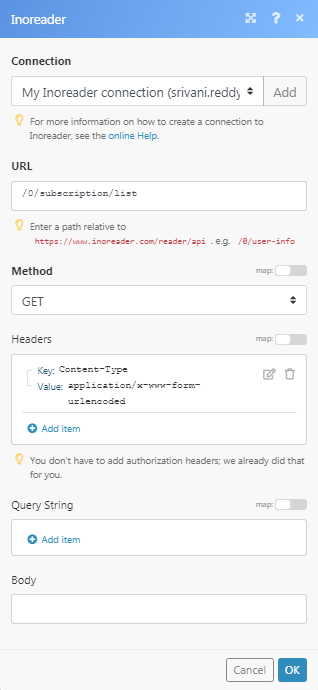
Matches of the search can be found in the module's Output under Bundle > Body > subscriptions. In our example, 5 subscriptions were returned: