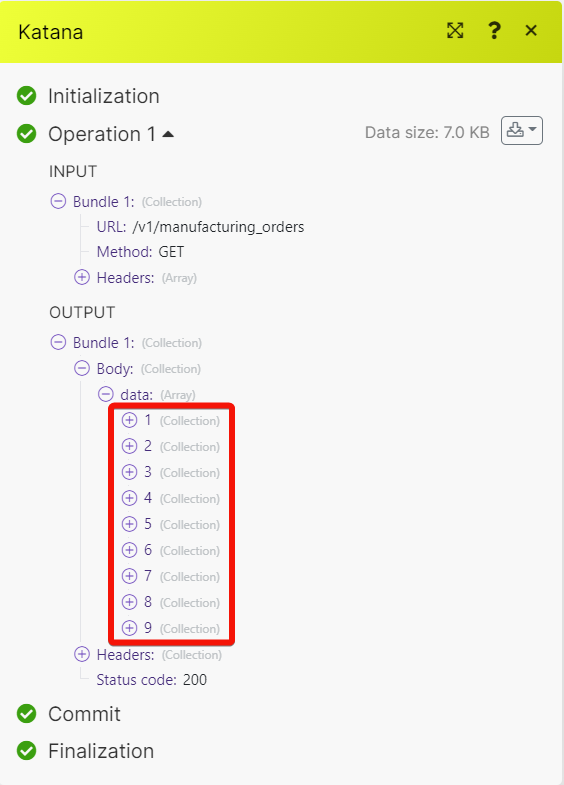Katana¶
With Katana modules in Ibexa Connect, you can:
-
watch, list, retrieve, and update batch stocks
-
watch, list, retrieve, and retrieve customers
-
list current inventory and update recorder points in the inventory
-
create, update, list, retrieve, and delete manufacturing order
-
create, update, list, retrieve, and delete manufacturing order recipes and order operation rows
-
watch, list, and retrieve materials
-
watch, create, list, and retrieve products
-
create, update, list, and delete recipes and recipe rows
-
list, retrieve, create, update, receive and delete purchase orders
-
create, update, and delete purchase order rows
-
create, update, and delete sales order addresses and rows
-
create, update, list, and delete stock adjustments, stocktakes, and transfers
-
watch, create, list, retrieve, and create the suppliers, tax rates, and variants
To get started with Katana, create an account at katanamrp.com.
Connect Katana to Ibexa Connect¶
To connect Katana with Ibexa Connect you need the User ID and Password of your Katana account:
-
Log in to your Katana account.
-
Click Add next to the Connection field.
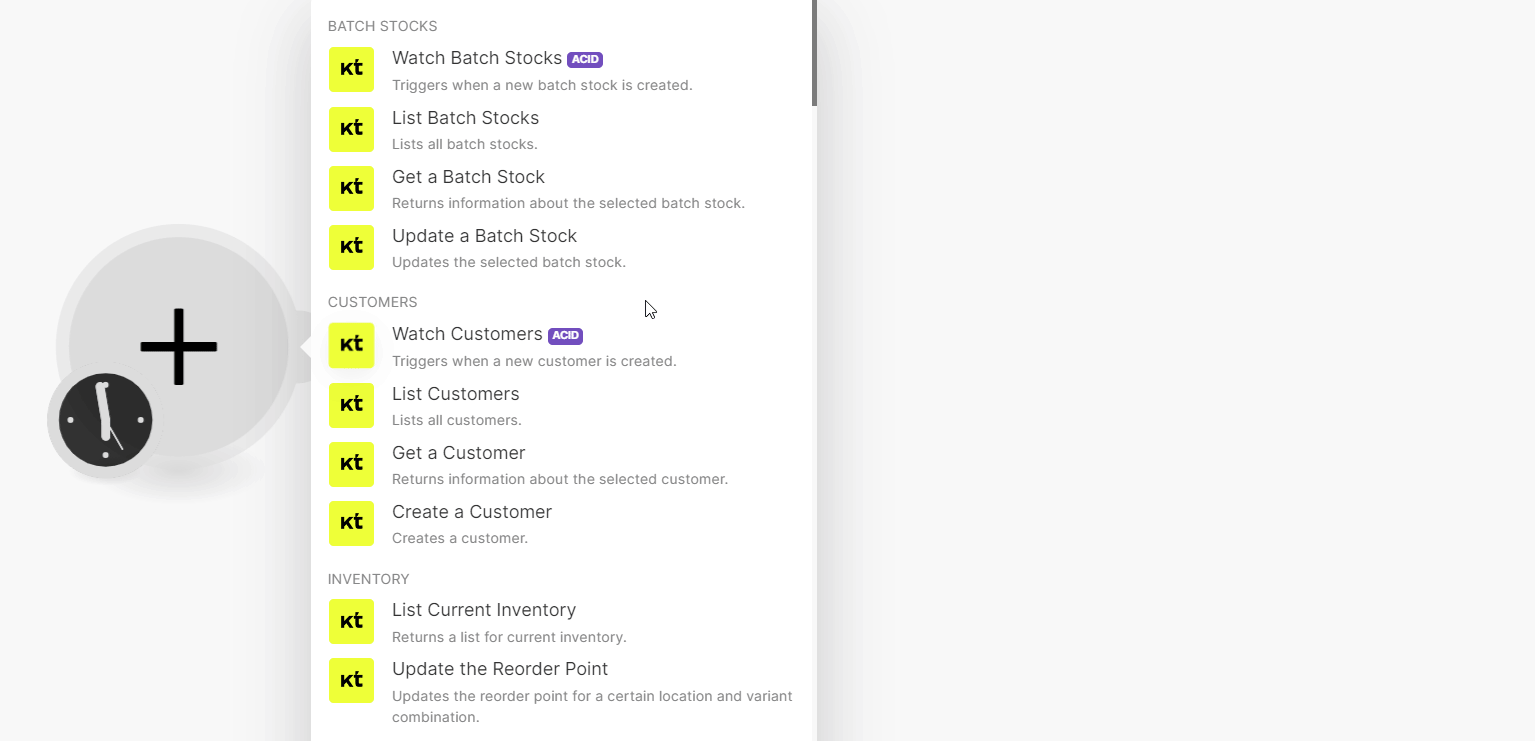
-
In the Connection name field, enter a name for the connection. Click Save.
-
In the User ID and Password fields, enter your Katana credentials and click LOG IN.
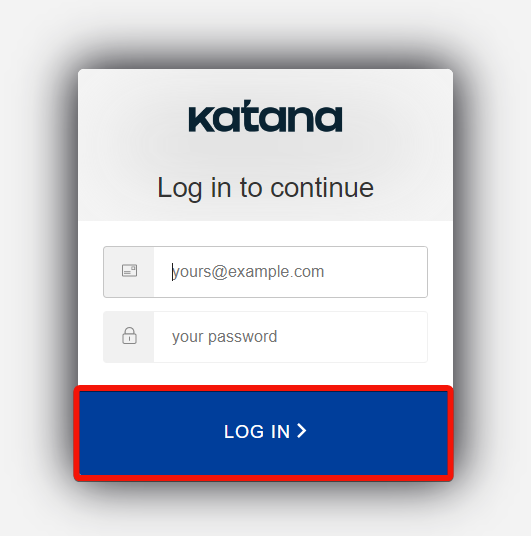
You have successfully established the connection and can now build scenarios.
Batch Stocks¶
You can watch, list, retrieve, and update the batch stocks using the following modules.
Watch Batch Stocks¶
Triggers when a new batch stock is created.
| Limit | Set the maximum number of batch stocks Ibexa Connect will return during one execution cycle. The default value is 2. |
List Batch Stocks¶
Lists all batch stocks.
| Batch Number | Enter a valid batch number to filter the stock. |
| Location ID | Select or map the Location ID of a batch stock. |
| Variant ID | Select or map the Variant ID of a batch stock. |
| Batch Barcode | Enter the batch barcode to filter the stock. |
| Limit | Set the maximum number of batch stocks Ibexa Connect will return during one execution cycle. The default value is 10. |
Get a Batch Stock¶
Returns information about the selected batch stock.
| Batch ID | Select or map the Batch ID whose details you want to retrieve. |
Update a Batch Stock¶
Updates the selected batch stock.
| Batch ID | Select or map the Batch ID whose details you want to update. |
| Batch Number | Enter the batch number of a batch. |
| Expiration Date | Enter the date when the batch expires. See the list of supported date and time formats. |
| Batch Created Date | Enter the date when the batch was created. See the list of supported date and time formats. |
| Batch Barcode | Enter the barcode of the batch. |
Customers¶
You can watch, list, retrieve, and retrieve the customers using the following modules.
Watch Customers¶
Triggers when a new customer is created.
| Limit | Set the maximum number of customers Ibexa Connect will return during one execution cycle. The default value is 2. |
List Customers¶
Lists all customers.
| Name | Enter the name to list the customers that match the specified name. |
| First Name | Enter the first name to list the customers that match the specified name. |
| Last Name | Enter the last name to list the customers that match the specified name. |
| Company | Enter the company name to list the customers that match the specified name. |
| Enter the email address to list the customers that match the specified address. | |
| Currency | Enter the currency to list the customers that match the specified currency. |
| Phone | Enter the phone number to list the customers that match the specified number. |
| Customers IDs | Select or map the Customer IDs whose details you want to list. |
| Created at Min | Enter the date and time value in ISO 8601 format to list the customers created on or after the specified date. For example, 2021-09-01T07:49:29.000Z. |
| Created at Max | Enter the date and time value in ISO 8601 format to list the customers created on or after the specified date. For example, 2021-09-01T07:49:29.000Z. |
| Updated at Min | Enter the date and time value in ISO 8601 format to list the customers updated on or after the specified date. For example, 2021-09-01T07:49:29.000Z. |
| Updated at Max | Enter the date and time in ISO 8601 format to list the customers updated on or before the specified date. For example, 2021-09-01T07:49:29.000Z. |
| Limit | Set the maximum number of customers Ibexa Connect will return during one execution cycle. The default value is 10. |
Get a Customer¶
Returns information about the selected customer.
| Customer ID | Select or map the Customer ID whose details you want to retrieve. |
Create a Customer¶
Creates a customer.
Display Name
Enter the customer's display name.
First Name
Enter the customer's first name.
Last Name
Enter the customer's last name.
Company
Enter the customer's company name.
Enter the customer's email address.
Phone
Enter the customer's phone number.
Currency
Select or map the customer's currency.
Comment
Enter any additional information about the customer.
Addresses
Add the customer addresses. You can add multiple addresses.
| Entity Type | Select the entity type: * Billing * Shipping Note: Customers can have one billing address and many shipping addresses. |
First Name
Enter the addressee's first name.
Last Name
Enter the addressee's first name.
Company
Enter the addressee's company name.
Phone
Enter the addressee's phone number.
Address Line 1
Enter the addressee's first line of the address. For example, street name and house number.
Address Line 2
Enter the addressee's second line of the address. For example, apartment, suite, unit, or building.
City
Enter the addressee's city name.
State
Enter the addressee's state name.
Zip
Enter the addressee's postal zip code.
Country
Enter the addressee's country name.
Inventory¶
You can list the current inventory and update the recorder point using the following modules.
List Current Inventory¶
Returns a list of current inventory.
| Location ID | Select or map the Location ID whose current inventory you want to list. |
| Variant ID | Select or map the Variant ID whose inventory you want to list. |
| Limit | Set the maximum number of current inventories Ibexa Connect will return during one execution cycle. The default value is 10. retrieve |
Update the Reorder Point¶
Updates the reorder point for a certain location and variant combination.
| Location ID | Select or map the Location ID for which you want to update the reorder point. For example, 1. |
| Variant ID | Select or map the Variant ID whose reorder point you want to update. For example, 1. |
| Value | Enter the reorder point value. For example, 10. |
Manufacturing Orders¶
You can list, retrieve, create, update, and delete the manufacturing orders using the following modules.
List Manufacturing Orders¶
Lists all manufacturing orders.
| Status | Select the status of manufacturing orders you want to list. For example, blocked. | |
| Manufacturing Order IDs | Select or map the Manufacturing Order IDs whose details you want to list. | |
| Order Number | Select or map the order number to override Manufacturing Order IDs. Note: If both are selected only Order Number is used. |
Location ID
Select or map the Location IDs to list the Manufacturing IDs that match the specified ID.
Is Linked to Sales Order
Select whether you want to list the manufacturing orders that were linked to the sales order.
Include Deleted
Select whether to include the soft deleted data of the manufacturing orders in the list.
Created at Min
Enter the date and time in ISO 8601 format to list the manufacturing orders created on or after the specified date. For example, 2021-09-01T07:49:29.000Z.
Created at Max
Enter the date and time value in ISO 8601 format to list the manufacturing orders created on or before the specified date. For example, 2021-09-01T07:49:29.000Z.
Updated at Min
Enter the date and time value in ISO 8601 format to list the manufacturing orders updated on or after the specified date. For example, 2021-10-18T08:00:00.000Z.
Updated at Max
Enter the date and time value in ISO 8601 format to list the manufacturing orders updated on or before the specified date. For example, 2021-10-18T08:00:00.000Z.
Limit
Set the maximum number of manufacturing orders Ibexa Connect will return during one execution cycle. The default value is 10.
Get a Manufacturing Order¶
Returns information about the selected manufacturing order.
| Manufacturing Order ID | Select or map the Manufacturing Order ID whose details you want to retrieve. |
Create a Manufacturing Order¶
Creates a new manufacturing order.
Order Number |
Enter a unique, identifying string used in the UI, and controlled by the user. For example, |
||||
Variant ID |
Select or map the product Variant ID. |
||||
Location ID |
Select or map the Location ID of the items. |
||||
Planned Quantity |
Enter the number of items planned to be produced with the manufacturing order. |
||||
Actual Quantity |
Enter the actual quantity of the product made with the manufacturing order. |
||||
Order Created Date |
Enter the date and time when the order is created in ISO 8601 format. For example, |
||||
Production Deadline Date |
Enter the date and time and date in ISO 8601 format by when the production of the items must be completed for the manufacturing order. For example, |
||||
Additional Info |
Enter any internal comments links to external files, and additional instructions for the manufacturing order. |
||||
Batch Transactions |
Add the batch transaction details:
|
Create a Make-to-Order Manufacturing Order¶
Creates a new make-to-order manufacturing order.
| Sales Order Row ID | Enter the Sales Order Row ID linked to the manufacturing order. For example, 1. |
| Create Subassemblies | Select whether you want to create subassemblies for the manufacturing order. |
Unlink a Manufacturing Order from the Sales Order row¶
Unlinks a manufacturing order from the sales order row.
| Sales Order Row ID | Enter the Sales Order Row ID you want to unlink from the manufacturing order. For example, 1. |
Update a Manufacturing Order¶
Updates the selected manufacturing order.
Note
Details of a manufacturing order can't be updated if the status is Done.
| Manufacturing Order ID | Select or map the Manufacturing Order ID whose details you want to update. | |
| Order Number | Enter a unique, identifying string used in the UI, and controlled by the user. | |
| Variant ID | Select or map the Product Variant ID being produced. | |
| Location ID | Select or map the Location ID to which items are produced. | |
| Planned Quantity | Enter the quantity planned to be produced with the manufacturing order. | |
| Actual Quantity | Enter the actual quantity of the product made with the manufacturing order. | |
| Order Created Date | Enter the date and time in ISO 8601 format on which the order was created. For example, 2021-09-01T07:49:29.000Z. |
|
| Production Deadline Date | Enter the date and time in ISO 8601 format by which the production deadline for the manufacturing order in ISO 8601 format. For example, 2021-10-18T08:00:00.000Z.Note: Use this field only if the automatic production deadline calculation for the factory location is switched OFF. |
Additional Info
Enter any internal comments links to external files, and additional instructions about the order
Done Date
Enter the date and times of the production completion date for the manufacturing order in ISO 8601 format.
Batch Transactions
Add the batch transactions. You can multiple transactions.
| Batch ID | Select or map the Batch ID of the transaction. |
| Quantity | Enter the quantity to be produced in the batch transaction. |
Delete a Manufacturing Order¶
Deletes the selected manufacturing order.
| Manufacturing Order ID | Select or map the Manufacturing Order ID you want to delete. |
Manufacturing Order Recipe Rows¶
You can list, retrieve, create, update, and delete the manufacturing order recipe rows using the following modules.
List Manufacturing Order Recipe Rows¶
Lists all manufacturing order recipe rows.
| Manufacturing Order Recipe Row IDs | Select or map the Manufacturing Order Recipe Row IDs whose details you want to list. |
| Manufacturing Order ID | Select or map the Manufacturing Order ID whose rows you want to list. |
| Variant ID | Select or map the Product Variant ID required for producing the manufacturing order. |
| Ingredient Availability | Select the stock status of the used material or subassembly to list the recipe rows. For example, In Stock. |
| Include Deleted | Select whether to include the soft-deleted data in the search results. |
| Created at Min | Enter date and time value in ISO 8601 format to list the manufacturing order recipe rows created on or after the specified date. For example, 2021-02-18T12:33:39.957Z. |
| Created at Max | Enter date and time value in ISO 8601 format to list the manufacturing order recipe rows created on or before the specified date. For example, 2021-02-18T12:33:39.957Z. |
| Updated at Min | Enter date and time value in ISO 8601 format to list the manufacturing order recipe rows updated on or before the specified date. For example, 2021-02-18T12:33:39.957Z. |
| Updated at Max | Enter date and time value in ISO 8601 format to list the manufacturing order recipe rows updated on or after the specified date. For example, 2021-02-18T12:33:39.957Z. |
| Limit | Set the maximum number of manufacturing order recipe rows Ibexa Connect will return during one execution cycle. The default value is 10. |
Get a Manufacturing Order Recipe Row¶
Returns information about the selected manufacturing order recipe row.
| Manufacturing Order Recipe Row ID | Select or map the Manufacturing Order Recipe Row ID whose details you want to retrieve. |
Create a Manufacturing Order Recipe Row¶
Creates a new manufacturing order recipe row.
Manufacturing Order ID |
Select or map the Manufacturing Order ID to which recipe row belongs. |
||||
Variant ID |
Select or map the ID of the product or material variant required for producing the manufacturing order. |
||||
Planned Quantity per Unit |
Enter the planned quantity required to manufacture one unit of the product. For example, |
||||
Notes |
Enter any internal comments or information about the recipe row. For example, |
||||
Total Actual Quantity |
Enter the total actual quantity of the ingredients used. For example, |
||||
Batch Transactions |
Add the batch transactions details. You can add multiple transactions:
|
Update a Manufacturing Order Recipe Row¶
Updates the selected manufacturing order recipe row.
Manufacturing Order Recipe Row ID |
Select or map the Manufacturing Order Recipe Row ID whose details you want to update. |
||||
Variant ID |
Select or map the ID of the product or material variant required for producing the manufacturing order. |
||||
Planned Quantity per Unit |
Enter the planned quantity required to manufacture one unit of the product. For example, |
||||
Notes |
Enter any internal comments or additional information about the row. For example, |
||||
Total Actual Quantity |
Enter the total actual number of ingredients used. For example, |
||||
Batch Transactions |
Add the batch transactions and their quantities:
|
Delete Manufacturing Order Recipe Row¶
Deletes the selected manufacturing order recipe row.
| Manufacturing Order Recipe Row ID | Select or map the Manufacturing Order Recipe Row ID you want to delete. |
Manufacturing Order Operation Rows¶
You can list, retrieve, create, update, and delete the manufacturing order operation rows using the following modules.
List Manufacturing Order Operation Rows¶
Lists all manufacturing order operation rows.
| Manufacturing Order Operation Row IDs | Select or map the Manufacturing Order Operation Row IDs whom you want to list. |
| Status | Select or map the manufacture order operation row status to list the rows that match the specified status. For example, blocked. |
| Manufacturing Order ID | Select or map the ID of the manufacturing order to which the operation row belongs to. |
| Include Deleted | Select whether to include the soft-deleted data in the search results. |
| Created at Min | Enter the date and time in ISO 8601 format to list the manufacturing order recipe rows created on or after the specified date. For example, 2021-02-18T12:33:39.957Z. |
| Created at Max | Enter the date and time in ISO 8601 format to list the manufacturing order recipe rows created on or before the specified date. For example, 2021-02-18T12:33:39.957Z. |
| Updated at Min | Enter the date and time in ISO 8601 format to list the manufacturing order recipe rows updated on or after the specified date. For example, 2021-02-18T12:33:39.957Z. |
| Updated at Max | Enter the date and time in ISO 8601 format to list the manufacturing order recipe rows updated on or before the specified date. For example, 2021-02-18T12:33:39.957Z. |
| Limit | Set the maximum number of manufacturing order operation rows Ibexa Connect will return during one execution cycle. The default value is 10. |
Get a Manufacturing Order Operation Row¶
Returns information about the selected manufacturing order operation row.
| Manufacturing Order Operation Row ID | Select or map the Manufacturing Order Operation Row ID whose details you want to retrieve. |
Create a Manufacturing Order Operation Row¶
Creates a new manufacturing order operation row.
| Manufacturing Order ID | Select or map the Manufacturing Order ID to which the operation row belongs. | |
| Operation ID | Enter (map) an ID of the operation needed to perform to make the product on the manufacturing order. Note: If Operation ID is used to map the operation, then Operation Name is ignored. |
Operation Name
Enter (map) the name of the operation needed to perform to make the product on the manufacturing order. For example, Pack.
Note
If Operation Name is used to map the operation then the existing operations will be matched by name. If a match is not found, a new one is created.
Resource ID
Enter (map) the ID of the workstation or a person required for completing a certain operation. For example, 1.
Note
If Resource ID is used to map the resource, then Resource Name is ignored.
Resource Name
Enter (map) the name of the workstation or a person required for completing a certain operation. For example, Table.
Note
If Resource Name is used to map the resource then the existing resources will be matched by name. If a match is not found, a new one is created.
Planned Time per Unit
Enter (map) the planned duration of the operation to manufacture one unit of the product is measured in seconds. For example, 1.
Cost per Hour
Enter (map) the average hourly cost for the resource to operate. For example, 1.
Assigned Operators
Enter (map) an array of operators assigned to the task:
| Operator ID | Enter (map) an ID of the operator assigned to the task. Note: If operator ID is used to map the operator, then the name is ignored. |
Name
Enter (map) the name of the operator assigned to the task.
Note
If the operator name is used to map the operator then the existing operators will be matched by name.
Update a Manufacturing Order Operation Row¶
Updates the selected manufacturing order operation row.
| Manufacturing Order Operation Row ID | Select or map the Manufacturing Order Operation Row ID whose details you want to update. | |
| Status | Select or map the status of the Manufacturing Order Operation Row ID. For example, blocked. |
|
| Operation ID | Enter the ID of the operation needed to perform to make the product on the manufacturing order. Note: If Operation ID is used to map the operation, then Operation Name is ignored. |
Operation Name
Enter the name of the operation needed to perform to make the product on the manufacturing order.
Note
If Operation Name is used to map the operation then the existing operations will be matched by name. If a match is not found, a new one is created.
Resource ID
Enter the ID of the workstation or a person required for completing a certain operation.
Note
If Resource ID is used to map the resource, then Resource Name is ignored.
Resource Name
Enter the name of the workstation or a person required for completing a certain operation.
Note
If Resource Name is used to map the resource then the existing resources will be matched by name. If a match is not found, a new one is created.
Planned Time per Unit
Enter the planned duration of the operation to manufacture one unit of the product is measured in seconds.
Cost per Hour
Enter the average hourly cost for the resource to perform the operation.
Assigned Operators
Add the operators assigned to the task.
Completed by Operators
Add the operators assigned to the task.
Delete a Manufacturing Order Operation Row¶
Deletes the selected manufacturing order operation row.
| Manufacturing Order Operation Row ID | Select or map the Manufacturing Order Operation Row ID you want to delete. |
Materials¶
You can watch, list, and retrieve the materials using the following modules.
Watch Materials¶
Triggers when new material is created.
| Limit | Set the maximum number of materials Ibexa Connect will return during one execution cycle. The default value is 2. |
List Materials¶
Lists all materials.
Material IDs |
Select or map the Material ID whose details you want to list. |
||
Name |
Enter the unique material name. |
||
Uom |
Enter the unit used to measure the quantity of the material, for example, This unit is also used for items on orders and product recipes. |
Default Supplier ID
Select or map the supplier added to a purchase order.
Note
This should happen automatically when the related material is added to the order.
Batch Tracked
Select whether to enable batch tracking for the materials.
Purchase Uom Conversion Rate
Enter the conversion rate between the purchase and material UoMs.
If used, the material must have a purchase_uom that is different from UOM.
Created at Min
Enter the date and time value in ISO 8601 format to list the materials created on or after the specified date. For example, 2021-02-18T12:33:39.957Z.
Created at Max
Enter the date and time value in ISO 8601 format to list the materials created on or before the specified date. For example, 2021-02-18T12:33:39.957Z.
Updated at Min
Enter the date and time value in ISO 8601 format to list the materials updated on or after the specified date. For example, 2021-02-18T12:33:39.957Z.
Updated at Max
Enter the date and time value in ISO 8601 format to list the materials updated on or after the specified date. For example,2021-02-18T12:33:39.957Z.
Limit
Set the maximum number of materials Ibexa Connect will return during one execution cycle. The default value is 10.
Get a Material¶
Returns information about the selected material.
| Material ID | Select or map the Material ID whose details you want to retrieve. |
Products¶
You can watch, list, retrieve, and create a product using the following modules.
Watch Products¶
Triggers when a new product is created,
| Limit | Set the maximum number of products Ibexa Connect should return during one execution cycle. The default value is 2. |
List Products¶
Lists all products.
Products IDs |
Select or map the unique identifier for the product to list. |
||
Name |
Enter (map) the unique product name. |
||
UOM |
Enter (map) the unit used to measure the quantity of the product, for example, pcs, kg, or m. This unit is also used for items on orders and product recipes. |
||
Is Producible |
Select whether to enable creating product recipes and production operations for the product and adding it to manufacturing orders. |
||
Is Purchasable |
Select Yes, if you purchase the product from suppliers and sell directly to your customers without any production process. |
||
Default Supplier ID |
Select or map the supplier added to a purchase order. When used, the product must be marked as purchasable. This should automatically load the suppliers when the related product is added to the order. |
Batch Tracked
Select whether the product was batch tracked. Batch tracking enables you to assign batch numbers and expiration dates to manufactured items.
Purchase UOM
Enter (map) the purchase UOM, if you are purchasing in a different unit of measure than the default unit of measure (used for tracking stock) for this item, you can define the purchase unit.
Note
Value null indicates that purchasing is done in the same unit of measure. If the value is not null, mention the purchase_UOM_conversion_rate must also.
Purchase UOM Conversion Rate
Enter (map) the conversion rate between the purchase and product UoMs. If used, the product must have a purchase_uom that is different from UOM.
Limit
Set the maximum number of products Ibexa Connect should return during one execution cycle. The default value is 10.
Get a Product¶
Returns information about the selected product.
| Product ID | Select or map the Product ID whose details you want to retrieve. |
Create a Product¶
Creates a product.
Name |
Enter a unique product name. |
|||||||||
Variants |
Add the product variant details. You can add multiple variants.
|
|||||||||
UOM |
Enter the unit used to measure the quantity of the product, for example, |
|||||||||
Category Name |
Enter the category to which the product belongs. |
|||||||||
Is Producible |
Select whether to enable creating product recipes and production operations for the product and adding it to manufacturing orders. |
|||||||||
Is Purchasable |
Select Yes, if you purchase the product from suppliers and sell directly to your customers without any production process. |
|||||||||
Default Supplier ID |
Select or map the supplier added to a purchase order. When used, the product must be marked as purchasable. |
|||||||||
Additional Info |
Enter any internal comments, links to external files, or additional information about the product. |
|||||||||
Batch Tracked |
Select whether to batch track the product. Batch tracking enables you to assign batch numbers and expiration dates to manufactured items. |
|||||||||
Purchase UOM |
Enter the purchase UOM, if you are purchasing in a different unit of measure than the default unit of measure (used for tracking stock) for this item, you can define the purchase unit. The null value indicates that purchasing is done in the same unit of measure. If the value is not null, |
Purchase UOM Conversion Rate
Enter the conversion rate between the purchase and product UoMs. If used, the product must have a purchase_UOM that is different from UOM.
Configs
Add the array of product variant configurations:
| Name | Enter the name of the variant option, for example, color, and size. |
| Values | Enter (map) an array of values for a variant option. For example, blue, green, and red. |
Recipes¶
You can list, create, and delete the recipe, and update and delete recipe rows using the following modules.
List Recipes¶
Lists all recipes.
| Product Variant IDs | Select or map the Variant ID to list the recipes that match the specified variant. |
| Product ID | Select or map the Product ID whose recipes you want to list. |
| Ingredient Variant ID | Select or map the Ingredient Variant ID to list the recipes that match the specified ID. |
| Created at Min | Enter the date and time value in the ISO 8601 format to list the recipes created on or after the specified date. For example, 2021-09-01T07:49:29.000Z. |
| Created at Max | Enter the date and time value in the ISO 8601 format to list the recipes created on or before the specified date. For example, 2021-09-01T07:49:29.000Z. |
| Updated at Min | Enter the date and time value in the ISO 8601 format to list the recipes updated on or after the specified date. For example, 2021-09-01T07:49:29.000Z. |
| Updated at Max | Enter the date and time value in the ISO 8601 format to list the recipes updated on or before the specified date. For example, 2021-09-01T07:49:29.000Z. |
| Limit | Set the maximum number of recipes Ibexa Connect will return during one execution cycle. The default value is 10. |
Create a Recipe¶
Create one or many new recipe rows for a product.
Rows |
Add the row details:
|
||||||||
Keep Current Rows |
Select whether to keep the current ingredient lines. |
Update a Recipe Row¶
Updates the selected row. Please note that the module does not allow the "Erase" function.
| Recipe Row ID | Select or map the Recipe Row ID whose details you want to update. |
| Quantity | Enter the quantity used to manufacture one unit of the product. |
| Notes | Enter any internal comments or information about the recipe. |
| Ingredient Variant ID | Select or map the Material ID or product (i.e. subassemblies) variant used to make the product variant. |
Delete a Recipe Row¶
Deletes the selected recipe row.
| Recipe Row ID | Select or map the Recipe Row ID you want to delete. |
Delete a Recipe¶
Deletes the selected recipe.
| Recipe ID | Select or map the Recipe ID you want to delete. |
Purchase Orders¶
You can list, retrieve, create, update, receive and delete purchase orders using the following modules.
List Purchase Orders¶
Lists all purchase orders.
| Order Number | Enter the order numbers whose details you want to list. |
| Purchase Order IDs | Select or map the Purchase Order IDs whose details you want to list. |
| Status | Select or map the status of the purchase order. For example, received. |
| Billing Status | Select the billing status of the purchase order. For example, billed. |
| Currency | Select or map the currency of the purchase order. For example, USD. |
| Supplier ID | Select or map the Supplier ID whose purchase orders you want to list. |
| Location ID | Select or map the Location ID whose purchase orders you want to list. |
| Include Deleted | Select whether to include the soft-deleted data in the search results. |
| Created at Min | Enter the date and time in ISO 8601 format to list the purchase orders created on or after the specified date. For example, 2021-02-18T12:33:39.957Z. |
| Created at Max | Enter the date and time in ISO 8601 format to list the purchase orders created on or before the specified date. For example, 2021-02-18T12:33:39.957Z. |
| Updated at Min | Enter the date and time in ISO 8601 format to list the purchase orders updated on or after the specified date. For example, 2021-02-18T12:33:39.957Z. |
| Updated at Max | Enter the date and time in ISO 8601 format to list the purchase orders updated on or before the specified date. For example, 2021-02-18T12:33:39.957Z. |
| Limit | Set the maximum number of purchase orders Ibexa Connect will return during one execution cycle. The default value is 10. |
Get a Purchase Order¶
Retrieves information about the selected purchase order.
| Purchase Order ID | Select or map the Purchase Order ID whose details you want to retrieve. |
Create a Purchase Order¶
Creates a new purchase order.
Order Number |
Enter the order number whose purchase order you want to create. |
||||||||||||
Supplier ID |
Select or map the Supplier ID associated with this order. |
||||||||||||
Location ID |
Select or map the Location ID to which items are received. |
||||||||||||
Purchase Order Rows |
Add the purchase order rows:
|
||||||||||||
Currency |
Select or map the currency of the purchase order. For example, |
||||||||||||
Expected Arrival Date |
Enter the date and time in ISO 8601 format with the timezone in which the items are expected to arrive. For example, |
||||||||||||
Order Created Date |
Enter the date and time in ISO 8601 format on which the purchase order was created. For example, |
||||||||||||
Additional Info |
Enter any internal comments, links to external files, and additional instructions about the purchase order. |
Update a Purchase Order¶
Updates the selected purchase order. Please note that the module does not allow the "Erase" function.
| Purchase Order ID | Select or map the Purchase Order ID whose details you want to update. |
| Order Number | Enter the order number associated with the purchase order. |
| Supplier ID | Select or map the Supplier ID associated with this order. |
| Currency | Select or map the currency of the purchase order. For example, USD. |
| Status | Select or map the status of the purchase order. For example, received. |
| Location ID | Select or map the Location ID at which items will be received. |
| Expected Arrival Date | Enter the date and time in ISO 8601 format on which the order was expected to arrive. For example, 2021-09-01T07:49:29.000Z. |
| Order Created Date | Enter the date and time in ISO 8601format on which the order was created. For example, 2021-09-01T07:49:29.000Z. |
| Additional Info | Enter any internal comments, links to external files, and additional instructions about the purchase order. |
Receive a Purchase Order¶
Receives a selected purchase order.
Purchase Order Row ID |
Enter (map) the ID of a purchase order row |
||||
Quantity |
Enter (map) the number of items for the order line. |
||||
Received Date |
Enter (map) the date when the items on the purchase order row were received into your stock. |
||||
Batch Transactions |
Add the batch transactions and their quantities.
|
Delete a Purchase Order¶
Deletes the selected purchase order.
| Purchase Order ID | Select or map the Purchase Order ID you want to delete. |
Purchase Order Rows¶
You can create, update, and delete purchase order rows using the following modules.
Create a Purchase Order Row¶
Creates a new purchase order row.
Purchase Order ID |
Select or map the Purchase Order ID in which you want to create the purchase order row. |
||
Quantity |
Enter the number of items for the order line. |
||
Variant ID |
Select or map the product or material Variant ID added to the order line. |
||
Price per Unit |
Enter the purchase price of one unit excluding taxes in the currency same as the purchase order. |
||
Tax Rate ID |
Select or map the Tax Rate ID added to the price per unit. |
||
Purchase UoM Conversion Rate |
Enter the conversion rate between the purchase and stock tracking UoMs. |
||
Purchase UoM |
Enter the unit used to measure the quantity of the items, for example, It can be different from the unit used to track stock. |
Update a Purchase Order Row¶
Updates an existing selected purchase order row. Please note that the module does not allow the "Erase" function.
Purchase Order Row ID |
Enter the Purchase Order Row ID whose details you want to update. |
||
Quantity |
Enter the number of items for the order line. |
||
Variant ID |
Select or map the product or material Variant ID added to the order line. |
||
Price per Unit |
Enter the purchase price of one unit excluding taxes in purchase order currency. |
||
Tax Rate ID |
Select or map the Tax Rate ID added to the price per unit. |
||
Purchase UoM Conversion Rate |
Enter the conversion rate between the purchase and stock tracking UoMs. |
||
Purchase UoM |
Enter the unit used to measure the quantity of the items, for example, It can be different from the unit used to track stock. |
Delete a Purchase Order Row¶
Deletes the selected purchase order row.
| Purchase Order Row | Select or map the Purchase Order Row ID you want to delete. |
Sales Orders¶
You can watch, list, retrieve, create, update and delete orders using the following modules.
Note
Ibexa Connect automatically creates a webhook in Katana once you add an instant trigger to your scenario.
Watch New Order¶
Watch for a new order.
| Webhook name | Enter a name for the webhook. |
Watch Updated Order¶
Watch for an updated order.
| Webhook name | Enter a name for the webhook. |
Watch Updated Availability¶
Watch for updated availability.
| Webhook name | Enter a name for the webhook. |
Watch Packed Order¶
Watch for a packed order.
| Webhook name | Enter a name for the webhook. |
Watch Delivered Order¶
Watch for a delivered order.
| Webhook name | Enter a name for the webhook. |
Watch Deleted Order¶
Watch for a deleted order.
| Webhook name | Enter a name for the webhook. |
List Sales Order¶
Lists all sales orders.
Sales Order IDs |
Select or map the Sales Order IDs whose details you want to list. |
Order Number |
Select or map the order number whose sales orders you want to list. |
Source |
Select or map the source to list the sales orders created from the specified source. For example, |
Location ID |
Select or map the Location ID to list the sales order shipped from this ID. |
Status |
Select or map the status of the order: For example, |
Currency |
Select or map the currency of the sales order you want to list. This field will be filled with customer currency by default. |
Invoicing Status |
Enter the status of generating the invoice through accounting integration to either Xero or QuickBooks Online to list the sales orders that match the status. |
Production Status |
Enter the production status of the manufacturing order to list the sales order that match the status. For example, Not Started, None, Not Applicable, In Progress, Blocked, Done, |
Ingredient Availability |
Select or map the stock status for ingredients required to produce the products on the sales order. For example, |
Picked Date |
Enter the date and time to list the sales orders that delivered at the specified date. For example, 2021-10-18T08:00:00.000Z. If multiple fulfillments exist for a sales order, the latest picked_date is used. |
Ecommerce Order ID |
Select or map the ID of the order in the source system in case it is imported from an eCommerce platform. |
Ecommerce Store Name |
Enter (map) the name of the eCommerce store in case the order is imported from an eCommerce platform. |
Ecommerce Order Type |
Enter (map) the name of the eCommerce platform in case the order is imported from one. |
Created at Min |
Enter the date and time value in the ISO 8601 format to list the sales orders created on or after the specified date. For example, 2021-09-01T07:49:29.000Z. |
Created at Max |
Enter the date and time value in the ISO 8601 format to list the sales orders created on or before the specified date. For example, |
Updated at Min |
Enter the date and time value in the ISO 8601 format to list the sales orders updated on or before the specified date. For example, |
Updated at Max |
Enter the date and time value in the ISO 8601 format to list the sales orders updated on or before the specified date. For example, |
Limit |
Set the maximum number of sales orders Ibexa Connect will return during one execution cycle. The default value is 10. |
Get a Sales Order¶
Gets a sales order.
| Sales Order ID | Select or map the Sales Order ID whose details you want to retrieve. |
Create a Sales Order¶
Creates a sales order.
Order Number |
Enter the order number for which you want to create the sales order. |
|||||||||||||||||||||||
Customer ID |
Select or map the Customer ID to whom this order belongs. |
|||||||||||||||||||||||
Sales Order Rows |
Add the sale order row details:
|
|||||||||||||||||||||||
Tracking Number |
Enter the shipment tracking number received from the carrier. |
|||||||||||||||||||||||
Tracking Number URL |
Enter the URL address for tracking online data of the shipment. |
|||||||||||||||||||||||
Addresses |
Add the addressee's details:
|
|||||||||||||||||||||||
Currency |
Select or map the currency of the sales order. For example, Filled with customer currency by default. |
Order Created Date
Enter the date and time in ISO 8601 format with the timezone on which the order was created. For example, 2020-10-23T10:37:05.085Z.
Delivery Date
Enter the date in ISO 8601 format with the timezone on which the order will be delivered. For example, 2020-10-23T10:37:05.085Z.
Location ID
Select or map the Location ID to which the order is shipped.
Additional Info
Enter any internal comments, links to external files, additional instructions, etc., about the sales order.
Update a Sales Order¶
Updates a sales order.
Sales Order ID |
Select or map the Sales Order ID whose details you want to update. |
||
Order Number |
Enter the order number the sales order belongs to. |
||
Customer ID |
Select or map the Customer ID to whom this order belongs. |
||
Order Created Date |
Enter the date and time in ISO 8601 format with the timezone on which the order was created. For example, |
||
Delivery Date |
Enter the date and time in ISO 8601 format with the timezone on which the order will be delivered. For example, |
||
Picked Date |
Enter the date and time in ISO 8601 format on which the sales order delivery status was initially marked as Packed or Delivered. For example, If multiple fulfillments exist for a sales order, the latest |
Location ID
Select or map the Location ID from which the order is shipped.
Status
Select or map the sales order status. For example, delivered.
Currency
Select or map the currency of the sales order. For example, USD.
Conversion Rate
Enter the currency rate used to convert from sales order currency into factory base currency. If multiple fulfillments exist for a sales order row, the latest date and corresponding rate are used.
Note
Updatable only when sales order status is Packed or Delivered, otherwise it will fail with 422.
Conversion Date
Enter the date of the conversion rate used in ISO 8601 format. If multiple fulfillments exist for a sales order row, the latest date is used. For example, 2020-10-23T10:37:05.085Z.
Note
Updatable only when sales order status is Packed or Delivered, otherwise it will fail with 422.
Additional Info
Enter any internal comments, links to external files, additional instructions, etc., about the sales order.
Tracking Number
Enter the shipment tracking number received from the carrier.
Tracking Number URL
Enter the URL address for tracking online data of the shipment.
Delete a Sales Order¶
Deletes a sales order.
| Sales Order ID | Select or map the Sales Order ID you want to delete. |
Sales Order Addresses¶
You can create, update, and delete sales order addresses using the following modules.
Create a Sales Order Address¶
Creates a new sales order address.
| Sales Order ID | Select or map the Sales Order ID whose address you want to create. |
| Entity Type | Select the entity type. For example, billing. |
| First Name | Enter the addressee's first name. |
| Last Name | Enter the addressee's last name. |
| Company | Enter the addressee's company name. |
| Phone | Enter the addressee's phone number. |
| Line 1 | Enter the first line of the address. For example, street name and house number. |
| Line 2 | Enter the second line of the address. For example, apartment, suite, unit, or building. |
| City | Enter the addressee's city name. |
| State | Enter the addressee's state name. |
| Zip | Enter the addressee's postal zip code. |
| Country | Enter the addressee's country name. |
Update a Sales Order Address¶
Updates the sales order address.
Select or Enter Manually |
Select a method:
|
Sales Order ID |
Select or map the Sales Order ID whose address you want to update. |
Sales Order Address ID |
Select or map the Sales Order Address ID whose details you want to update. |
Sales Order Address ID |
Enter the Sales Order Address ID whose address you want to update. |
First Name |
Enter the addressee's first name. |
Last Name |
Enter the addressee's last name. |
Company |
Enter the addressee's company name. |
Phone |
Enter the addressee's phone number. |
Line 1 |
Enter the first line of the address such as street name and house number. |
Line 2 |
Enter the second line of the address such as apartment, suite, unit, or building. |
City |
Enter the addressee's city name. |
State |
Enter the addressee's state name. |
Zip |
Enter the addressee's postal zip code. |
Country |
Enter the addressee's country name. |
Delete a Sales Order Address¶
Creates the sales order address.
Select or Enter Manually |
Select or map a method to delete the sales order addresses:
|
Sales Order ID |
Select or map the Sales Order ID whose address you want to delete. |
Sales Order Address ID |
Enter the Sales Order Address ID you want to delete. |
Stock Order Rows¶
You can create, update, and delete the sales order rows using the following modules.
Create a Sales Order Row¶
Creates a stock order row.
| Sales Order ID | Select or map the Sales Order ID whose order row you want to create. |
| Quantity | Enter the number of items for the order line. |
| Price per Unit | Enter the sales price of one unit excluding taxes. |
| Variant ID | Select or map an ID of the product variant added to the order line. |
| Attributes | Add the Key-Value attributes. |
| Tax Rate ID | Enter the Tax Rate ID added to the price per unit. |
Update a Sales Order Row¶
Updates the selected stock order row.
Sales Order Row ID |
Select or map the Sales Order ID whose order row you want to create. |
||||
Quantity |
Enter the number of items for the order line. |
||||
Variant ID |
Select or map an ID of the product variant added to the order line. |
||||
Tax Rate ID |
Enter the Tax Rate ID added to the price per unit. |
||||
Price per Unit |
Enter the sales price of one unit excluding taxes. |
||||
Batch Transactions |
Add the batch transactions and their quantities.
|
Delete a Sales Order Row¶
Deletes a stock order row.
| Sales Order Row ID | Enter the Sales Order Row ID you want to delete. |
Stock Adjustments¶
You can list, create, update, and delete the stock adjustments using the following modules.
List Stock Adjustments¶
Lists all stock adjustments.
| Stock Adjustment Number | Enter (map) a string used to identify the stock adjustment. |
| Location ID | Select or map the ID of the stock location being adjusted. |
| Include Deleted | Select whether to include soft deleted data of stock adjustments. |
| Stock Adjustments IDs | Select or map the IDs of stock adjustments that you want to list. |
| Created at Min | Enter (map) the minimum value in the range of date and time value compatible with ISO 8601 format when the stock adjustments were created. For example, 2021-09-01T07:49:29.000Z. |
| Created at Max | Enter (map) the maximum value in the range of date and time value compatible with ISO 8601 format when the stock adjustments were created. For example, 2021-09-01T07:49:29.000Z. |
| Updated at Min | Enter (map) the minimum value in the range of date and time value compatible with ISO 8601 format when the stock adjustments were updated. For example, 2021-09-01T07:49:29.000Z. |
| Updated at Max | Enter (map) the maximum value in the range of date and time value compatible with ISO 8601 format when the stock adjustments were updated. For example, 2021-09-01T07:49:29.000Z. |
| Limit | Set the maximum number of stock adjustments Ibexa Connect will return during one execution cycle. The default value is 10. |
Create a Stock Adjustment¶
Creates a new stock adjustment object.
Stock Adjustment Number |
Enter the stock adjustment number. |
||||||
Location ID |
Select or map the ID of the stock location being adjusted. |
||||||
Stock Adjustment Rows |
Add the details of stock adjustment rows:
|
||||||
Batch Transactions |
Add the batch transactions and their quantities.
|
||||||
Reason |
Enter the reason for the stock adjustment. |
||||||
Stock Adjustment Date |
Enter the date and time when the adjustments for the "In stock" quantity of products and materials are recorded using ISO 8601 format with time and timezone. |
||||||
Additional Info |
Enter any internal comments, links to external files, additional instructions, etc. about the stock adjustment. |
Update a Stock Adjustment¶
Updates the selected stock adjustment.
| Stock Adjustment ID | Select or map the ID of a stock adjustment whose details you want to update. |
| Stock Adjustment Number | Enter the stock adjustment number. |
| Location ID | Enter the number adjusted from a particular batch. |
| Reason | Enter a reason for the stock adjustment. |
| Stock Adjustment Date | Enter the date and time when the adjustments for the "In stock" quantity of products and materials are recorded using ISO 8601 format with timezone. |
| Additional Info | Enter any internal comments, links to external files, additional instructions, etc., about the stock adjustment. |
Delete a Stock Adjustment¶
Deletes the selected stock adjustment.
| Stock Adjustment ID | Select or map the Stock Adjustment ID you want to delete. |
Stock Transfers¶
You can list, create, update, and delete stock transfers using the following modules.
List Stock Transfers¶
Lists all stock transfers.
| Stock Transfer Number | Select or map the stock transfer number you want to list. |
| Source Location ID | Select or map the ID of the location from which you are transferring the items. |
| Target Location ID | Select or map the Location ID whose stock transfers you want to list. |
| Include Deleted | Select whether the include the soft deleted data in search results. |
| Stock Transfer IDs | Select or map the Stock Transfer IDs whose details you want to list. |
| Created at Min | Enter the date and time in ISO 8601 format to list the stock transfers created on or after the specified date. For example, 2021-09-01T07:49:29.000Z. |
| Created at Max | Enter the date and time in ISO 8601 format to list the stock transfers created on or before the specified date. For example, 2021-09-01T07:49:29.000Z. |
| Updated at Min | Enter the date and time in ISO 8601 format to list the stock transfers updated on or after the specified date. For example, 2021-09-01T07:49:29.000Z. |
| Updated at Max | Enter the date and time in ISO 8601 format to list the stock transfers updated on or before the specified date. For example, 2021-09-01T07:49:29.000Z. |
| Limit | Set the maximum number of stock transfers Ibexa Connect should return during one execution cycle. The default value is 10. |
Create a Stock Transfer¶
Creates a new stock transfer.
Stock Transfer Number |
Enter (map) a string used to identify the stock transfer. |
||||||
Source Location ID |
Select or map the Location ID from which you are transferring the items. |
||||||
Target Location ID |
Select or map the Location ID to which you are transferring the items. |
||||||
Stock Transfer Rows |
Enter (map) the details of stock transfer rows:
|
||||||
Transfer Date |
Enter the date and time of transferring the items from one location to another using ISO 8601 format with timezone. For example, |
||||||
Additional Info |
Enter any internal comments, links to external files, and additional instructions about the stock transfers. |
Update a Stock Transfer¶
Updates the selected stock transfer.
| Stock Transfer ID | Select or map the Stock Transfer ID whose details you want to update. |
| Stock Transfer Number | Enter the stock transfer number. |
| Transfer Date | Enter the date and time of transferring the items from one location to another using ISO 8601 format with timezone. For example, 2021-09-01T07:49:29.000Z. |
| Additional Info | Enter any internal comments, links to external files, and additional instructions about the stock transfer. |
Delete a Stock Transfer¶
Deletes the selected stock transfer.
| Stock Transfer ID | Select or map the Stock Transfer ID you want to delete. |
Stocktake¶
You can list, create, update, and delete the stocktakes using the following modules.
List Stocktakes¶
Lists all stocktakes.
| Stocktakes IDs | Select or map the Stocktakes IDs whose details you want to list. |
| Stocktake Number | Enter the stocktake number whose details you want to list. |
| Location ID | Select or map the Location ID whose stocktakes you want to list. |
| Status | Select the status of stocktakes you want to list. For example, in progress. |
| Stock Adjustment ID | Select or map the TID of the stock adjustment that was created as a result of the stocktake. |
| Include Deleted | Select whether the include the soft deleted data of stocktakes in the search results. |
| Created at Min | Enter the date and time in ISO 8601 format to list the stocktakes created on or after the specified date. For example, 2021-09-0T07:49:29.000Z. |
| Created at Max | Enter the date and time in ISO 8601 format to list the stocktakes created on or before the specified date. For example, 2021-09-01T07:49:29.000Z. |
| Updated at Min | Enter the date and time in ISO 8601 format to list the stocktakes updated on or after the specified date. For example, 2021-09-01T07:49:29.000Z. |
| Updated at Max | Enter the date and time in ISO 8601 format to list the stocktakes updated on or before the specified date. For example, 2021-09-01T07:49:29.000Z. |
| Limit | Set the maximum number of stocktakes Ibexa Connect will return during one execution cycle. The default value is 10. |
Create a Stocktake¶
Creates a stocktake.
Stocktake Number |
Enter the stocktake number. |
||||||||
Location ID |
Select or map the ID of the stocktake location. |
||||||||
Reason |
Enter a reason for creating the stocktake. |
||||||||
Additional Info |
Enter any internal comments, links to external files, additional instructions, etc., about the stocktake. |
||||||||
Created Date |
Enter the date and time of creating the stocktake document using ISO 8601 format with timezone. For example, |
||||||||
Set Remaining Items as Counted |
Select whether the stock levels for these item variants will be adjusted to 0 after the stocktake is completed. |
||||||||
Stocktake Rows |
Add the stocktake row details:
|
Update a Stocktake¶
Updates the selected stocktake.
| Stocktake ID | Select or map the Stocktake ID whose details you want to update. |
| Status | Select the stocktake status. For example, in progress. |
| Stocktake Number | Enter the stocktake number. |
| Location ID | Select or map the ID of the stocktake location. |
| Reason | Enter a reason for updating the stocktake. |
| Additional Info | Enter any internal comments, links to external files, additional instructions, etc., about the stocktake. |
| Created Date | Enter the date and time of creating the stocktake document using ISO 8601 format with timezone. For example, 2021-09-01T07:49:29.000Z. |
| Completed Date | Enter the date and time of completing the stocktake using ISO 8601 format with timezone. For example, 2021-09-01T07:49:29.000Z. |
| Set Remaining Items as Counted | Select whether the stock levels for these item variants will be adjusted to 0 after the stocktake is completed. |
Delete a Stocktake¶
Deletes the selected stocktake.
| Stocktake ID | Select or map the Stocktake ID you want to delete. |
Suppliers¶
You can watch, list, retrieve, and create suppliers using the following modules.
Watch Suppliers¶
Triggers when a new supplier is created.
| Limit | Set the maximum number of suppliers Ibexa Connect will return during one execution cycle. The default value is 2. |
List Suppliers¶
Lists all suppliers.
| Name | Enter the supplier’s full name or business name. |
| Enter the supplier’s email address. | |
| Suppliers IDs | Select or map the Supplier IDs whose details you want to list. |
| Limit | Set the maximum number of suppliers Ibexa Connect will return during one execution cycle. The default value is 10. |
Get a Supplier¶
Returns information about the selected supplier.
| Suppliers ID | Select or map the Supplier ID you want to retrieve. |
Create a Supplier¶
Creates a supplier.
| Name | Enter the supplier’s full name or business name. |
| Enter the supplier’s email address. | |
| Comment | Enter any internal comments about the supplier, if required. |
Tax Rates¶
You can watch, list, retrieve, and create tax rates using the following modules.
Watch Tax Rates¶
Triggers when a new tax rate is created.
| Limit | Set the maximum number of tax rates Ibexa Connect will return during one execution cycle. The default value is 2. |
List Tax Rates¶
Lists all tax rates.
Tax Rates IDs |
Select or map the Tax IDs whose tax rates you want to list. |
||
Rate |
Enter the tax rate percent out of 100. For example, |
||
Name |
Enter the tax name together with a tax rate on sales and purchase orders for easier identification. For example, |
||
Is Default Sales |
Select whether to use as default tax for sales orders. There can be only one default. |
Is Default Purchases
Select whether to use as default tax for purchase orders.
Note
There can be only one default.
Limit
Set the maximum number of tax rates Ibexa Connect will return during one execution cycle. The default value is 10.
Get a Tax Rates¶
Returns information about the selected tax rate.
| Tax Rates ID | Select or map the Tax Rate ID whose details you want to retrieve. |
Create a Tax Rates¶
Creates a tax rate.
| Rate | Enter the tax rate percent out of 100. For example, 15. |
| Name | Enter the tax name together with a tax rate on sales and purchase orders for easier identification. For example, 15% VAT. |
Variants¶
You can watch, list, retrieve, and create variants using the following modules.
Watch Variants¶
Triggers when a new variant is created.
| Limit | Set the maximum number of variants Ibexa Connect will return during one execution cycle. The default value is 2. |
List Variants¶
Lists all variants.
Variants IDs |
Select or map the Variant IDs whom you want to list. |
||
Product ID |
Select or map the ID of the product this variant belongs. |
||
Supplier Item Codes |
Enter the supplier item codes to identify raw materials and purchasable products. |
||
Internal Barcode |
Enter an internal barcode to track inventory movements and materials consumed in manufacturing. |
||
Registered Barcode |
Enter a registered barcode of items you sell to your customers. If you use barcodes on the products you sell on an e-commerce platform, then these barcodes can be used as registered barcodes in Katana. |
Type
Select or map the variant type. For example, product.
SKU
Enter a unique code for a product variant.
Sales Price
Enter the default sales price (excluding tax), which is automatically assigned to the product or its variant when creating sales orders.
Purchase Price
Enter (map) a default purchase price (excluding tax) in the default currency of the supplier, which is automatically assigned to the material or its variant when creating purchase orders.
Note
If you are purchasing in a different unit of measure than your stock unit of measure, then this is the price per purchase UoM.
Limit
Set the maximum number of variants Ibexa Connect should return during one execution cycle. The default value is 10.
Get a Variant¶
Returns information about the selected variant.
| Variants ID | Select or map the Variant ID whose details you want to retrieve. |
Create a Variant¶
Creates a variant.
Product ID |
Select or map the Product ID whose variant you want to create. |
||
SKU |
Enter a unique code for a product variant. |
||
Sales Price |
Enter the default sales price excluding tax, which is automatically assigned to the product or its variant when creating sales orders. |
||
Purchase Price |
Enter a default purchase price excluding tax in the default currency of the supplier, which is automatically assigned to the material or its variant when creating purchase orders. If you are purchasing in a different unit of measure than your stock unit of measure, then this is the price per purchase UoM. |
Supplier Item Codes
Add the supplier item codes to identify raw materials and purchasable products.
Internal Barcode
Enter an internal barcode to track inventory movements and materials consumed in manufacturing.
Registered Barcode
Enter a registered barcode of items you sell to your customers.
Note
If you use barcodes on the products you sell on an e-commerce platform, then these barcodes can be used as registered barcodes in Katana.
Config Attributes
Add the variant configuration attributes:
| Config Name | Enter the name of the variant option. For example, color. Should match with the variant option from the product. |
| Config Value | Enter the value of the variant option, for example, blue. Should match with one of the variant option values from the product. |
Other¶
You can call APIs using the following module.
Make an API Call¶
Performs an arbitrary authorized API call.
URL |
Enter a path relative to |
Method |
GET to retrieve information for an entry. POST to create a new entry. PUT to update/replace an existing entry. PATCH to make a partial entry update. DELETE to delete an entry. |
Headers |
Enter the desired request headers. You don't have to add authorization headers; we already did that for you. |
Query String |
Enter the request query string. |
Body |
Enter the body content for your API call. |
Example of Use - List Manufacturing Orders¶
The following API call returns manufacturing orders from your Katana account:
URL:
/v1/manufacturing_orders
Method:
GET
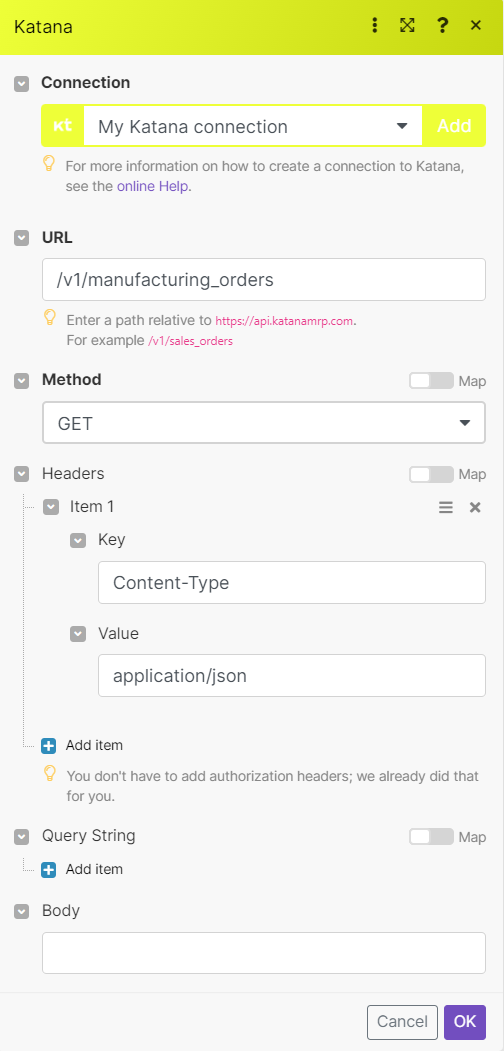
Matches of the search can be found in the module's Output under Bundles > Body > data.
In our example, 9 manufacturing orders were returned: