Zendesk Guide¶
Getting Started with Zendesk Guide¶
Prerequisites¶
A Zendesk account. Create an account at www.zendesk.com/register.
Creating a connection to Zendesk Guide¶
-
Go to the Zendesk Admin page and click the API link in the Channels section.
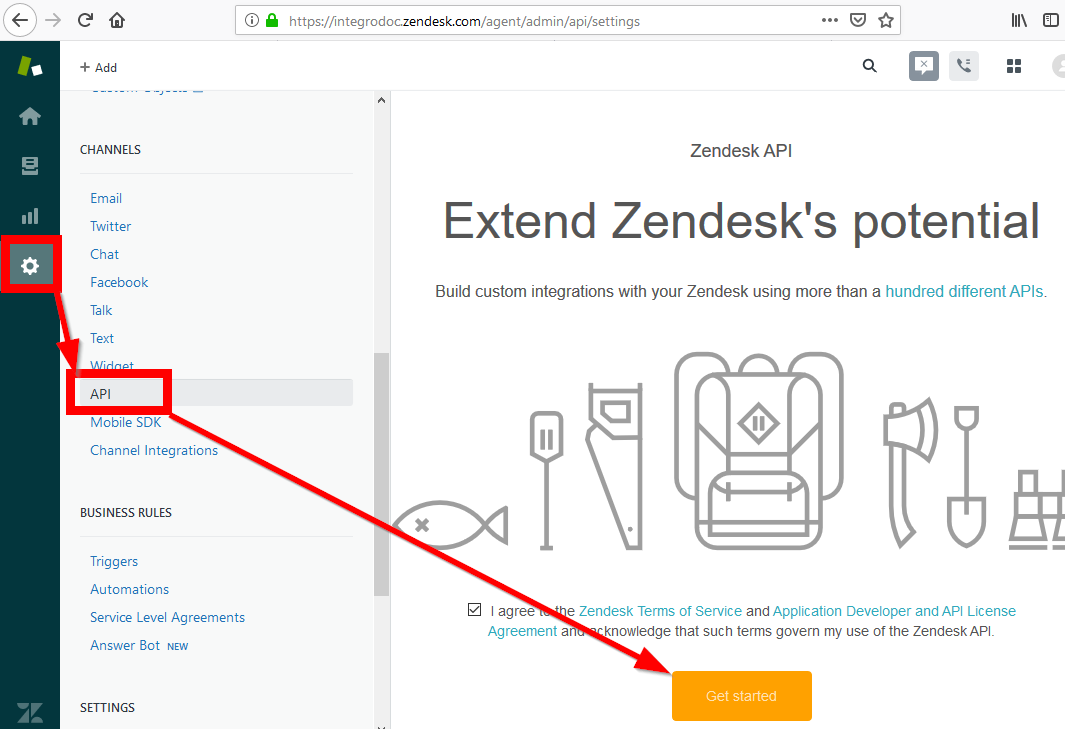
-
Open the OAuth Clients tab.
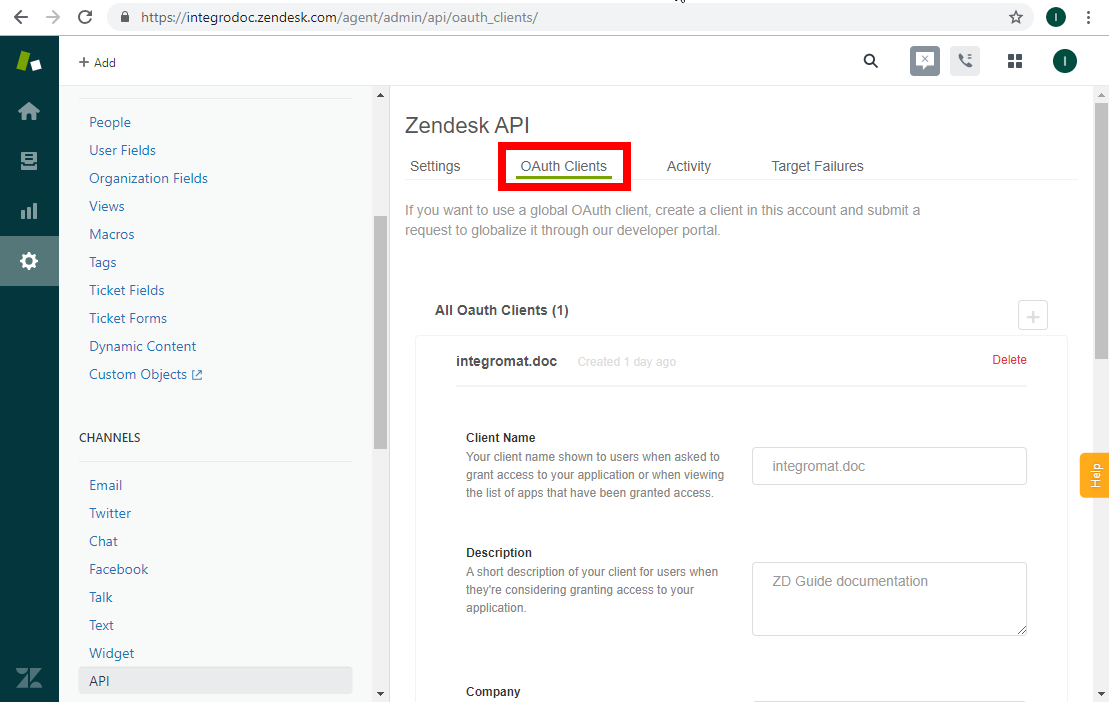
-
Fill the form. In the Redirect URLs field, insert the following:
https://www.integromat.com/oauth/cb/zendesk/
-
Save the values from the Unique Identifier and Secret fields. You will need them for the Ibexa Connect module.
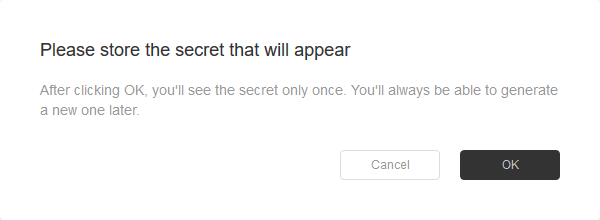

-
Open the Ibexa Connect module and enter the Domain, Unique Identifier, and Secret values into the Create a connection dialog. Create a connection by clicking the Continue button.
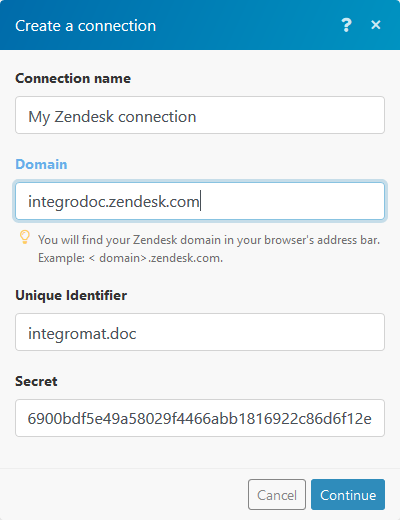
Triggers¶
Watch Articles¶
Retrieves article information when an article is created or updated.
| Section | Select the section you want to watch for changes. |
| Locale | Select which article language you want to watch. |
| Trigger by | Select whether you want to watch for new articles or changes in existing articles. |
| Limit | Set the maximum number of results in one scenario run. |
Actions¶
Archive Article¶
Moves the selected article to the Archived articles.
Zendesk may need you to extend the access rights. Click the Allow button.
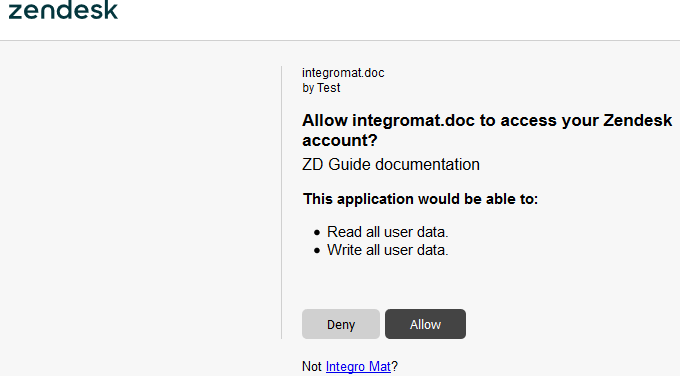
| Article ID | Enter the ID of the article you want to archive. |
Create Article¶
| Section | Select the section you want to create the article in. |
| Locale | Select which article language you want to set. |
| Title | Enter the article title. |
| Body | Enter the article content. |
Create Article Attachment¶
| Article ID | Enter the Article ID. |
| Inline | If checked, the attached file is shown in the dedicated admin UI for inline attachments and its URL can be referenced in the HTML body of the article. If not checked, the attachment is listed in the list of attachments. |
| Source file | Set the file you want to attach to the selected article. You can map it from another module, e.g. Dropbox> Get a file. More information about working with files. |
Delete Article Attachment¶
| Attachment ID | Enter the Attachment ID. It can be retrieved by the List Article Attachments module. |
Get Article¶
| Article ID | Enter the ID of the article you want to retrieve information about. |
| Locale | Select the article locale from the drop-down menu. |
Update Translation¶
Updates a translation article.
Note
The translation must already exist. This module does not create a new one!
| Article ID | Enter the ID of the article you want to retrieve information about. |
| Locale | Select the translation article locale from the drop-down menu. |
| Title | Enter the title update for the selected translation. |
| Body | Enter the article content update for the selected translation. |
Delete article vote¶
Deletes an article vote.
| Vote ID | Enter the Vote ID. It can be retrieved by the List Article Votes module. |
Searches¶
List Article Attachments¶
| Article ID | Enter the ID of the article you want to get a list of attachments. |
| Locale | Select the article locale from the drop-down menu. |
List Articles¶
| Section | Select which section you want to get the list of articles from. |
| Locale | Select the locale of the retrieved articles. |
| Limit | Enter the limit for the number of articles in the list. |
List Article Votes¶
Lists all votes cast for a specified article.
| Article ID | Enter (map) the article you want to get votes from. |
| Locale | Select the locale of the article whose votes you want to retrieve. |