Active Directory¶
These modules allow you to connect Ibexa Connect to Azure Active Directory (Azure AD), the cloud-based identity and access management service.
With Active Directory modules you can create, monitor, and manage all your users and groups in your Active Directory account.
To get started with Active Directory, create an account at aad.portal.azure.com.
Connecting Active Directory to Ibexa Connect¶
-
Log in to your Active Directory account.
-
Go to your Ibexa Connect scenario and select the Active Directory module you want to use.
-
Under Connection, click Add.
-
Give your new connection a name.
-
Click Save.
You have successfully established the connection.
Users¶
Search Users¶
Retrieves a list of users.
| Expand | Used to include the expanded resource or collection referenced by a single relationship (navigation property) in your results. Only one relationship can be expanded in a single request. For example: memberOf or transitiveMemberOf. |
| Filter | Used to retrieve just a subset of a collection. Can also be used to retrieve relationships like memberOf and transitiveMemberOf. For example, find all users whose display name starts with the letter 'J': startsWith(displayName,'J'). Supports the OData system query language. |
| Order by | Specifies the sort order of the items returned. The default order is ascending order. For example: displayName desc. |
| Search | Restricts the results of a request to match a search criterion. For example: "description:One" AND ("displayName:Video" OR "displayName:Drive"). Supports OData system query language and $search query parameters. |
| Select | Returns a set of properties that are different than the default set. With select, you can specify a subset or a superset of the default properties. For example: id,displayName. |
| Limit | Enter the maximum number of users Ibexa Connect returns during one scenario execution cycle. |
Create a User¶
Creates a new user.
Account Enabled |
Select whether or not the account is enabled. |
||||||
Display Name |
Enter the name to display in the address book for the user. |
||||||
On Premises Immutable ID |
Only needs to be specified when creating a new user account if you are using a federated domain for the User Principal Name. |
||||||
Mail Nickname |
Enter the mail alias for the user. |
||||||
User Principal Name |
It's an Internet-style login name for the user based on the Internet standard |
||||||
Password Profile |
|
Get a User¶
Retrieves a specific user.
| User ID or Principal Name | Enter the ID or name of the user you want to retrieve. |
Get a User's Memberships¶
Retrieves the list of groups memberships for a specific user.
| User ID or Principal Name | Enter the ID or name of the user you want to retrieve membership information for. |
| Security Enabled Only | Yes to specify that only security groups that the entity is a member of should be returned; No to specify that all groups and directory roles that the entity is a member of should be returned. |
Update a User¶
Updates a user's information.
User ID or Principal Name |
Enter the ID or name of the user you want to update. |
||||||
Account Enabled |
Select whether or not the account is enabled. |
||||||
Given Name |
Enter the given name (first name) of the user. |
||||||
Surname |
Enter the user's surname (family name or last name). |
||||||
Display Name |
Enter the name to display in the address book for the user. |
||||||
Mobile Phone |
Enter the primary cellular telephone number for the user. |
||||||
Business Phones |
Enter the telephone numbers for the user. |
||||||
Enter the SMTP address for the user, for example, |
|||||||
Mail Nickname |
Enter the mail alias for the user. This property must be specified when a user is created. |
||||||
Other Mails |
Enter any additional email addresses for the user; for example: ["[email protected]", "[email protected]"]. |
||||||
Company Name |
Enter the company name which the user is associated. |
||||||
Street Address |
Enter the street address of the user's place of business. |
||||||
City |
Enter the city in which the user is located. |
||||||
Postal Code |
Enter the postal code for the user's postal address. |
||||||
State |
Enter the state or province in the user's address. |
||||||
Country |
Enter the country/region in which the user is located. |
||||||
About Me |
Enter any text for the user to describe themselves. |
||||||
Birthday |
Enter the birthday of the user. See the list of supported date formats. |
||||||
My Site |
Enter the URL for the user's personal site. |
||||||
Past Projects |
A list for the user to enumerate their past projects. |
||||||
Interests |
A list for the user to describe their interests. |
||||||
Schools |
A list for the user to enumerate the schools they have attended. |
||||||
Skills |
A list for the user to enumerate their skills. |
||||||
Preferred Language |
Enter the preferred language for the user. Should follow ISO 639-1 Code; for example |
||||||
Age Group |
Select the age group of the user. |
||||||
Consent Provided For Minor |
Select whether consent has been obtained for minors. |
||||||
Job Title |
Enter the user’s job title. |
||||||
Employee Type |
Enter the employee type. |
||||||
Employee ID |
Enter the employee identifier assigned to the user by the organization. |
||||||
Employee Hire Date |
Enter the hire date of the user. See the list of supported date formats. |
||||||
Department |
Enter the name for the department in which the user works. |
||||||
Office Location |
Enter the office location in the user's place of business. |
||||||
Responsibilities |
A list for the user to enumerate their responsibilities. |
||||||
On Premises Immutable ID |
Only needs to be specified when creating a new user account if you are using a federated domain for the User Principal Name. |
||||||
Password Policies |
This value is an enumeration with one possible value being |
||||||
Password Profile |
|
||||||
Usage Location |
A two letter country code (ISO standard 3166). Required for users that will be assigned licenses due to legal requirement to check for availability of services in countries. Examples include: |
||||||
User Principal Name |
It's an Internet-style login name for the user based on the Internet standard |
||||||
User Type |
Enter the user type. |
Delete a User¶
Deletes a specific user.
| User ID or Principal Name | Enter the ID or name of the user you want to delete. |
Groups¶
Search Groups¶
Retrieves a list of groups.
| Expand | Used to include the expanded resource or collection referenced by a single relationship (navigation property) in your results. Only one relationship can be expanded in a single request. For example: members. |
| Filter | Used to retrieve just a subset of a collection. Can also be used to retrieve relationships like members and transitiveMembers. For example, find all groups whose display name starts with the letter 'J': startsWith(displayName,'J'). Supports the OData system query language. |
| Order by | Specifies the sort order of the items returned. The default order is ascending order. For example: displayName desc. |
| Search | Restricts the results of a request to match a search criterion. For example: "description:One" AND ("displayName:Video" OR "displayName:Drive"). Supports OData system query language and $search query parameters. |
| Select | Returns a set of properties that are different than the default set. With select, you can specify a subset or a superset of the default properties. For example: id,displayName. |
| Limit | Enter the maximum number of groups Ibexa Connect returns during one scenario execution cycle. |
Get a Group¶
Retrieves information about a specific group.
| Group ID | Enter the ID of the group you want to retrieve. |
Add Members to a Group¶
Allows you to add multiple members to a group.
| Group ID | Enter the ID of the group you want to add members to. |
| Members IDs | Add the IDs or names of users you want to add to the group. |
Remove Member from Group¶
Removes a single member from a specific group.
| Group ID | Enter the ID of the group you want to remove a member from. |
| Members ID | Select the ID of the member you want to remove from the group. |
Other¶
Make an API Call¶
Performs an arbitrary authorized API call.
Note
For the list of available endpoints, refer to the Active Directory API documentation.
Example of use - List users¶
The following API call returns a list of all the users in your Active Directory account.
URL: /v1.0/users
Method: GET
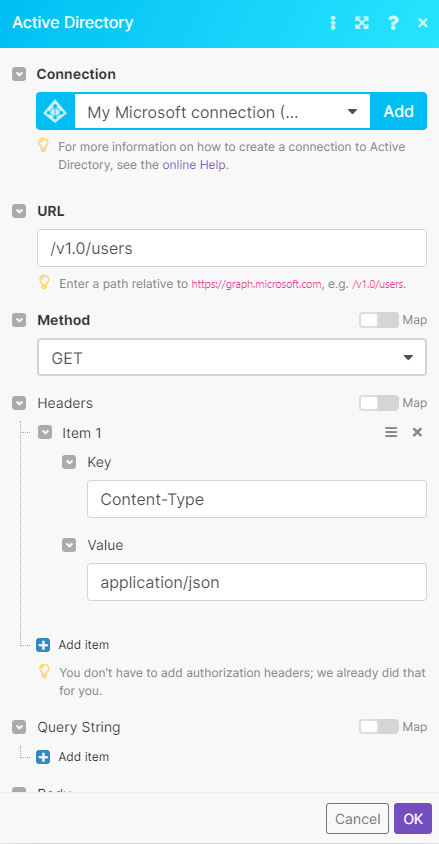
Matches of the search can be found in the module's Output under Bundle > Body > value. Our example returned 6 users:
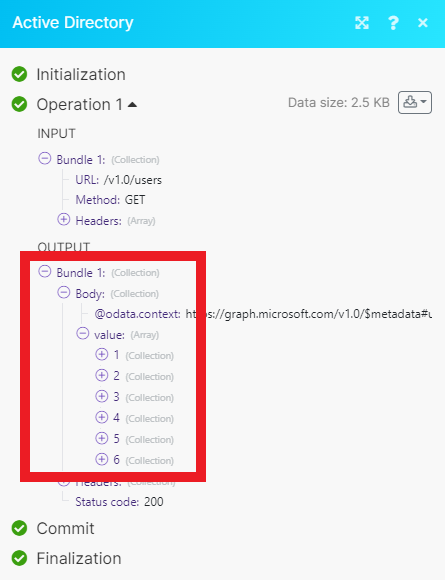
Get Current User¶
Retrieves user information for the signed-in user.