LinkedIn Matched Audiences (BETA)¶
The LinkedIn Matched Audiences (BETA) app allows you to:
-
Create, search, retrieve, and delete audience
-
Add or remove users
-
Add or remove companies
-
Create, update, list, and attach lookalikes
-
Create, upload and list the files
Getting Started with LinkedIn Matched Audiences (BETA)¶
-
A LinkedIn account: create one at linkedin.com
-
Required permissions:
-
r_ads - Retrieve member’s advertising accounts
-
rw_dmp_segments - Create and manage member’s matched audiences
-
Note
The module dialog fields that are displayed in bold (in the Ibexa Connect scenario, not in this documentation article) are mandatory!
Connect LinkedIn Matched Audience (BETA) with Ibexa Connect¶
-
Log in to your Ibexa Connect account.
-
Add a module from the LinkedIn Matched Audience app into a Ibexa Connect scenario.
-
Click Add next to the Connection field.
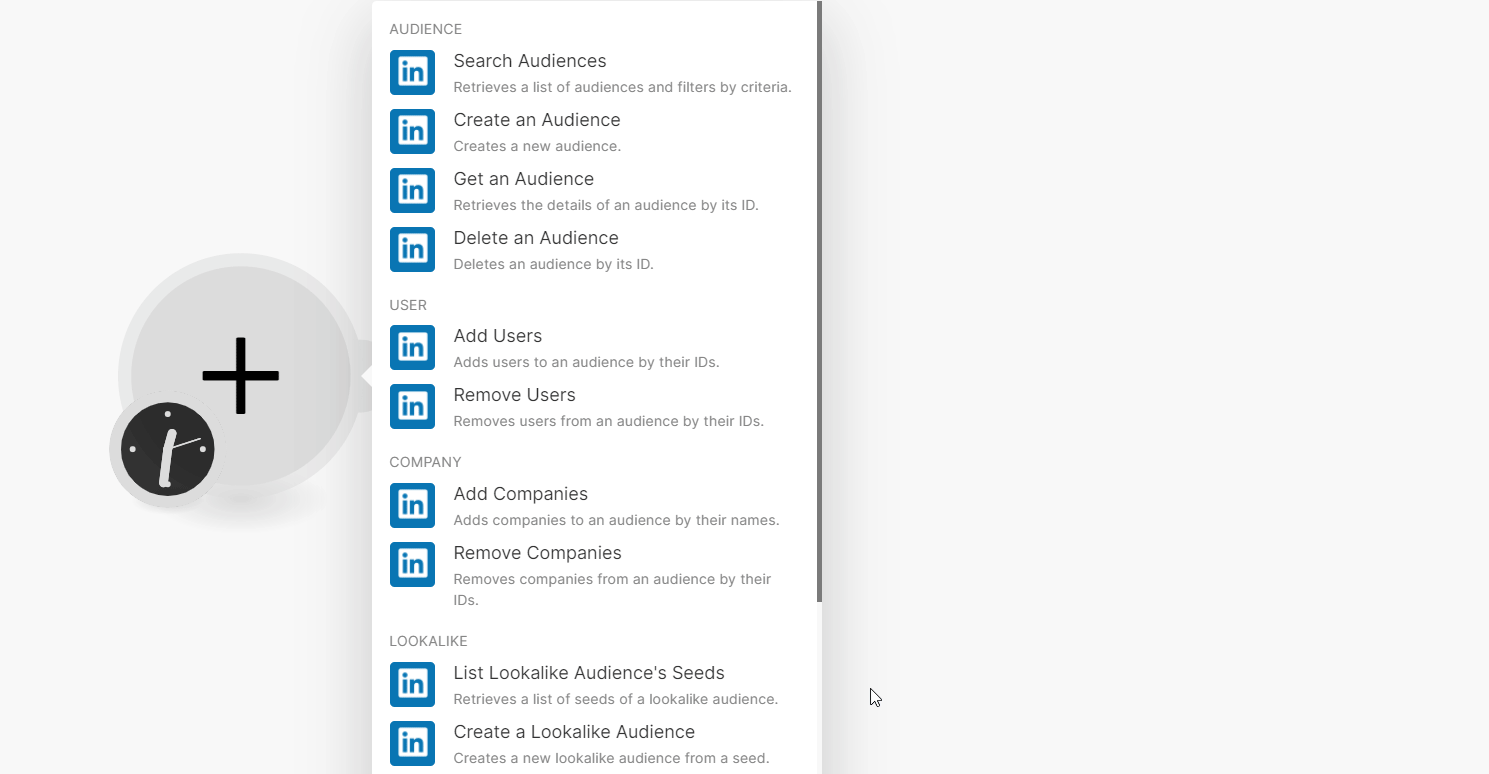
-
Click Save and enter your LinkedIn account credentials.
-
Confirm the access by clicking Allow.
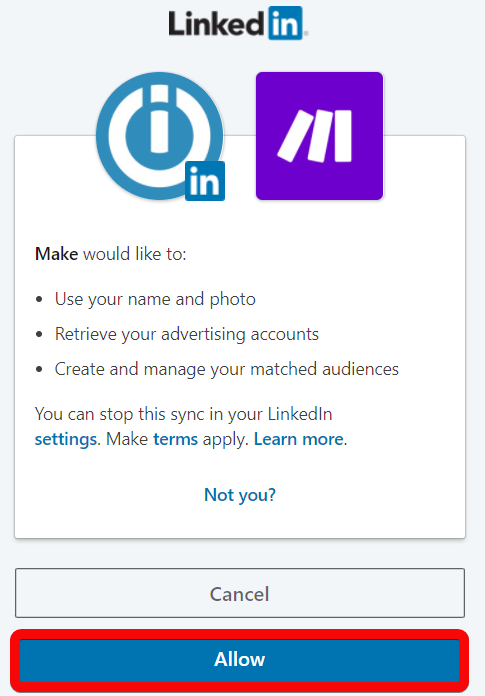
You have successfully established the connection and can now execute the following modules.
Audiences¶
You can perform the following actions from the Audience modules.
Search Audiences¶
Retrieves a list of audiences and filters by criteria.
| Account | Select or map the account whose audiences you want to search. |
| Is from Make | Select whether you want to list the audiences created from Ibexa Connect. |
| Limit | Set the maximum number of audiences Ibexa Connect must return during one execution cycle. |
Create an Audience¶
Creates a new audience.
Account |
Select the account for which you want to create an audience. |
Name |
Enter (map) the audience name. |
Type |
Select the audience type:
|
Description |
Enter (map) the audience details. |
Get an Audience¶
Retrieves the details of an audience by its ID.
| Audience ID | Select or map the Audience ID whose details you want to retrieve. |
Delete an Audience¶
Deletes an audience by its ID.
| Audience ID | Enter (map) the Audience ID you want to delete. |
Users¶
You can add or remove users from the following modules.
Add Users¶
Adds users to an audience by their IDs.
Audience ID |
Enter or click Search to select the Audience ID to which you want to add users. |
Users |
Click Item 1 to add the user information. You can add multiple users. |
User IDs |
Click Item 1 to add User IDs. You can add multiple User IDs: Type Select the User ID type and enter their details. For example, if you select type as Google AID, then enter its value in the next field. |
First Name |
Enter the user's first name. |
Last Name |
Enter the user's last name. |
Title |
Enter (map) the user's position. |
Company |
Enter (map) the company name with which the user is associated. |
Country |
Enter (map) the user's country name. |
Remove Users¶
Remove users from an audience by their IDs.
Audience ID |
Enter or click Search to select the Audience ID whose user you want to remove. |
Users |
Click Item 1 to add the user information. You can add multiple users. |
User IDs |
Click Item 1 to add User IDs. You can add multiple User IDs: Type Select the User ID type and enter the details which you want to remove. For example, if you select type as Google AID, then enter its value in the next field. |
First Name |
Enter the user's first name. |
Last Name |
Enter the user's last name. |
Title |
Enter (map) the user's position. |
Company |
Enter (map) the company name with which the user is associated. |
Country |
Enter (map) the user's country name. |
Companies¶
You can perform the following from companies' modules.
Add Companies¶
Add companies to an audience by their names.
You can add multiple companies at a time.
| Audience ID | Select or map the Audience ID for which you want to add the companies. |
| Company Name | Enter (map) the company name. |
| Company Page URL | Enter (map) the company website URL address. |
| Company Website Domain | Enter (map) the company website domain details. For example, www.linkedin.com. |
| Company Email Domain | Enter (map) the company email domain details. For example, linkedin.com. |
| Organization URN | Enter (map) the LinkedIn company page URN of this particular company. For more information, see LinkedIn IDs and URNs. |
| Stock Symbol | Enter (map) the stock symbol of this particular company. The maximum allowed number of characters is 5. |
| Industry | Enter (map) the industry with which the company is associated. You can enter a maximum of three industries. For example, Automobile. |
| City | Enter (map) the city name where the company is located. |
| State | Enter (map) the state name where the company is located. |
| Country | Enter (map) the country name. |
| Postal Code | Enter (map) the area postal code. |
Remove Companies¶
Removes companies from an audience by their IDs.
You can remove multiple companies at a time.
Audience ID |
Search and map the Audience ID whose companies you want to remove. |
Company Name |
Enter (map) the company name you want to remove. |
Company Page URL |
Enter (map) the company website URL address. |
Company Website Domain |
Enter (map) the company website domain details. For example, www.linkedin.com. |
Company Email Domain |
Enter (map) the company email domain details. For example, linkedin.com. |
Organization URN |
Enter (map) the LinkedIn company page URN of this particular company. For more information, see LinkedIn IDs and URNs . |
Stock Symbol |
Enter (map) the stock symbol of this particular company. The maximum allowed number of characters is 5. |
Industry |
Enter (map) the industry with which the company is associated. For example, Automobile. You can enter a maximum of three industries. |
City |
Enter (map) the city name where the company is located. |
State |
Enter (map) the state name where the company is located. |
Country |
Enter (map) the country name. |
Postal Code |
Enter (map) the area postal code. |
Lookalike¶
You can create and run the following Lookalike modules.
List Lookalike Audience's Seeds¶
Retrieves a list of seeds of a lookalike
| Lookalike Audience ID | Map or click Search and select the Lookalike Audience ID whose seeds you want to list. |
| Limit | Set the maximum number of seeds Ibexa Connect returns during one execution cycle. |
Create a Lookalike Audience¶
Creates a new lookalike audience from a seed.
| Account | Select or map the account for which you want to create the lookalike audience. |
| Name | Enter a name for the lookalike audience. For example, DMP Lookalike Segment of 10000. |
| Description | Enter the details of the lookalike audience. |
For more information, see create a Lookalike Audience section in the LinkedIn documentation.
Attach a Seed Audience¶
Attaches a seed audience to generate a lookalike.
Note
You can attach only one seed segment to a lookalike audience.
Lookalike Audience ID |
Map or click Search and select the Lookalike Audience ID to which you want to attach the seed. |
Type of Seed |
Select or map the seed type:
|
Seed Audience ID |
Select or map the Seed Audience ID to attach to the lookalike audience. |
Seed AdPageSet ID |
Select or map the Seed AdPage Set ID to attach to the lookalike audience. |
For more information, see the attach a seed audience section in the LinkedIn documentation.
Update a Campaign Target¶
Updates the campaign targeting with an audience.
| Campaign ID | Select or map the Campaign ID you want to update. |
| Lookalike Audience ID | Select or map the Lookalike Audience ID whose campaign target you want to update. |
For more information, see the update a campaign target section in the LinkedIn documentation.
List¶
You can create and run the following using the List modules.
Create a List Upload Audience¶
Creates a new list upload audience.
| Account | Select or map the account for which you want to create a new list upload audience. |
| Name | Enter the list upload audience name. |
| Type | Select or map the list type. |
| Description | Enter (map) the list upload audience details. |
Upload a List File¶
Uploads a company list or contact list in CSV format.
File |
Map the file data: File Name Enter (map) the file name including the extension. For example, usersv1.csv. Data Enter (map) the content of the file. |
Attach a List File¶
Attaches an uploaded list file to a list upload audience.
| List Upload Audience ID | Map or click Search and select the List Upload Audience ID to which you want to attach the file. |
| Media URN | Enter (map) the media URN of the file. For example, urn:li:media:AgAAAI.... |
For more information, see the attach a list to audience section in the LinkedIn documentation.