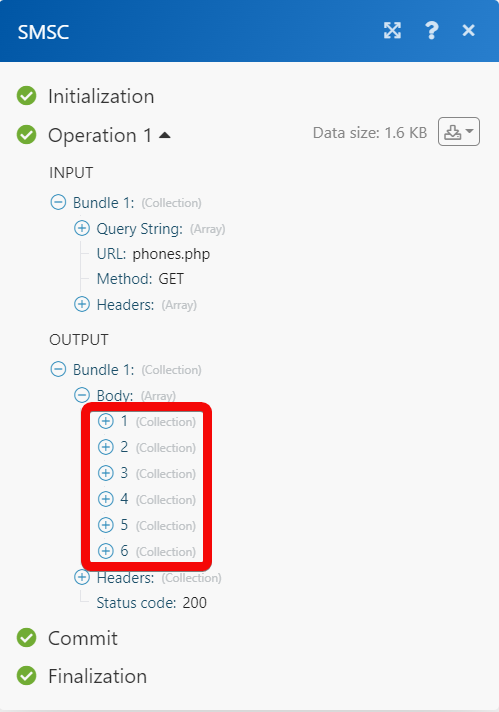SMSC¶
The SMSC modules allow you to create, update, list, search, and delete the contacts, senders, SMSes, statistics, and account balance from your SMSC account.
Getting Started with SMSC¶
Prerequisites
- An SMSC account - create an account at smsc.ru/.
The module dialog fields that are displayed in bold (in the Ibexa Connect scenario, not in this documentation article) are mandatory!
Connecting SMSC to Ibexa Connect¶
-
Log in to your Ibexa Connect account, add a module from the SMSC app into an Ibexa Connect scenario.
-
Click Add next to the Connection field.
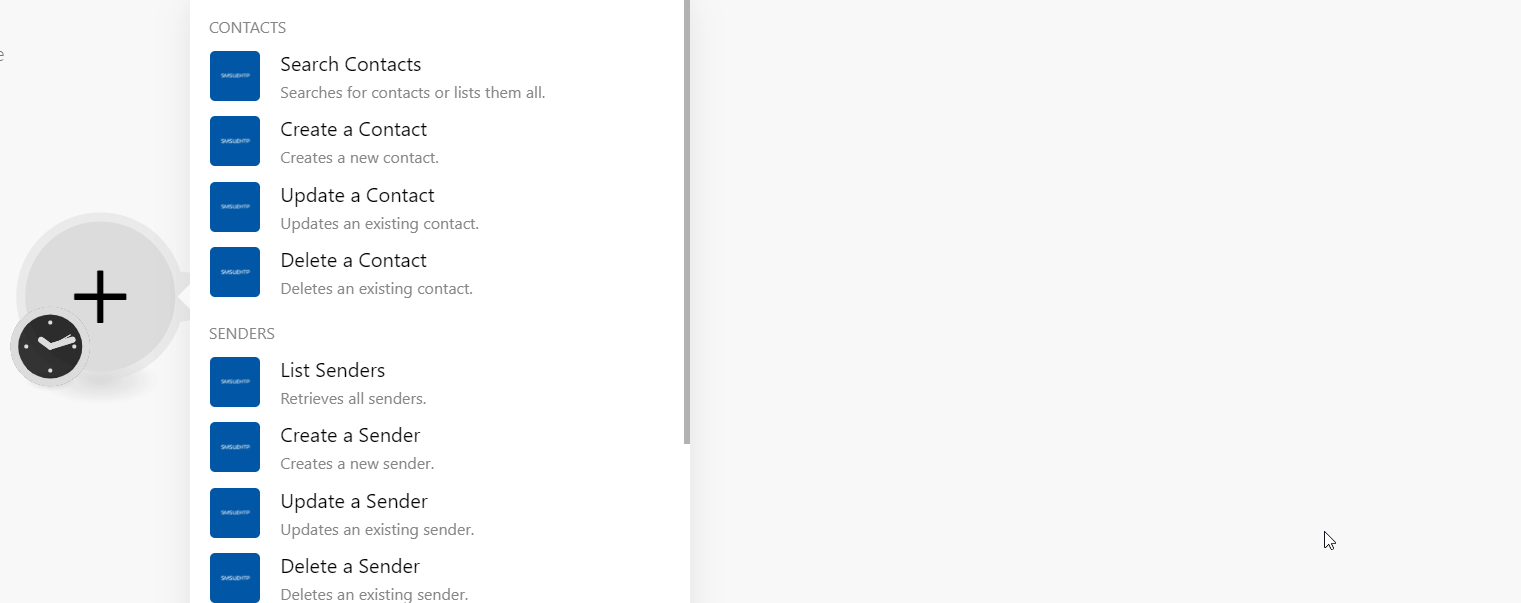
-
In the Connection name field, enter a name for the connection.
-
In the Login and Password fields enter your SMSC account credentials and click Continue.
The connection has been established.
Contacts¶
Search Contacts¶
Searches for contacts or lists them all.
| FIO | Enter (map) full name to search the contacts to list the contacts that match the specified name. You can enter any of the initials like last name, first name, and/or patronymic. |
| Search | Enter (map) the contact name or phone number to search the contacts. |
| After ID | Select or map the contact identifier from which the list of contacts should be returned. |
| Limit | Set the maximum number of contacts Ibexa Connect should return during one execution cycle. The default value is 10. |
Create a Contact¶
Creates a new contact.
| Phones | Enter (map) the list of phone numbers separated by any separator or a phone number. Must be at least 8 characters long. |
| Name | Enter (map) the contact's name. |
| Group IDs | Select or map the Group IDs to which the contact belongs. |
| Last Name | Enter (map) the contact's last name. |
| First Name | Enter (map) the contact's first name. |
| Middle Name | Enter (map) the contact's middle name. |
| Contact ID | Enter (map) the Contact ID assigned by the client. |
| Birthday | Enter (map) the contact's date of birth. See the list of supported date and time formats. |
| Comments | Enter (map) the comments for the contact. |
| Tags | Enter (map) the tags for the contact. |
| Other Phone Numbers | Enter (map) the additional phone numbers of the contact. The SMS will not be sent to these additional phone numbers. |
Update a Contact¶
Updates an existing contact.
| Contact Phone | Select or map the contact's phone number whose details you want to update. |
| New Phone | Enter (map) a new phone number. Must be at least 8 characters long. |
| Name | Enter (map) the contact's name. |
| Group IDs | Select or map the Group IDs to which the contact belongs. |
| Last Name | Enter (map) the contact's last name. |
| First Name | Enter (map) the contact's first name. |
| Middle Name | Enter (map) the contact's middle name. |
| Contact ID | Enter (map) the Contact ID assigned by the client. |
| Birthday | Enter (map) the contact's date of birth. See the list of supported date and time formats. |
| Comments | Enter (map) the comments for the contact. |
| Tags | Enter (map) the tags for the contact. |
| Other Phone Numbers | Enter (map) the additional phone numbers of the contact. The SMS will not be sent to these additional phone numbers. |
Delete a Contact¶
Deletes an existing contact.
| Contact Phone | Select or map the contact you want to delete. |
Senders¶
List Senders¶
Retrieves all senders.
| All | Select or map the option to list the senders. |
| Operators | Select or map the operators to list the senders. |
| From Date | Enter (map) the date to list the senders whose status has been changed for any of the operators on or after the specified date. When this parameter is specified, the names are sorted in descending order of the date of the name status change. |
| Limit | Set the maximum number of senders Ibexa Connect should return during one execution cycle. The default value is 10. |
Create a Sender¶
Creates a new sender.
| Sender | Enter (map) the sender's name. |
| Comment | Enter (map) the message used to create the sender's name. |
| Region | Select or map the region of the sender. For example, Name settings for Ukraine. When you select the region, additional fields related to the region auto-populates which are required to be filled. For more information, see the SMSC Developer documentation. |
| Select whether you want to add the sender's email address. | |
| Name | Enter (map) the email address owner's name. |
| Site | Enter (map) the address of the site from which the codes will come to confirm the digital names of the senders. This parameter must have been previously added and activated as Sender ID. If not specified, messages will be sent on behalf of the sender by default. |
| Site Name | Enter (map) the site address specified in the text of the message with the confirmation code. |
| User | Enter (map) the login of the subclient to which the specified command applies. |
| Operators | Select whether you want to add the status code of the sender's name from the operator. |
| Doc Info | Enter (map) the document file details which are transferred in the request body when creating or changing the sender's name. Specify a description for the transferred file in this field. |
| Charset | Select or map the charset of the sender. For example, Windows-1251, UTF-8, KOl8-R. |
Update a Sender¶
Updates an existing sender.
| Sender | Select or map the sender whose details you want to update. |
| Comment | Enter (map) the message used to create the sender's name. |
| Region | Select or map the region of the sender. For example, Name settings for Ukraine. When you select the region, additional fields related to the region auto-populates which are required to be filled. For more information, see the SMSC Developer documentation. |
| Select whether to add the sender's email address. | |
| Name | Enter (map) the email address owner's name. |
| Site | Enter (map) the address of the site from which the codes will come to confirm the digital names of the senders. This parameter must have been previously added and activated as Sender ID. If not specified, messages will be sent on behalf of the sender by default. |
| Site Name | Enter (map) the site address specified in the text of the message with the confirmation code. |
| User | Enter (map) the login of the subclient to which the specified command applies. |
| Operators | Select whether you want to add the status code of the sender's name from the operator. |
| Doc Info | Enter (map) the document file details which is transferred in the request body when creating or changing the sender's name. Specify a description for the transferred file in this field. |
| Charset | Select or map the charset of the sender. For example, Windows-1251, UTF-8, KOl8-R. |
Delete a Sender¶
Deletes an existing sender.
Type |
Select or map the option to delete the sender:
|
Sender ID |
Select or map the Sender ID you want to delete. |
Sender Name |
Select or map the sender's name you want to delete. |
Generate a Sender Verification Code¶
Generates a sender verification code.
| Sender | Select or map the sender for whom you want to generate the verification code. |
Check a Sender Verification Code¶
Checks a sender verification code.
| Sender | Select or map the sender for whom you want to check the verification code. |
| Code | Enter (map) the verification code to check. |
SMSES¶
Search Outgoing Messages¶
Searches for outgoing messages or lists them all.
Start |
Enter (map) the date to search the outgoing messages on or after the specified date. |
End |
Enter (map) the date to search the outgoing messages on or before the specified date. |
Format |
Select the format to search the outgoing messages:
|
Phone |
Enter (map) the number or a comma-separated list of phone numbers for which you want to get the history of sent SMS messages. |
Enter (map) the email address or a comma-separated list of email addresses for which you want to get the history of sent SMS messages. |
|
Limit |
Set the maximum number of outgoing messages Ibexa Connect should return during one execution cycle. The default value is 10. |
Search Incoming Messages¶
Searches for incoming messages or lists them all.
| Hour | Enter (map) the hours for which you want to request incoming messages. The maximum number of hours is 168 or 7 days. |
| After ID | Enter (map) the ID of the message from which to return incoming messages, excluding the After ID itself. |
| To Phone | Enter (map) the client's phone number to which incoming messages were received. |
| Limit | Set the maximum number of incoming messages Ibexa Connect should return during one execution cycle. The default value is 10. |
Check an SMS Status¶
Checks an SMS status.
Phone |
Enter (map) the phone number or a list of numbers separated by a comma for requesting the statuses of several SMS. For multiple requests, the numbers in the list must be listed in the order corresponding to the message IDs. To preserve the multi-request format, when requesting the status of a single message, include a comma after the phone number. This description is also valid for e-mail messages. |
SMS ID |
Enter (map) the Message ID or a comma-separated list of IDs when requesting the statuses of multiple messages. To preserve the multi-query format, when querying the status of a single message, include a comma after the message ID. |
All |
Select or map the option to check the messages:
|
Charset |
Select or map the encoding of the transmitted message:
|
Send an SMS¶
Sends a new SMS.
SMS Body Type |
Select the SMS body type:
|
List |
Enter (map) a list of phone numbers and their corresponding messages, separated by a colon or semicolon, and presented as: |
Phones |
Enter (map) a phone number or phone number separated by a comma in the international format to which you want to send the message. |
Message |
Enter (map) the message text. The maximum allowed number of characters is 1000. |
SMS ID |
Enter (map) the identification number of the message. If not specified, it will be assigned automatically. Not necessarily unique. |
Sender |
Enter (map) the sender's name that displays on the recipient's phone. |
Translit |
Select or map the transliteration option for the message:
|
Tiny URL |
Select whether to shorten the URL address in the message. |
Time Format |
Select or map the time format of sending the message to the subscriber:
|
Date |
Enter (map) the date on which you want to send the message. |
Time Range |
Enter (map) the time range between which you want to send the message in the h1-h2 format. |
Timestamp |
Enter (map) the time when the SMS is sent to the subscriber in the following formats:
If time = 0 or a time has already passed, the message will be sent immediately. |
Time Shift |
Enter (map) the timeshift in +m format that sets the relative offset from the current time in minutes. |
Timezone |
Enter (map) the time zone in which the time parameter is specified. |
Period |
Enter (map) the period during which the newsletter should be sent. Enter a value between 0.1 and 720 hours. |
Freq |
Enter (map) the interval or frequency with which you want to send SMS-mailing to the next group of numbers. Enter a value between 1 and 1440. |
Flash |
Select the type of message:
|
Bin |
Select the binary message flag:
|
Push |
Select whether to send an internet link in your SMS message. |
HLR |
Select whether your SMS message contains information about a number from the operator's base without sending a real SMS. |
Ping |
Select whether your SMS message contains ping information. |
MMS |
Select whether you want to send a regular SMS or a message with an MMS message attribute. |
Select whether you want to send a regular SMS or an email message. |
|
SOC |
Select whether you want to send a regular SMS or a SOC message to the users of the social networks. For example, |
Viber |
Select whether you want to send a regular message or a Viber message. |
File URL |
Enter (map) the file URL address in the message. |
Call |
Select whether you want to send a regular SMS or a voice message. |
Voice |
Select or map the option if you are sending a voice message:
|
Parameters |
Enter (map) the comma-separated list of parameters for a voice message in the following format:
|
Subject |
Enter (map) the subject of the MMS or e-mail message. |
Charset |
Select or map the encoding of the transmitted message:
|
Cost |
Select or map the cost option applicable to the message. |
Valid |
Enter (map) the lifetime validity of the SMS message. It is the time during which the operator will try to deliver the message to the subscriber. Ranges from 1 to 24 hours. It is also possible to transmit time in the |
Max SMS |
Enter (map) the maximum number of SMSes that a long message can be split into. |
Img Code |
Enter (map) the value of the alphanumeric code entered with the captcha when using the anti-spam checker. This field must be used in conjunction with the |
User IP |
Enter (map) the user's IP address for which the limit is on the maximum number of messages per day will apply. This is set in your account settings in the Limit and Restrictions section. |
Err |
Select whether to add a list of erroneous numbers to the server response. |
OP |
Select whether to add information on each number to the server response. |
Referral to Partner |
Enter (map) the client as a referral to a specific partner ID for the current request. |
Delete an SMS¶
Deletes an existing SMS.
| Phone | Enter (map) the phone number or a list of numbers separated by a comma whose messages you want to delete. |
| SMS ID | Enter (map) the Message ID or a comma-separated list of IDs you want to delete. |
Statistics¶
List Statistics¶
Retrieves statistics of sent messages.
| Start | Enter (map) the date to list the statistics on or after the specified date. See the list of supported date and time formats. |
| End | Enter (map) the date to list the statistics on or before the specified date. If not specified, data from the start date is returned. See the list of supported date and time formats. |
| Limit | Set the maximum number of statistic items Ibexa Connect should return during one execution cycle. The default value is 10. |
Accounts¶
Get an Account Balance¶
Retrieves an account balance.
| Add Currency | Select whether you want to include the currency details in the result. |
Other¶
Make an API Call¶
Performs an arbitrary authorized API Call.
URL |
Enter a path relative to For the list of available endpoints, refer to the SMSC API Documentation. |
Method |
Select the HTTP method you want to use: GET to retrieve information for an entry. POST to create a new entry. PUT to update/replace an existing entry. PATCH to make a partial entry update. DELETE to delete an entry. |
Headers |
Enter the desired request headers. You don't have to add authorization headers; we already did that for you. |
Query String |
Enter the request query string. |
Body |
Enter the body content for your API call. |
Example of Use - List Contacts¶
The following API call returns all the contacts from your SMSC account:
URL:
phones.php
Method:
GET
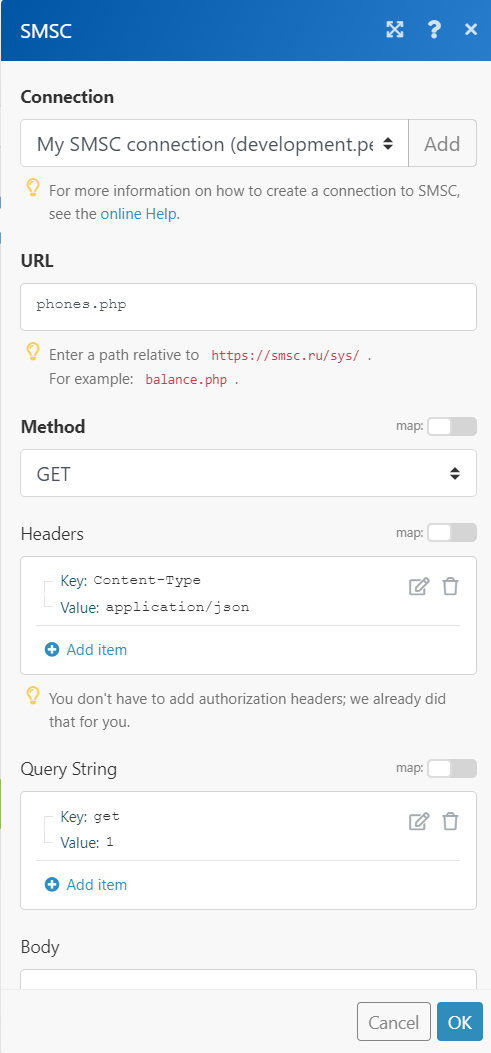
Matches of the search can be found in the module's Output under Bundle > Body.
In our example, 6 contacts were returned: