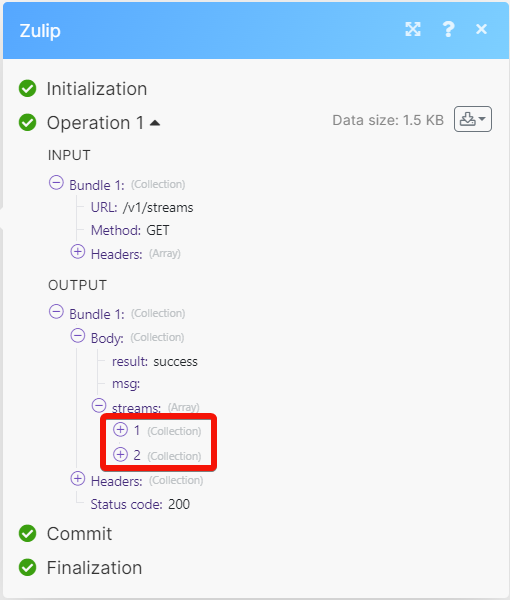Zulip¶
With the Zulip modules, you can do the following in your Zulip account.
To get started with the Zulip, create an account at zulip.com
Note
The module dialog fields that are displayed in bold (in the Ibexa Connect scenario, not in this documentation article) are mandatory!
Connect Zulip with Ibexa Connect¶
To connect the Zulip app with the Ibexa Connect:
-
Log in to your Zulip account.
-
Click Settings > Personal Settings.
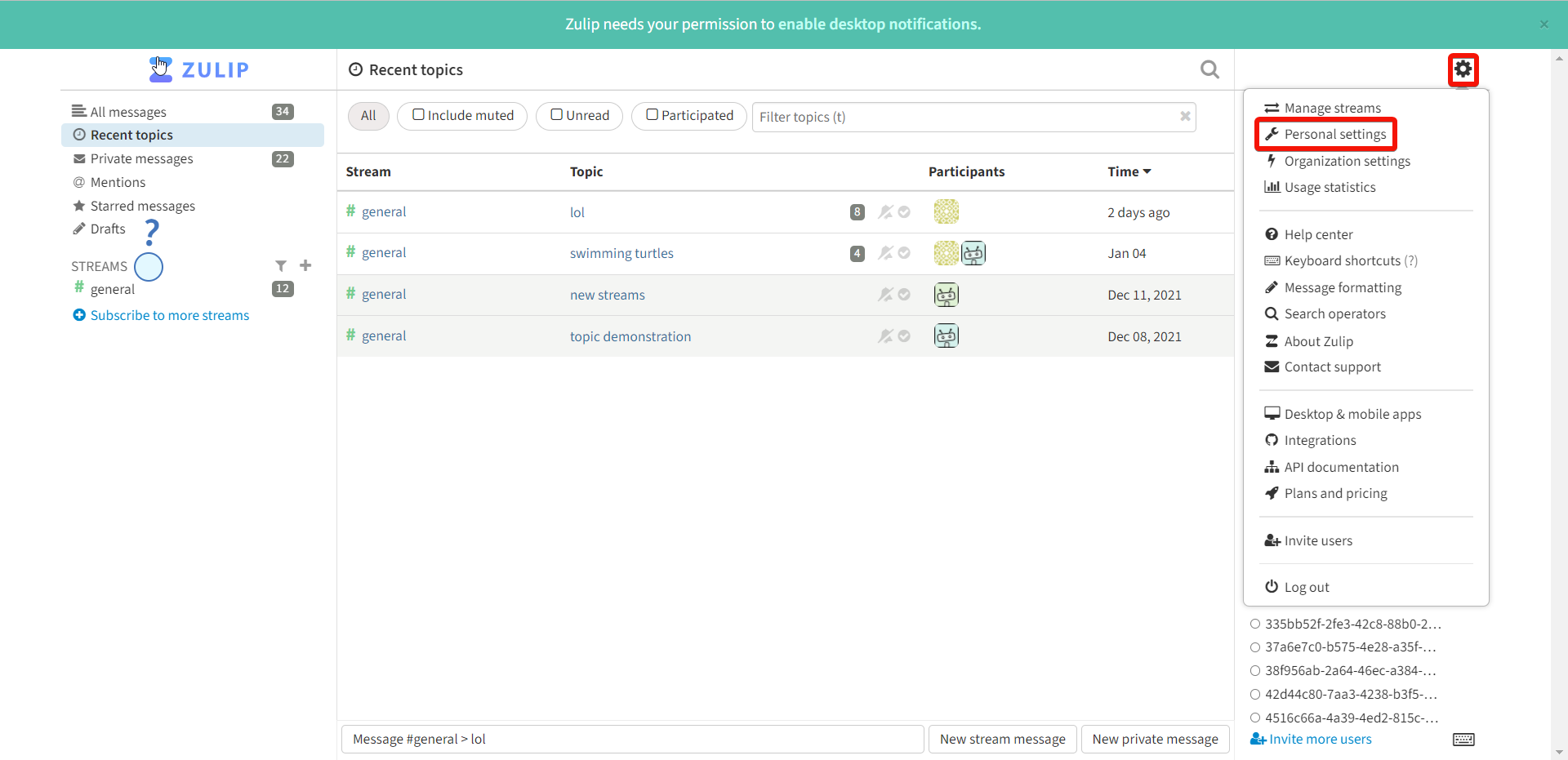
-
Click Bots > Add a New Bot. Enter the required details and click Create bot.
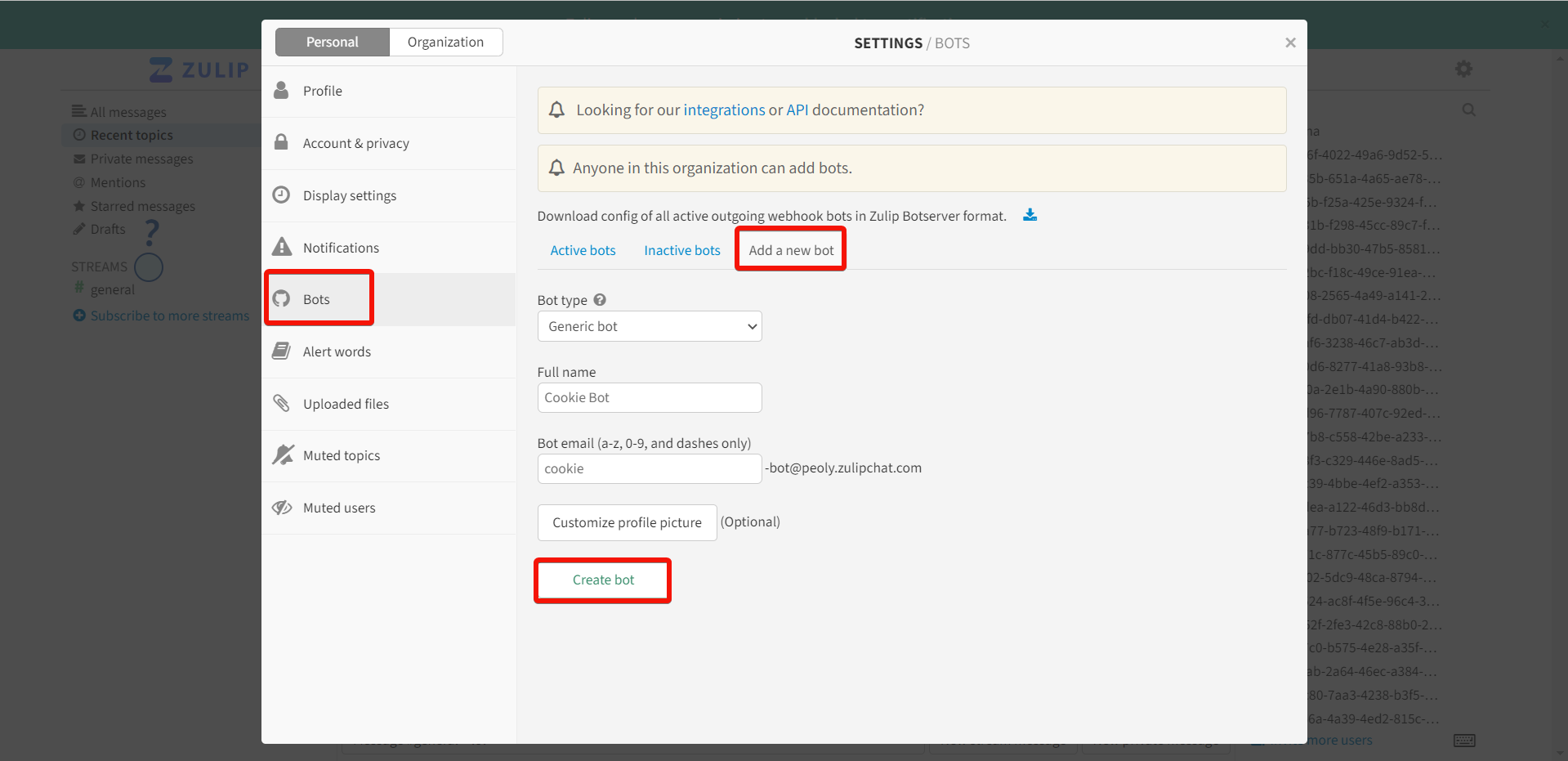
-
Copy the Bot Email and API Key and store them in a safe place.
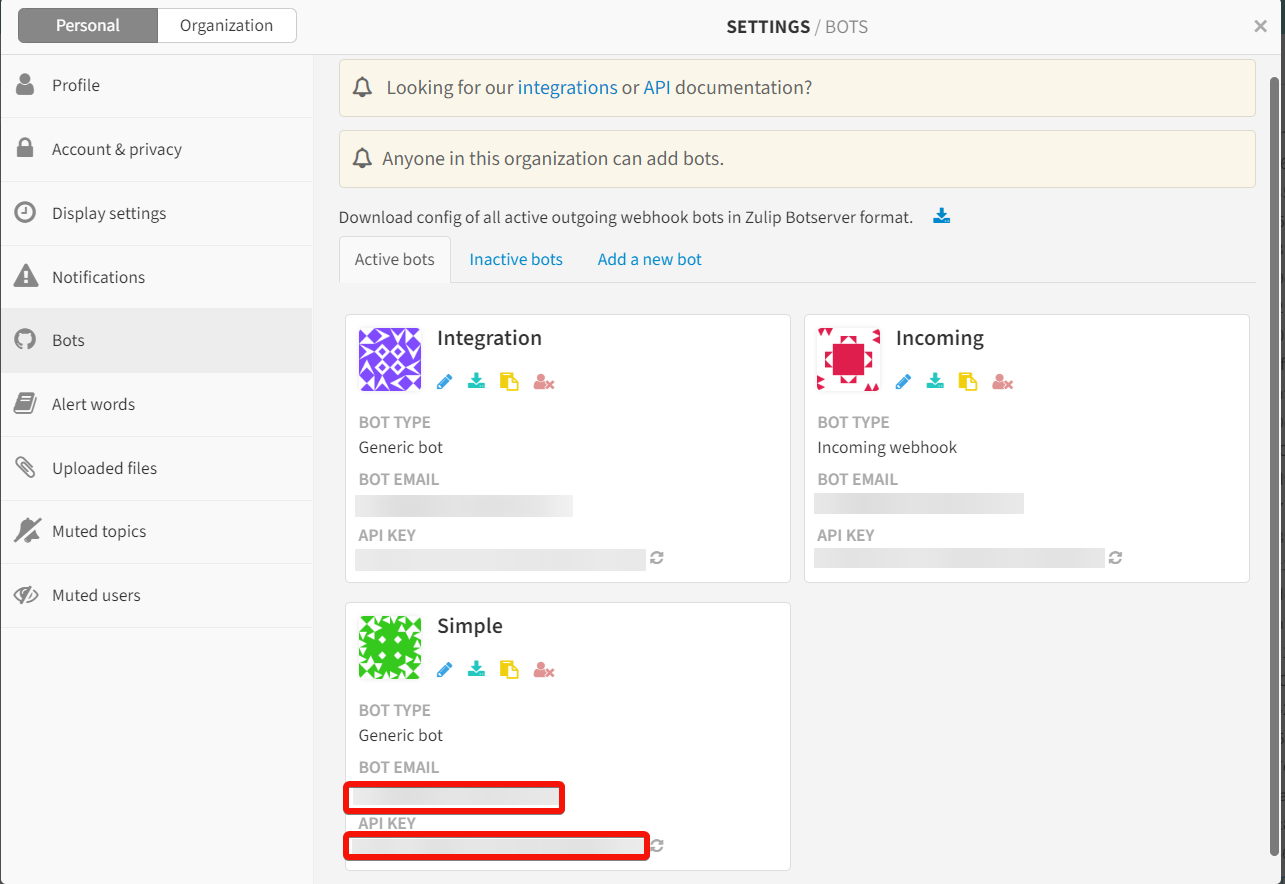
-
Log in to your Ibexa Connect and add a module from the Zulip into a Ibexa Connect scenario.
-
Click Add next to the Connection field.
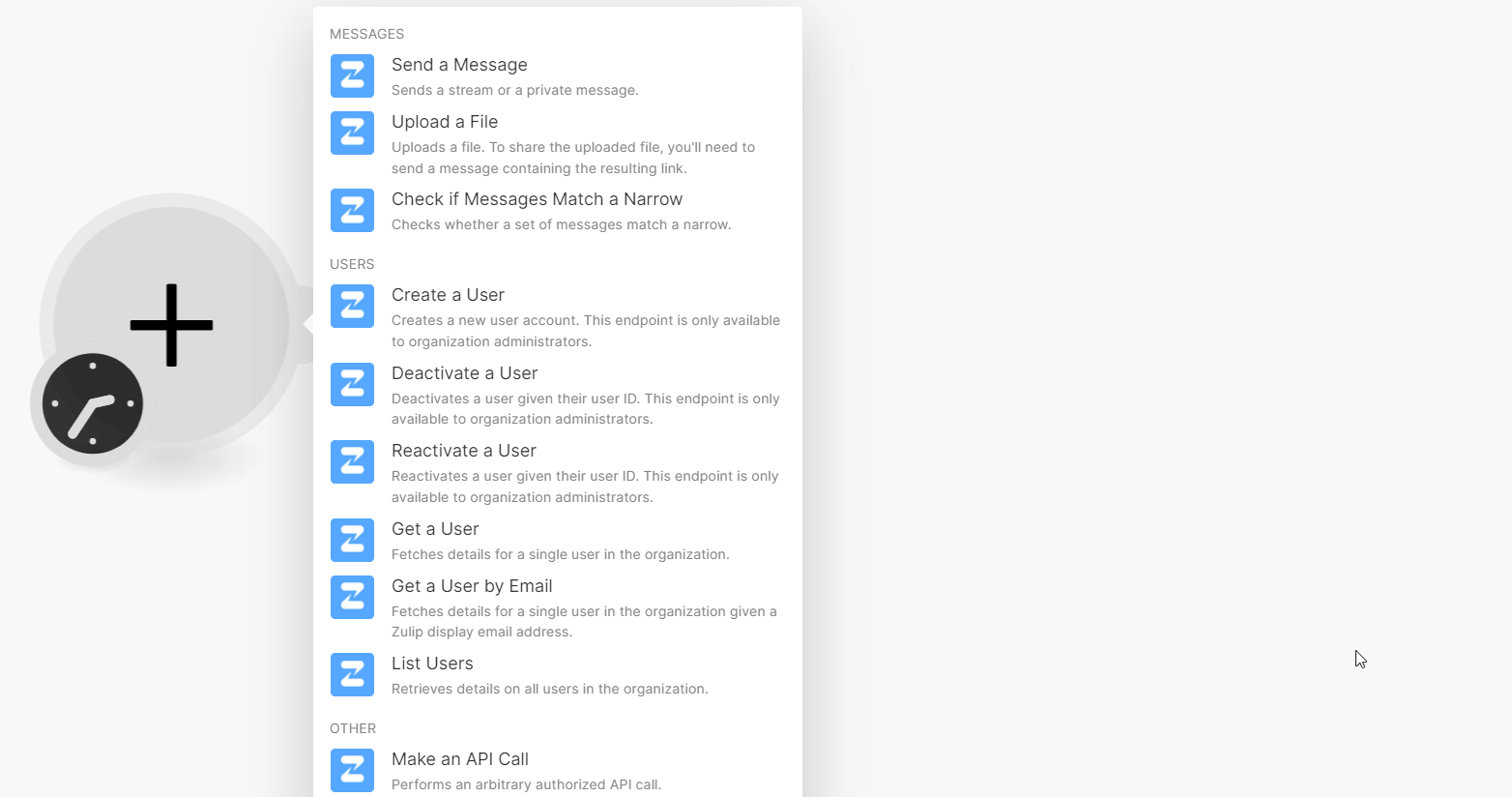
-
In the Connection name field, enter a name for the connection.
-
In the Email, API Key, and Zulip Domain fields, enter the details copied in step 4 and click Save.
You have successfully connected the Zulip app with Ibexa Connect and can now build scenarios.
Messages¶
You can send messages, and upload files using the following modules.
Send a Message¶
Sends a stream or a private message.
Type |
Select the message type:
|
Send to |
Select or map either the name or Integer ID of the stream to which you want to send the message. |
Topic |
Select or map the topic for which you want to send the message. |
Content |
Enter (map) the content of the message. The maximum message size is 10000 bytes. |
Uploads a file¶
Uploads a file. To share the uploaded file, you'll need to send a message containing the resulting link.
File |
Enter( (map) the details of the file:
|
Check if Messages Match a Narrow¶
Checks whether a set of messages matches a narrow.
Message IDs |
Enter (map) a list of IDs whose messages you want to check. |
||||
Narrow |
Select or map a structure defining the narrow to check against.
|
Users¶
You want to
Create a User¶
Creates a new user account. The endpoint is only available to organization administrators.
| Enter (map) the email address of the new user. | |
| Password | Enter (map) the password of the new user. |
| Full Name | Enter (map) the full name of the new user. |
Deactivate a User¶
Deactivates a user given their user ID. The endpoint is only available to organization administrators.
| User ID | Select or map the User ID you want to deactivate. |
Reactivate a User¶
Reactivates a user given their user ID. This endpoint is only available to organization administrators.
| User ID | Select or map a User ID you want to reactivate. |
Get a User¶
Fetches details for a single user in the organization.
| User ID | Select or map a User ID whose details you want to retrieve. |
Get a User by Email¶
Fetches details for a single user in the organization given a Zulip display email address.
| Select or map the user's email address whose details you want to retrieve. |
List Users¶
Retrieves details on all users in the organization.
| Client Gravatar | Select whether the client supports computing Gravatars URLs. The default value is true. |
| Include Custom Profile Fields | Select whether the client wants custom profile field data to be included in the response. The default value is false. |
| Limit | Set the maximum number of conversations Ibexa Connect will return during one execution cycle. The default value is 10. |
Other¶
You can call APIs using the following module.
Make an API Call¶
Performs an arbitrary authorized API call.
URL |
Enter a path relative to | For the list of available endpoints, refer to the latest Zulip API Documentation. |
Method
GET
to retrieve information for an entry.
POST
to create a new entry.
PUT
to update/replace an existing entry.
PATCH
to make a partial entry update.
DELETE
to delete an entry.
Headers
Enter the desired request headers. You don't have to add authorization headers; we already did that for you.
Query String
Enter the request query string.
Body
Enter the body content for your API call.
Example of Use - List Streams¶
The following API call will list streams from your Zulip account:
URL:
/v1/streams
Method:
GET
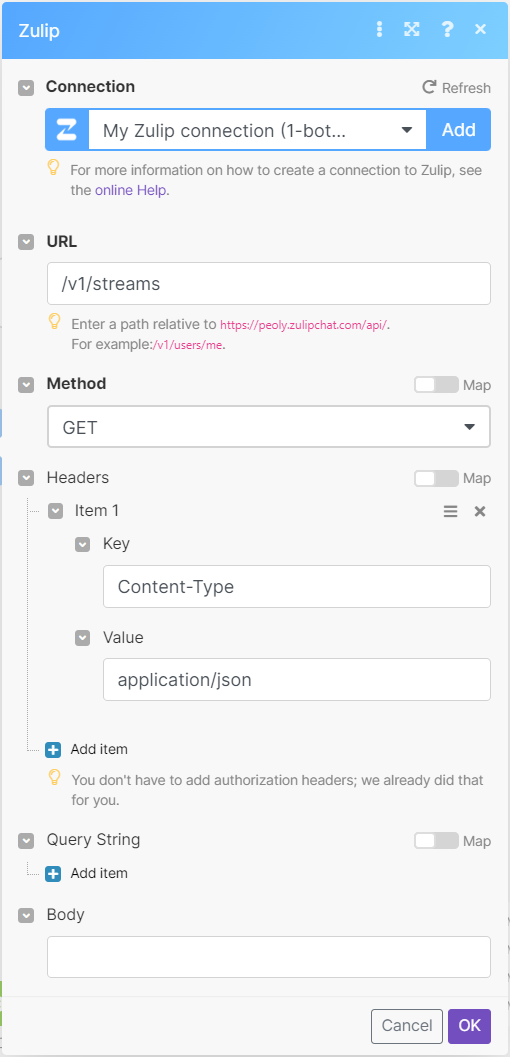
Matches of the search can be found in the module's Output under Bundles > Body >streams.
In our example, 2 streams were returned: