Ronin¶
The Ronin modules allow you to watch, create, update, list, retrieve, and delete the clients, tasks, contacts, invoices, expenses, payments, projects, and estimates in your Ronin account.
Getting Started with Ronin¶
Prerequisites
- A Ronin account
In order to use Ronin with Ibexa Connect, it is necessary to have a Ronin account. If you do not have one, you can create a Ronin account at roninapp.com.
Note
The module dialog fields that are displayed in bold (in the Ibexa Connect scenario, not in this documentation article) are mandatory!
Connecting Ronin to Ibexa Connect¶
To connect your Ronin account to Ibexa Connect you need to obtain the API Token from your Ronin account and insert it in the Create a connection dialog in the Ibexa Connect module.
1. Log in to your Ronin account.
2. Click Your Account Name > Request API Token.
3. Copy the API Token to your clipboard.
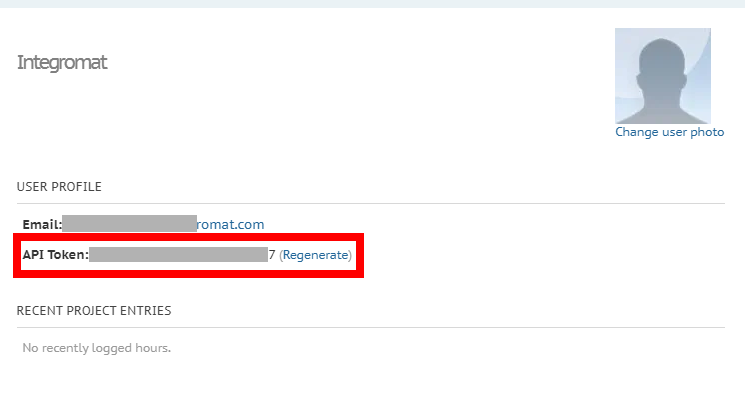
4. Go to Ibexa Connect and open the Ronin module's Create a connection dialog.
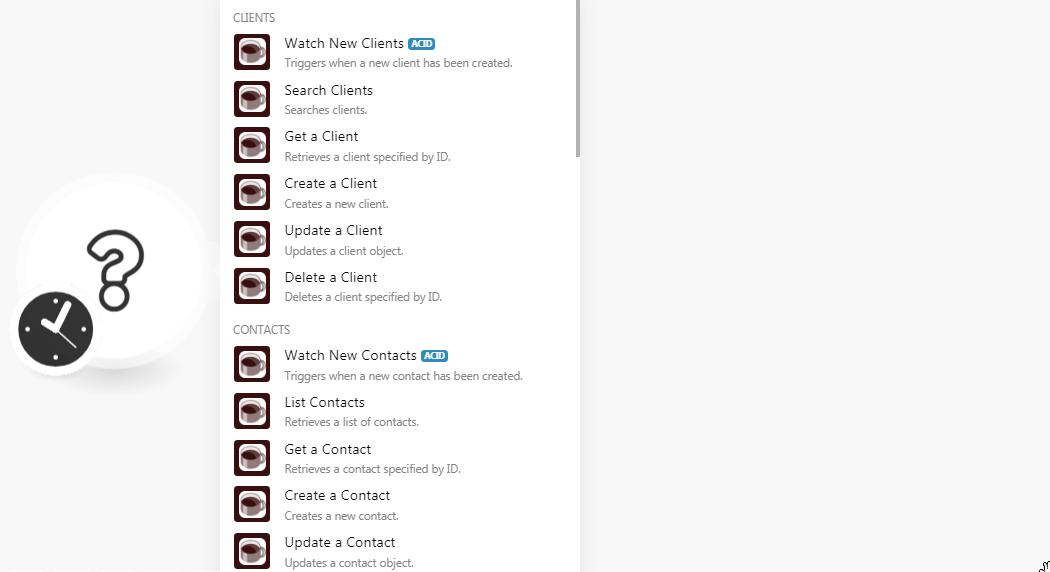
5. In the Connection name field, enter a name for the connection.
6. In the Domain field, enter your Ronin account's domain name. For example, if your account's URL address is www.xyz.ronin.com then your domain name is xyz.
7. In the API Token field, enter the token details copied in step 3, and click Continue.
The connection has been established.
Clients¶
Watch New Clients¶
Triggers when a new client has been created.
| Limit | Set the maximum number of clients Ibexa Connect should return during one scenario execution cycle. |
Search Clients¶
Searches clients.
Updated Since |
Enter the date to list the clients created on or after the specified date. |
Sort By |
Select the option to sort the clients:
|
Limit |
Set the maximum number of clients Ibexa Connect should return during one scenario execution cycle. |
Get a Client¶
Retrieves a client specified by ID.
| Client ID | Select the Client ID whose details you want to retrieve. |
Create a Client¶
Creates a new client.
| Name | Select the Client ID whose details you want to retrieve. |
| Number | Enter the client's contact number. |
| Description | Enter the client's details. |
| Website | Enter the client's website. |
| Country | Enter the client's country name. |
| Address | Enter the client's address. |
| Address 2 | Enter the client's alternative address. |
| City | Enter the client's city name. |
| State | Enter the client's state name. |
| Zip | Enter the area postal code. |
Update a Client¶
Updates a client object.
| Client ID | Select the Client ID whose details you want to update. |
| Name | Select the Client ID whose details you want to retrieve. |
| Number | Enter the client's contact number. |
| Description | Enter the client's details. |
| Website | Enter the client's website. |
| Country | Enter the client's country name. |
| Address | Enter the client's address. |
| Address 2 | Enter the client's alternative address. |
| City | Enter the client's city name. |
| State | Enter the client's state name. |
| Zip | Enter the area postal code. |
Delete a Client¶
Deletes a client specified by ID.
| Client ID | Select the Client ID you want to delete. |
Contacts¶
Watch New Contacts¶
Triggers when a new contact has been created.
| Limit | Set the maximum number of contacts Ibexa Connect should return during one scenario execution cycle. |
List Contacts¶
Retrieves a list of contacts.
| Client ID | Select the Client ID whose contacts you want to list. |
| Limit | Set the maximum number of contacts Ibexa Connect should return during one scenario execution cycle. |
Get a Contact¶
Retrieves a contact specified by ID.
| Contact ID | Select the Contact ID whose details you want to retrieve. |
Create a Contact¶
Creates a new contact.
| Name | Enter the contact's name. |
| Client ID | Select the Client ID to which the contact belongs to. |
| Email address | Enter the contact's email address. |
| Title | Enter the position of the contact in the client's company. |
| Extension | Enter the contact's extension number. |
| Phone | Enter the contact's phone number. |
| Mobile | Enter the contact's mobile number. |
Update a Contact¶
Updates a contact object.
| Contact ID | Select the Contact ID whose details you want to update. |
| Name | Enter the contact's name. |
| Client ID | Select the Client ID to which the contact belongs to. |
| Email address | Enter the contact's email address. |
| Title | Enter the position of the contact in the client's company. |
| Extension | Enter the contact's extension number. |
| Phone | Enter the contact's phone number. |
| Mobile | Enter the contact's mobile number. |
Delete a Contact¶
Deletes a contact specified by ID.
| Contact ID | Select the Contact ID you want to delete. |
Estimates¶
Watch New Estimates¶
Triggers when a new estimate has been created.
| Limit | Set the maximum number of estimates Ibexa Connect should return during one scenario execution cycle. |
List Estimates¶
Retrieves a list of estimates.
Expense Nested In |
Select the option to choose the estimates you want to list:
|
Project ID |
Select the Project ID whose estimates you want to list. |
Client ID |
Select the Client ID whose estimates you want to list. |
Limit |
Set the maximum number of estimates Ibexa Connect should return during one scenario execution cycle. |
Create an Estimate¶
Creates an estimate.
Date |
Enter the date when the estimate is being created. See the list of supported date and time formats. |
||||||||||
Currency Code |
Select the three-character currency code applicable for the estimate. For example, |
||||||||||
Title |
Enter a name for the estimate. |
||||||||||
Note |
Enter the details of the estimate. |
||||||||||
Number |
Enter the estimation number. If no value is provided, then this value will be autoincremented from previous invoice numbers. |
||||||||||
Client ID |
Select the Client ID for whom you are preparing the estimate. |
||||||||||
Total Cost |
Enter the estimated cost. |
||||||||||
Subtotal |
Enter the subtotal amount of the estimation. |
||||||||||
Tax |
Enter the tax amount included in the estimation. |
||||||||||
Tax Label |
Enter the tax name. For example, |
||||||||||
Tax 2 |
Enter the tax amount included in the estimation. |
||||||||||
Tax 2 Label |
Enter the tax name. For example, |
||||||||||
Tax 3 |
Enter the tax amount included in the estimation. |
||||||||||
Tax 3 Label |
Enter the tax name. For example, |
||||||||||
Compound Tax |
Select whether the compound tax applicable for the estimation. |
||||||||||
Estimate Items |
Add the items which were estimated:
|
Get an Estimate¶
Retrieves an estimate specified by ID.
| Estimate ID | Select the Estimate ID whose details you want to retrieve. |
Update an Estimate¶
Updates an estimate specified by ID.
Estimate ID |
Select the Estimate ID whose details you want to update. |
||||||||||
Date |
Enter the date when the estimate is being created. See the list of supported date and time formats. |
||||||||||
Currency Code |
Select the three-character currency code applicable for the estimate. For example, |
||||||||||
Title |
Enter a name for the estimate. |
||||||||||
Note |
Enter the details of the estimate. |
||||||||||
Number |
Enter the estimation number. This value will be autoincremented from previous invoice numbers if not provided. |
||||||||||
Client ID |
Select the Client ID for whom you are preparing the estimate. |
||||||||||
Total Cost |
Enter the estimated cost. |
||||||||||
Subtotal |
Enter the subtotal amount of the estimation. |
||||||||||
Tax |
Enter the tax amount included in the estimation. |
||||||||||
Tax Label |
Enter the tax name. For example, |
||||||||||
Tax 2 |
Enter the tax amount included in the estimation. |
||||||||||
Tax 2 Label |
Enter the tax name. For example, |
||||||||||
Tax 3 |
Enter the tax amount included in the estimation. |
||||||||||
Tax 3 Label |
Enter the tax name. For example, |
||||||||||
Compound Tax |
Select whether the compound tax applicable for the estimation. |
||||||||||
Estimate Items |
Add the items which were estimated:
|
Delete an Estimate¶
Deletes an estimate specified by ID.
| Estimate ID | Select the Estimate ID you want to delete. |
Expenses¶
Watch New Expenses¶
Triggers when a new expense has been created.
| Limit | Set the maximum number of expenses Ibexa Connect should return during one scenario execution cycle. |
Search Expenses¶
Searches expenses.
From Date |
Enter the date from which you search the expenses. See the list of supported date and time formats. |
To Date |
Enter the date until which you search the expenses. See the list of supported date and time formats. |
Expense Nested In |
Select the option whose expenses you want to search:
|
Limit |
Set the maximum number of expenses Ibexa Connect should return during one scenario execution cycle. |
Create an Expense¶
Creates a new response.
| Amount | Enter the expense amount. |
| Description | Enter the details of the expense. |
| Invoice ID | Select the Invoice ID to which you want to associate the expense. |
| Incurred On | Enter the date and time of the occurrence of the expense. See the list of supported date and time formats. |
| Refers To | Select the option to which the expense belongs to. For example, clients. |
Get an Expense¶
Retrieves an expense specified by ID.
| Expense ID | Select the Expense ID whose details you want to retrieve. |
Update an Expense¶
Updates an expense specified by ID.
| Expense ID | Select the Expense ID whose details you want to update. |
| Amount | Enter the expense amount. |
| Description | Enter the details of the expense. |
| Invoice ID | Select the Invoice ID to which you want to associate the expense. |
| Incurred On | Enter the date and time of the occurrence of the expense. See the list of supported date and time formats. |
| Refers To | Select the option to which the expense belongs to. For example, clients. |
Delete an Expense¶
Deletes an expense specified by ID.
| Expense ID | Select the Expense ID you want to delete. |
Invoices¶
Watch New Invoices¶
Triggers when a new invoice has been created.
| Limit | Set the maximum number of invoices Ibexa Connect should return during one scenario execution cycle. |
Search Invoices¶
Searches invoices.
| To Date | Enter the date until which you want to search the invoices. |
| Expense Nested In | Select the option in which you want to search the invoices. |
| Client ID | Select the Client ID whose invoices you want to search. |
| Project ID | Select the Project ID whose invoices you want to search. |
| Limit | Set the maximum number of invoices Ibexa Connect should return during one scenario execution cycle. |
Create an Invoice¶
Creates an invoice.
Date |
Enter the date when the invoice is being created. See the list of supported date and time formats. |
||||||
Due Date |
Enter the date when the invoice is due for the payment. See the list of supported date and time formats. |
||||||
Currency Code |
Select the three-character currency code applicable to the invoice. |
||||||
Title |
Enter the invoice name. |
||||||
Note |
Enter the information about the invoice. |
||||||
Client ID |
Select the Client ID to whom the invoice belongs to. |
||||||
Number |
Enter the invoice number. |
||||||
Total Cost |
Enter the total amount of the invoice. |
||||||
Balance |
Enter the balance amount payable for the invoice. |
||||||
Subtotal |
Enter the subtotal amount of the invoice. |
||||||
Tax |
Enter the tax amount applicable to the invoice. |
||||||
Tax Label |
Enter the tax name. For example, |
||||||
Tax 2 |
Enter the tax amount applicable to the invoice. |
||||||
Tax Label |
Enter the tax name. For example, |
||||||
Tax 3 |
Enter the tax amount applicable to the invoice. |
||||||
Tax Label |
Enter the tax name. For example, |
||||||
Compound Tax |
Select whether the compound tax is applicable to the invoice. |
||||||
Summary |
Enter the summary details of the invoice. |
||||||
Invoice Items |
Add the invoice items:
|
Get an Invoice¶
Retrieves invoice details specified by ID.
| Invoice ID | Select the Invoice ID whose details you want to retrieve. |
Update an Invoice¶
Updates an invoice specified by ID.
Invoice ID |
Select the Invoice ID whose details you want to update. |
||||||
Date |
Enter the date when the invoice is being created. See the list of supported date and time formats. |
||||||
Due Date |
Enter the date when the invoice is due for the payment. See the list of supported date and time formats. |
||||||
Currency Code |
Select the three-character currency code applicable to the invoice. |
||||||
Title |
Enter the invoice name. |
||||||
Note |
Enter the information about the invoice. |
||||||
Client ID |
Select the Client ID to whom the invoice belongs to. |
||||||
Number |
Enter the invoice number. |
||||||
Total Cost |
Enter the total amount of the invoice. |
||||||
Balance |
Enter the balance amount payable for the invoice. |
||||||
Subtotal |
Enter the subtotal amount of the invoice. |
||||||
Tax |
Enter the tax amount applicable to the invoice. |
||||||
Tax Label |
Enter the tax name. For example, |
||||||
Tax 2 |
Enter the tax amount applicable to the invoice. |
||||||
Tax Label |
Enter the tax name. For example, |
||||||
Tax 3 |
Enter the tax amount applicable to the invoice. |
||||||
Tax Label |
Enter the tax name. For example, |
||||||
Compound Tax |
Select whether the compound tax is applicable to the invoice. |
||||||
Summary |
Enter the summary details of the invoice. |
||||||
Invoice Items |
Add the invoice items:
|
Delete an Invoice¶
Deletes an invoice specified by ID.
| Invoice ID | Select the Invoice ID whose details you want to retrieve. |
Tasks¶
Watch New Tasks¶
Triggers when a new task has been created.
| Limit | Set the maximum number of tasks Ibexa Connect should return during one scenario execution cycle. |
List Tasks¶
Retrieves a list of tasks.
| Project ID | Select the Project ID whose tasks you want to list. |
| Limit | Set the maximum number of tasks Ibexa Connect should return during one scenario execution cycle. |
Create a Task¶
Creates a new task.
Title |
Enter the task name. |
Description |
Enter the task details. |
Assignee ID |
Select the Assignee ID to whom you want to assign the task. |
Refers To |
Select the option to which this task belongs to:
|
Due Date |
Enter the date by when this task must be completed. See the list of supported date and time formats. |
Complete |
Select whether the task is completed. |
Complete At |
Enter the date when the task is completed. See the list of supported date and time formats. |
Get a Task¶
Retrieves a task specified by ID.
| Task ID | Select the Task ID whose details you want to retrieve. |
Update a Task¶
Updates a task specified by ID.
Task ID |
Select the Task ID whose details you want to update. |
Title |
Enter the task name. |
Description |
Enter the task details. |
Assignee ID |
Select the Assignee ID to whom you want to assign the task. |
Refers To |
Select the option to which this task belongs to:
|
Due Date |
Enter the date by when this task must be completed. See the list of supported date and time formats. |
Complete |
Select whether the task is completed. |
Complete At |
Enter the date when the task is completed. See the list of supported date and time formats. |
Delete a Task¶
Deletes a task specified by ID.
| Task ID | Select the Task ID you want to delete. |
Other¶
Make an API Call¶
Performs an arbitrary API call.
URL |
Enter a path relative to | For the list of available endpoints, refer to the Ronin API Documentation. |
Method
Select the HTTP method you want to use:
GET to retrieve information for an entry.
POST to create a new entry.
PUT to update/replace an existing entry.
PATCH to make a partial entry update.
DELETE to delete an entry.
Headers
Enter the desired request headers. You don't have to add authorization headers; we already did that for you.
Query String
Enter the request query string.
Body
Enter the body content for your API call.
Example of Use - Get Projects¶
The following API call returns all the projects from your Ronin account:
URL: /projects
Method: GET
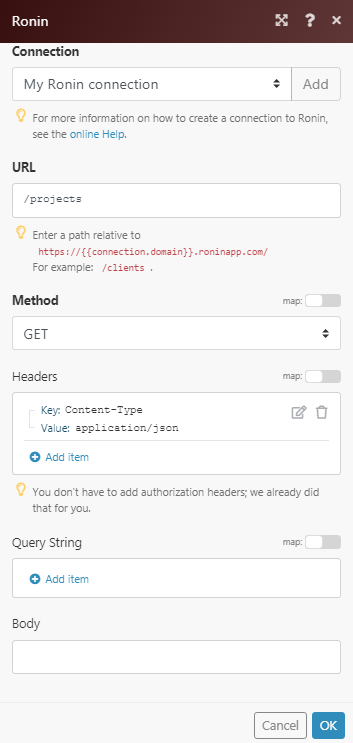
Matches of the search can be found in the module's Output under Bundle > Body > projects. In our example, 2 projects were returned:
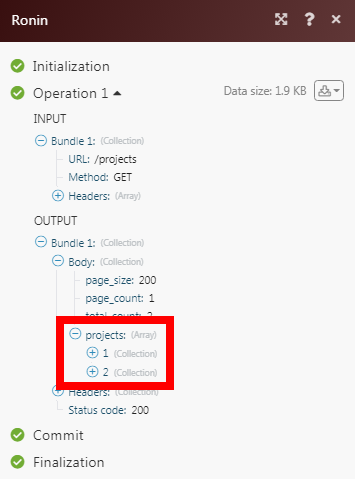
Watch New Payments¶
Triggers when a new payment has been created.
| Limit | Set the maximum number of payments Ibexa Connect should return during one scenario execution cycle. |
Watch New Projects¶
Triggers when a new project has been created.
| Limit | Set the maximum number of new projects Ibexa Connect should return during one scenario execution cycle. |
Watch New Staff¶
Triggers when a new staff member has been added.
| Limit | Set the maximum number of new staff members Ibexa Connect should return during one scenario execution cycle. |
List Projects¶
Retrieves a list of projects.
| Client ID | Select the Client ID whose projects you want to list. |
| Limit | Set the maximum number of projects Ibexa Connect should return during one scenario execution cycle. |
| --- | |
| Limit | Set the maximum number of new projects Ibexa Connect should return during one scenario execution cycle. |