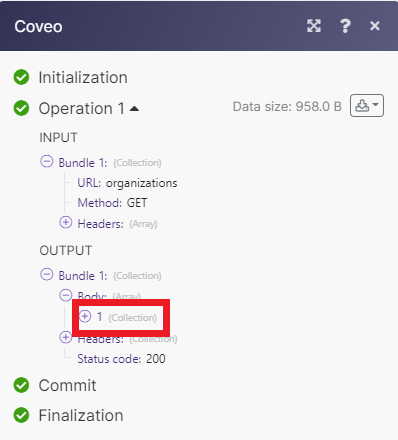Coveo¶
The Coveo modules allow you to perform various searches and updates to items in your Coveo account.
Getting Started with Coveo¶
Prerequisites
- A Coveo account
In order to use Coveo with Ibexa Connect, you must have a Coveo account. If you do not have one, you can create a Coveo account at coveo.com.
Note
The module dialog fields that are displayed in bold (in the Ibexa Connect scenario, not in this documentation article) are mandatory!
Connecting Coveo to Ibexa Connect¶
To connect your Coveo account to Ibexa Connect you must obtain an API Key.
-
Log in to your Coveo account.
-
Under Organization in the left-hand menu, click API Keys.
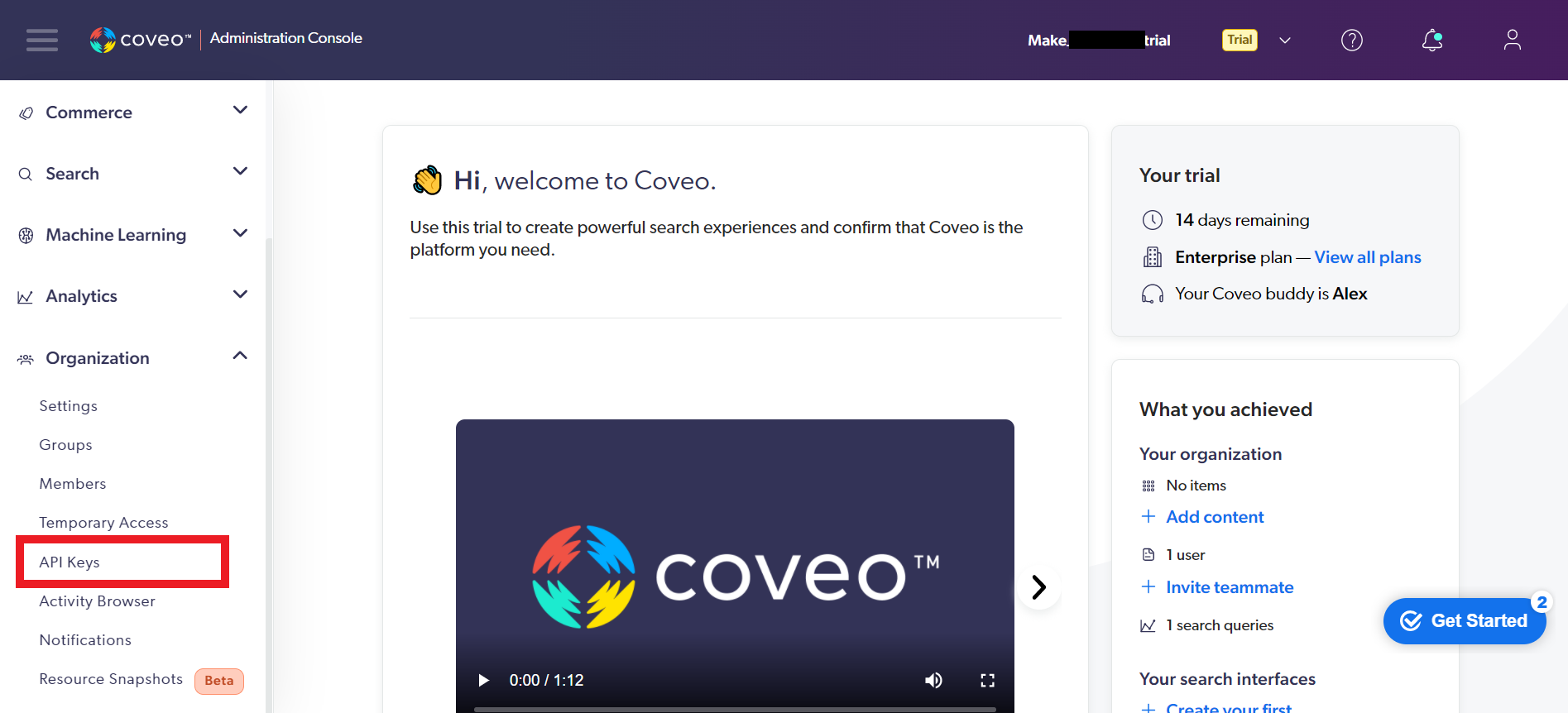
-
Click Add key.
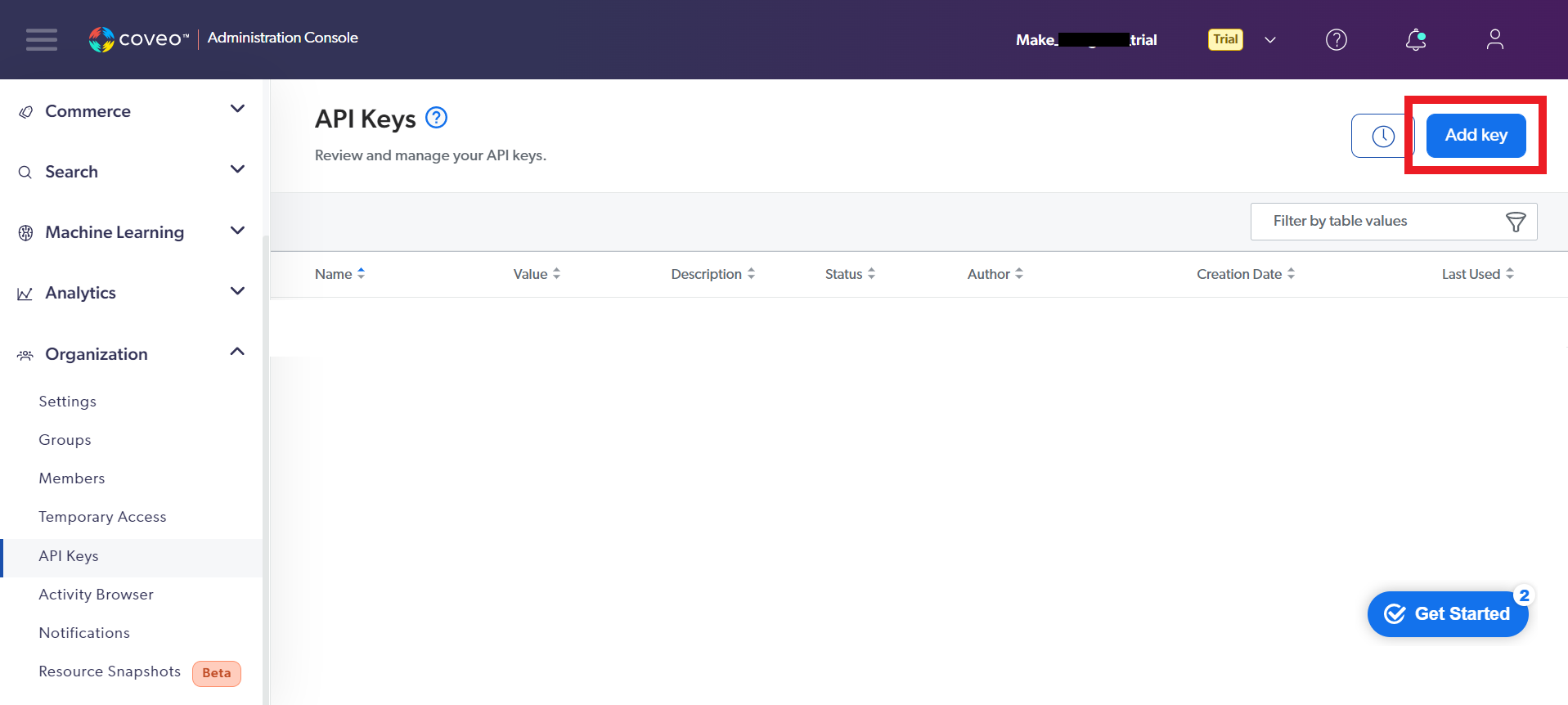
-
Configure your API key and make sure to provide privilege and access information.
-
Click Copy to copy your API key to your clipboard. You will not be able to see the key again after this.
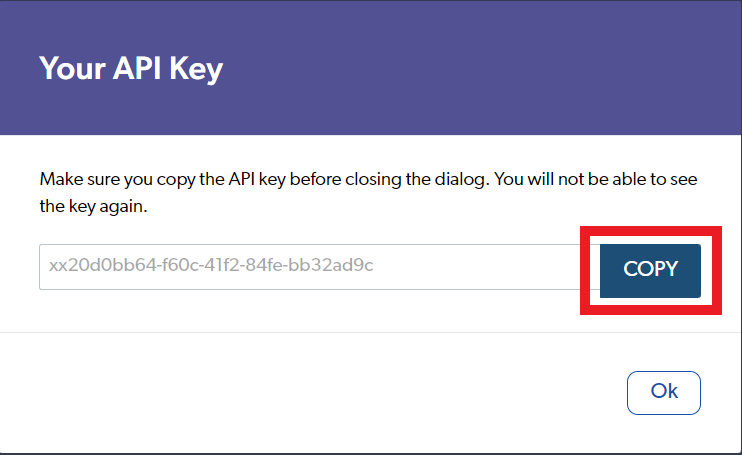
-
In Ibexa Connect, choose the Coveo module you want to use. Next to Connection, click Add.
-
Choose a name for your connection and select the Organization type. Enter your API Key.
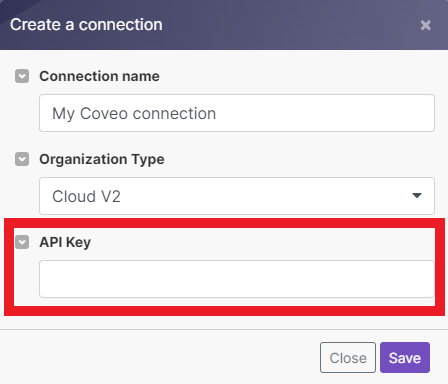
You have now established the connection.
Search¶
List Query Suggestions¶
Retrieves a list of query suggestions.
| Query | Enter your query. |
| Enable Word Completion | Select whether to attempt to complete the last word of the current basic query expression and boost the ranking score of the resulting expression so that it is returned as the first query suggestion. |
| Locale | Enter the locale of the current user. Must comply with IETF’s BCP 47 definition. For example: en-US. |
| Search Hub | Enter the search hub. The Search Hub is the first level of origin, typically the identifier of the graphical search interface from which the request originates. |
| Pipeline | Enter the name of the query pipeline to use. If a query does not contain the pipeline parameter, the first query pipeline whose conditions are met by the request is used (query pipelines without conditions are not evaluated). |
| Timezone | Select the timezone. If not specified, the default time zone of the server hosting the index is used. |
| Limit | Set the maximum number of suggestions Ibexa Connect returns during one scenario execution cycle. |
Perform a Simple Query¶
Performs a simple query.
Basic Query Expression |
Enter your basic query expression. You can also use the built-in query suggestion tool. |
|||
Advanced Query Expression |
Enter an advanced query expression. For example: |
|||
Search Hub |
Enter the search hub. |
|||
Sort Criteria |
Select how you want to sort the query results. This only works when combining either two or more field criteria or a single date criteria with one or more field criteria. | By default, the results are sorted by relevancy. A standard set of ranking rules is applied to compute a |
Limit
Set the maximum number of results Ibexa Connect returns during one scenario execution cycle.
Perform a Query¶
Performs an advanced query.
Basic Query Expression |
Enter your basic query expression. You can also use the built-in query suggestion tool and refer to the Perform a Simple Query module documentation. |
|||
Enable Did You Mean |
Select whether to enable the Did You Mean feature of the index. | The Did You Mean feature only processes the basic query expression. When both the |
Partial Match
Select whether to convert a basic expression containing at least partialMatchKeywords to a partial match expression, so that any item containing at least partialMatchThreshold of those keywords will match the expression.
If you do not set this parameter to Yes, an item must contain all of the basic expression keywords to match the expression.
Enable Wildcards
Select whether to enable the wildcards feature of the index. See Using Wildcards in Queries.
Enable Query Syntax
Select whether to interpret advanced Coveo Cloud query syntax as such in the basic query expression.
Enable ML Did You Mean
Select whether to enable the Coveo ML query suggestions Did You Mean feature.
Advanced Query Expression
Enter an advanced query expression. For example: @producttype=="Accessory"
Constant Query Expression
Enter a constant query expression. For example: @documenttype==forumpost.
The constant query expression, typically populated with expressions that must apply to all queries sent from a specific search interface (e.g., from a specific tab). Once evaluated, the result sets of those expressions are kept in a special cache.
Tip
Avoid including dynamic content in the constant query expression. Otherwise you risk filling up the cache with useless data, which can have a negative impact on performance.
Disjunction Query Expression
Enter a disjunction query expression. For example: @permanentid=aadd702687....
The disjunction query expression, typically populated by Coveo ML automatic relevance tuning models to ensure that relevant items are included in the query results. The resulting query expression is (((q aq) OR (dq)) cq).
Large Query Expression
Enter a large query expression. For example: I am looking for an enterprise-class native cloud SaaS/PaaS solution that ...
The large query expression, typically populated with a case description, long textual query, or any other form of text that can help refine a query.
Large Query Partial Match Max Keywords
Enter the maximum number of keywords from the large query expression that will be included in the partial match expression.
Large Query Partial Match Keywords
Enter the minimum number of keywords that need to be present in the large query expression to convert it to a partial match expression.
Large Query Partial Match Threshold
Enter a value indicating the minimum number of partial match expression keywords an item must contain to match the large query expression in case the Coveo ML Intelligent Term Detection (ITD) feature cannot extract relevant keywords from the large query expression. For example: 3, 75% or all.
Excerpt Length
Enter the maximum length of result excerpts (in number of characters).
Retrieve First Sentences
Select whether to include the first sentences of textual items in the query results.
Fields to Include
Select the fields to include with each item in the query results. If specified, no other fields will be included.
Fields to Exclude
Select the fields to exclude from the query results. All other fields will be included with each item in the query result.
Group By
Select the Group By operations to perform on the query results, typically to extract facets.
Facets
Select the facet operations to perform on the query results.
Facet Options
Select the global configuration options that apply to all facet requests performed along with the query.
Category Facets
Select any data to easily query a hierarchical field using a path of hierarchical values.
Sort Criteria
Select the criteria to use for sorting the query results.
Note
You can specify a list of comma-separated sort criteria. However, this only works when combining:
-
Two or more field criteria (e.g.,
@views descending,@likes descending). -
A single date criteria with one or more field criteria (e.g.,
date ascending,@views descending)
Ranking Functions
Select the array of ranking functions to execute on each query result item. The result of a ranking function is added to the result score, which can affect sorting.
Query Functions
Select the array of query functions to execute on each query result item. The result of a query function is stored in a temporary, dynamic field created at query time.
Enable Duplicate Filtering
Select whether to filter out duplicates, so that items resembling one another only appear once in the query results.
Note
Two items must be at least 85% similar to one another to be considered duplicates.
When a pair of duplicates is found, only the higher-ranked item of the two is kept in the result set.
Filter Field
Select the @-prefixed name of the field to use to group items into distinct folded query results.
Parent Field
Select the @-prefixed name of the field to use to be able to identify an item as a parent in a folded query result.
Child Field
Select the @-prefixed name of the field to use to be able to identify an item as a child of another item in a folded query result.
Filter Field
Select the @-prefixed name of the field to use to group items into distinct folded query results.
Search By ID
Select whether the q value contains the URI hash of a specific item that should be returned.
Syntax
Enter the name of the query syntax to apply when interpreting the basic query expression.
Summary Length
Enter the length of the automatically generated item summary. The index generates a result item summary independently from the query, as opposed to a result item excerpt, which is generated based on query keywords.
Static Query
Select whether to execute this query in a way that does not count against the allowed number of queries per month of a Coveo Cloud organization (QPM), but may produce cached/outdated query results.
User Actions
Enter the parameters allowing user actions to be retrieved in query results. For example: [email protected], c7ab60e2-e6b8-41e8-be6a-ad5c8edc662e.
Dictionary Field Context
Add a key-value store where each pair corresponds to the name of a dictionary field to query, along with the key to target within that field.
Pipeline
Enter the name of the query pipeline to use for this request (bypassing its conditions, if it has any).
Maximum Age
Enter the maximum age of cached results, in milliseconds.
Note
This parameter is automatically overridden when Static Query is set to Yes.
Search Hub
Enter the search hub. The Search Hub is the first level of origin, typically the identifier of the graphical search interface from which the request originates.
Tab
Enter the tab. The Tab is the second level of origin of the request, typically the identifier of the selected tab in the graphical search interface from which the request originates.
Referrer
Enter the referrer. The Referrer is the third level of origin of the request, typically the URL of the page that linked to the search interface from which the request originates (e.g., in JavaScript, this would correspond to the document.referrer value).
Context
Enter the custom context information to send along with the request.
Note
Must be a dictionary of key-value pairs (JSON) where each key is a string, and each value is either a string or an array of strings. For example: {"userAgeRange":"25-35","userRoles":["PremiumCustomer","ProductReviewer"]}
Actions History
Select the query and page view actions previously made by the current user.
Recommendation
Enter the identifier of the recommendation interface from which the request originates.
Locale
Enter the locale of the current user. Must comply with IETF’s BCP 47 definition. For example: en-US.
Timezone
Enter the time zone to correctly interpret dates in the query expression and result items. For example: America/New_York. If not specified, the default time zone of the server hosting the index is used.
Index Token
Enter the encoded identifier of the index mirror to forward the request to.
Visitor ID
Enter a GUID representing the current user, who can be authenticated or anonymous. This GUID is normally generated by the usage analytics service and stored in a non-expiring browser cookie.
ML Parameters
Configure the map of options to pass to the Coveo ML models associated with the request’s target query pipeline.
Index Type
Enter the type of index against which to execute the query. Must correspond to an index that has been configured for the target Coveo Cloud organization.
Index
Enter the identifier of the index mirror to forward the request to.
Logical Index
Enter the identifier for a logical group of indexes that have been configured to include documents form the same sources.
Maximum Timeout Ms
Enter the maximum number of milliseconds to allow the request to last before timing out.
Analytics
Configure the contextual information about the user performing the request and the request itself. See Analytics Request Parameters.
Limit
Set the maximum number of results Ibexa Connect returns during one scenario execution cycle.
For more information, see the Coveo Perform a Query documentation.
Push¶
Add or Update an Item¶
Adds an item to a push source by the source ID or updates an item if it exists.
Organization ID |
Select the ID of the target Coveo Cloud V2 organization associated with the item. |
|||
Push Source ID |
Select or enter the ID of the target push source. See Creating a Push Source. |
|||
Document ID |
Enter the ID of the item. Must be the item URI. For example: |
|||
Upload Type |
Select how you want to upload the item. Raw Data: The raw textual item data. Compressed Binary Data: The encoded item data. File Container: The file container where the compressed or uncompressed, binary or non-binary item data was previously uploaded. |
|||
File Extension |
Enter the file extension of the item data you are pushing. Value must include a preceding | Specifying a value for this property is typically only useful when using the Compressed Binary Data to push item data. |
Parent ID
Enter the URI of the parent item. For example: file://folder/
Permissions
Set the permission parameters for your item.
For more information, see the Coveo Push API documentation.
Delete an Item¶
Removes an item to a push source and optionally its children by the document ID.
| Organization ID | Select the ID of the target Coveo Cloud V2 organization associated with the item. |
| Push Source ID | Select or enter the ID of the target push source. See Creating a Push Source. |
| Document ID | Enter the ID of the item. Must be the item URI. For example: file://folder/my-file.html |
| Delete Children | Select whether to also delete the children of the item. |
For more information, see the Coveo Push API documentation.
Other¶
Make an API Call¶
Performs an arbitrary authorized API Call.
URL |
Enter a path relative to ![[Note]](../css/note.png)
|
For the list of available endpoints, refer to the Coveo API Documentation. |
Method
Select the HTTP method you want to use:
GET to retrieve information for an entry.
POST to create a new entry.
PUT to update/replace an existing entry.
PATCH to make a partial entry update.
DELETE to delete an entry.
Headers
Enter the desired request headers. You don't have to add authorization headers; we already did that for you.
Query String
Enter the request query string.
Body
Enter the body content for your API call.
Example of use - List Organizations¶
The following API call returns all the campaigns from your Coveo account:
URL: organizations
Method: GET
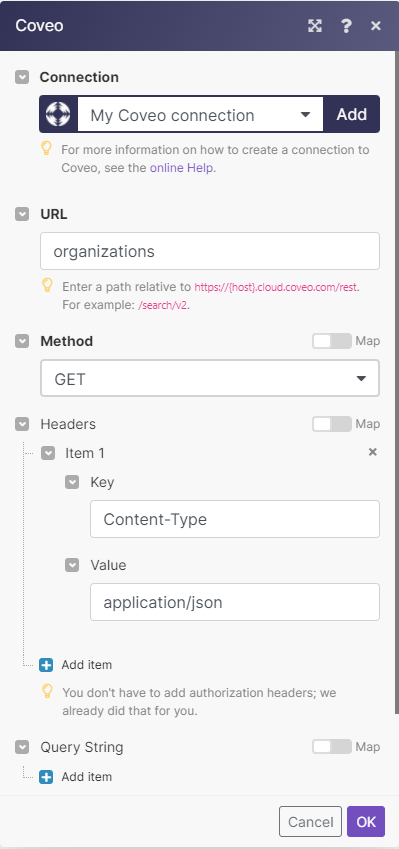
Matches of the search can be found in the module's Output under Bundle > Body. Our example returned 1 organization: