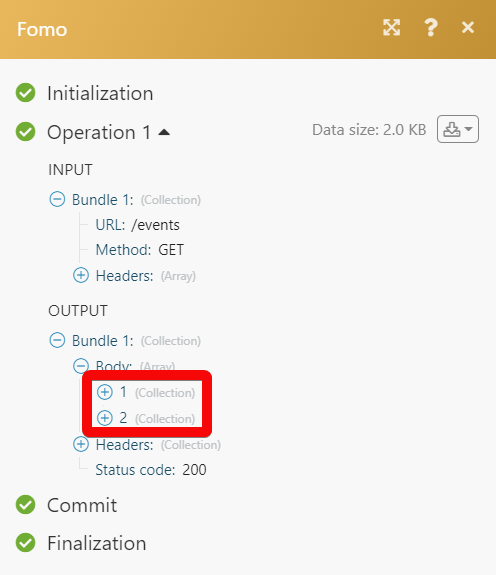Fomo¶
The Fomo modules allow you to create, update, list, retrieve, and delete the events in your Fomo account.
Getting Started with Fomo¶
Prerequisites
- A Fomo account
In order to use Fomo with Ibexa Connect, it is necessary to have a Fomo account. If you do not have one, you can create a Fomo account at fomo.com/register.
Note
The module dialog fields that are displayed in bold (in the Ibexa Connect scenario, not in this documentation article) are mandatory!
Connecting Fomo to Ibexa Connect¶
To connect your Fomo account to Ibexa Connect you need to obtain the API Key from your Fomo account and insert it in the Create a connection dialog in the Ibexa Connect module.
-
Log in to your Fomo account.
-
Click the site for which you want to establish the connection > Settings.
-
Navigate to the Auth Token section and copy the token to your clipboard.
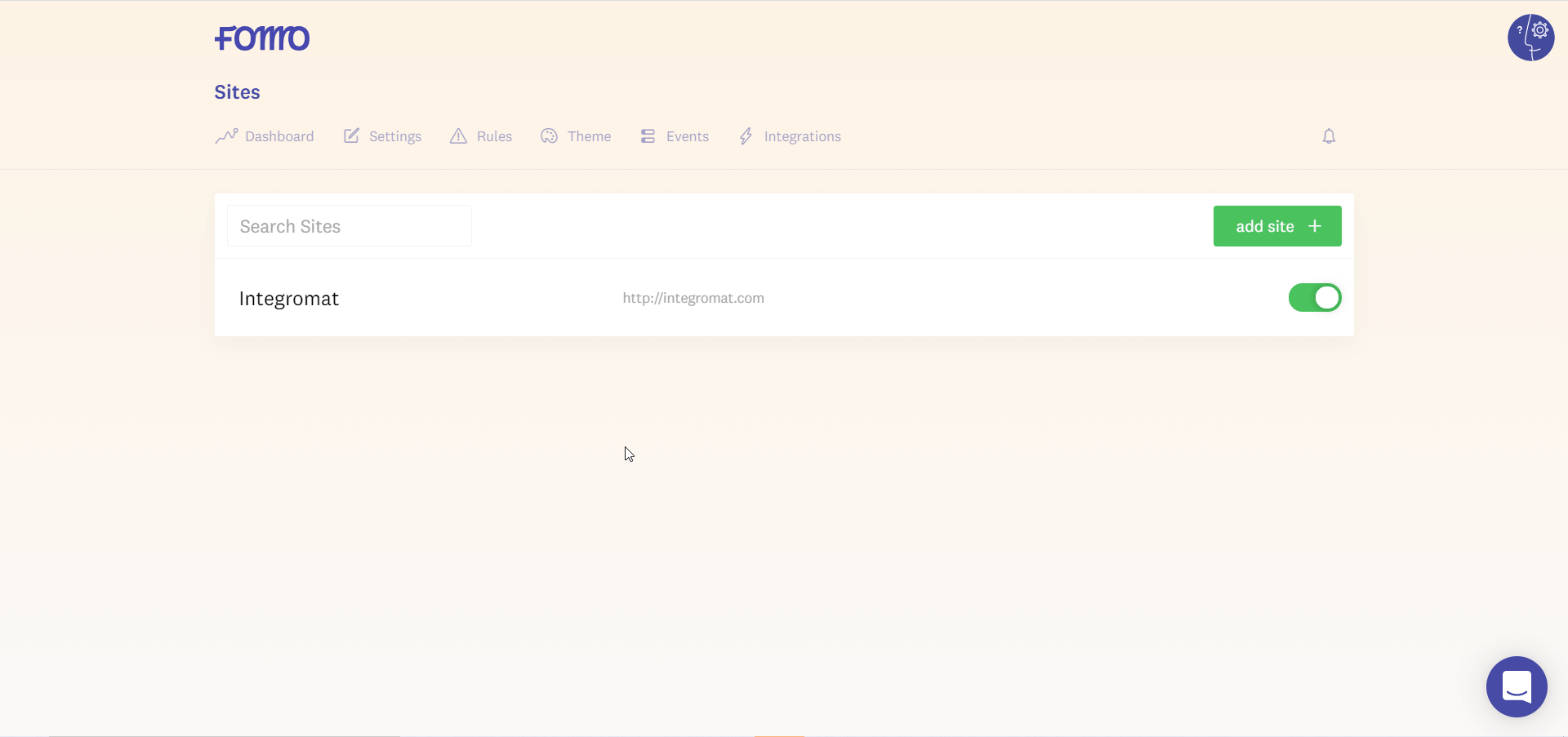
-
Go to Ibexa Connect and open the Fomo module's Create a connection dialog.
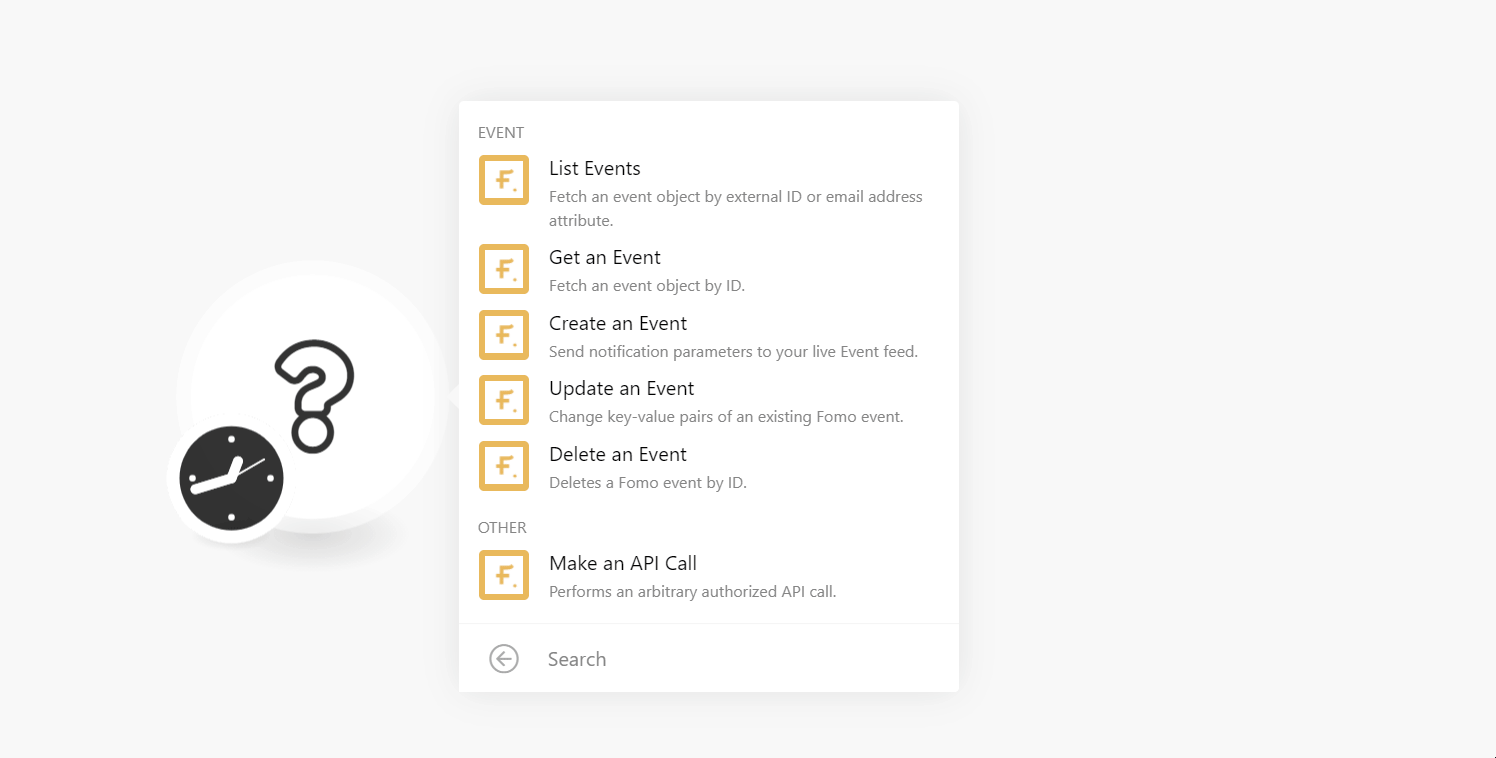
-
In the Connection name field, enter a name for the connection.
-
In the Token field, enter the auth token copied in step 3, and click Continue.
The connection has been established.
Event¶
List Events¶
Fetch an event object by external ID or email address attribute.
| Limit | Set the maximum number of events Ibexa Connect will return during one scenario execution cycle. |
| Order By | Select whether you want to sort the events by created at or by Event Type ID. |
| Order Direction | Select the direction in which you want to list the events. For example, Asc for ascending and Desc for descending. |
Get an Event¶
Fetch an event object by ID.
| Event | Select or map the event whose details you want to retrieve. |
Create an Event¶
Send notification parameters to your live Event feed.
| Template | Select or map the template for the event you want to create. |
| External ID | Enter (map) the event's External ID. |
| First Name | Enter (map) the person's first name who is associated with the event. |
| Email Address | Enter (map) the person's first name who is associated with the event. The email address is used to create dynamic customer avatars. The email address is never shown publicly. |
| IP Address | Enter (map) the person's IP address. This information is used to extract city, province, and country parameters. |
| City | Enter (map) the city name where the event happened. |
| Province | Enter (map) the state or province where the event happened. |
| Country | Enter (map) the two-character country code where the event happened. For example, the US for the United States. |
| Title | Enter (map) the event name. For example, Conference. |
| URL | Enter (map) the URL address to redirect the user when they click the event. |
| Image URL | Enter (map) the URL address of the image to be displayed for the event. |
| Custom Event Fields Attributes | Enter the customer event fields and their values. For example, Event Location. |
Update an Event¶
Change key-value pairs of an existing Fomo event.
| Event ID | Select or map the Event ID whose details you want to update. |
| Template | Select or map the template for the event you want to create. |
| External ID | Enter (map) the event's External ID. |
| First Name | Enter (map) the person's first name who is associated with the event. |
| Email Address | Enter (map) the person's first name who is associated with the event. The email address is used to create dynamic customer avatars. Never shown publicly. |
| IP Address | Enter (map) the person's IP address. This information is used to extract city, province, and country parameters. |
| City | Enter (map) the city name where the event happened. |
| Province | Enter (map) the state or province where the event happened. |
| Country | Enter (map) the two-character country code where the event happened. For example, the US for the United States. |
| Title | Enter (map) the event name. For example, Conference. |
| URL | Enter (map) the URL address to redirect the user when they click the event. |
| Image URL | Enter (map) the URL address of the image to be displayed for the event. |
| Custom Event Fields Attributes | Enter the customer event fields and their values. For example, Event location. |
Delete an Event¶
Deletes a Fomo event by ID.
| Event | Select or map the event you want to delete. |
Other¶
Make an API Call¶
Performs an arbitrary authorized API call.
URL |
Enter a path relative to | For the list of available endpoints, refer to the Fomo API Documentation. |
Method
Select the HTTP method you want to use:
GET
to retrieve information for an entry.
POST
to create a new entry.
PUT
to update/replace an existing entry.
PATCH
to make a partial entry update.
DELETE
to delete an entry.
Headers
Enter the desired request headers. You don't have to add authorization headers; we already did that for you.
Query String
Enter the request query string.
Body
Enter the body content for your API call.
Example of Use - List Events¶
The following API call returns all the events from your Fomo account:
URL:
/events
Method:
GET
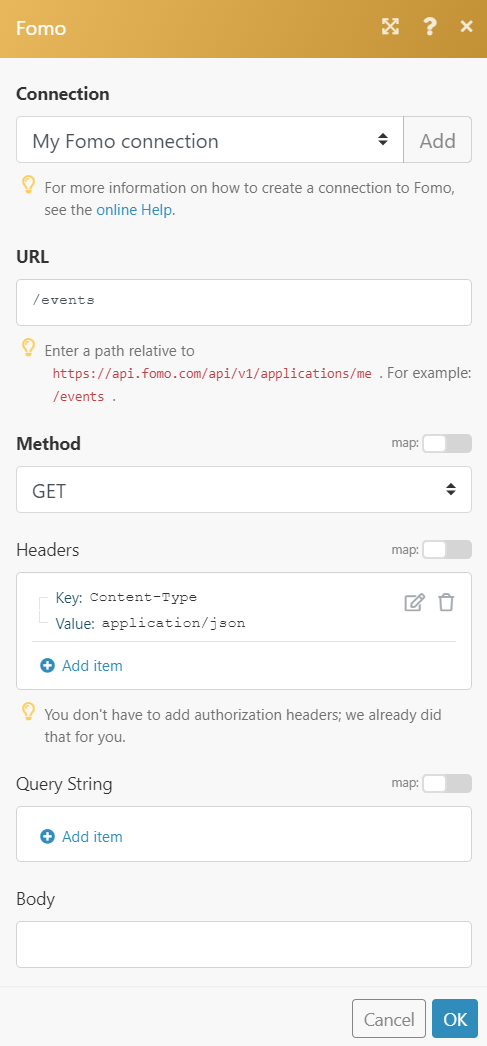
Matches of the search can be found in the module's Output under Bundle > Body.
In our example, 2 events were returned: