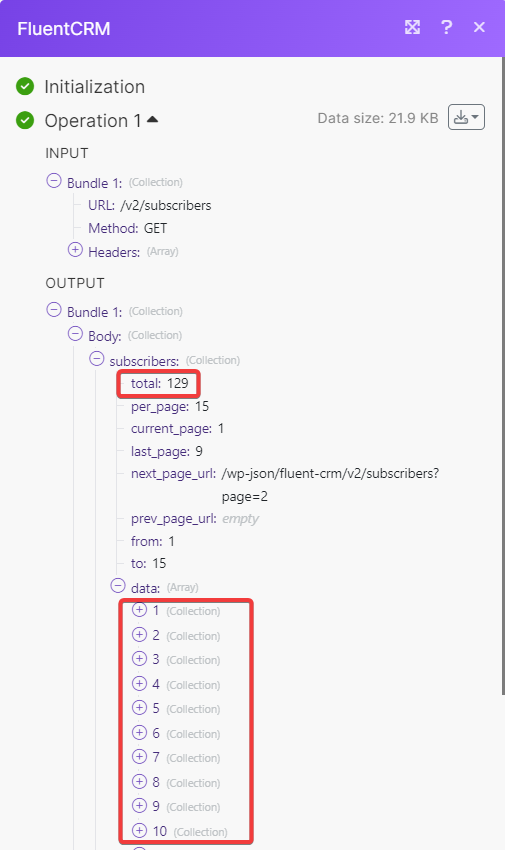FluentCRM¶
With FluentCRM modules in Ibexa Connect, you can:
-
create, update, retrieve, search, and delete contacts
-
create, update, search, and delete lists
-
create, update, search, and delete tags
-
send, search, and delete campaigns
To get started with FluentCRM, create an account at fluentcrm.com
Connect FluentCRM to Ibexa Connect¶
To connect FluentCRM app:
-
Log in to your Ibexa Connect, insert a FluentCRM module scenario, and click the Add button next to the Connection field.
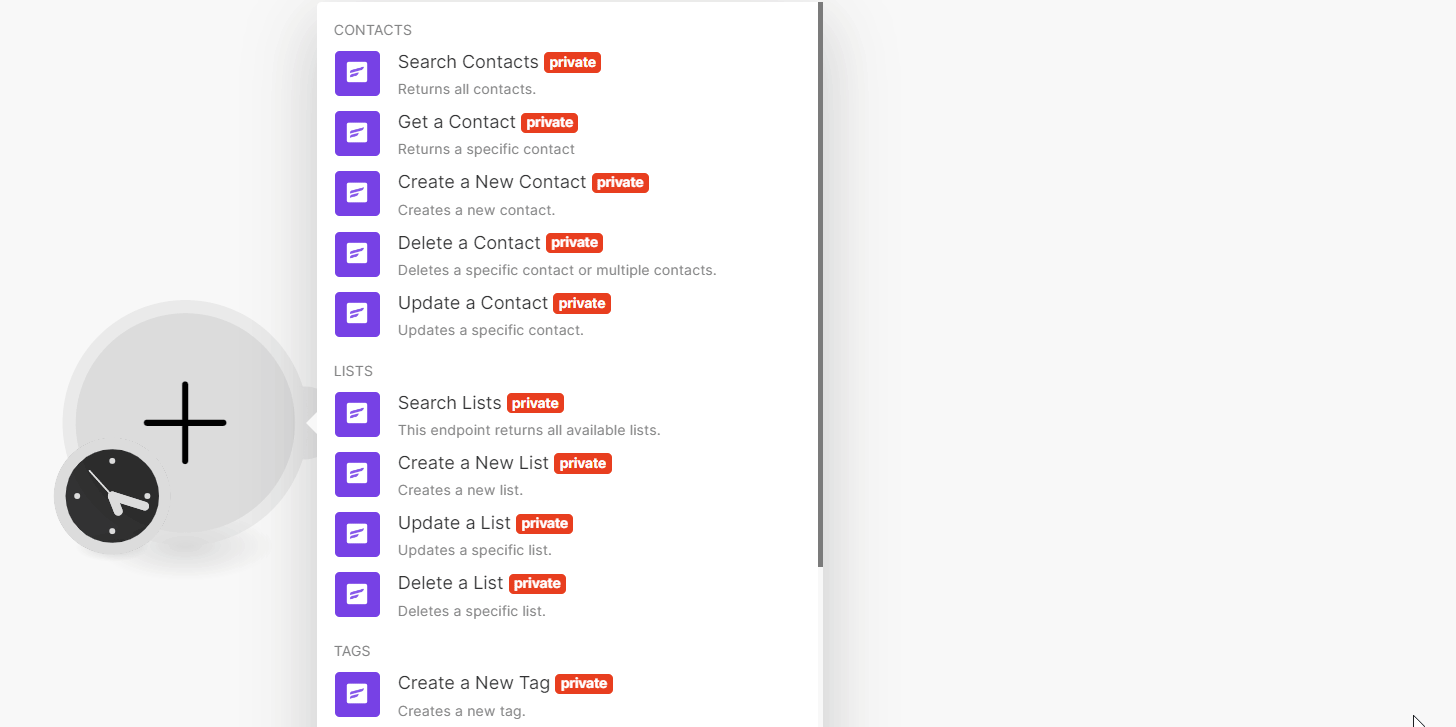
-
In the Connection name field, enter a name for the connection.
-
In the Domain field, enter your FluentCRM WordPress domain. For example,
test.example.com. -
In the Username field, enter your FluentCRM account login.
-
In the Application Password field, enter your application password created at Users > Profile > Application Password.

-
Click Save.
You have successfully established the connection. You can now begin editing scenarios and adding more FluentCRM modules. If your connection needs reauthorization at any point, follow the connection renewal steps here.
Contacts¶
You can create, update, retrieve, search, and delete contacts using the following modules.
Search Contacts¶
Searches for specific contacts or lists all of them.
| Limit | Set the maximum number of contacts Ibexa Connect will return during one execution cycle. The default value is 10. |
See FluentCRM Contacts API reference for entering the field values to search the contacts that match the specified value.
Get a Contact¶
Returns a specific contact.
| Contact ID | Select or map the Contact ID whose details you want to retrieve. |
Create a New Contact¶
Creates a new contact.
For field descriptions, see the FluentCRM Contacts API reference.
Delete a Contact¶
Deletes a specific contact or multiple contacts.
| Contact ID | Select or map the Contact ID you want to delete. |
Update a Contact¶
Updates a specific contact.
| Contact ID | Select or map the Contact ID whose details you want to update. |
For field descriptions, see the FluentCRM Contacts API reference.
Lists¶
You can create, update, search, and delete lists using the following modules.
Search Lists¶
Searches for specific lists or lists all of them.
| Limit | Set the maximum number of lists Ibexa Connect will return during one execution cycle. The default value is 10. |
Create a New List¶
Creates a new list.
For the field descriptions, see the FluentCRM List API Reference.
Update a List¶
Updates a specific list.
| List ID | Select or map the List ID whose details you want to update. |
For the field descriptions, see the FluentCRM List API reference.
Delete a List¶
Deletes a specific list.
| List ID | Select or map the List ID you want to delete. |
Tags¶
You can create, update, search, and delete tags using the following modules.
Create a New Tag¶
Creates a new tag.
For the field descriptions, see FluentCRM Tag API reference.
Search Tags¶
Searches for specific tags or lists all of them.
| Limits | Set the maximum number of tags Ibexa Connect will return during one execution cycle. The default value is 10. |
Update a Tag¶
Updates a specific tag.
| Tag ID | Select or map the Tag ID whose details you want to update. |
For the field descriptions, see FluentCRM Tag API reference.
Delete a Tag¶
Deletes a specific tag.
| Tag ID | Select or map the Tag ID you want to delete. |
Campaign¶
You can send, search, and delete campaigns using the following modules.
Search Campaigns¶
Searches for specific campaigns or lists all of them.
| Limit | Set the maximum number of campaigns Ibexa Connect will return during one execution cycle. The default value is 10. |
Delete a Campaign¶
Deletes a specified campaign.
| Campaign ID | Select or map the Campaign ID you want to delete. |
Send a Campaign¶
Sends a campaign
Campaign Title |
Enter the campaign name. |
Email Subject |
Enter the campaign email's subject line. |
Email Body |
Enter the campaign email's message text. |
From Name |
Enter the name that appears in the From field of the campaign email. |
From Email |
Enter the email address from which you want to send the campaign. |
Subscribers |
Select Lists and Tags that you want to send emails for this campaign. You can create multiple rows to send to all of them. By default, sends to all. |
Excluded Subscribers |
Select Lists and Tags that you want to exclude from this campaign. Excluded contacts will be subtracted from your included selection. |
Scheduled At |
Enter the date and time at which you want to send the email. To send the campaign immediately, leave this field blank. |
Others¶
You can call APIs using the following module.
Make an API Call¶
Performs an arbitrary authorized API call.
Note
For the list of available endpoints, refer to the FluentCRM API documentation.
URL |
Enter a path relative to |
Method |
GET to retrieve information for an entry. POST to create a new entry. PUT to update/replace an existing entry. PATCH to make a partial entry update. DELETE to delete an entry. |
Headers |
Enter the desired request headers. You don't have to add authorization headers; we already did that for you. |
Query String |
Enter the request query string. |
Body |
Enter the body content for your API call. |
Example of use - SEARCH SUBSCRIBERS¶
The following API call returns all the subscribers from your account.
URL: /v2/subscribers
Method: GET
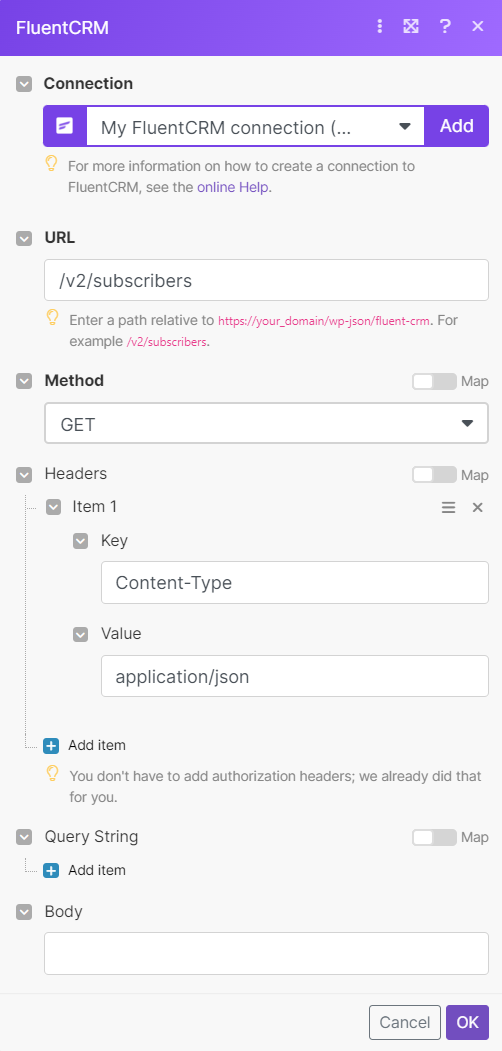
The search matches can be found in the module's Output under Bundle > Body > subscribers > data.
In our example, 129 subscribers were returned: