Mailchimp¶
The Mailchimp modules enable you to monitor, search, retrieve, create, update, or delete campaigns, subscribers, lists, segments, and more in your Mailchimp account.
Getting started with Mailchimp¶
Prerequisites
- A Mailchimp account
In order to use Mailchimp with Ibexa Connect, it is necessary to have a Mailchimp account. If you do not have one, you can create a Mailchimp account at mailchimp.com/signup.
Note
The module dialog fields that are displayed in bold (in the Ibexa Connect scenario, not in this documentation article) are mandatory!
Connecting Mailchimp to Ibexa Connect¶
-
Go to Ibexa Connect and open the Mailchimp module's Create a connection dialog.
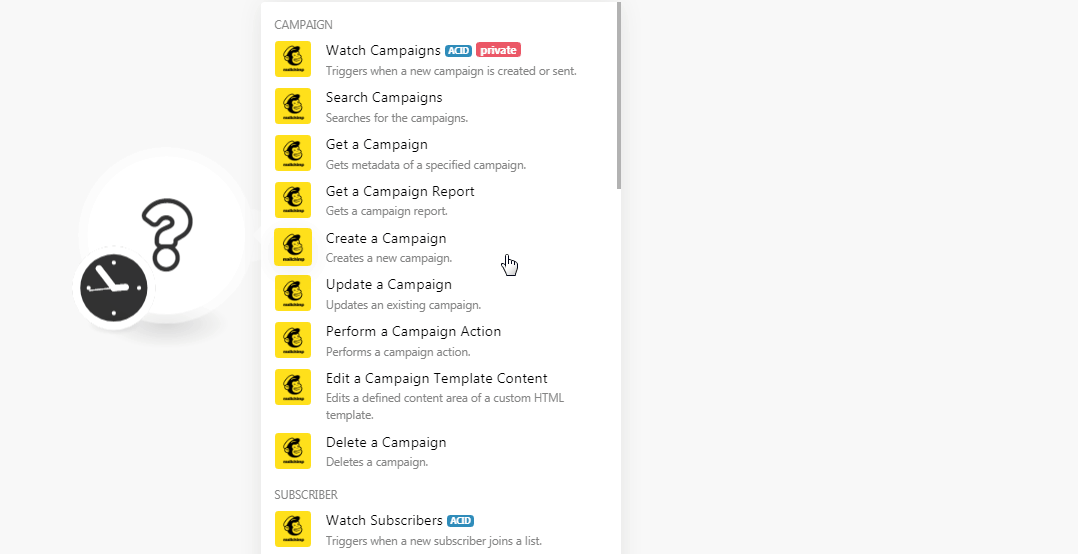
-
In the Connection name field, enter a name for the connection and click Continue.
-
Enter your Mailchimp account credentials and click Log In.
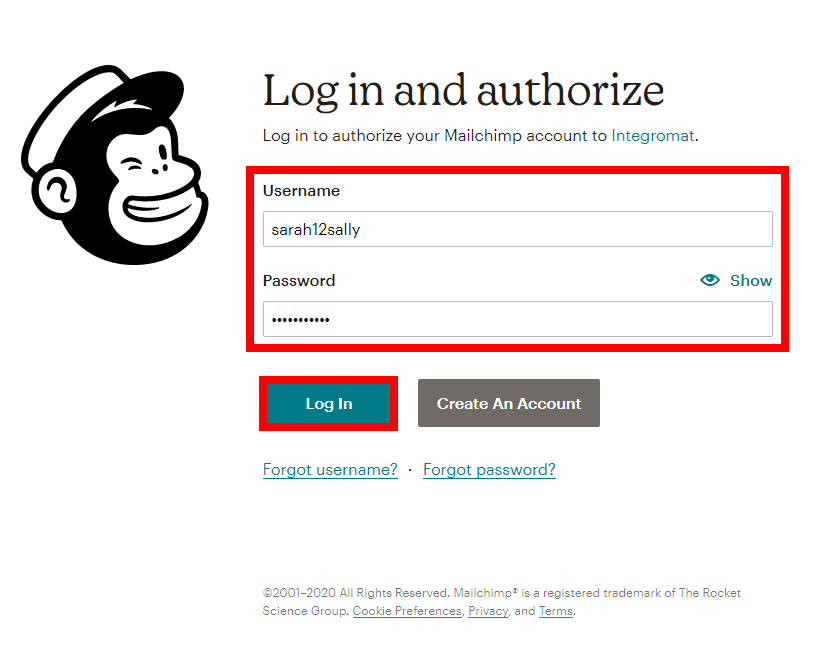
-
Confirm the access by clicking Allow.
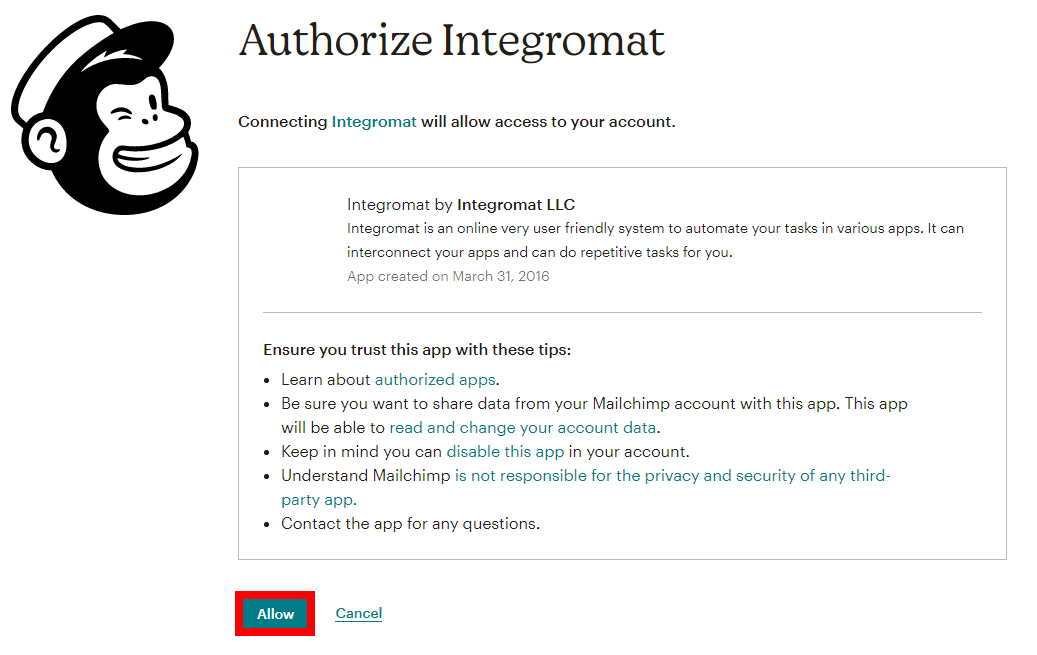
The connection has been established.
Campaign¶
Watch Campaigns¶
Triggers when a new campaign is created or sent.
Watch Campaigns |
Select the options for the campaigns you want to watch:
|
Type |
Select the campaign type:
|
List ID |
Select the campaign List ID you want to watch. |
Folder ID |
Select the Folder ID whose campaigns you want to watch. |
Member's Email |
Enter the email address of the member whose campaigns you want to watch. |
Limit |
Set the maximum number of campaigns Ibexa Connect should return during one scenario execution cycle. |
Search Campaigns¶
Searches for the campaigns.
| Search | Enter a word or phrase to search the campaigns based on the specified entry. |
| Limit | Set the maximum number of campaign Ibexa Connect should return during one scenario execution cycle. |
Get a Campaign¶
Gets metadata of a specified campaign.
| Campaign ID | Select the Campaign ID whose details you want to retrieve. |
Get a Campaign Report¶
Gets a campaign report.
| Campaign ID | Select the Campaign ID whose report details you want to retrieve. |
Create a Campaign¶
Creates a new campaign.
Campaign Title |
Enter a name for the campaign. |
List (Audience ID) |
Select the List ID to whom you want to send the campaign. |
Segment (Tag) ID |
Select the Tag ID for the campaign. |
Subject Line |
Enter the subject line of the campaign email. |
Preview Text |
Enter the preview text of the email. |
From Name |
Enter the name that appears in the From field of the email. |
From Email Address |
Enter the email address from which you want to send the campaign. |
To Name |
Enter the recipient's name. |
Use Conversation |
Select the checkbox to use the Mailchimp feature for conversation. |
Folder ID |
Select the Folder ID to which you want to add the campaign. |
Fill the Body Content |
Enter the campaign email message:
|
Template ID |
Select the Template ID for the campaign. |
HTML Content |
Enter the campaign's email body message in HTML format. |
Update a Campaign¶
Updates an existing campaign.
Campaign ID |
Select the Campaign ID whose details you want to update. |
Campaign Title |
Enter a name for the campaign. |
List (Audience ID) |
Select the List ID to whom you want to send the campaign. |
Segment (Tag) ID |
Select the Tag ID for the campaign. |
Subject Line |
Enter the subject line of the campaign email. |
Preview Text |
Enter the preview text of the email. |
From Name |
Enter the name that appears in the From field of the email. |
From Email Address |
Enter the email address from which you want to send the campaign. |
To Name |
Enter the recipient's name. |
Use Conversation |
Select whether to use the Mailchimp feature for conversation. |
Folder ID |
Select the Folder ID to which you want to add the campaign. |
Fill the Body Content |
Enter the campaign email message:
|
Template ID |
Select the Template ID for the campaign. |
HTML Content |
Enter the campaign's email body message in HTML format. |
Perform a Campaign Action¶
Performs a campaign action.
Campaign ID |
Select the Campaign ID to perform the action. |
Action |
Select the action to perform:
|
Edit a Campaign Template Content¶
Edits a defined content area of a custom HTML template.
Enter a Campaign ID |
Select the option to edit the campaign:
|
Campaign ID |
Select or enter the Campaign ID you want to edit. You can only edit the campaign with editable campaigns. |
Editable Content Area |
Add the edits: Content Area Name Enter the section you want to edit. For example, if the content area is named Content of the Area Enter the content you want to add in the HTML format. |
Delete a Campaign¶
Deletes a campaign.
| Campaign ID | Select the Campaign ID you want to delete. |
Subscriber¶
Watch Subscribers¶
Triggers when a new subscriber joins a list.
List ID |
Select the List-ID whose subscribers you want to watch. |
Status |
Select the status of the subscribers you want to watch:
|
VIP Only |
Select the checkbox if you want to watch only VIP subscribers. |
Email Type |
Select the email type of the subscribers you want to watch:
|
Limit |
Set the maximum number of subscribers Ibexa Connect should return during one scenario execution cycle. |
Watch Unsubscribes¶
Triggers when a Subscriber unsubscribes from a campaign.
| Campaign ID | Select the Campaign ID whose unsubscribers you want to watch. |
| Limit | Set the maximum number of unsubscribers Ibexa Connect should return during one scenario execution cycle. |
Search Subscribers¶
Searches for the subscribers.
List ID |
Select the Campaign ID whose unsubscribers you want to watch. |
Status |
Select the status of the subscribers you want to search:
|
VIP Only |
Select the checkbox if you want to search only VIP subscribers. |
Email Type |
Select the email type of the subscribers you want to search:
|
Since Date Added |
Enter the date to search the subscribers added on or after the specified date. |
Before Date Added |
Enter the date to search the subscribers added on or before the specified date. |
Since Last Changed Date |
Enter the date to search the subscribers changed on or after the specified date. |
Before Last Changed Date |
Enter the date to search the subscribers changed on or before the specified date. |
Sort By |
Select the option to sort the subscribers:
|
Limit |
Set the maximum number of subscribers Ibexa Connect should return during one scenario execution cycle. |
Get a Subscriber¶
Gets metadata of a subscriber by email.
| List ID | Select the List-ID whose subscribers details you want to retrieve. |
| Email ID | Enter the email address of the subscriber whose details you want to retrieve. |
Add/Update a Subscriber¶
Adds an email address to a subscriber list.
List ID |
Select the List-ID whose subscribers details you want to add or update. |
Email ID |
Enter the email address of the subscriber whose details you want to add or update. |
First Name |
Enter the first name of the subscriber. |
Last Name |
Enter the last name of the subscriber. |
Birthday |
Enter the birthdate of the subscriber in the MM/DD format. |
Create a new customer or update an existing one |
Select the checkbox to create a new customer or update an existing customer with the above details. |
Status |
Select the status for the subscriber:
|
VIP |
Select whether the subscriber is a VIP. |
Email Type |
Select the email type of the subscriber:
|
Language Code |
Select the language applicable to the subscriber. |
Tags |
Add the tags to the subscriber. |
Note |
Enter any additional information about the subscriber you want to mention. |
Edit a Subscriber¶
Edits an existing subscriber.
List ID |
Select the List-ID whose subscribers details you want to add or update. |
Email ID |
Select the email address of the subscriber whose details you want to edit. |
New Email |
Enter the new email address of the subscriber. |
First Name |
Enter the first name of the subscriber. |
Last Name |
Enter the last name of the subscriber. |
Birthday |
Enter the birthdate of the subscriber in the MM/DD format. |
Create a new customer or update an existing one |
Select the checkbox to create a new customer or update an existing customer with the above details. |
Status |
Select the status for the subscriber:
|
VIP |
Select whether the subscriber is a VIP. |
Email Type |
Select the email type of the subscriber:
|
Language Code |
Select the language applicable to the subscriber. |
Tags |
Add the tags to the subscriber. |
Note |
Enter any additional information about the subscriber you want to mention. |
Delete a Subscriber¶
Archives or permanently delete a subscriber.
| List ID | Select the List-ID whose subscribers details you want to delete. |
| Email ID | Select the email address of the subscriber whose details you want to delete. |
| Delete a Subscriber permanently | Select the checkbox to delete the subscriber permanently. |
List¶
Watch List Events¶
Triggers when one of the defined events occurs on a list.
Webhook Name |
Enter a name for the webhook. |
List ID |
Select the List ID whose events you want to list. |
Event |
Select the event type you want to watch:
|
Sources |
Select the sources of the events you want to watch:
|
Watch Lists¶
Triggers when a new list is created.
| Subscriber's Email | Enter the email address of the subscriber whose lists you want to watch. |
| Limit | Set the maximum number of lists Ibexa Connect should return during one scenario execution cycle. |
Search Lists¶
Searches for the lists.
Subscriber's Email |
Enter the email address of the subscriber whose lists you want to search. |
Sort |
Select the option to sort the lists:
|
From Date Created |
Enter the date to search the lists created on or after the specified date. |
To Date Created |
Enter the date to search the list created on or before the specified date. |
From Campaign Last Sent |
Enter the date to search the list based on the campaign sent on or after the specified date. |
To Campaign Last Sent |
Enter the date to search the list based on the campaign sent on or before the specified date. |
Limit |
Set the maximum number of lists Ibexa Connect should return during one scenario execution cycle. |
Get a List¶
Gets metadata of a specified list.
| List ID | Select the List ID whose details you want to retrieve. |
Create a List¶
Creates a new list.
List Name |
Enter a name for the list. |
Company Name |
Enter the company name of the list. |
Address |
Enter the street address of the list contact. |
Address 2 |
Enter the street address of the list contact. |
City |
Enter the city name of the list contact. |
State |
Enter the state name of the list contact. |
Zip Code |
Enter the area zip code of the list contact. |
Country Code |
Enter the country code of the list contact. For example, |
Phone Number |
Enter the phone number of the list contact. |
Permission Reminder |
Enter the permission reminder details for the list. |
Use Archive Bar |
Select the checkbox if you want campaigns to use the archive bar option in archives |
From Email |
Enter the email address from which campaigns will be sent to this list. |
From Name |
Enter the name that appears in the From field of the campaigns sent to this list . |
Subject |
Enter the subject line for the campaigns in this list. |
Language Code |
Select the language applicable to the list. |
Notify on Subscribe |
Enter the email address to notify if any member subscribes from the list. |
Notify on Unsubscribe |
Enter the email address to notify if any member unsubscribes from the list. |
Email Type Option |
Select the checkbox if you want to enable the email type for the list. |
Visibility |
Select the List's visibility:
|
Double Opt In |
Select the checkbox to make it a requirement for the subscriber to confirm subscription via email. |
Marketing Permissions |
Select the checkbox to enable the marketing permission for the list. For example, |
Update a List¶
Updates an existing list.
List ID |
Select the List ID whose details you want to update. |
List Name |
Enter a name for the list. |
Company Name |
Enter the company name of the list. |
Address |
Enter the street address of the list contact. |
Address 2 |
Enter the street address of the list contact. |
City |
Enter the city name of the list contact. |
State |
Enter the state name of the list contact. |
Zip Code |
Enter the area zip code of the list contact. |
Country Code |
Enter the country code of the list contact. For example, |
Phone Number |
Enter the phone number of the list contact. |
Permission Reminder |
Enter the permission reminder details for the list. |
Use Archive Bar |
Select the checkbox if you want campaigns to use the archive bar option in archives |
From Email |
Enter the email address from which campaigns will be sent to this list. |
From Name |
Enter the name that appears in the From field of the campaigns sent to this list . |
Subject |
Enter the subject line for the campaigns in this list. |
Language Code |
Select the language applicable to the list. |
Notify on Subscribe |
Enter the email address to notify if any member subscribes from the list. |
Notify on Unsubscribe |
Enter the email address to notify if any member unsubscribes from the list. |
Email Type Option |
Select the checkbox if you want to enable the email type for the list. |
Visibility |
Select the List's visibility:
|
Double Opt In |
Select the checkbox to make it a requirement for the subscriber to confirm subscription via email. |
Marketing Permissions |
Select the checkbox to enable the marketing permission for the list. For example, |
Delete a List¶
Deletes a list.
| List ID | Select the List ID you want to delete. |
Segment¶
Watch List Segments¶
Triggers when a segment is created or updated.
Watch List Segments |
Select the option to watch the list segments:
|
List ID |
Select the List ID whose segments you want to watch. |
Included Cleaned Members |
Select whether you want to include the cleaned members in the response. |
Include Transactional Members |
Select whether you want to include the transactional members in the response. |
Include Unsubscribed Members |
Select whether you want to include the unsubscribed members in the response. |
Limit |
Set the maximum numbers of List Segments Ibexa Connect should return during one scenario execution cycle. |
Lists Segment Members¶
Retrieves a list of all segment members.
| List ID | Select the List ID whose segment's members you want to list. |
| Segment ID | Select the Segment ID whose members you want to list. |
| Included Cleaned Members | Select whether you want to include the cleaned members in the response. |
| Include Transactional Members | Select whether you want to include the transactional members in the response. |
| Include Unsubscribed Members | Select whether you want to include the unsubscribed members in the response. |
| Limit | Set the maximum numbers of Segment's members Ibexa Connect should return during one scenario execution cycle. |
Add a Member to a Segment¶
Adds a new member to a static segment.
| List ID | Select the List ID to whose segment you want to add a member. |
| Segment ID | Select the Segment ID to which you want to add a member. |
| Email Address | Select the email address of the member you want to add. |
Remove a Member from a Segment¶
Removes a member from the specified static segment.
| List ID | Select the List ID from whose segment you want to remove a member. |
| Segment ID | Select the Segment ID from which you want to remove a member. |
| Email Address | elect the email address of the member you want to remove. |
Activity¶
List List's Activities¶
Retrieves up to the previous 180 days of daily detailed aggregated activity stats for a list.
| List ID | Select the List ID whose list activities you want to list. |
| Limit | Set the maximum number of lists activities Ibexa Connect should return during one scenario execution cycle. |
List List Members Activities¶
Get the last 50 events of a member's activity on a specific list.
| Campaign ID | Select the Campaign ID whose list's member's activities you want to list. |
| Limit | Set the maximum number of activities Ibexa Connect should return during one scenario execution cycle. |
Member Tag¶
List Member Tags¶
Retrieves a list of all member tags.
| List ID | Select the List ID whose member's tags you want to list. |
| Enter the email address of the member whose tags you want to list. | |
| Limit | Set the maximum number of tags Ibexa Connect should return during one scenario execution cycle. |
Add/Remove Member Tags¶
Adds or removes tags from a list member.
List ID |
Select the List ID whose member's tags you want to add or remove. |
Enter the email address of the member whose tags you want to add or remove. |
|
Tags |
Add the tags you want to add or remove: Name Enter the name of the tag. Status Select the action you want to perform.
|
Limit |
Set the maximum number of tags Ibexa Connect should return during one scenario execution cycle. |
Other¶
Watch Files¶
Triggers when a new file is added.
| Limit | Set the maximum number of files Ibexa Connect should return during one scenario execution cycle. |
Make an API Call¶
Performs an arbitrary authorized API call.
URL
Enter a path relative to {you_mailchimp_domain.com}/3.0. For example, /campaigns
Note
For the list of available endpoints, refer to the Mailchimp API Documentation.
Method
Select the HTTP method you want to use:
GET to retrieve information for an entry.
POST to create a new entry.
PUT to update/replace an existing entry.
PATCH to make a partial entry update.
DELETE to delete an entry.
Headers
Enter the desired request headers. You don't have to add authorization headers; we already did that for you.
Query String
Enter the request query string.
Body
Enter the body content for your API call.
Example of use - List Campaigns¶
The following API call returns all the campaigns from your Mailchimp account:
URL: campaigns
Method: GET
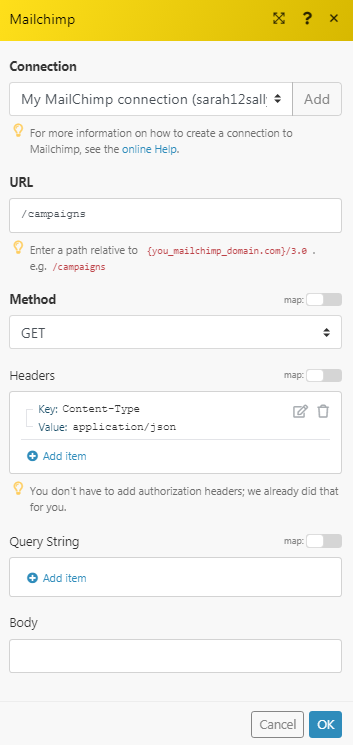
Matches of the search can be found in the module's Output under Bundle > Body > campaigns. In our example, 3 campaigns were returned:
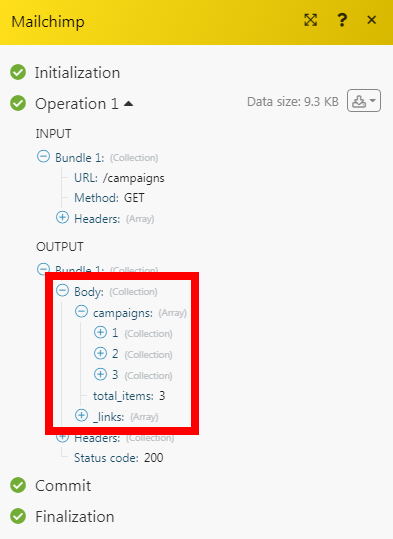
Changlog for Mailchimp App¶
Last Updated: 2022-01-25
New modules:
-
Search Campaign
-
Get a Campaign
-
Create a Campaign
-
Update a Campaign
-
Delete a Campaign
-
Get a List
-
Update a List
-
Delete a List
-
List Member Tags
-
Add/Remove Member Tags
-
Make an API Call