Knack¶
Getting Started with Knack¶
Prerequisites
- A Knack account
In order to use Knack with Ibexa Connect, it is necessary to have a Knack account. If you do not have one, you can create a Knack account at www.knack.com.
Connecting Knack to Ibexa Connect¶
To connect Knack to Ibexa Connect you need the Application ID and API Key from Knack.
1. Find the Knack Application ID and API Key in the Settings > API & Code dialog.
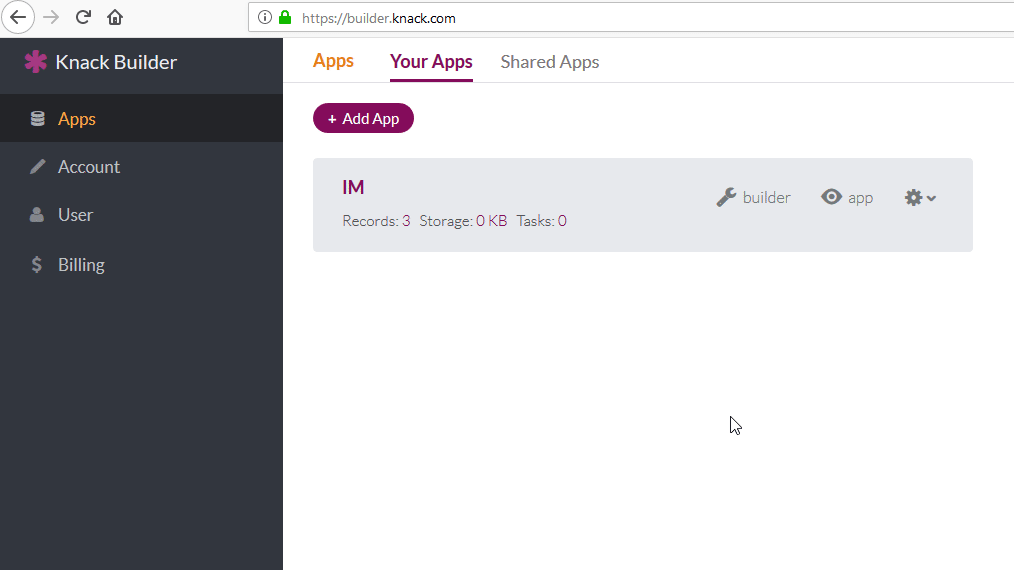
2. Insert the Application ID and API key fields to the Create a connection dialog of the Knack module.
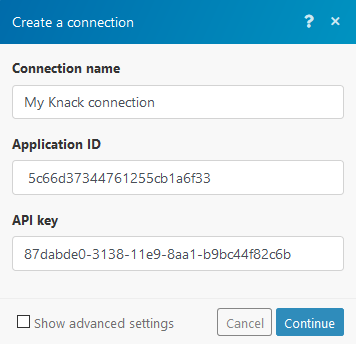
Private API server domain¶
Enter the private Knack server domain if needed.
Triggers¶
New Event¶
This module is triggered when a new record is created, updated, or deleted.

Webhook name |
Enter the name for the webhook. |
||
Object |
Select the object you want to watch. |
||
Event |
Select the event that triggers the module. | The trigger Knack > New event triggers only when records are created/updated/deleted in your Knack app, not in the Knack builder. If the URL in your web browser starts with To enter your Knack app, click on the "view live app" button in the top right corner: 
|
Links to update and/or edit the record must be created.
To create the links, follow the Using Actions Links guide.
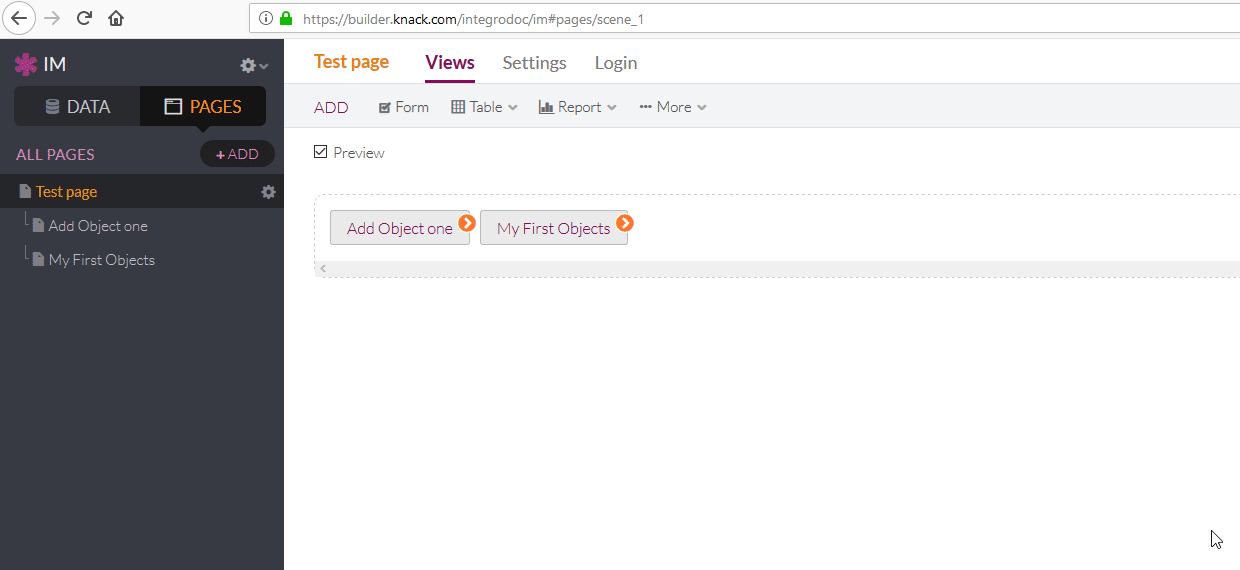
Watch Records¶
Retrieves data for a record.
Object |
Select the object you want to watch. |
Auto increment field |
Select the Auto Increment field. Every object that you want Ibexa Connect to watch must have at least one field of Auto Increment type. The Auto Increment field contains a sequence number assigned to the record. The value for the first record is 1, and it increments by 1 for each new record. ![[Warning]](../css/warning.png)
|
Ibexa Connect will not correctly import records that do not include this field. |
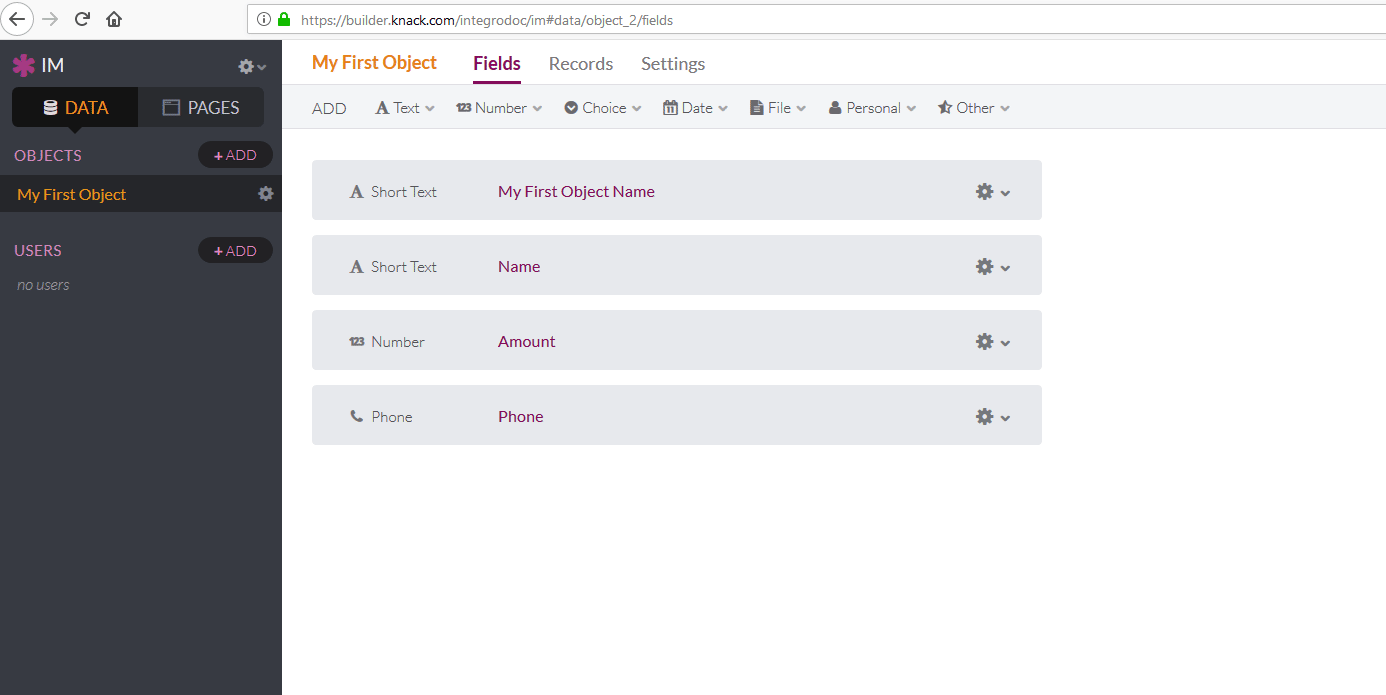
The option Since specific ID in the Choose where to start dialog must contain the Auto Increment value, e.g. 1. Do not use the Record ID!
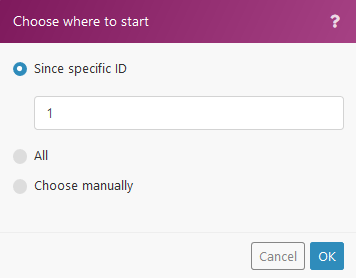
Limit
The maximum number of records Ibexa Connect will work with during one execution cycle.
Returned data
Select the format type of the returned data.
formatted and raw
The returned data is formatted and raw:
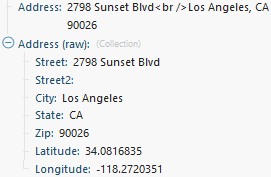
only formatted
The returned data is formatted into one line:

only raw
The data is returned in the raw format, as an object:
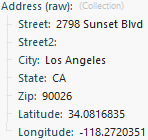
Actions¶
Update a Record¶
Updates a desired record.
| Object | Select the object that contains the record you want to update. |
| Record ID | Enter the ID of the record you want to update. The ID can be retrieved, for example, using the Search for Records module. |
| Field names | Enter the desired value to the field(s) you want to update. |
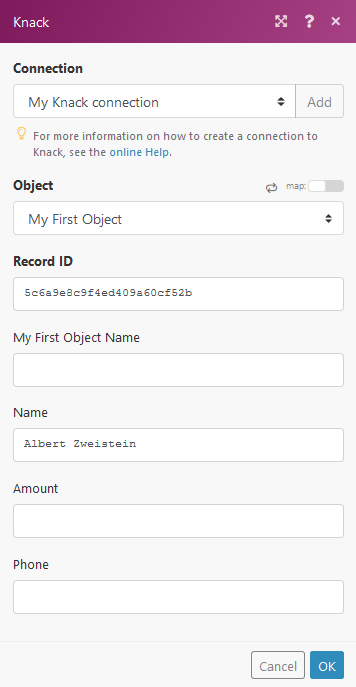
Upload a File¶
Uploads a mapped file.
| File name | Enter or map the file name. |
| Data | Enter (map) the file data. You can use, for example, the Dropbox > Get a file module. |
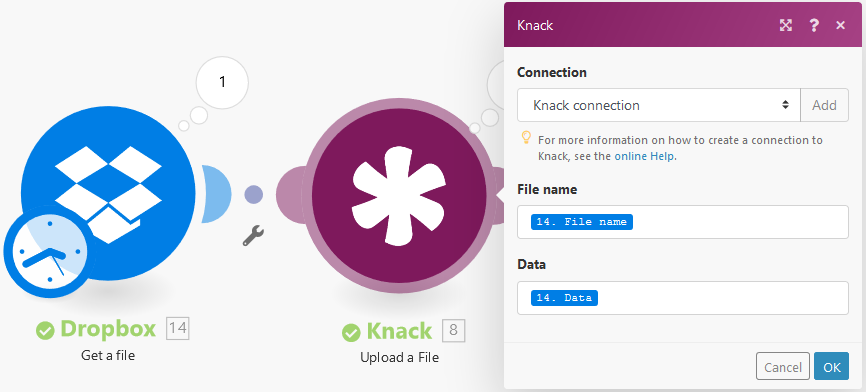
Get a Record¶
Retrieves a record's details.
| Object | Select the object that contains the desired record. |
| Record ID | Enter the record ID. It can be retrieved, for example, using the Search for Records module.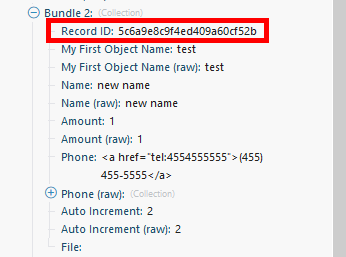 |
| Returned data | Select the format type of the returned data. formatted and raw The returned data is formatted and raw: 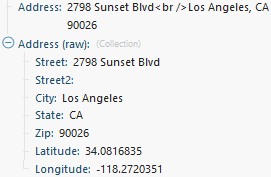 only formatted The returned data is formatted into one line:  only raw The data is returned in raw format, as an object: 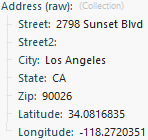 |
Delete a Record¶
Deletes a record.
| Object | Select the object you want to delete. |
| Record ID | Enter the ID of the record you want to delete. It can be retrieved, for example, using the Search for Records module. |
Create a Record¶
Creates a new record.
Ibexa Connect allows the adding of records to all types of object fields, except for these types: Timer and Signature.
| Object | Select the object where you want to create the record. |
| Field names | Enter the values you want to add to the new record. |
Searches¶
Search for Records¶
This module retrieves information about records. The result can be filtered.
| Object | Select the object with the records you want to retrieve. |
| Filter | Specify the filter settings. E.g. The following example returns a record where the name is John and the amount is higher than 100. 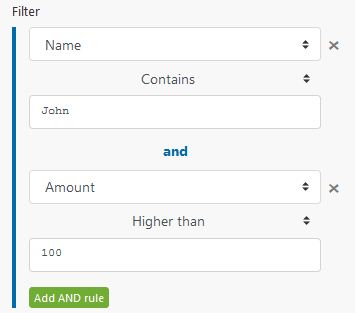 |
| Sort field | Select the field you want to sort the result by. |
| Sort order | Select the sort order. ASC - ascending. DESC - descending. |
| Limit | Set the maximum number of records Ibexa Connect will return during one execution cycle. |
| Returned data | Select the format type of the returned data. formatted and raw The returned data is formatted and raw: 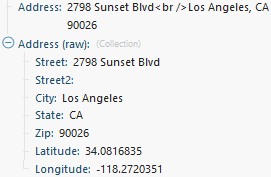 only formatted The returned data is formatted into one line:  only raw The data is returned in raw format, as an object: 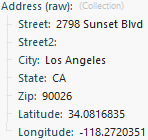 |
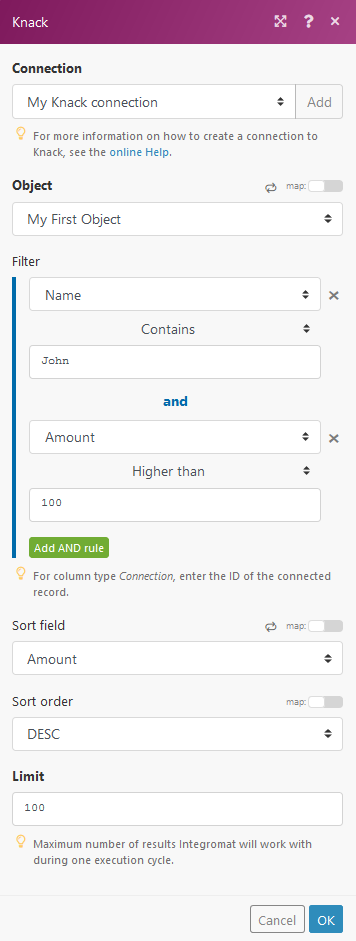
Private Knack Servers¶
Ibexa Connect will make connections to your database from its IP addresses. Ensure you whitelist the IP addresses to allow conections to your Knack servers.
See also¶
- Blog post, Triggering Ibexa Connect from Ninox by Julian Kirkness at Online Database Expert